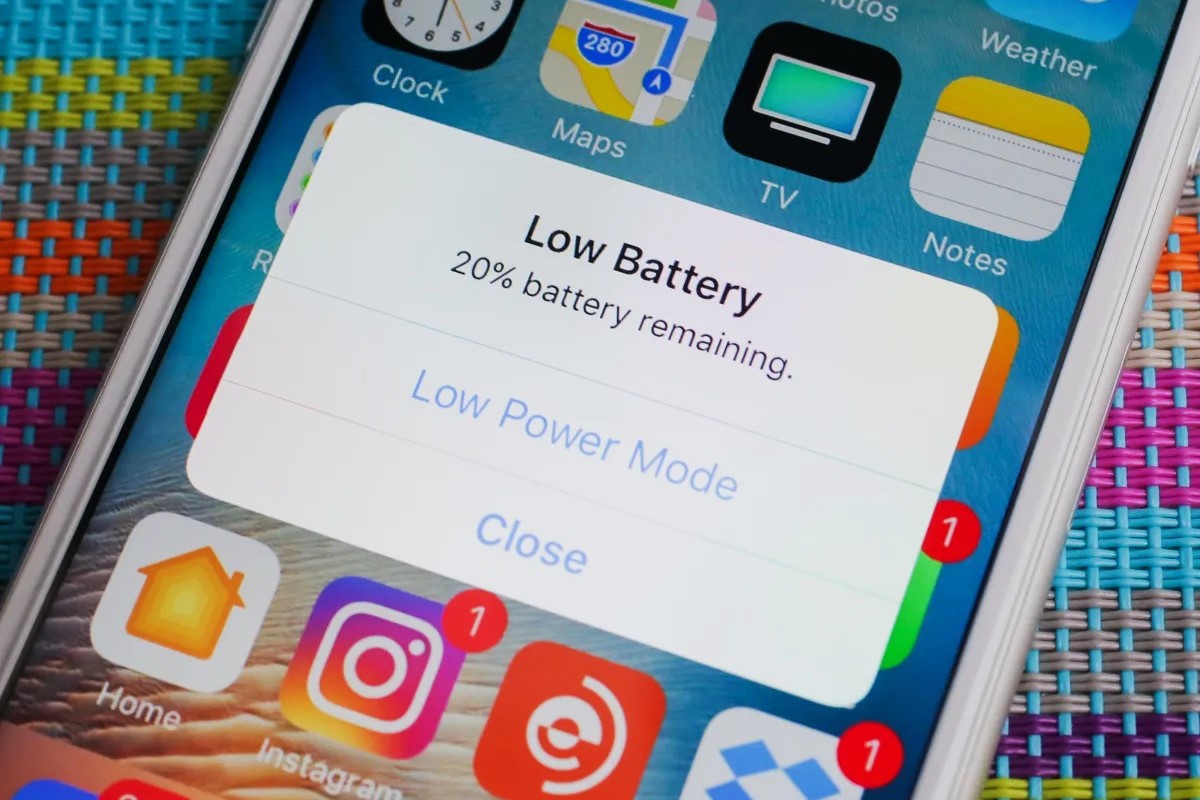Adjust Screen Brightness
One of the most effective ways to optimize the battery life of your iPhone 14 Pro is by adjusting the screen brightness. The display is a significant consumer of battery power, and reducing its brightness can lead to noticeable improvements in battery longevity.
When the screen brightness is set to a high level, the device expends more energy to illuminate the display, consequently draining the battery at a faster rate. By lowering the brightness to a more moderate level, you can conserve battery power without compromising on visibility.
To adjust the screen brightness on your iPhone 14 Pro, simply swipe down from the top-right corner of the screen to access the Control Center. Here, you will find the brightness slider, which allows you to decrease or increase the brightness according to your preference. Alternatively, you can navigate to Settings > Display & Brightness to make adjustments.
It's important to strike a balance when adjusting the brightness. Setting it too low may strain your eyes, especially in bright environments, while a very high brightness level can be unnecessary and wasteful. By finding the optimal brightness level for your typical usage scenarios, you can significantly extend the battery life of your iPhone 14 Pro.
In addition to manually adjusting the brightness, you can also enable the "Auto-Brightness" feature. When activated, this feature allows the iPhone to automatically adjust the screen brightness based on ambient light conditions. This not only enhances user comfort by adapting to different lighting environments but also contributes to battery conservation by reducing unnecessary power consumption.
By implementing these simple adjustments to manage screen brightness, you can make a tangible impact on the overall battery performance of your iPhone 14 Pro. This proactive approach to battery optimization not only extends the time between charges but also enhances the overall user experience by ensuring that the device remains functional when needed the most.
Enable Low Power Mode
Enabling Low Power Mode is a highly effective strategy for conserving battery life on your iPhone 14 Pro. When activated, this feature optimizes various settings and performance parameters to minimize power consumption, thereby extending the time between charges.
To enable Low Power Mode, simply navigate to the Settings app on your iPhone 14 Pro and select the "Battery" option. Here, you will find the "Low Power Mode" toggle switch, which, when activated, initiates a series of battery-saving measures.
When Low Power Mode is enabled, several background activities and visual effects are temporarily adjusted or disabled to reduce energy consumption. For instance, mail fetch, background app refresh, automatic downloads, and some visual effects are limited to conserve battery power. Additionally, the device may also reduce the performance of certain system components to further minimize power usage.
One notable change that occurs when Low Power Mode is activated is the dimming of the screen. This adjustment reduces the display's brightness, contributing to significant energy savings. Furthermore, automatic lock and screen timeout settings are optimized to further reduce power consumption.
In addition to these adjustments, network activity and performance are also optimized to save battery power. This includes reducing the frequency of mail fetch, pausing background app refresh, and limiting visual effects such as motion and transparency.
It's important to note that while Low Power Mode is active, certain features may experience temporary limitations to prioritize battery conservation. However, essential functions such as making and receiving calls, sending and receiving messages, and accessing critical apps remain fully operational.
Enabling Low Power Mode can be particularly beneficial during periods of extended use when access to a power source may be limited. For example, when traveling or engaging in outdoor activities, activating Low Power Mode can significantly extend the device's battery life, ensuring continued functionality when it's needed the most.
By incorporating Low Power Mode into your battery management strategy, you can proactively extend the operational duration of your iPhone 14 Pro, providing a more reliable and enduring user experience. This feature serves as a valuable tool for optimizing battery performance, especially in situations where recharging opportunities are scarce.
Manage Background App Refresh
Background App Refresh is a feature on the iPhone 14 Pro that allows apps to update their content in the background. While this feature enhances the user experience by ensuring that apps are up to date and ready for use, it can also contribute to significant battery drain if not managed efficiently.
To manage Background App Refresh and optimize battery performance, you can take proactive steps to control how and when apps refresh their content in the background. This can be achieved by customizing the settings for individual apps or globally adjusting the Background App Refresh feature.
To customize the Background App Refresh settings for individual apps, navigate to Settings and select the "General" option. From there, tap on "Background App Refresh" to access the list of installed apps and their respective background refresh settings. Here, you can choose to enable or disable Background App Refresh for specific apps based on your preferences and usage patterns.
By selectively disabling Background App Refresh for apps that do not require frequent background updates, you can effectively reduce unnecessary battery consumption. For example, apps that do not rely on real-time updates or notifications may not need to refresh their content in the background as frequently as others.
Additionally, you can globally adjust the Background App Refresh settings by choosing the "Wi-Fi" or "Wi-Fi & Cellular Data" option. This allows you to limit background app refresh to occur only when the device is connected to a Wi-Fi network, conserving cellular data and battery power.
By managing Background App Refresh, you can strike a balance between ensuring that essential apps remain up to date and minimizing unnecessary background activity that contributes to battery drain. This proactive approach empowers you to tailor the background refresh behavior of apps to align with your specific usage patterns and priorities, ultimately leading to improved battery performance and extended operational duration.
Implementing these tailored adjustments to Background App Refresh settings can yield tangible benefits in terms of battery conservation, ensuring that your iPhone 14 Pro remains functional for longer periods between charges. This proactive battery optimization strategy not only enhances the device's overall usability but also contributes to a more sustainable and reliable user experience.
Turn Off Location Services
Turning off location services on your iPhone 14 Pro can significantly contribute to preserving battery life. While location services are integral to various apps and functionalities, they can also consume substantial power when constantly tracking your device's whereabouts.
To disable location services for specific apps or altogether, navigate to the Settings app and select the "Privacy" option. From there, tap on "Location Services" to access a list of installed apps and their respective location access settings. Here, you can choose to disable location access for individual apps that do not critically require this functionality.
By selectively turning off location services for apps that do not rely on location-based features, you can effectively reduce the frequency of GPS and network activity, leading to notable energy savings. For example, apps such as weather, news, or social media platforms may not necessitate continuous access to your precise location, making them suitable candidates for location services deactivation.
Furthermore, you can opt to entirely disable location services by toggling off the main "Location Services" switch at the top of the screen. While this may impact the functionality of certain location-dependent apps, it can significantly extend the battery life of your iPhone 14 Pro, especially in situations where prolonged usage is anticipated without access to a power source.
It's important to consider the trade-offs when turning off location services, as certain apps and functionalities may rely on accurate location data to deliver their intended value. However, by carefully evaluating the necessity of location access for each app and making informed decisions, you can strike a balance between preserving battery life and maintaining essential location-based features.
By proactively managing location services and making deliberate choices regarding app-specific location access, you can optimize the battery performance of your iPhone 14 Pro. This approach not only extends the operational duration between charges but also empowers you to tailor the device's energy consumption to align with your specific usage patterns and priorities.
Implementing these targeted adjustments to location services settings can yield tangible benefits in terms of battery conservation, ensuring that your iPhone 14 Pro remains functional for longer periods between charges. This proactive battery optimization strategy not only enhances the device's overall usability but also contributes to a more sustainable and reliable user experience.
Disable Push Email
Disabling push email on your iPhone 14 Pro can have a significant impact on preserving battery life and optimizing the device's energy efficiency. Push email, a feature that automatically delivers new email notifications and updates to your device in real time, can contribute to substantial battery drain due to the continuous background activity required to maintain this functionality.
To disable push email and manage email fetch settings, navigate to the Settings app on your iPhone 14 Pro and select the "Mail" option. From there, tap on "Accounts" to access the list of configured email accounts on your device. Select the specific email account for which you want to adjust the fetch settings.
Within the selected email account, tap on "Fetch New Data" to access the email fetch settings. Here, you can choose to disable the "Push" option, which enables the automatic delivery of new email notifications as soon as they are received by the mail server. By turning off the Push option, you can transition to a manual or scheduled email fetch approach, reducing the frequency of background email activity and conserving battery power.
In addition to disabling push email for individual accounts, you can also adjust the overall fetch settings for all email accounts on your device. By choosing the "Fetch" option instead of "Push" and selecting a less frequent fetch schedule, such as every 15, 30, or 60 minutes, you can further optimize battery performance by reducing the frequency of email server interactions.
It's important to consider the trade-offs when disabling push email, as transitioning to a less frequent fetch schedule or manual email retrieval may impact the immediacy of email notifications and updates. However, by evaluating your email usage patterns and the urgency of real-time email delivery, you can make informed decisions to strike a balance between preserving battery life and maintaining essential email functionality.
By proactively managing email fetch settings and transitioning away from push email, you can optimize the battery performance of your iPhone 14 Pro. This approach not only extends the operational duration between charges but also empowers you to tailor the device's energy consumption to align with your specific email communication needs and priorities.
Implementing these targeted adjustments to email fetch settings can yield tangible benefits in terms of battery conservation, ensuring that your iPhone 14 Pro remains functional for longer periods between charges. This proactive battery optimization strategy not only enhances the device's overall usability but also contributes to a more sustainable and reliable user experience.
Use Wi-Fi Instead of Cellular Data
Utilizing Wi-Fi connectivity instead of cellular data can significantly contribute to conserving battery life on your iPhone 14 Pro. When your device is connected to a Wi-Fi network, it relies less on its internal cellular modem, which consumes a substantial amount of power when actively transmitting and receiving data over cellular networks.
Wi-Fi connectivity offers several advantages in terms of energy efficiency. When your iPhone 14 Pro is connected to a Wi-Fi network, it can offload data-intensive tasks such as app updates, media streaming, and large file downloads from the cellular network to the more power-efficient Wi-Fi connection. This reduces the strain on the device's internal components and contributes to extended battery life.
To prioritize Wi-Fi connectivity over cellular data, you can proactively seek out and connect to trusted Wi-Fi networks in your typical usage environments. Whether at home, in the office, or at public hotspots, connecting to Wi-Fi networks whenever available can help minimize the reliance on cellular data and its associated power consumption.
Additionally, you can configure your iPhone 14 Pro to automatically connect to known Wi-Fi networks by enabling the "Auto-Join" feature for trusted networks. This ensures seamless and energy-efficient Wi-Fi connectivity without the need for manual intervention, further optimizing battery performance.
Furthermore, when engaging in data-intensive activities such as streaming high-definition video content or downloading large files, leveraging Wi-Fi connectivity can significantly reduce the energy expenditure compared to relying solely on cellular data. By capitalizing on the higher data transfer speeds and lower power consumption of Wi-Fi networks, you can enjoy these activities while preserving the battery life of your device.
It's important to note that while Wi-Fi connectivity offers notable energy efficiency benefits, it's essential to prioritize security and privacy when connecting to public Wi-Fi networks. Utilizing trusted and secure Wi-Fi networks, such as those with WPA2 or WPA3 encryption, helps safeguard your data and privacy while reaping the battery-saving advantages of Wi-Fi connectivity.
By consciously leveraging Wi-Fi connectivity instead of cellular data, you can optimize the battery performance of your iPhone 14 Pro, ensuring prolonged operational duration between charges. This proactive approach not only enhances the device's overall usability but also contributes to a more sustainable and reliable user experience.
Update Apps and iOS Software
Keeping your iPhone 14 Pro's apps and iOS software up to date is a crucial aspect of optimizing battery performance and overall device functionality. Regular updates not only introduce new features and enhancements but also address potential software inefficiencies and battery optimization measures.
When developers release updates for their apps, they often include performance improvements and bug fixes that can contribute to more efficient resource utilization, including battery power. By ensuring that your installed apps are running the latest versions, you can benefit from these optimizations, leading to potential energy savings and extended battery life.
To update apps on your iPhone 14 Pro, navigate to the App Store and access the "Updates" tab. Here, you will find a list of available updates for your installed apps. By selecting "Update All" or individually updating specific apps, you can ensure that you are leveraging the latest performance enhancements and battery optimization measures provided by app developers.
In addition to app updates, regularly updating the iOS software on your iPhone 14 Pro is equally important for battery optimization. Apple frequently releases iOS updates that include not only new features and security enhancements but also performance optimizations that can positively impact battery life.
To check for and install iOS updates, navigate to the Settings app and select the "General" option. From there, tap on "Software Update" to initiate a check for available updates. If an update is available, follow the on-screen prompts to download and install the latest iOS version.
By keeping your iPhone 14 Pro's apps and iOS software up to date, you can take advantage of the latest performance optimizations and battery efficiency measures. This proactive approach ensures that your device is leveraging the most current software enhancements, contributing to improved battery performance and a more reliable user experience.
Regularly updating apps and iOS software is a fundamental aspect of maintaining the overall health and efficiency of your iPhone 14 Pro. By staying current with the latest software versions, you can proactively address potential battery-draining issues and benefit from the ongoing improvements introduced by app developers and Apple.
Monitor Battery Usage in Settings
Monitoring battery usage in the settings of your iPhone 14 Pro provides valuable insights into the specific apps and functionalities that contribute to battery consumption. By gaining visibility into the energy utilization patterns of your device, you can make informed decisions and implement targeted optimizations to extend battery life and enhance overall efficiency.
To access the battery usage monitoring feature, navigate to the Settings app on your iPhone 14 Pro and select the "Battery" option. Here, you will find a detailed breakdown of battery usage over the last 24 hours and the last 10 days, allowing you to identify the apps and activities that have had the most significant impact on battery drain.
The battery usage information is presented in a comprehensive and intuitive manner, showcasing the percentage of battery consumption attributed to each app or functionality. This visibility empowers you to identify potential culprits of excessive energy consumption, enabling you to take proactive measures to address these issues.
By analyzing the battery usage data, you can pinpoint apps that exhibit unusually high energy consumption, even when not actively in use. This insight can prompt you to investigate and potentially adjust the settings or usage patterns of these apps to minimize their impact on battery life.
Furthermore, the battery usage monitoring feature allows you to identify background activity that may be contributing to unnecessary energy drain. By assessing the proportion of battery consumption attributed to background processes and app refresh activities, you can make informed decisions about managing background app refresh settings and optimizing energy-intensive background activities.
In addition to app-specific insights, the battery usage monitoring feature provides visibility into overall battery health and usage trends. This includes information on battery capacity, peak performance capability, and battery degradation over time, empowering you to assess the long-term health of your device's battery and take proactive steps to maintain optimal performance.
By regularly monitoring battery usage in the settings of your iPhone 14 Pro, you can gain valuable insights into energy consumption patterns and make informed decisions to optimize battery performance. This proactive approach not only extends the operational duration between charges but also contributes to a more sustainable and reliable user experience.
Use Dark Mode
Enabling Dark Mode on your iPhone 14 Pro can significantly contribute to conserving battery life and enhancing the overall user experience. Dark Mode, characterized by a dark color scheme for the user interface and supported apps, offers several advantages in terms of energy efficiency and visual comfort.
When Dark Mode is activated, the predominantly dark or black backgrounds of the user interface elements and apps require less power to illuminate compared to bright or white backgrounds. This is particularly relevant for devices with OLED or AMOLED displays, such as the iPhone 14 Pro, where individual pixels emit their own light. In Dark Mode, fewer pixels are actively illuminated, leading to tangible energy savings and extended battery life.
The reduced power consumption associated with Dark Mode is especially noticeable during prolonged usage of apps and interfaces with predominantly dark backgrounds. Activities such as reading, browsing, and using compatible apps in Dark Mode can lead to noticeable improvements in battery longevity, making it an attractive option for users seeking to optimize their device's energy efficiency.
To enable Dark Mode on your iPhone 14 Pro, navigate to the Settings app and select the "Display & Brightness" option. Here, you can choose the Dark appearance, which applies the dark color scheme to the user interface and supported apps. Additionally, you can schedule Dark Mode to activate automatically based on a custom schedule or sunset to sunrise, providing seamless transitions between light and dark themes based on your preferences and the ambient lighting conditions.
In addition to its energy-saving benefits, Dark Mode also offers visual comfort, especially in low-light environments. The reduced brightness and contrast provided by dark backgrounds can alleviate eye strain and enhance readability, making it an appealing choice for users who frequently interact with their devices in dimly lit settings.
By proactively leveraging Dark Mode on your iPhone 14 Pro, you can optimize battery performance and enhance the overall user experience. This feature serves as a valuable tool for extending the operational duration between charges, especially during extended usage periods where conserving battery life is a priority.
Implementing Dark Mode as part of your device usage strategy not only contributes to energy efficiency but also reflects a conscious effort to tailor the user experience to align with your preferences and priorities. Whether for battery optimization or visual comfort, Dark Mode presents a compelling option for users seeking to maximize the utility and endurance of their iPhone 14 Pro.
Limit Notifications
Limiting notifications on your iPhone 14 Pro is a strategic approach to not only decluttering your digital experience but also optimizing battery performance. Notifications, while valuable for staying informed and connected, can contribute to unnecessary battery drain when excessively triggered by apps and services. By proactively managing and limiting notifications, you can streamline your interaction with the device while conserving valuable battery power.
To begin the process of limiting notifications, navigate to the Settings app on your iPhone 14 Pro and select the "Notifications" option. Here, you will find a comprehensive list of installed apps, each accompanied by its respective notification settings. By reviewing and customizing the notification preferences for individual apps, you can exert control over the frequency and types of notifications that prompt alerts and consume battery resources.
When managing app-specific notification settings, consider the relevance and urgency of notifications from each app. Prioritize essential communication and critical alerts while selectively disabling or adjusting the settings for non-essential notifications. By minimizing the number of notifications that actively trigger alerts and wake the device's display, you can reduce unnecessary battery consumption associated with frequent notification activity.
In addition to customizing app-specific notification settings, consider leveraging the "Scheduled Summary" feature introduced in iOS 15. This feature allows you to receive a summary of non-time-sensitive notifications at a designated time, reducing the frequency of interruptions and conserving battery power by batching non-urgent notifications for convenient review.
Furthermore, take advantage of the "Focus" feature, also introduced in iOS 15, to create customized modes that filter and prioritize notifications based on your current activity or focus. By activating specific Focus modes, such as Work or Sleep, you can tailor the notification behavior to align with your preferences and reduce unnecessary distractions, ultimately contributing to improved battery efficiency.
By proactively limiting notifications on your iPhone 14 Pro, you can declutter your digital experience, minimize interruptions, and optimize battery performance. This strategic approach not only enhances the overall usability of the device but also reflects a conscious effort to prioritize essential notifications while mitigating unnecessary energy consumption.
Implementing targeted adjustments to notification settings empowers you to tailor the device's interaction patterns to align with your specific usage scenarios and priorities, ultimately contributing to a more sustainable and efficient user experience.