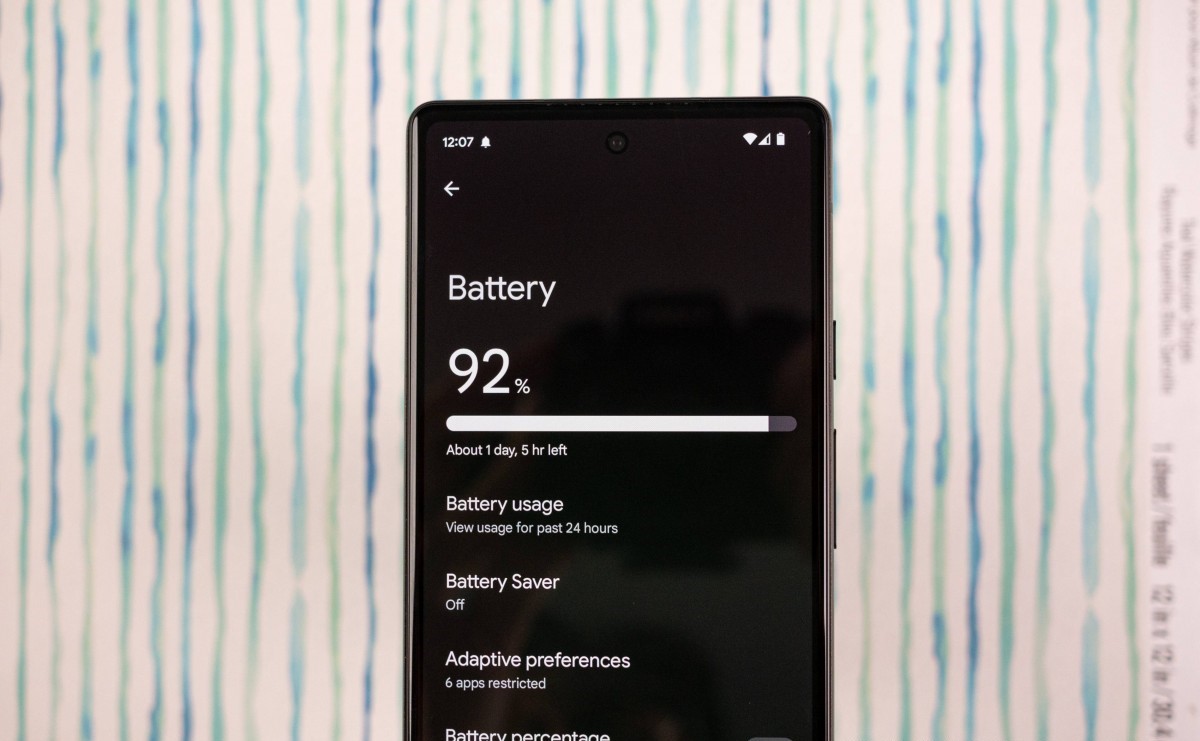Optimizing Pixel 6 Battery Settings
Optimizing the battery settings on your Pixel 6 is crucial for maximizing battery life and ensuring that your device remains powered throughout the day. By fine-tuning specific settings and implementing smart practices, you can significantly enhance the efficiency of your Pixel 6's battery.
1. Enable Battery Saver Mode
Activating Battery Saver mode is a fundamental step in extending your Pixel 6's battery life. This feature conserves power by limiting background app activity, reducing visual effects, and minimizing performance to extend the battery's longevity. To enable Battery Saver mode, navigate to "Settings," select "Battery," and then tap on "Battery Saver." You can choose to activate this feature manually or set it to turn on automatically when the battery reaches a certain percentage.
2. Optimize Adaptive Battery
The Pixel 6 is equipped with Adaptive Battery technology, which leverages machine learning to understand your app usage patterns and optimize power consumption accordingly. To ensure that Adaptive Battery is functioning optimally, navigate to "Settings," select "Battery," and then tap on "Adaptive Battery." Here, you can enable this feature and allow your device to intelligently manage app usage for improved battery efficiency.
3. Manage Location Services
Location services, while essential for various apps, can significantly impact battery life if left unrestricted. By managing location settings, you can control which apps have access to your device's location and optimize battery usage. To manage location services, go to "Settings," select "Location," and review the apps with location access. Consider limiting access for apps that do not require constant location updates to conserve battery power.
4. Monitor Background App Activity
Background app activity can drain your Pixel 6's battery without your knowledge. By monitoring and restricting unnecessary background processes, you can minimize battery consumption. To manage background app activity, navigate to "Settings," select "Apps," and then tap on "App info." From here, you can review each app's battery usage and restrict background activity for specific apps that are consuming excessive power.
5. Opt for Dark Mode
Enabling Dark Mode on your Pixel 6 can contribute to battery optimization, especially on devices with OLED displays. Dark Mode reduces the power consumption of the display by utilizing dark backgrounds, thereby conserving battery life. To enable Dark Mode, navigate to "Settings," select "Display," and then toggle on the Dark Theme.
By implementing these battery optimization strategies and leveraging the advanced features of the Pixel 6, you can significantly improve the device's battery life and enhance overall efficiency. Regularly reviewing and adjusting these settings based on your usage patterns can further optimize the battery performance of your Pixel 6.
Managing Background Apps and Processes
Managing background apps and processes is essential for optimizing the battery life of your Pixel 6. Background apps, although not actively in use, can consume significant amounts of battery power if left unchecked. By effectively managing these apps and processes, you can minimize unnecessary battery drain and ensure that your device remains powered throughout the day.
To begin managing background apps and processes, navigate to the "Settings" menu on your Pixel 6 and select "Apps." Here, you will find a list of all installed applications on your device. Tap on any app to view its details, including battery usage and background activity.
It's crucial to identify apps that consume a disproportionate amount of battery power in the background. Look for apps that exhibit high background battery usage without providing essential functionality while running in the background. For such apps, consider restricting their background activity to conserve battery power.
Additionally, scrutinize apps that have persistent background processes that may not be essential for their core functionality. These processes can contribute to excessive battery consumption over time. By identifying and managing these processes, you can mitigate their impact on battery life.
Once you have identified the apps and processes that are draining your Pixel 6's battery, take proactive measures to manage their background activity. Within the app details menu, you can find options to restrict background activity or force stop the app entirely. By limiting background activity for non-essential apps, you can effectively reduce their impact on battery life without compromising their usability when actively in use.
Furthermore, consider reviewing and optimizing the notification settings for each app. Some apps may have aggressive notification behaviors that trigger background processes, leading to increased battery consumption. By adjusting notification settings and minimizing unnecessary background processes triggered by notifications, you can further optimize battery usage on your Pixel 6.
Regularly monitoring and managing background apps and processes is crucial for maintaining optimal battery performance on your Pixel 6. By taking a proactive approach to identify and control battery-draining background activities, you can significantly extend the battery life of your device and enjoy a seamless user experience without unnecessary power drain.
Utilizing Battery Saver Mode
Battery Saver mode is a pivotal feature that empowers Pixel 6 users to proactively manage their device's power consumption, thereby extending the battery life when needed most. When your Pixel 6's battery is running low, activating Battery Saver mode can make a substantial difference in ensuring that your device remains functional until you can recharge it.
When enabled, Battery Saver mode orchestrates several power-saving measures to mitigate excessive battery drain. These measures include limiting background app activity, reducing visual enhancements, and adjusting performance to conserve power. By intelligently optimizing these aspects, Battery Saver mode effectively extends the remaining battery life, providing users with additional time to access essential features and services.
To activate Battery Saver mode on your Pixel 6, navigate to the "Settings" menu, select "Battery," and then tap on "Battery Saver." Once enabled, you can choose to activate this mode manually or set it to trigger automatically when the battery reaches a certain predefined level. This flexibility allows users to tailor the activation of Battery Saver mode based on their specific usage patterns and battery management preferences.
When Battery Saver mode is active, the status bar and navigation bar on your Pixel 6 display may adopt a distinct color to indicate the mode's activation, serving as a visual cue that power-saving measures are in effect. This intuitive visual indicator enhances user awareness of the device's power conservation state, ensuring transparency and clarity regarding battery management.
In addition to its manual activation, users can customize Battery Saver mode settings to further refine its functionality. Within the Battery Saver settings, users can choose to enable or disable specific features, such as limiting vibration, reducing location accuracy, and optimizing performance. These granular controls empower users to tailor the power-saving measures to align with their preferences and specific usage scenarios.
By leveraging Battery Saver mode strategically, Pixel 6 users can effectively manage their device's power consumption during critical periods, such as extended outdoor activities, travel, or when access to charging facilities is limited. This proactive approach to battery management not only extends the usability of the device but also provides peace of mind, knowing that essential features and communication capabilities remain accessible even in low-battery situations.
In essence, the utilization of Battery Saver mode on the Pixel 6 exemplifies the device's commitment to empowering users with robust battery management capabilities. By seamlessly integrating power-saving measures into the user experience, Google has equipped the Pixel 6 with a versatile tool that enhances battery longevity without compromising essential functionality, ensuring a reliable and enduring user experience.
Adjusting Screen Brightness and Timeout
Properly adjusting the screen brightness and timeout settings on your Pixel 6 is a fundamental aspect of optimizing battery life and enhancing user experience. The display of a smartphone is a significant contributor to overall power consumption, and by fine-tuning these settings, users can effectively manage energy usage without compromising visibility or usability.
Screen Brightness Adjustment
The screen brightness level directly impacts the power consumption of the display. By adjusting the brightness to an appropriate level based on ambient lighting conditions, users can significantly reduce energy consumption. On the Pixel 6, accessing the brightness settings is intuitive. Users can swipe down from the top of the screen to reveal the Quick Settings panel and adjust the brightness slider to their preference. Alternatively, navigating to "Settings," selecting "Display," and then adjusting the brightness level provides further customization options.
Optimally, users should strive to maintain a balance between screen visibility and energy efficiency. In well-lit environments, lowering the brightness to a moderate level can conserve battery power without compromising readability. Conversely, increasing the brightness in bright outdoor settings ensures clear visibility while still managing power consumption effectively.
Screen Timeout Adjustment
The screen timeout setting determines the duration of inactivity before the display automatically turns off. By customizing the screen timeout duration, users can prevent unnecessary power drain when the device is not actively in use. To adjust the screen timeout on the Pixel 6, navigate to "Settings," select "Display," and then tap on "Advanced" to access the "Screen timeout" setting.
Selecting an appropriate screen timeout duration aligns with individual usage patterns and preferences. For users who frequently interact with their device, setting a longer timeout duration may be suitable to minimize the frequency of screen reactivation. Conversely, individuals who prefer a more conservative approach to power management can opt for a shorter screen timeout duration to swiftly conserve battery power during periods of inactivity.
By proactively adjusting the screen brightness and timeout settings on the Pixel 6, users can exert precise control over power consumption without compromising the visual experience. This strategic approach to display management not only enhances battery efficiency but also empowers users to tailor their device's behavior to align with their unique usage patterns and environmental conditions.
In essence, the ability to customize screen brightness and timeout settings exemplifies the Pixel 6's commitment to providing users with comprehensive battery management tools, ensuring a seamless and energy-efficient user experience.
Monitoring and Managing Battery Usage in Settings
Monitoring and managing battery usage in the settings of your Pixel 6 is a crucial aspect of proactive battery management. By gaining insights into app-specific power consumption and implementing targeted optimizations, users can effectively extend the device's battery life and ensure efficient energy utilization.
To initiate the monitoring and management process, navigate to the "Settings" menu on your Pixel 6 and select "Battery." Here, you will find a comprehensive overview of your device's battery usage, including detailed breakdowns of power consumption by individual apps and system components. This detailed information empowers users to identify the primary sources of battery drain and take targeted actions to optimize power usage.
Upon accessing the battery usage details, users can review the power consumption patterns of installed apps over specific time intervals. This granular visibility enables informed decision-making regarding the optimization of power-hungry applications. Users can identify apps that exhibit excessive battery usage and take proactive measures to limit their impact on overall energy consumption.
Furthermore, the battery usage settings provide insights into background power usage, app activity, and hardware power consumption. Users can leverage this information to identify and address any anomalies or inefficiencies that may be contributing to unnecessary battery drain. By monitoring these aspects, users can pinpoint areas for improvement and implement tailored adjustments to enhance battery efficiency.
In addition to monitoring battery usage, the settings menu offers various tools and features to manage power consumption effectively. Users can access battery optimization recommendations, adaptive battery settings, and battery usage details for specific apps. Leveraging these resources, users can fine-tune power management settings, optimize app behavior, and implement targeted restrictions on power-hungry applications.
By actively monitoring and managing battery usage in the settings of the Pixel 6, users can cultivate a proactive approach to battery management. This proactive stance empowers users to identify, analyze, and address power consumption patterns, ultimately fostering a more efficient and enduring battery experience.
In essence, the monitoring and management of battery usage within the settings of the Pixel 6 exemplify the device's commitment to providing users with comprehensive tools for proactive battery optimization. By seamlessly integrating detailed insights and targeted management features, Google has equipped the Pixel 6 with robust capabilities to ensure efficient energy utilization and an enduring battery life.
Using Adaptive Battery and Adaptive Charging Features
The Pixel 6 is equipped with advanced battery management features, including Adaptive Battery and Adaptive Charging, designed to optimize power consumption and enhance the overall battery experience. These intelligent capabilities leverage machine learning and user behavior patterns to deliver tailored power management, ensuring efficient energy utilization and prolonged battery life.
Adaptive Battery
Adaptive Battery harnesses the power of machine learning to understand how users interact with their Pixel 6 and intelligently optimize app behavior to conserve energy. By analyzing app usage patterns, Adaptive Battery identifies and restricts power-hungry apps from consuming excessive resources in the background. This proactive approach to power management minimizes unnecessary battery drain, ensuring that essential apps remain accessible while mitigating their impact on overall power consumption.
Users can enable Adaptive Battery within the device settings, allowing the Pixel 6 to dynamically adjust app behavior based on individual usage patterns. This personalized approach to power optimization not only extends battery life but also enhances the user experience by prioritizing essential apps while efficiently managing power-hungry background processes.
Adaptive Charging
Adaptive Charging is another innovative feature that optimizes the charging behavior of the Pixel 6 to preserve long-term battery health. By leveraging machine learning algorithms, Adaptive Charging intelligently adjusts the charging rate to minimize stress on the battery, thereby reducing degradation and prolonging its overall lifespan.
When Adaptive Charging is enabled, the Pixel 6 analyzes charging patterns and adapts the charging speed to mitigate prolonged exposure to high voltages, a common factor contributing to battery wear. This dynamic approach to charging management safeguards the battery's long-term health, ensuring that it retains optimal performance and capacity over time.
By seamlessly integrating Adaptive Battery and Adaptive Charging features, the Pixel 6 exemplifies Google's commitment to delivering a comprehensive and intelligent battery management experience. These advanced capabilities not only optimize power consumption and charging behavior but also prioritize user convenience and long-term battery health, ensuring a seamless and enduring battery experience for Pixel 6 users.
In summary, the Adaptive Battery and Adaptive Charging features stand as pivotal components of the Pixel 6's robust battery management arsenal, empowering users with intelligent and tailored power optimization capabilities that enhance the device's longevity and efficiency.