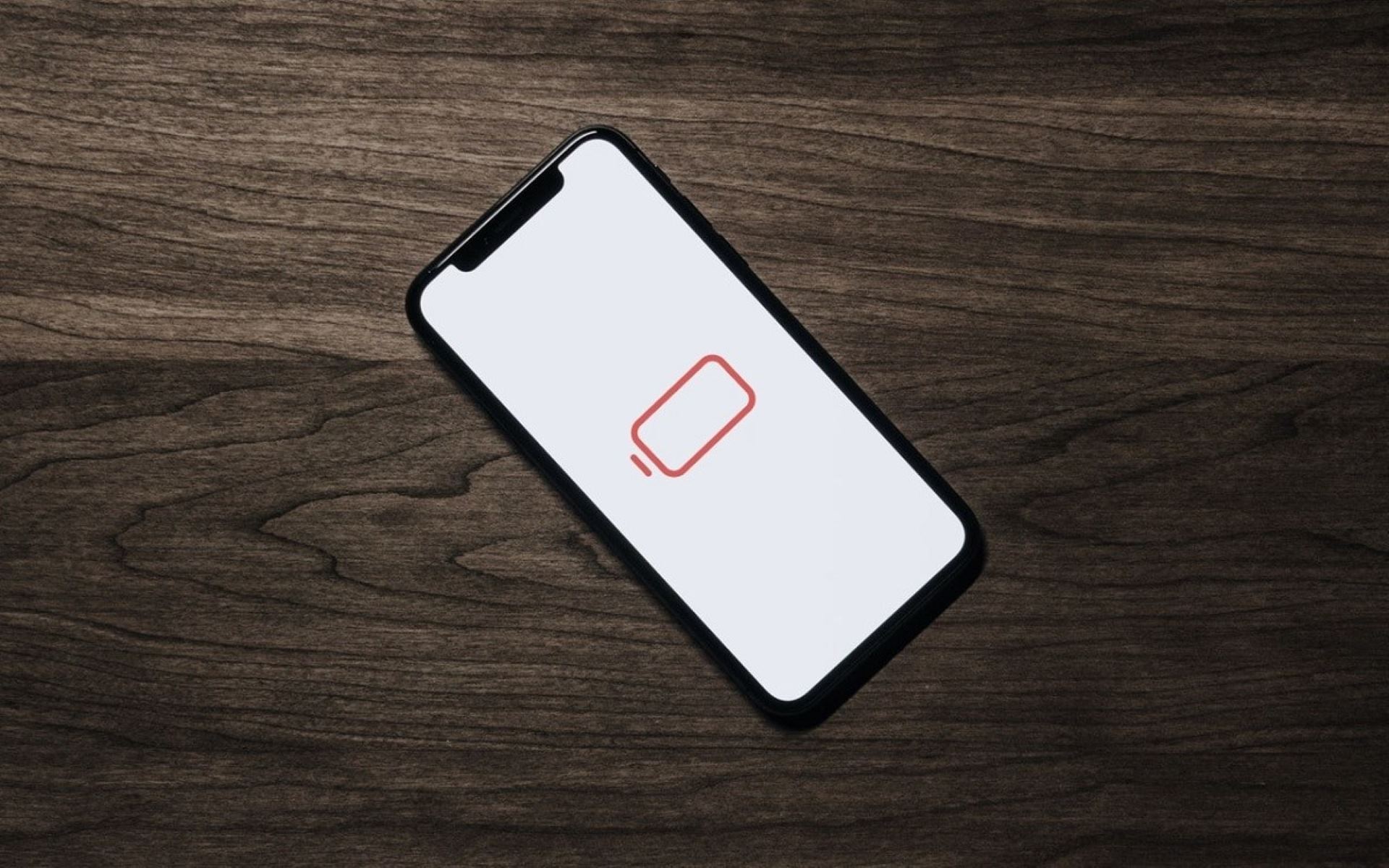Identifying the Causes of Fast Battery Depletion
Fast battery depletion on the iPhone 10 can be a frustrating issue, often leaving users scrambling for a charger by midday. Understanding the potential causes of this problem is crucial in effectively addressing it. Here are some common culprits behind fast battery drain on the iPhone 10:
-
Background App Activity: Apps running in the background can significantly impact battery life. Social media, email, and messaging apps are notorious for consuming power even when not actively in use. Identifying and managing these background activities is essential for preserving battery life.
-
Display Brightness: The vibrant OLED display of the iPhone 10 is a standout feature, but it can also be a major drain on the battery. High brightness settings, especially in conjunction with auto-brightness disabled, can lead to rapid power consumption.
-
Location Services: While incredibly useful, location services can be a major contributor to battery drain. Apps that constantly track your location, such as navigation or weather apps, can put a strain on the battery.
-
Push Notifications: Constant push notifications from various apps can lead to frequent wake-ups of the device, preventing it from entering low-power modes and ultimately draining the battery faster.
-
Outdated Software: Running an outdated version of iOS can lead to inefficiencies and increased power consumption. It's crucial to keep the iPhone 10's operating system up to date to benefit from performance and battery optimizations.
-
Battery-Intensive Apps: Certain apps, particularly those that require heavy processing or continuous network connectivity, can be significant contributors to battery drain. Identifying and managing these apps is essential for improving battery life.
-
Hardware Issues: In some cases, fast battery depletion may be attributed to hardware problems such as a degraded battery or faulty components. While less common, these issues should not be overlooked when diagnosing battery drain problems.
By recognizing these potential causes of fast battery depletion on the iPhone 10, users can take proactive steps to mitigate these issues and optimize their device's battery life. Understanding the underlying factors at play is the first step towards effectively addressing battery drain problems.
Tips for Optimizing iPhone 10 Battery Life
Optimizing the battery life of your iPhone 10 is essential for ensuring that it remains functional throughout the day. By implementing the following tips and best practices, users can effectively extend the battery life of their device while enjoying its full range of features and capabilities.
1. Manage Background App Refresh
One of the most impactful strategies for conserving battery life is to manage the Background App Refresh feature. By disabling this feature for apps that do not require real-time updates, users can significantly reduce unnecessary background activity and conserve power.
2. Adjust Display Brightness and Auto-Brightness
The OLED display of the iPhone 10 offers stunning visuals, but it can also be a major drain on the battery. Adjusting the display brightness to a comfortable level and enabling auto-brightness can help optimize power consumption without compromising the visual experience.
3. Enable Low Power Mode
When the battery level is low, enabling Low Power Mode can extend the device's battery life by reducing background activity, fetching new data less frequently, and optimizing system performance. This feature can be manually activated or set to enable automatically at a certain battery percentage.
4. Manage Location Services
Location Services can be a significant contributor to battery drain. Users can optimize battery life by reviewing and restricting location access for apps that do not require constant location tracking. Additionally, using location-based services judiciously can help conserve power.
5. Limit Push Notifications
Frequent push notifications can prevent the device from entering low-power states, leading to increased battery consumption. By selectively managing and disabling push notifications for non-essential apps, users can minimize unnecessary wake-ups and preserve battery life.
6. Update iOS and Apps
Regularly updating the iOS software and installed apps is crucial for benefiting from performance and battery optimizations. New updates often include bug fixes, efficiency improvements, and battery-saving features that can contribute to a more efficient device.
7. Identify and Manage Battery-Intensive Apps
Monitoring battery usage data can help identify apps that consume a significant amount of power. By managing the usage of battery-intensive apps, such as those that require continuous network connectivity or heavy processing, users can mitigate their impact on battery life.
8. Use Wi-Fi Whenever Possible
Utilizing Wi-Fi instead of cellular data whenever feasible can help conserve battery life. Wi-Fi generally consumes less power than cellular data, especially in areas with weak cellular signals, making it a more efficient option for data connectivity.
9. Optimize Email and Data Fetching Settings
Adjusting email and data fetching settings to fetch new data less frequently or manually can reduce background activity and extend battery life. Users can customize these settings based on their preferences and usage patterns.
10. Monitor Battery Health
Regularly monitoring the battery health of the iPhone 10 can provide insights into its overall condition and performance. The Battery Health feature in the Settings app allows users to assess the maximum capacity and peak performance capability of the battery, enabling proactive maintenance and replacement if necessary.
By implementing these tips and best practices, iPhone 10 users can effectively optimize their device's battery life, ensuring prolonged usage without the inconvenience of frequent recharging. These strategies empower users to make informed decisions about their device usage and settings, ultimately enhancing the overall user experience.
Common Misconceptions about iPhone 10 Battery Drain
Misconceptions about iPhone 10 battery drain are prevalent among users, often leading to frustration and confusion when attempting to address battery-related issues. By debunking these common misconceptions, users can gain a clearer understanding of battery performance and effectively optimize their device's power consumption.
Misconception 1: Closing Apps Improves Battery Life
One widespread misconception is the belief that force-closing apps from the multitasking view conserves battery life. Contrary to popular belief, force-quitting apps may have the opposite effect. When an app is force-closed and subsequently reopened, it often requires more power and resources, potentially leading to increased battery consumption. The iOS operating system is designed to manage app activity efficiently, and most apps in the background enter a suspended state, consuming minimal resources. Users can benefit from letting the system manage background app activity, ultimately optimizing battery life.
Misconception 2: More Megapixels = More Battery Drain
Another common fallacy is the assumption that higher camera megapixels directly correlate with increased battery drain. While it is true that capturing photos and videos consumes power, the impact of megapixels on battery life is negligible. Factors such as image processing, display usage, and network connectivity during photo sharing have a more significant influence on battery consumption than the camera's megapixel count. Users can continue to capture high-quality photos without significant impact on battery life, debunking this prevalent misconception.
Misconception 3: Disabling Features Extensively Saves Battery
Some users believe that disabling various features such as Wi-Fi, Bluetooth, and location services extensively can significantly prolong battery life. However, modern smartphones like the iPhone 10 are designed to intelligently manage these features, and the impact of disabling them is often minimal. In some cases, disabling certain features may lead to increased power consumption when the device resorts to alternative, less efficient methods for connectivity and functionality. Users can benefit from utilizing these features judiciously rather than resorting to extensive disabling, ensuring a balanced approach to battery optimization.
Misconception 4: Battery Drain Indicates a Faulty Battery
Experiencing rapid battery depletion on the iPhone 10 does not necessarily indicate a faulty battery. While battery degradation over time is a valid concern, various software and usage-related factors can contribute to temporary battery drain issues. It is essential for users to differentiate between normal battery behavior and persistent, abnormal drain patterns. By identifying and addressing the underlying causes of battery drain, users can effectively optimize battery performance without prematurely attributing the issue to a faulty battery.
By dispelling these common misconceptions about iPhone 10 battery drain, users can approach battery optimization with a more informed and realistic perspective. Understanding the true factors influencing battery performance empowers users to implement effective strategies for extending battery life and enhancing the overall usability of their devices.
Utilizing Battery Usage Data to Diagnose the Issue
Analyzing battery usage data on the iPhone 10 can provide valuable insights into the factors contributing to fast battery depletion. By leveraging the built-in Battery Usage feature, users can gain a comprehensive understanding of app-specific power consumption and identify potential culprits behind battery drain.
Upon accessing the Battery section within the Settings app, users can view a detailed breakdown of battery usage over the past 24 hours or the last 10 days. This data presents a clear overview of the percentage of battery consumed by each app, as well as the corresponding background activity and screen-on time. By examining this information, users can pinpoint apps that exhibit unusually high power consumption, even when not actively in use.
Furthermore, the Battery Usage data provides insights into background activity, indicating apps that frequently refresh content or utilize location services. This visibility enables users to assess the impact of background app refresh and location tracking on battery life, empowering them to make informed decisions about managing these features for optimal power efficiency.
In addition to app-specific data, the Battery section also highlights battery usage by system services, shedding light on the overall power consumption attributed to system processes, display usage, and networking activities. This comprehensive overview allows users to identify not only app-related power drains but also system-level factors contributing to battery depletion.
By leveraging battery usage data, users can take proactive steps to address battery drain issues on their iPhone 10. This includes implementing targeted strategies such as managing background app refresh for power-hungry apps, optimizing location services settings, and identifying system processes that may be disproportionately impacting battery life.
Ultimately, the utilization of battery usage data serves as a powerful diagnostic tool, enabling users to identify and address the specific factors contributing to fast battery depletion. Armed with this valuable information, users can make informed adjustments to their device usage and settings, effectively optimizing battery life and enhancing the overall performance of their iPhone 10.
Troubleshooting and Resolving Battery Drain Problems
Resolving battery drain problems on the iPhone 10 involves a systematic approach to identify and address the underlying causes of fast battery depletion. By following a series of troubleshooting steps and implementing targeted solutions, users can effectively mitigate battery drain issues and optimize the device's power efficiency.
1. Reset All Settings
A comprehensive first step in troubleshooting battery drain problems is to reset all settings on the iPhone 10. This action resets all system settings to their default configurations, potentially resolving any underlying software-related issues that may be impacting battery performance.
2. Check for Software Updates
Ensuring that the iPhone 10 is running the latest version of iOS is crucial for benefiting from performance and battery optimizations. Checking for and installing any available software updates can address known bugs, inefficiencies, and compatibility issues that may contribute to battery drain.
3. Restore from Backup
Restoring the device from a backup can help rectify potential software-related issues that may be impacting battery life. By performing a backup and subsequent restore, users can eliminate any corrupt system settings or configurations that could be causing excessive power consumption.
4. Monitor Battery Health
Regularly monitoring the battery health of the iPhone 10 is essential for assessing its overall condition and performance. The Battery Health feature in the Settings app provides insights into the maximum capacity and peak performance capability of the battery, enabling users to determine if a degraded battery is contributing to fast battery depletion.
5. Contact Apple Support
In cases where persistent battery drain issues persist despite troubleshooting efforts, contacting Apple Support may be necessary. Apple's support team can provide further diagnostics and assistance in identifying potential hardware-related factors contributing to battery drain, ensuring comprehensive resolution of the issue.
By systematically troubleshooting and addressing battery drain problems on the iPhone 10, users can effectively identify and resolve the underlying factors impacting battery performance. This proactive approach empowers users to optimize their device's battery life, ensuring prolonged usage and a seamless user experience.