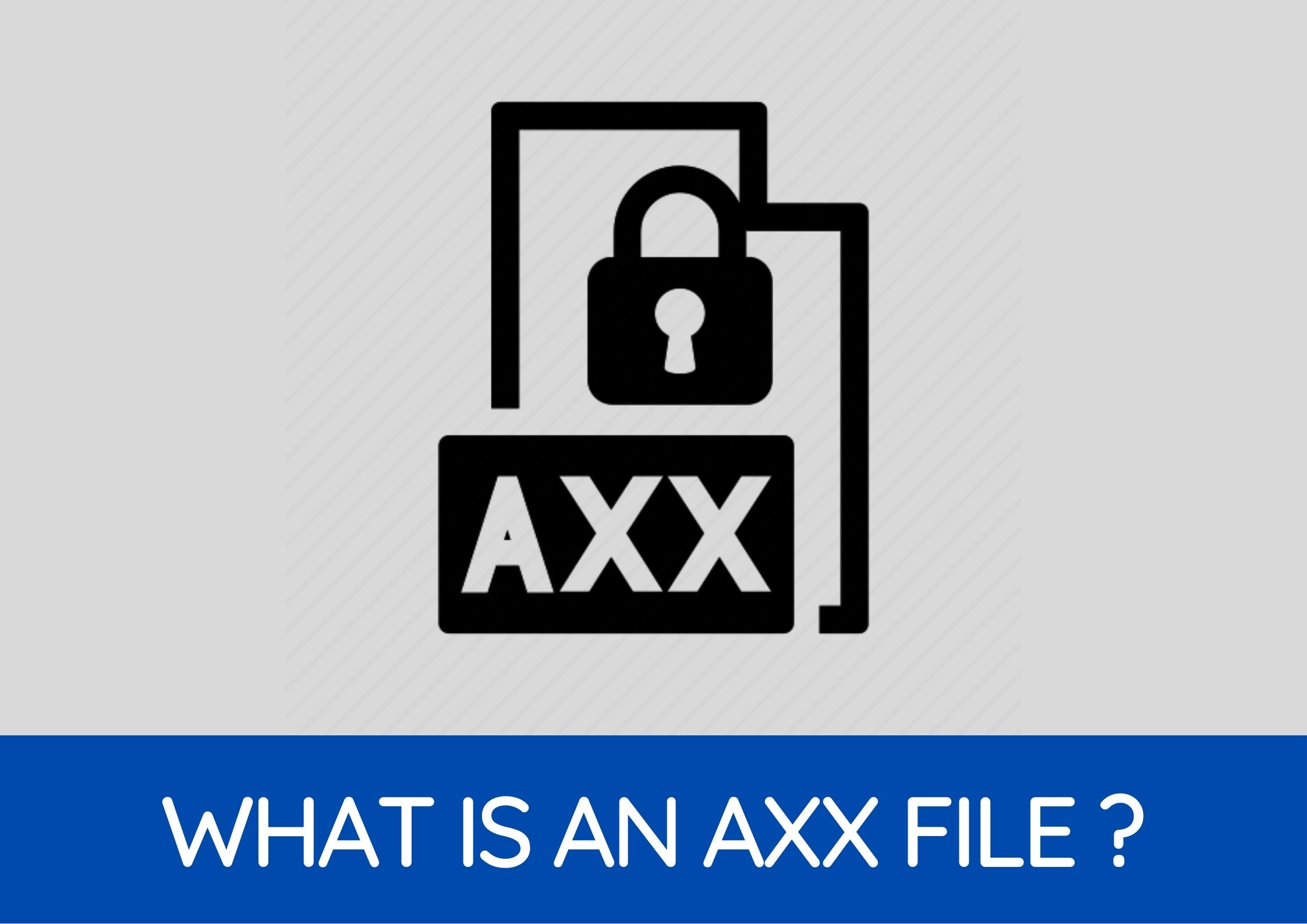What is an AXX File?
An AXX file, also known as an AxCrypt Encrypted File, is a file format used by AxCrypt, a popular encryption software. AxCrypt is designed to provide strong encryption and data protection, allowing users to secure their sensitive files and information.
When a file is encrypted with AxCrypt, it is transformed into an AXX file. The AXX file contains the encrypted data and is protected by a password chosen by the user. This password is required to decrypt and access the contents of the AXX file.
AxCrypt uses advanced encryption algorithms, such as AES-256, to ensure the security of the data. It is widely used by individuals and organizations to protect confidential information, such as financial records, personal documents, or sensitive business data.
One of the main benefits of using AXX files is that they can only be opened and decrypted with the AxCrypt software. This provides an additional layer of security, as unauthorized users cannot access the contents of the AXX file without the correct password.
AXX files can be stored and shared like any other file format. They can be transferred via email, cloud storage services, or external storage devices. However, without knowledge of the password, the AXX file remains inaccessible and the data inside it remains encrypted and secure.
To open and access the contents of an AXX file, users need to have the AxCrypt software installed on their computer or mobile device. The software allows users to enter the password and decrypt the AXX file, making its contents accessible.
How to Open an AXX File on Windows
To open an AXX file on Windows, you will need to have the AxCrypt software installed. Follow the steps below to open an AXX file:
- Ensure that you have the AxCrypt software downloaded and installed on your Windows computer. If you don’t have it, you can download it for free from the AxCrypt website.
- Locate the AXX file that you want to open.
- Right-click on the AXX file and select “Open with” from the context menu.
- In the list of applications, choose AxCrypt from the available options. If AxCrypt is not listed, click on “More apps” to expand the selection.
- If AxCrypt does not appear in the list, click on “Look for another app on this PC” and navigate to the installation folder of AxCrypt. Select the AxCrypt executable file (usually named “AxCrypt.exe”) and click “Open”. This will associate AxCrypt with AXX files.
- The AxCrypt software will launch, prompting you to enter the password associated with the AXX file. Enter the correct password and click “OK” to proceed.
- The AXX file will be decrypted, and you will be able to access its contents using the default application associated with the file type. If the file is a document, it will open in the appropriate software (e.g., Microsoft Word, Adobe Acrobat). If it is a media file, it will be opened with the default media player.
Remember to keep the AxCrypt software updated to ensure compatibility and access to the latest features. If you encounter any issues or have forgotten the password for the AXX file, refer to the AxCrypt support documentation or the AxCrypt community forums for further assistance.
How to Open an AXX File on macOS
To open an AXX file on macOS, you will need to have the AxCrypt software installed. Follow the steps below to open an AXX file:
- Make sure you have the AxCrypt software downloaded and installed on your macOS device. If you don’t have it, you can download it from the AxCrypt website for free.
- Locate the AXX file that you want to open.
- Right-click on the AXX file and select “Open With” from the context menu.
- In the list of applications, choose AxCrypt from the available options. If AxCrypt is not listed, click on “Other” to expand the selection.
- If AxCrypt does not appear in the list, click on “Browse” and navigate to the installation folder of AxCrypt. Select the AxCrypt executable file (usually named “AxCrypt.app”) and click “Open”. This will associate AxCrypt with AXX files.
- The AxCrypt software will launch, prompting you to enter the password associated with the AXX file. Enter the correct password and click “OK” to proceed.
- The AXX file will be decrypted, and you will be able to access its contents using the default application associated with the file type. If the file is a document, it will open in the appropriate software (e.g., Microsoft Word, Adobe Acrobat). If it is a media file, it will be opened with the default media player.
It is important to keep the AxCrypt software up to date to ensure compatibility and access to the latest features. If you encounter any issues or have forgotten the password for the AXX file, refer to the AxCrypt support documentation or the AxCrypt community forums for further assistance.
How to Open an AXX File on Linux
To open an AXX file on Linux, you will need to have the AxCrypt software installed. Follow the steps below to open an AXX file:
- Ensure that you have the AxCrypt software downloaded and installed on your Linux system. AxCrypt provides a Linux version that can be downloaded from their website.
- Open a terminal window.
- Navigate to the directory where the AXX file is located using the “cd” command. For example, if the AXX file is in the “Documents” folder, you would use the command “cd Documents” to navigate to that directory.
- Once you are in the directory containing the AXX file, enter the command “axcrypt open [filename.axx]”. Replace “[filename.axx]” with the name of your AXX file.
- The AxCrypt software will prompt you to enter the password associated with the AXX file. Enter the correct password and press enter.
- The AXX file will be decrypted, and you will be able to access its contents using the default application associated with the file type. For example, if the AXX file is a document, it will open in the appropriate document viewer/editor.
It is essential to keep the AxCrypt software updated to ensure compatibility and access to the latest features. If you encounter any issues or have forgotten the password for the AXX file, refer to the AxCrypt support documentation or the AxCrypt community forums for further assistance.
How to Open an AXX File on Android
To open an AXX file on Android, you will need to have the AxCrypt app installed. AxCrypt is available for Android devices on the Google Play Store. Follow the steps below to open an AXX file:
- Open the Google Play Store on your Android device.
- Search for “AxCrypt” in the search bar.
- Select the AxCrypt app from the search results.
- Tap on “Install” to download and install the AxCrypt app on your Android device.
- Once the installation is complete, open the AxCrypt app.
- Grant the necessary permissions requested by the app.
- In the AxCrypt app, tap on the “+” icon to add the AXX file you want to open.
- Navigate to the directory where the AXX file is located and select it.
- Enter the password associated with the AXX file in the provided field.
- Tap on “Open File” to decrypt the AXX file.
- Once the AXX file is decrypted, you can access its contents using the default application associated with the file type on your Android device.
It is important to remember the password associated with the AXX file to successfully decrypt and open it on your Android device. If you encounter any issues or have forgotten the password, refer to the AxCrypt support documentation or reach out to the AxCrypt community for further assistance.
How to Open an AXX File on iOS
To open an AXX file on iOS, you will need to have the AxCrypt app installed. AxCrypt is available for iOS devices on the App Store. Follow the steps below to open an AXX file:
- Open the App Store on your iOS device.
- Search for “AxCrypt” in the search bar.
- Select the AxCrypt app from the search results.
- Tap on “Get” to download and install the AxCrypt app on your iOS device.
- Once the installation is complete, open the AxCrypt app.
- Grant the necessary permissions requested by the app.
- In the AxCrypt app, tap on the “+” icon to add the AXX file you want to open.
- Navigate to the directory where the AXX file is located and select it.
- Enter the password associated with the AXX file in the provided field.
- Tap on “Open File” to decrypt the AXX file.
- Once the AXX file is decrypted, you can access its contents using the default application associated with the file type on your iOS device.
It is important to remember the password associated with the AXX file to successfully decrypt and open it on your iOS device. If you encounter any issues or have forgotten the password, refer to the AxCrypt support documentation or reach out to the AxCrypt community for further assistance.
How to Open an AXX File Without AxCrypt Software
If you don’t have the AxCrypt software installed or access to it, opening an AXX file can be challenging. However, there are a few alternatives you can try:
- Use a compatible third-party software: There are other file encryption software available that may be able to decrypt AXX files. Look for software that supports the same encryption algorithm and file format as AxCrypt. Install and use the software to decrypt the AXX file.
- Contact the file sender: If someone sent you the AXX file, reach out to them and ask if they can provide the decrypted version of the file. They may be able to convert it to a different file format or provide you with the decrypted information separately.
- Seek assistance from professional services: In certain cases, you may need the assistance of professional data recovery or encryption services. These experts may have the necessary tools and expertise to decrypt AXX files and recover the original data. However, keep in mind that professional services may come with associated costs.
It’s important to note that attempting to open or decrypt an AXX file without the appropriate software or assistance may result in data loss or corruption. Additionally, be cautious when using third-party software and ensure that it comes from a trusted source to avoid any potential security risks.
It’s always recommended to have the AxCrypt software installed to open and decrypt AXX files securely and conveniently. If you frequently work with AXX files, it’s best to obtain the AxCrypt software to ensure smooth access to your encrypted files.
Frequently Asked Questions about AXX Files
Here are some commonly asked questions about AXX files:
- Can I open an AXX file without the password?
- Can I change the password for an AXX file?
- What happens if I forget the password for an AXX file?
- Can AXX files be shared with others?
- Can I convert an AXX file to a different file format?
- Do all operating systems support AXX files?
- Is it safe to store sensitive information in AXX files?
No, you cannot open an AXX file without the correct password. The password is used to encrypt and decrypt the file, ensuring its security.
Yes, you can change the password for an AXX file within the AxCrypt software. Simply open the AXX file using your current password, go to the settings menu, and select the option to change the password.
If you forget the password for an AXX file, there is no way to recover it. The encryption used is highly secure, and without the correct password, the file cannot be decrypted. It is essential to remember or securely store your password to avoid losing access to your encrypted files.
Yes, AXX files can be shared with others. However, the recipient will need to have the AxCrypt software installed and know the correct password to decrypt and access the contents of the AXX file.
No, you cannot convert an AXX file to a different file format. The AXX file is specifically created for encryption purposes and can only be decrypted and accessed using the AxCrypt software.
The AxCrypt software is available for Windows, macOS, Linux, Android, and iOS. Therefore, AXX files can be opened on these operating systems as long as the respective AxCrypt app or software is installed.
Yes, it is generally considered safe to store sensitive information in AXX files. AxCrypt uses advanced encryption algorithms, such as AES-256, which are widely recognized as secure. However, it is always recommended to use strong, unique passwords and take additional security measures to protect your sensitive data.
If you have any other questions or need further assistance related to AXX files, refer to the AxCrypt documentation or reach out to the AxCrypt support team for help.