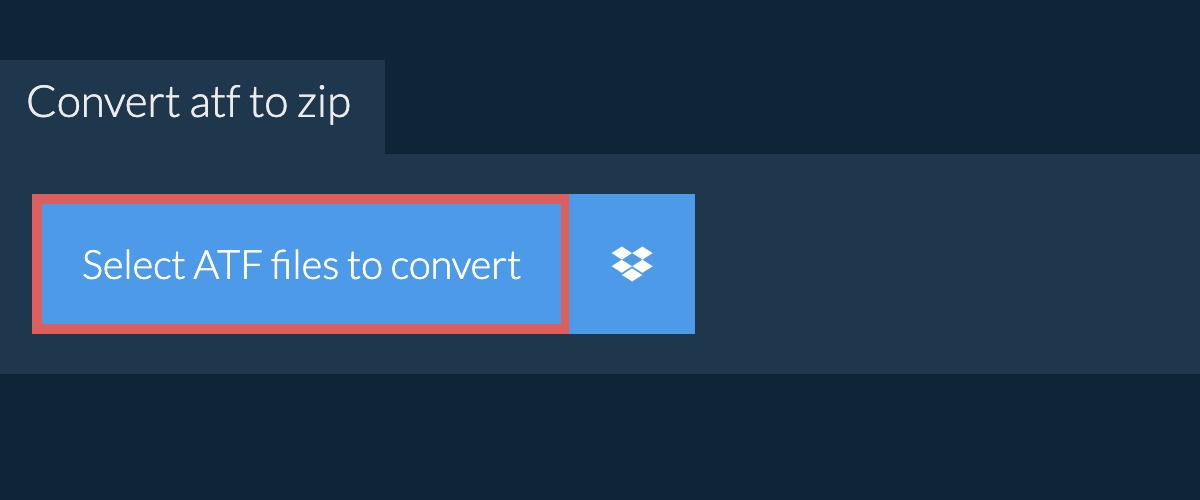What is an ATF file?
An ATF file, short for Adobe Texture Format, is a binary file format used by certain Adobe software applications to store texture data. Textures are graphical images that are applied to 3D models or used in video games, animations, and visual effects to add realistic and detailed surface characteristics to objects. These textures can include details like color, shading, patterns, and roughness.
The ATF file format was developed by Adobe Systems as an efficient and optimized way to store and transfer texture data. ATF files are typically compressed to reduce file size and improve performance. This makes them ideal for real-time rendering applications where fast loading speeds and minimal memory usage are crucial.
ATF files are commonly used in Adobe Flash-based applications and games, as well as other software applications that utilize GPU-accelerated rendering techniques. They can contain various types of texture data, including 2D textures, cube maps, and texture arrays.
The structure and content of an ATF file may vary depending on the specific software application and purpose for which it is created. However, ATF files typically store texture data in a compressed format, along with metadata that describes the properties and characteristics of the texture.
It’s important to note that ATF files are not meant to be directly opened or edited by users. Instead, they are usually accessed and manipulated through the software applications that support them. Users can apply ATF textures to their 3D models or incorporate them into their projects without needing to directly interact with the ATF file itself.
How does an ATF file work?
ATF files use a combination of compression algorithms and metadata to efficiently store and transfer texture data. This enables software applications to access and utilize the textures in a fast and optimized manner. Here’s a breakdown of how ATF files work:
- Compression: ATF files employ various compression techniques to reduce file size while maintaining image quality. This helps improve performance by reducing loading times and conserving memory resources. The specific compression method used may depend on the software application or tool used to create the ATF file.
- Texture Formats: ATF files support different texture formats, including RGB, RGBA, and compressed texture formats such as DXT1 and DXT5. These formats allow for efficient storage and rendering of textures based on the specific requirements of the software application or project.
- Metadata: In addition to the compressed texture data, ATF files also contain metadata that provides information about the texture’s properties and characteristics. This metadata includes details like the texture dimensions, mipmaps (precalculated resampled versions of the texture for different rendering scenarios), compression settings, and other relevant information. The metadata is crucial for properly interpreting and rendering the texture data within the ATF file.
- Real-Time Rendering: One of the primary benefits of ATF files is their suitability for real-time rendering applications. The compressed nature of ATF files allows for fast loading and rendering of textures, making them ideal for interactive applications such as video games and simulations. The GPU-accelerated rendering capabilities of many software applications further enhance the performance of ATF files.
Overall, ATF files provide an efficient and versatile way to store and utilize texture data for 3D models, games, and visual effects. The combination of compression algorithms and metadata enables software applications to handle textures quickly and effectively, contributing to improved performance and a better user experience.
Common Uses of ATF files
ATF files find widespread usage in various applications and industries that rely on high-quality texture rendering. Here are some common uses of ATF files:
- Video Games: ATF files are extensively used in the gaming industry to store and render textures for 3D models and environments. These files help create realistic and immersive visuals in games, enhancing the overall gaming experience. The compressed nature of ATF files ensures fast loading times, seamless gameplay, and efficient memory usage. Game developers can also leverage the metadata within ATF files to optimize the rendering process and achieve better performance.
- Animation and Visual Effects: ATF files play a crucial role in animation and visual effects production. They are used to texture 3D models, providing details such as colors, surface patterns, and material properties. ATF files allow animators and VFX artists to create visually stunning and realistic effects in movies, TV shows, and commercials. The optimized compression and real-time rendering capabilities of ATF files enable smooth playback and rendering of complex textures, making them an invaluable asset in the animation and VFX pipeline.
- Augmented Reality (AR) and Virtual Reality (VR): With the growing popularity of AR and VR technologies, ATF files are becoming increasingly important. These files help deliver high-quality textures in real time, allowing users to interact with virtual objects and environments seamlessly. ATF files enable realistic and immersive experiences in AR/VR applications, whether it’s exploring virtual spaces, interacting with objects, or playing immersive games.
- Architectural Visualization: ATF files are used in architectural visualization software to render textures for 3D models of buildings and landscapes. These files help create lifelike visualizations of architectural designs, aiding architects, designers, and clients in understanding and evaluating the proposed structures. The efficient compression and rendering capabilities of ATF files ensure smooth navigation and realistic visualization of textures in architectural projects.
- E-learning and Training Simulations: ATF files are utilized in e-learning platforms and training simulations to provide high-quality visuals and realistic textures. These files enhance the learning experience by creating engaging and immersive environments. The efficient compression of ATF files ensures that the texture assets load quickly, allowing learners to seamlessly interact with the virtual content.
Overall, ATF files have diverse applications across industries that require sophisticated texture rendering. They enable developers, artists, and designers to create visually compelling and immersive experiences in video games, animations, architectural visualizations, AR/VR applications, and e-learning platforms.
How to Open an ATF file on Windows
Opening ATF files on Windows requires the use of software applications that support this file format. While ATF files are primarily used and manipulated within specific software, there are a few ways to open them on Windows for viewing or conversion purposes. Here’s how:
- Adobe Animate: Adobe Animate, formerly known as Adobe Flash Professional, is a popular software application that supports ATF files. If you have Adobe Animate installed on your Windows computer, you can open ATF files by simply launching the program, then selecting “File” and “Open” from the menu. Browse to the location of the ATF file and select it to open and view its content.
- Third-Party Conversion Tools: Some third-party conversion tools or software may allow you to convert an ATF file to a more widely supported format, such as PNG or JPEG. By converting the ATF file, you can then open it using standard image viewers on Windows, such as Windows Photo Viewer or Adobe Photoshop. To do this, search for and install a reliable ATF file converter from a trusted source, follow the instructions provided by the converter tool, and convert the ATF file to a compatible image format.
- Adobe Photoshop: Though Adobe Photoshop does not directly open ATF files, you can utilize the “Import” feature to access the texture data within the ATF file. Open Adobe Photoshop, choose “File,” then “Import” and select the ATF file. Photoshop will prompt you to specify the format for importing, and you can choose an appropriate option such as BMP or JPEG. This import method lets you access the texture data embedded within the ATF file.
- Text Editors: While not recommended for general users, advanced users with knowledge of the ATF file structure can open the file using a plaintext editor such as Notepad++. This method allows you to view the raw data within the ATF file, but it may be challenging to interpret without prior knowledge of the file format.
It’s important to note that ATF files are primarily meant to be accessed and manipulated within the software applications that support them. If you’re not intending to edit or convert the ATF file, the best way to interact with it is to use the software intended for its usage, such as Adobe Animate or other compatible software.
How to Open an ATF file on macOS
Opening ATF files on macOS requires the use of software applications that support this file format. While ATF files are primarily utilized within specific software, there are a few methods to open them on macOS for viewing or conversion purposes. Here’s how:
- Adobe Animate: Adobe Animate, formerly known as Adobe Flash Professional, is a widely used software application that supports ATF files. If you have Adobe Animate installed on your macOS device, you can open ATF files by launching the program, then selecting “File” and “Open” from the menu. Locate the ATF file on your computer and select it to open and view its content within Adobe Animate.
- Third-Party Conversion Tools: Certain third-party conversion tools or software may allow you to convert an ATF file to a more commonly compatible format, such as PNG or JPEG. By converting the ATF file, you can subsequently open it using standard image viewers on macOS, such as Preview or Adobe Photoshop. To utilize this method, search for and install a reputable ATF file converter from a trusted source, follow the provided instructions, and convert the ATF file to a suitable image format.
- Adobe Photoshop: Adobe Photoshop, while not directly opening ATF files, provides an alternative method for accessing the embedded texture data within the ATF file. Open Adobe Photoshop on your macOS device, select “File,” then “Import,” and locate the ATF file. Photoshop will prompt you to choose the format for importing, and you can select an appropriate option, such as BMP or JPEG. By importing the ATF file, you can access the texture data contained within it.
- Text Editors: For advanced users with knowledge of ATF file structure, it’s possible to open the file using a plaintext editor such as TextEdit or a more advanced editor like Sublime Text. This method allows you to view the raw data within the ATF file, but may require prior knowledge of the file format for interpretation.
While exploring the above methods to open ATF files on macOS, it’s essential to remember that ATF files are primarily intended to be accessed and manipulated within software applications that support this specific file format. If you don’t plan to edit or convert the ATF file, the best approach is to use the software designed for the intended usage of the ATF file, such as Adobe Animate or other compatible programs.
How to Open an ATF file on Linux
Opening ATF files on a Linux operating system requires using software applications that support this specific file format. Although ATF files are primarily utilized within specific software programs, there are a few methods to open them on Linux for viewing or conversion purposes. Here’s how:
- Adobe Animate: Adobe Animate, formerly known as Adobe Flash Professional, is a popular software application that supports ATF files. If you have Adobe Animate installed on your Linux machine, you can open ATF files by launching the program, then selecting “File” and “Open” from the menu. Locate the ATF file and select it to open and view its contents within Adobe Animate.
- Third-Party Conversion Tools: Some third-party conversion tools or software may allow you to convert an ATF file to a more widely supported format, such as PNG or JPEG. After converting the ATF file, you can open it using standard image viewers on Linux, such as GIMP, Eye of GNOME, or nomacs. To use this method, search for a reliable ATF file converter from a trusted source, follow the provided instructions, and convert the ATF file to a compatible image format.
- Adobe Photoshop (Wine/CrossOver): While Adobe Photoshop does not have a native Linux version, you can run it on Linux using compatibility layers like Wine or CrossOver. Install Wine or CrossOver on your Linux system, then follow the necessary steps to install and run Adobe Photoshop. Once you have Adobe Photoshop running on your Linux machine, you can utilize the “Import” feature to access the texture data within the ATF file, similarly to the macOS and Windows methods mentioned earlier.
- Text Editors: For advanced users with knowledge of ATF file structure, you can open the file using a command-line text editor such as nano or vim. Open the terminal, navigate to the directory where the ATF file is located, and use the command-line editor to view the raw data within the ATF file. However, interpreting the data may require prior knowledge of the ATF file format.
Remember, ATF files are primarily meant to be accessed and manipulated within software programs that support this specific file format. If you don’t plan on editing or converting the ATF file, it is recommended to use the software designed for its intended usage, such as Adobe Animate or other compatible programs.
How to Open an ATF file on Android
Opening ATF files on an Android device requires the use of software applications that support this specific file format. While ATF files are primarily intended for use within specific software programs, there are a few methods to open them on Android for viewing or conversion purposes. Here’s how:
- Adobe Animate CC for Mobile: Adobe Animate CC for Mobile is an Android application developed by Adobe Systems that supports ATF files. If you have Adobe Animate CC for Mobile installed on your Android device, you can open ATF files by launching the app, then selecting “Open” or “Import” from the menu. Locate the ATF file on your device and select it to open and view its contents within Adobe Animate CC for Mobile.
- Third-Party Conversion Tools: Some third-party conversion tools or apps may allow you to convert an ATF file to a more widely supported format, such as PNG or JPEG. By converting the ATF file, you can then open it using standard image viewers or gallery apps on your Android device. To utilize this method, search for a reliable ATF file converter app from a trusted source, follow the provided instructions, and convert the ATF file to a compatible image format.
- Text Editors: Advanced users with knowledge of ATF file structure can open the file using a text editor app on their Android device. Install a suitable text editor app from the Play Store, then use the app to navigate to the directory where the ATF file is located. Open the ATF file in the text editor to view the raw data contained within. However, interpreting the data may require prior knowledge of the ATF file format.
It’s important to note that ATF files are primarily meant to be accessed and manipulated within software programs that support this specific file format. If you don’t intend to edit or convert the ATF file, the best approach is to use the software designed for its intended usage, such as Adobe Animate CC for Mobile or other compatible apps on your Android device.
How to Open an ATF file on iOS
Opening ATF files on iOS devices requires the use of software applications that support this specific file format. While ATF files are primarily intended for use within specific software programs, there are a few methods to open them on iOS for viewing or conversion purposes. Here’s how:
- Adobe Animate CC for Mobile: Adobe Animate CC for Mobile is an iOS application developed by Adobe Systems that supports ATF files. If you have Adobe Animate CC for Mobile installed on your iOS device, you can open ATF files by launching the app, then selecting “Open” or “Import” from the menu. Locate the ATF file on your device and select it to open and view its contents within Adobe Animate CC for Mobile.
- Third-Party Conversion Tools: Some third-party conversion tools or apps may allow you to convert an ATF file to a more widely supported format, such as PNG or JPEG. By converting the ATF file, you can then open it using standard image viewers or gallery apps on your iOS device. To use this method, search for a reliable ATF file converter app from the App Store, follow the provided instructions, and convert the ATF file to a compatible image format.
- Text Editors: Advanced users with knowledge of ATF file structure can open the file using a text editor app on their iOS device. Install a suitable text editor app from the App Store, then use the app to navigate to the directory where the ATF file is located. Open the ATF file in the text editor to view the raw data contained within. However, interpreting the data may require prior knowledge of the ATF file format.
It’s important to note that ATF files are primarily meant to be accessed and manipulated within software programs that support this specific file format. If you don’t intend to edit or convert the ATF file, the best approach is to use the software designed for its intended usage, such as Adobe Animate CC for Mobile or other compatible apps on your iOS device.
Tips and Troubleshooting for Opening ATF files
Opening ATF files can sometimes be a complex task, especially if you encounter compatibility issues or difficulties understanding the file structure. Here are some tips and troubleshooting suggestions to help you successfully open ATF files:
- Use the Correct Software: Ensure that you are using the correct software application that supports ATF files. It’s crucial to use the software intended for working with ATF files, such as Adobe Animate or other compatible applications. Using the appropriate software ensures better compatibility and functionality when opening ATF files.
- Update Software: Ensure that your software, whether it’s Adobe Animate or a third-party conversion tool, is up to date. Developers often release updates that improve compatibility and address known issues, so keeping your software updated can help alleviate any problems you may encounter when opening ATF files.
- Check File Integrity: If you’re having trouble opening an ATF file, ensure that the file is not corrupted or damaged. Try re-downloading or obtaining a fresh copy of the ATF file and attempt to open it again. If the issue persists, consider reaching out to the source or the file creator for assistance.
- Experiment with Compatibility Modes: If you’re using compatibility layers like Wine or CrossOver to run software on Linux, Windows, or macOS, try experimenting with different compatibility modes. Some applications may require specific settings or configurations to handle ATF files correctly. Adjusting the compatibility modes can help improve compatibility and increase the chances of successfully opening ATF files.
- Refer to Documentation or Support: Consult the documentation or support resources provided by the software application you’re using to open ATF files. Software developers often provide detailed instructions, troubleshooting tips, and FAQs that can help you overcome common issues encountered when opening ATF files.
- Explore Online Communities: Engage with online communities, forums, and discussion boards dedicated to the software application you’re using or the ATF file format. These communities often have experienced users who can provide tips, advice, and potential workarounds for opening ATF files.
Remember, ATF files are primarily meant to be accessed and manipulated within software programs specifically designed for their usage. If you continue experiencing difficulties opening ATF files, consider seeking assistance from the software developers or professionals with expertise in working with ATF files.