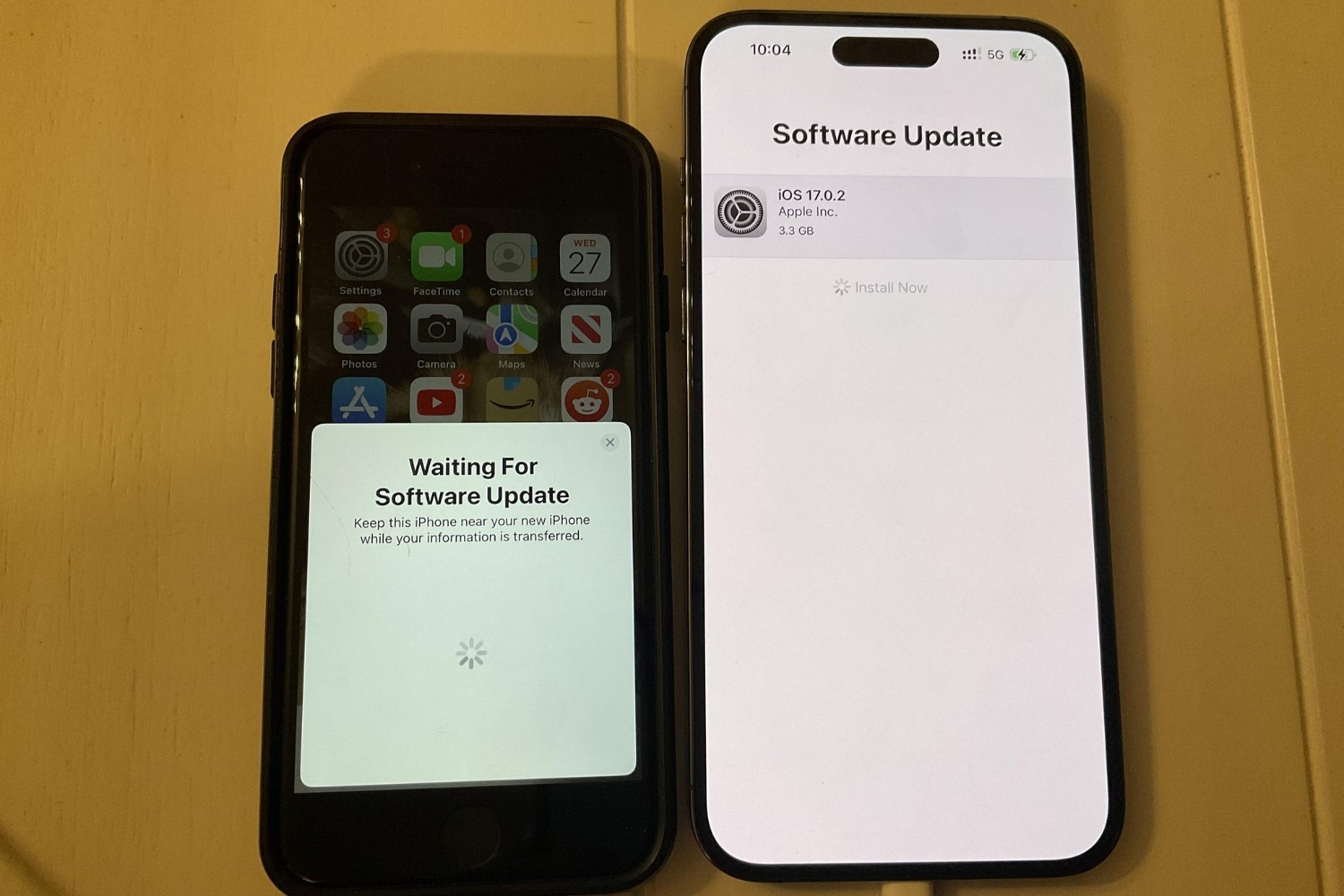Checking for App Updates
Keeping your apps updated is crucial for ensuring optimal performance, security, and access to the latest features. Fortunately, checking for app updates on your iPhone 14 Pro Max is a straightforward process. Here's how you can do it:
-
App Store: The primary method for checking app updates is through the App Store. Simply launch the App Store app on your iPhone 14 Pro Max and tap on the "Updates" tab located at the bottom right corner of the screen. This will display a list of available updates for your installed apps.
-
Automatic Updates: If you prefer a hands-off approach, you can enable automatic app updates. To do this, go to "Settings" on your iPhone, scroll down and tap on "App Store," then toggle on the "App Updates" option. With this feature activated, your apps will be updated in the background, ensuring you always have the latest versions without manual intervention.
-
App Icon Badges: Another visual indicator of available app updates is the app icon badges. When an app has an update available, a small red badge will appear on the app's icon, providing a quick visual cue that an update is ready to be installed.
-
Manual Refresh: In some cases, the App Store may not immediately display available updates. To manually refresh the Updates tab, simply pull down on the screen to initiate a refresh. This action prompts the App Store to check for any pending updates, ensuring you have the most current information.
Regularly checking for app updates ensures that you benefit from bug fixes, performance enhancements, and new features provided by app developers. By staying proactive in managing app updates, you can optimize the functionality and security of your iPhone 14 Pro Max, ensuring a seamless and enjoyable user experience.
Updating Apps Automatically
Updating apps manually can be a time-consuming task, especially if you have numerous apps installed on your iPhone 14 Pro Max. To streamline this process and ensure that your apps are always up to date, you can take advantage of the automatic app update feature. This convenient functionality allows your device to handle app updates in the background, eliminating the need for manual intervention.
Enabling automatic app updates on your iPhone 14 Pro Max is a simple yet impactful way to ensure that you are consistently benefiting from the latest app versions. To activate this feature, follow these steps:
-
Accessing Settings: Begin by accessing the "Settings" app on your iPhone 14 Pro Max. This can be easily located on your home screen and is represented by the gear icon.
-
Navigating to App Store Settings: Within the "Settings" app, scroll down until you find the "App Store" option. Tap on it to access the settings related to the App Store and app updates.
-
Enabling Automatic Updates: Once you are in the "App Store" settings, you will find an option labeled "App Updates." Toggle this option to enable automatic app updates. When the toggle switch is in the "on" position, your iPhone will automatically download and install app updates as they become available.
By enabling automatic app updates, you can enjoy the following benefits:
-
Effortless Maintenance: With automatic updates in place, you no longer need to manually check for and install app updates. This saves you time and effort, allowing you to focus on using your apps rather than managing their updates.
-
Enhanced Security: App updates often include critical security patches that protect your device and personal information from potential vulnerabilities. By ensuring that your apps are always up to date, you bolster the security of your iPhone 14 Pro Max.
-
Access to New Features: App updates frequently introduce new features, improvements, and optimizations. By automatically updating your apps, you gain access to these enhancements without delay, enhancing your overall user experience.
It's important to note that automatic app updates occur over Wi-Fi to prevent excessive data usage. Additionally, the process prioritizes updates based on your usage patterns and available storage space, ensuring a seamless and efficient experience.
By leveraging the automatic app update feature on your iPhone 14 Pro Max, you can maintain a well-maintained app ecosystem without the hassle of manual updates. This proactive approach ensures that your apps are consistently optimized, secure, and equipped with the latest features, contributing to a smooth and enjoyable user experience.
Updating Apps Manually
While automatic app updates offer convenience, there are instances where you may prefer to have more control over the updating process. Manually updating apps on your iPhone 14 Pro Max allows you to review the changes introduced in each update and choose when to apply them. This hands-on approach can be beneficial for users who want to ensure that app updates do not disrupt their workflow or introduce unexpected changes. Here's how you can manually update apps on your device:
-
App Store: Begin by launching the App Store app on your iPhone 14 Pro Max. Once the app is open, tap on the "Today" tab located at the bottom of the screen.
-
Profile Icon: In the upper right corner of the "Today" tab, you will find your profile icon. Tap on this icon to access your account settings within the App Store.
-
Purchased: Within your account settings, tap on the "Purchased" option. This will display a list of all the apps you have downloaded or purchased using your Apple ID.
-
Updates: In the "Purchased" section, you will see a tab labeled "Updates" at the top. Tap on this tab to view a list of available updates for your installed apps.
-
Update All or Individual Updates: You have the option to update all apps at once by tapping "Update All" at the top of the "Updates" list. Alternatively, you can individually select specific apps to update by tapping the "Update" button next to each app.
Manually updating apps provides a level of transparency and control that may be preferred by some users. By reviewing the details of each update before applying it, you can make informed decisions about the changes that will be introduced to your apps. Additionally, manual updates allow you to prioritize certain apps over others, ensuring that critical or frequently used apps are updated promptly.
Furthermore, manually updating apps can be a deliberate action, allowing you to assess the impact of updates on app functionality and user experience. This approach is particularly valuable for users who rely on specific features within an app and want to ensure that updates do not disrupt their established workflows.
By understanding how to manually update apps on your iPhone 14 Pro Max, you can tailor the updating process to align with your preferences and usage patterns. Whether you opt for automatic updates or prefer a more hands-on approach, the ability to manage app updates empowers you to maintain a well-maintained and optimized app ecosystem on your device.
Troubleshooting App Update Issues
Encountering issues while updating apps on your iPhone 14 Pro Max can be frustrating, but there are several troubleshooting steps you can take to address common update-related problems. By following these guidelines, you can effectively resolve app update issues and ensure that your apps are kept up to date without unnecessary delays or complications.
Check Network Connectivity
Before troubleshooting app update issues, it's essential to verify that your device has a stable internet connection. App updates require a reliable network connection to download and install the latest versions. If you are experiencing update failures, ensure that your iPhone 14 Pro Max is connected to a strong Wi-Fi network or has a stable cellular data connection.
Restart the App Store
If app updates are not progressing as expected, restarting the App Store app can help resolve underlying issues. Simply close the App Store app and relaunch it to refresh its functionality. This action can clear temporary glitches and ensure that the app update process operates smoothly.
Restart Your Device
A common troubleshooting step for various issues, including app update failures, is to restart your iPhone 14 Pro Max. Restarting the device can resolve temporary software hiccups and refresh system processes, potentially resolving any obstacles that may be hindering app updates.
Check Available Storage
Insufficient storage space on your device can impede app updates. If you encounter update errors or failures, check the available storage on your iPhone 14 Pro Max. If storage is limited, consider removing unused apps or media files to free up space for the update process to proceed smoothly.
Update iOS Software
Ensuring that your device's operating system is up to date is crucial for seamless app updates. Navigate to the "Settings" app, select "General," and then choose "Software Update" to check for and install any available iOS updates. Keeping your device's software current can resolve compatibility issues that may be affecting app updates.
Contact App Developer Support
If you continue to experience persistent app update issues with a specific app, reaching out to the app's developer for support can be beneficial. Many developers offer customer support channels, such as email or support forums, where users can report and seek assistance with update-related issues.
By following these troubleshooting steps, you can effectively address app update issues on your iPhone 14 Pro Max, ensuring that your apps remain updated and optimized for the best possible user experience.