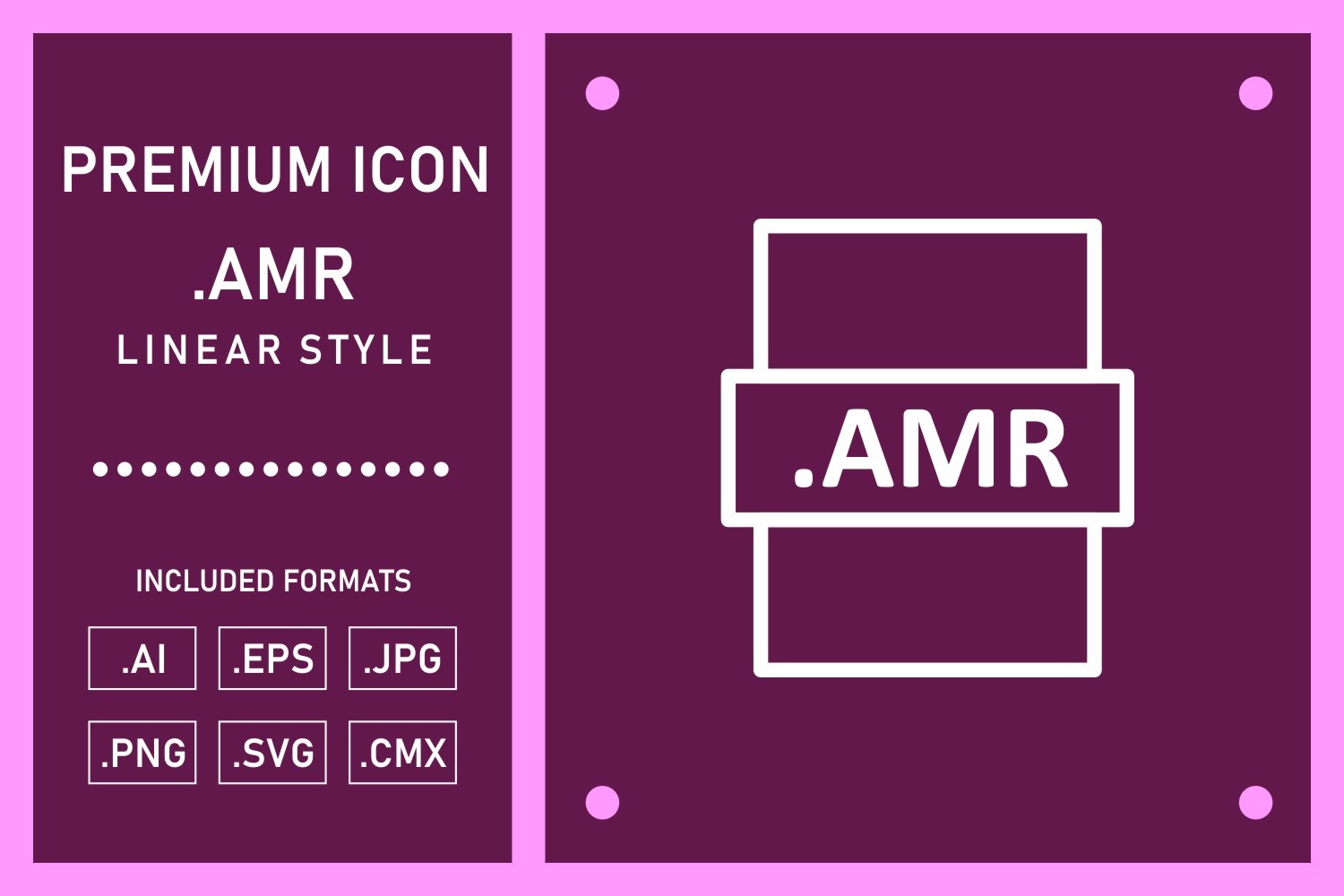What is an AMR file?
An Adaptive Multi-Rate (AMR) file is an audio file format that is primarily used for encoding speech recordings. It was developed by the Third Generation Partnership Project (3GPP) and is widely used for voice recordings in mobile telephony applications.
The AMR file format offers efficient compression of audio data while maintaining a good level of sound quality. It uses various bit rates to adapt to different network conditions and optimize file size. This makes it ideal for transmitting voice recordings over low-bandwidth networks, such as 2G and 3G networks.
AMR files are commonly found in voicemail messages, recorded phone conversations, and other speech-related applications. They are widely supported across various mobile devices, including smartphones, feature phones, and tablets.
The AMR file format uses the .amr file extension and is encoded using the AMR codec. It supports a wide range of audio sampling rates, from narrowband (8kHz) for low-quality voice recordings to wideband (16kHz) for higher-quality recordings.
In addition to mobile telephony applications, AMR files can also be used for speech recording and playback in other contexts, such as voice memo apps and audio recording software. They can be easily shared and transmitted via email, messaging apps, and other file-sharing methods.
It is worth noting that AMR is a lossy audio compression format, which means that some audio quality is lost during the encoding process to achieve smaller file sizes. However, the loss is minimal and generally not noticeable for speech recordings.
Overall, AMR files are an efficient and widely supported audio format for speech recordings, offering a good balance between audio quality and file size. They are particularly useful in mobile telephony applications and other scenarios where low-bandwidth networks and voice recordings are involved.
Why use AMR files?
There are several reasons why you might choose to use AMR files for your audio recordings. Here are some of the benefits and advantages of using AMR:
- Efficient compression: AMR files offer efficient audio compression while maintaining decent sound quality. This means that you can save valuable storage space on your device or transmit audio recordings over low-bandwidth networks without sacrificing too much audio fidelity.
- Optimized for speech recordings: AMR files are specifically designed for speech recordings. They are ideal for capturing and storing voice memos, phone conversations, and other similar types of audio content. The encoding process focuses on preserving the clarity and intelligibility of spoken words.
- Wide device compatibility: AMR files are widely supported across various devices and platforms. Whether you are using a smartphone, feature phone, tablet, or computer, you can usually play or convert AMR files without any compatibility issues.
- Standardized format: The AMR file format is an internationally recognized standard developed by the 3GPP. This means that you can expect consistent playback and interoperability across different software and hardware systems.
- Easy sharing and transmission: AMR files are relatively small in size compared to other audio formats. This makes them easy to share via email, messaging apps, or any other file-sharing method. You can quickly send voice recordings to colleagues, friends, or family members without worrying about file size limitations.
It’s important to note that while AMR files excel in speech recording applications, they may not be the best choice for music or other audio content with a wide frequency range and complex soundscapes. The compression applied to AMR files may result in a slight loss of audio quality, particularly for non-speech content.
However, if your focus is on speech recordings and you prioritize efficient file size and compatibility, AMR files are an excellent choice. They offer a balance between audio quality and compression, making them an industry standard for voice-related applications.
How to open an AMR file on Windows
If you have an AMR file that you want to open and listen to on your Windows computer, there are several options available to you. Here are some methods you can use:
- Using media player software: Windows Media Player, which comes pre-installed on most Windows computers, can play AMR files without the need for any additional software. Simply double-click on the AMR file, and it should open and play in Windows Media Player. If you prefer using a different media player, you can also try VLC Media Player or Winamp, both of which support AMR files.
- Converting to a more common audio format: If you have trouble playing an AMR file directly, you can convert it to a more widely supported audio format, such as MP3 or WAV. There are various free audio converter software available for Windows, such as Freemake Audio Converter and Any Audio Converter, which can convert AMR files to different formats easily.
- Using online audio converters: If you don’t want to install any additional software on your computer, you can use online audio converters to convert AMR files to other formats. Websites like Online Audio Converter and Zamzar allow you to upload your AMR file and convert it to a different audio format that can be played on Windows.
- Using a dedicated AMR player: There are dedicated AMR player software available for Windows that specialize in playing AMR files. One such example is AMR Player, which is a lightweight and simple player designed specifically for AMR files. You can download and install it on your Windows computer, and then open your AMR files with it.
These methods should allow you to open and play AMR files on your Windows computer. Choose the method that suits your preference and requirements. Whether you want to use a media player, convert the file to a different format, or use dedicated AMR player software, you have options to ensure that you can listen to your AMR files on your Windows computer with ease.
How to open an AMR file on macOS
If you have an AMR file and you want to open it on your macOS device, there are several methods you can use. Here are a few options to consider:
- Using QuickTime Player: QuickTime Player, the default media player on macOS, can play AMR files. Simply double-click on the AMR file, and it should open and play in QuickTime Player. If for some reason it doesn’t work, you may need to install the Perian codec, which adds support for additional file formats to QuickTime Player, including AMR.
- Using other media player software: If you prefer using a different media player, there are several options available for macOS that can play AMR files. Players like VLC Media Player and Elmedia Player have built-in support for AMR, allowing you to open and play AMR files with ease. Simply download and install the desired media player, then open the AMR file within the application.
- Converting to a different audio format: If you encounter difficulties playing the AMR file on your macOS device, you can convert it to a more widely supported audio format, such as MP3 or AIFF. Conversion software like iTunes, which comes pre-installed on macOS, can handle the conversion process. Simply import the AMR file into iTunes and then convert it to your desired format.
- Using online audio converters: If you prefer not to install any additional software on your macOS device, you can take advantage of online audio converters. Websites like CloudConvert and OnlineConvert allow you to upload your AMR file and convert it to a more common audio format that can be played on macOS. Once the conversion is complete, you can download the converted file and open it using a media player of your choice.
These methods should enable you to open and play AMR files on your macOS device. Whether you decide to use QuickTime Player, install a different media player with AMR support, convert the file to a different audio format, or use online audio converters, you have options to ensure that you can listen to your AMR files on your macOS device without any hassle.
How to open an AMR file on Android
If you have an AMR file that you want to open and listen to on your Android device, there are several methods available to you. Here are some options you can try:
- Using a media player app: Android devices come with a default media player, such as Google Play Music or Google Files, that can often play AMR files without any additional software. Simply locate the AMR file in your file manager or downloads folder, tap on it, and it should open and play in the default media player. If your device doesn’t have a built-in media player, you can download a third-party media player app like VLC for Android or MX Player to open and play AMR files.
- Converting to a different audio format: If you’re having trouble playing the AMR file on your Android device, you can convert it to a more widely supported audio format using a conversion app. There are various free audio converter apps available on the Google Play Store, such as MP3 Converter, Media Converter, or File Converter, which can convert AMR files to formats like MP3 or WAV that can be easily played on Android devices.
- Using online audio converters: If you prefer not to download any apps, you can use online audio converters from your Android device’s browser. Websites like Online Audio Converter, Zamzar, or CloudConvert allow you to upload the AMR file and convert it to a different audio format compatible with Android. Once the conversion is completed, you can download the converted file and play it using a media player app.
- Transferring and playing on a computer: If you are unable to open the AMR file directly on your Android device, you can transfer the file to a computer and play it there. Connect your Android device to the computer via USB, locate the AMR file, and copy it to your computer. Then, use one of the methods mentioned for opening AMR files on Windows or macOS to play it.
With these methods, you can easily open and listen to AMR files on your Android device. Whether you choose to use a media player app, convert the file to a different format, or transfer it to a computer, you have options to ensure that you can enjoy your AMR files on the go.
How to open an AMR file on iOS
If you have an AMR file that you want to open and listen to on your iOS device, there are multiple methods available to you. Here are some options you can try:
- Using a media player app: iOS devices, such as iPhones and iPads, come with a default media player called Apple Music that can often play AMR files without any additional software. Simply locate the AMR file, either in your Downloads folder or another location, tap on it, and it should open and play in Apple Music. If your device doesn’t have Apple Music or you prefer using a different media player, you can download a third-party media player app like VLC for iOS or PlayerXtreme to open and play AMR files.
- Converting to a different audio format: If you are unable to play the AMR file directly on your iOS device, you can convert it to a more widely supported audio format using a conversion app. There are several free audio converter apps available on the App Store, such as File Converter or Audio Converter Lite, that can convert AMR files to formats like MP3 or AAC, which can be easily played on iOS devices.
- Using cloud storage and streaming: If you have your AMR files stored in a cloud storage service like Dropbox or Google Drive, you can use their respective apps on iOS to access and stream the files. Simply upload the AMR file to your cloud storage, open the app on your iOS device, and stream the file. You can choose to open and play the file with the default media player or a third-party media player app, depending on your preference.
- Using online audio converters: If you prefer not to install any additional apps, you can use online audio converters from your iOS device’s browser. Websites like Online Audio Converter, Zamzar, or CloudConvert allow you to upload the AMR file and convert it to a different audio format compatible with iOS. Once the conversion is completed, you can download the converted file and play it using a media player app.
These methods should enable you to open and listen to AMR files on your iOS device. Whether you choose to use a default media player, convert the file to a different format, utilize cloud storage and streaming, or use online audio converters, you have options to ensure that you can enjoy your AMR files on your iOS device without any hassle.
How to convert an AMR file to another audio format
If you have an AMR file that you want to convert to a different audio format, there are several methods you can use. Here are some options to consider:
- Using dedicated audio conversion software: There are various audio converter software available that specifically focus on converting different audio formats. Examples include Freemake Audio Converter, Switch Audio File Converter, and Format Factory. These tools allow you to easily import your AMR file and select the desired output format, such as MP3, WAV, or FLAC. The software will then handle the conversion process for you.
- Using online audio converters: If you prefer not to install additional software on your computer, you can utilize online audio converters. Websites like CloudConvert, OnlineConvert, and Zamzar provide simple interfaces that allow you to upload your AMR file and choose the output format for conversion. Once the conversion is complete, you can download the converted file to your computer.
- Using media player software: Some media player software, like VLC Media Player, also offer conversion capabilities. You can open your AMR file in the media player, then choose the option to convert/save the file. From there, you can select the desired output format and customize the settings before starting the conversion process.
- Using audio editing software: If you have audio editing software, such as Audacity or Adobe Audition, you can import your AMR file and then export it as a different audio format. These software usually offer a range of output formats to choose from, allowing you to convert your AMR file to the desired format while also offering additional editing options if needed.
When converting an AMR file to a different audio format, it’s important to consider the desired output quality, file size, and compatibility with your intended playback devices or applications. Different formats have different characteristics and may suit specific purposes better than others. Choose the format that best meets your requirements and preferences.
By using one of these methods, you can easily convert your AMR file to another audio format that suits your needs. Whether you choose to use dedicated audio conversion software, online converters, media player software, or audio editing software, you have a range of options to ensure a smooth and successful conversion process.
The best software to open and convert AMR files
When it comes to opening and converting AMR files, there are several software options available that offer reliable performance and user-friendly interfaces. Here are some of the best software options for opening and converting AMR files:
- VLC Media Player: Known for its versatility, VLC Media Player is a popular choice for opening and playing various audio and video formats, including AMR files. It is available for Windows, macOS, Linux, and mobile platforms, making it a widely accessible option for users.
- Freemake Audio Converter: Freemake Audio Converter is a dedicated audio conversion software that supports a wide range of audio formats. It allows you to easily convert AMR files to popular formats like MP3, WAV, FLAC, and more. The software offers a simple and intuitive interface, making it suitable for users of all skill levels.
- Switch Audio File Converter: Switch Audio File Converter is another reliable choice for converting AMR files to different audio formats. It supports batch conversion, allowing you to process multiple files simultaneously. The software offers various customization options, including bitrate, sample rate, and file renaming.
- Format Factory: Format Factory is a comprehensive multimedia conversion tool that supports a wide array of audio and video formats. It can handle AMR files and convert them to popular formats seamlessly. The software also offers additional features like video conversion, DVD ripping, and more.
- Audacity: Although primarily an audio editing software, Audacity also supports opening and converting AMR files. It allows you to import AMR files and export them as different audio formats. Audacity offers a range of editing features, making it suitable for users looking to make adjustments to their AMR files before conversion.
These software options provide reliable performance and a range of features to open and convert AMR files efficiently. Depending on your specific needs and preferences, you can choose the software that best suits you. Whether you prefer the versatility of VLC Media Player, the simplicity of Freemake Audio Converter, or the comprehensive capabilities of Format Factory and Audacity, these software options will help you open and convert your AMR files with ease.
Troubleshooting common issues with AMR files
While AMR files are generally reliable and widely supported, you may encounter occasional issues when working with them. Here are some common problems that users may face with AMR files and possible troubleshooting solutions:
- Incompatibility with media players: Some media players may not natively support the AMR format, resulting in playback issues or a failure to open the file. In such cases, try using a different media player that explicitly states compatibility with AMR files. Alternatively, convert the AMR file to a universally supported format like MP3 or WAV using dedicated conversion software.
- Playback issues on mobile devices: Certain mobile devices may have limited support for AMR files. To resolve this, ensure that you are using a media player app that specifically supports AMR files or convert the file to a compatible format. Additionally, updating the media player app or the device’s operating system may help improve compatibility.
- Corrupted or incomplete AMR files: If an AMR file becomes corrupted or incomplete during the transfer or download process, it may fail to open or play properly. In such cases, try re-downloading the file or obtaining a fresh copy. If possible, use a file recovery tool to repair any corrupted sections of the file.
- Missing or outdated codecs: If your computer or device lacks the necessary codecs to decode AMR files, you may experience issues opening or playing them. To address this, ensure that you have the appropriate codecs installed. You can search online for the required codecs based on your operating system and media player preferences.
- Audio quality issues: Although AMR is designed to prioritize speech quality over music or other audio elements, you may encounter situations where the audio quality of an AMR file is less than satisfactory. In such cases, consider using software with audio enhancement features or converting the AMR file to a higher quality format to improve audio fidelity.
These troubleshooting steps should help resolve common issues that may arise when working with AMR files. By selecting compatible media players, addressing incompatibility issues, ensuring file integrity, and resolving codec-related problems, you can enjoy smooth playback and convenient usage of your AMR files.