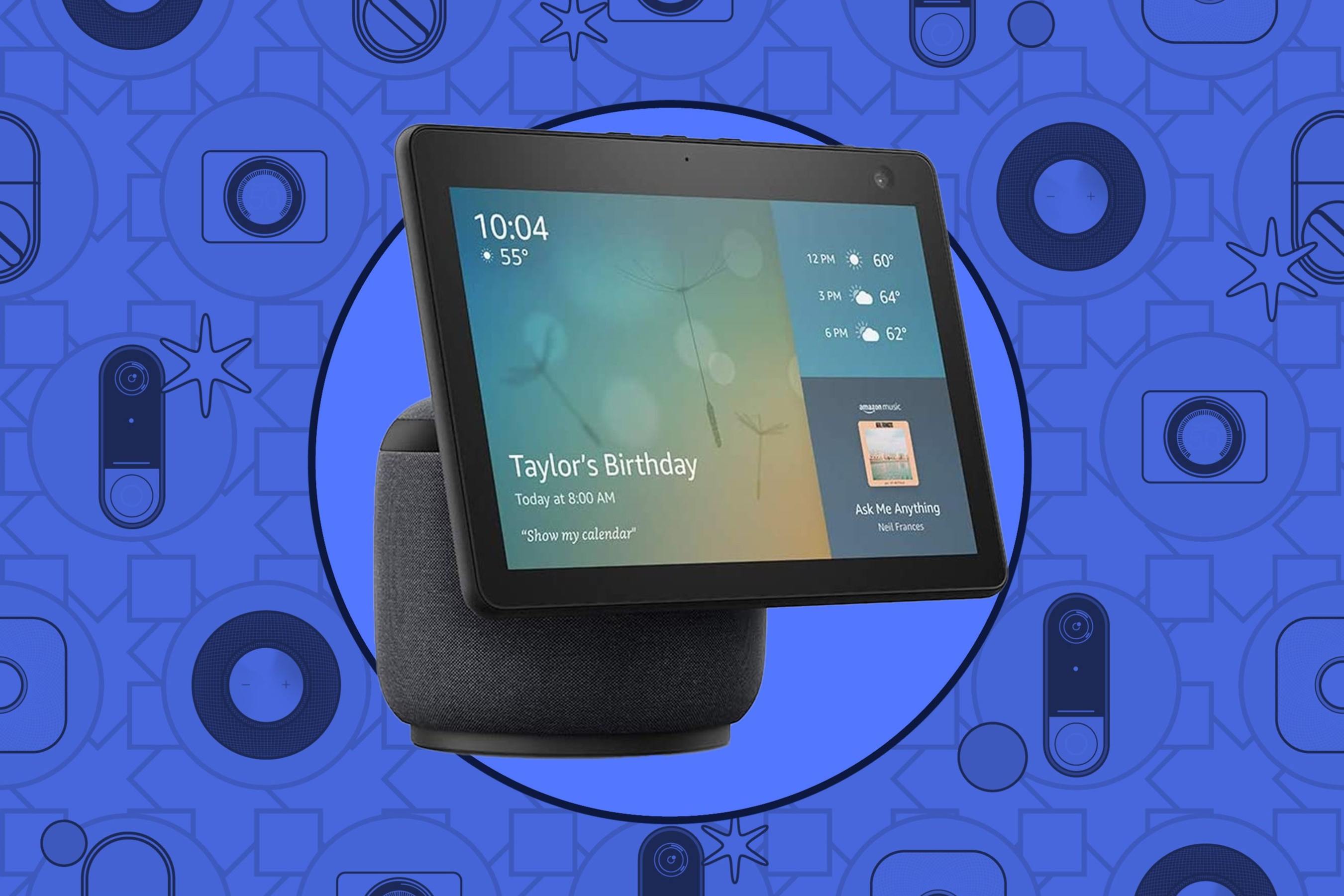What Can Amazon Echo Do?
Amazon Echo is not just an ordinary speaker; it is a state-of-the-art smart home device that can revolutionize your daily life. By simply using voice commands, you can accomplish a wide range of tasks and control various aspects of your smart home. Here are just a few examples of what Amazon Echo can do:
1. Play Music and Media: With Amazon Echo, you can stream songs from popular music services like Spotify, Apple Music, or Amazon Music. You can also listen to audiobooks, podcasts, and even your favorite radio stations. Just ask Alexa, the virtual assistant in Echo, and she will find and play your desired content.
2. Control Smart Home Devices: Amazon Echo acts as a central hub for controlling compatible smart home devices. Whether it’s adjusting the thermostat, turning off the lights, or even locking the doors, you can do it all through voice commands. It offers seamless integration with popular smart home platforms, such as Philips Hue, Nest, and Ring, allowing you to create a truly connected home.
3. Set Reminders and Alarms: Never miss an important task or appointment again. With Echo, you can set reminders, alarms, and timers just by asking Alexa. Whether you need a wake-up call in the morning or a reminder to pick up groceries, Echo has got you covered.
4. Get Weather Updates and News: Stay informed about the latest weather conditions and breaking news without picking up your phone. With Amazon Echo, you can simply ask Alexa for an update, and she will provide you with the current weather forecast or the latest headlines.
5. Answer Questions and Provide Information: Alexa is a powerful virtual assistant that can answer your questions, provide information, and even help with calculations or conversions. Whether you need a quick fact check or want to know the capital of a country, Echo can provide you with the answers you seek.
6. Make Hands-Free Calls: Echo allows you to make hands-free calls to friends and family who also have Echo devices or the Alexa app installed on their smartphones. Just ask Alexa to call a specific contact, and the call will be initiated through your Echo device.
7. Play Games and Have Fun: Echo can also entertain you with various games, trivia quizzes, and even jokes. Whether you’re looking for a quick brain teaser or a lighthearted laugh, Alexa has a wide variety of entertainment options to keep you entertained.
Setting Up Your Amazon Echo
Setting up your Amazon Echo is a straightforward process that can be completed in just a few simple steps. Here’s how to get started:
1. Plug in Your Echo: Start by plugging in your Amazon Echo device into a power outlet using the provided power adapter. Once plugged in, the device will light up, indicating that it’s ready for setup.
2. Download the Alexa App: Next, download the Alexa app on your smartphone or tablet. The app is available for both iOS and Android devices and can be found in the respective app stores. Once downloaded, open the app and sign in with your Amazon account credentials.
3. Connect Echo to Wi-Fi: In the Alexa app, navigate to the “Devices” tab and select “Echo & Alexa.” From there, tap on “Set up a new device” and choose your Echo model. Follow the on-screen instructions to connect your Echo to your home Wi-Fi network. Make sure to select the correct network and enter the corresponding password.
4. Wait for Setup Completion: Once connected to Wi-Fi, your Echo device will automatically update its software. This may take a few minutes, so be patient and let it complete the process. You will then hear Alexa’s voice confirming that your Echo is ready to use.
5. Customize Echo Settings: With your Echo set up, you can now customize its settings to suit your preferences. In the Alexa app, go to the “Settings” menu and explore the various options available. Here, you can personalize your device’s language, adjust the volume, set up your location for accurate weather updates, and more.
6. Place Your Echo: Choose a suitable location for your Echo device. It should be placed in an open area away from obstructions and preferably at a central point in your home for optimal voice recognition. Make sure it’s within reach so that you can interact with Alexa effortlessly.
7. Start Talking to Alexa: Now that you’ve completed the setup process, you can start interacting with Alexa. Simply say the wake word, “Alexa,” followed by your command or question, and Echo will respond accordingly. You can ask Alexa to play music, give you the weather forecast, control your smart home devices, and much more.
By following these steps, you can quickly set up your Amazon Echo and begin enjoying the convenience and functionality it brings to your smart home.
Connecting Amazon Echo to Smart Home Devices
One of the key features of Amazon Echo is its ability to connect and control a wide range of smart home devices. By linking these devices to your Echo, you can seamlessly control them using voice commands through the Alexa virtual assistant. Here’s how to connect your Amazon Echo to smart home devices:
1. Check Device Compatibility: Before connecting your smart home devices, ensure that they are compatible with Amazon Echo. Most popular smart home devices, such as smart lights, thermostats, door locks, and security cameras, are compatible with Echo. Check the manufacturer’s website or product documentation to confirm compatibility.
2. Install Device-Specific Apps: If required, download and install the specific apps for your smart home devices on your smartphone or tablet. These apps are necessary for device setup and initial configuration. Follow the instructions provided by the manufacturer to set up each device individually.
3. Enable Skill in Alexa App: Open the Alexa app on your smartphone or tablet and go to the “Skills & Games” section. Search for the skill that corresponds to your smart home device or brand and enable it. This will allow Alexa to discover and control your device.
4. Discover Devices: In the Alexa app, navigate to the “Devices” tab and select “Discover.” Alexa will start searching for compatible smart home devices connected to the same Wi-Fi network. Make sure your devices are in pairing mode as instructed by the manufacturer.
5. Follow On-Screen Prompts: Once Alexa discovers your smart home devices, they will appear on the screen. Follow the on-screen prompts to complete the setup process for each device. This may involve providing authentication credentials or entering device-specific information.
6. Group Devices: In the Alexa app, you have the option to group multiple smart home devices together. This allows you to control multiple devices simultaneously using a single voice command. For example, you can create a group named “Living Room” and include your smart lights, TV, and sound system in that group.
7. Test Device Control: After connecting your smart home devices to Amazon Echo, take some time to test the control functions. Use voice commands to turn on and off lights, adjust thermostat settings, lock doors, or perform any other supported actions. Ensure that Alexa understands your commands and executes them correctly.
By following these steps, you can successfully connect your smart home devices to Amazon Echo. Enjoy the convenience of voice-controlled smart home automation and the seamless integration of all your devices through the power of Alexa.
Controlling Smart Home Devices with Amazon Echo
Once you have connected your smart home devices to Amazon Echo, you can easily control them using voice commands. Amazon Echo acts as a central hub, allowing you to manage and interact with all your connected devices through the Alexa virtual assistant. Here’s how you can control your smart home devices with Amazon Echo:
1. Wake Word: Begin by waking up Amazon Echo by saying the wake word, which is typically “Alexa” (although you can change it to “Echo” or “Computer” if desired). When Echo’s light ring activates or the device indicates it is listening, you can proceed to give your voice command.
2. Device Naming: Ensure that you have assigned unique and recognizable names to your smart home devices. This will allow you to easily identify and control each device individually. For example, you may have a smart light named “Living Room Light” and a smart thermostat named “Ecobee.”
3. Device-Specific Voice Commands: To control your smart home devices, simply speak the appropriate voice commands to Alexa. For example, you can say, “Alexa, turn off the Living Room Light” or “Alexa, increase the temperature on Ecobee by 2 degrees.”
4. Grouping Devices: If you have multiple smart home devices in the same room or area, you can create groups in the Alexa app. For instance, you can group all the lights in the living room together, allowing you to control them as a group by saying, “Alexa, turn on the living room lights.”
5. Scene Activation: Many smart home devices support scene activation, which allows you to control multiple devices simultaneously using a single voice command. For example, you can create a scene called “Good Night” that turns off all the lights, locks the doors, and adjusts the thermostat to your preferred nighttime temperature.
6. Routine Setup: Using the routines feature in the Alexa app, you can create customized routines that automate multiple actions across various smart home devices. For instance, you can set up a routine called “Morning Routine” that gradually turns on the lights, adjusts the thermostat, and plays your favorite morning playlist when you say, “Alexa, start my day.”
7. Voice-Controlled Playback: Apart from controlling lights and thermostats, Amazon Echo can also control media playback on compatible devices. You can ask Alexa to play music on your smart speakers, adjust the volume, skip tracks, or even control playback on your smart TV or streaming devices, such as the Amazon Fire TV Stick.
With Amazon Echo, controlling your smart home devices becomes effortless. Experience the convenience of managing your entire smart home ecosystem through simple voice commands and enjoy the seamless integration that Echo and Alexa provide.
Creating Routines for Alexa
One of the powerful features of Amazon Echo is the ability to create routines, allowing you to automate multiple actions with a single voice command. Routines can be personalized to fit your daily routines and preferences, making your smart home experience even more seamless. Here’s how you can create routines for Alexa:
1. Open Alexa App: Start by opening the Alexa app on your smartphone or tablet. Go to the “Routines” section, which can usually be found under the “More” or “Settings” menu, depending on the app version.
2. Create a New Routine: Select the option to create a new routine. You’ll be prompted to enter a routine name and choose a trigger for the routine. The trigger can be a specific voice command, a scheduled time, or even a certain action or event from another smart device in your ecosystem.
3. Add Actions: Once you’ve set the trigger for your routine, you can add actions that you want Alexa to perform when the routine is activated. Actions can include controlling smart home devices, playing music or audio, reading the news, setting reminders, sending notifications, or even making announcements on Echo devices throughout your home.
4. Customize Actions: Each action can be customized to suit your preferences. For example, if you have a routine called “Good Morning,” you can have Alexa turn on the lights, adjust the thermostat, play your favorite morning playlist, and read the weather forecast. You can also specify the order in which actions are performed and set delays between actions for a more natural workflow.
5. Test and Save: After setting up your routine, it’s essential to test it to ensure that all actions work as intended. Once you’re satisfied with the routine, save it, and it will be available for use. You can create multiple routines for different scenarios, such as “Movie Night,” “Bedtime,” or “Leaving Home.”
6. Edit or Delete Routines: If you want to make changes to an existing routine or delete it entirely, simply access the “Routines” section in the Alexa app, select the routine you wish to modify, and make the necessary edits. You can also delete routines that are no longer needed.
7. Enable Routines on Multiple Devices: Routines created in the Alexa app can be enabled across all your Echo devices and even on the Alexa app itself. This means that you can activate routines using any device with Alexa, whether it’s your Echo speaker, Echo Show, or the Alexa app on your phone or tablet.
Creating routines for Alexa allows you to automate tasks and customize your smart home experience. With a simple voice command, you can trigger a series of actions and enjoy the convenience of a personalized, hands-free smart home environment.
Using Skills to Enhance Your Smart Home Experience
Skills are third-party applications that add additional functionality to your Amazon Echo. By enabling and utilizing skills, you can enhance your smart home experience and unlock a world of possibilities with your devices. Here’s how you can leverage skills to make the most out of your smart home:
1. Explore the Alexa Skills Store: Start by browsing the vast collection of skills available in the Alexa Skills Store. You can access the Skills Store through the Alexa app or the Amazon website. Look for skills that cater to your specific needs or hobbies, such as home automation, music, fitness, cooking, or even trivia games.
2. Enable Skills: Once you find a skill you want to try, enable it on your Alexa device. You can do this either through the Alexa app or by using voice commands. Simply say, “Alexa, enable [skill name],” and she will activate the skill for you.
3. Follow Skill Setup Instructions: Some skills may require additional setup or linking with external accounts or services. Follow the on-screen instructions provided by the skill to complete the setup process. This may involve authorizing access to your smart home devices or granting permission to retrieve specific information.
4. Use Skill Voice Commands: Each skill comes with its own unique set of voice commands. Find out the specific voice commands associated with the skill by checking the skill’s documentation or asking Alexa for help. For example, if you have a skill for a smart home security camera, you can use voice commands like, “Alexa, show me the front door camera” to view the live feed.
5. Create Skill Routines: Skills can be incorporated into routines to further automate your smart home experience. For example, you can create a routine that starts your favorite playlist using a music streaming skill, adjusts the smart lights using a smart home skill, and reads out the latest news using a news skill. This allows you to activate multiple skills with a single voice command.
6. Discover New Skills: Regularly check the Alexa Skills Store for new skills that align with your interests or offer exciting features. The Skills Store is constantly updated with innovative skills that can further improve your smart home experience. You can also explore recommended skills based on your previous skill usage and preferences.
7. Disable or Remove Unused Skills: If you find that you no longer use a particular skill, it’s a good idea to disable or remove it from your Alexa device. This can help declutter your device’s skill list and make it easier to navigate and manage the skills you actively use.
By leveraging skills, you can go beyond the built-in features of your smart home devices and explore new possibilities. Find skills that align with your interests and needs, and discover a whole new level of functionality and convenience for your smart home.
Troubleshooting Common Issues with Amazon Echo and Smart Home Devices
While Amazon Echo and smart home devices offer incredible convenience, you may encounter some common issues along the way. Here are some troubleshooting tips to help you resolve these issues and ensure smooth operation of your smart home system:
1. Check the Wi-Fi Connection: Ensure that your Echo and smart home devices are connected to a stable Wi-Fi network. Check that other devices can connect to the internet without any issues. If there’s a problem with the Wi-Fi connection, try resetting your router or moving your Echo device closer to the router.
2. Restart Your Devices: Sometimes a simple restart can solve connectivity issues. Turn off your Echo and smart home devices, unplug them from the power source, wait for a few seconds, and then plug them back in. This can help refresh the devices and establish a stable connection.
3. Update Firmware and Software: Ensure that your Echo, smart home devices, and companion apps are running the latest firmware and software versions. Manufacturers often release updates to improve performance, stability, and compatibility. Check for updates in the Alexa app or the respective apps for your smart home devices.
4. Reconnect Smart Home Devices: If your smart home devices are not responding to voice commands, try removing and re-adding them to your Alexa device. Open the Alexa app, go to the “Devices” tab, and select the device that’s causing the issue. Choose the option to forget or remove the device, and then re-discover and set it up again.
5. Verify Device Compatibility: Double-check that your smart home devices are compatible with Amazon Echo. Some devices may require additional hubs or bridges for integration with Echo. Check the manufacturer’s documentation for compatibility requirements and ensure that your devices meet the specifications.
6. Check Device Placement: The location of your Echo device can affect its ability to control smart home devices. Make sure your Echo is placed away from obstructions and electronic devices that may interfere with the signal. If you’re experiencing issues with specific devices, try moving them closer to the Echo or check for any physical or environmental factors affecting their operation.
7. Contact Customer Support: If you’ve tried all the troubleshooting steps and are still experiencing issues, reach out to customer support for your Echo device or the respective manufacturer of your smart home devices. They can provide further assistance and guidance tailored to your specific setup.
Troubleshooting common issues with Amazon Echo and smart home devices can be a straightforward process by following these tips. With a little troubleshooting, you can quickly resolve problems and enjoy the full benefits of your smart home setup.
Exploring Advanced Features of Amazon Echo
Amazon Echo offers a range of advanced features that can further enhance your smart home experience. These features go beyond the basic voice commands and provide additional functionality and customization options. Here are some of the advanced features that you can explore with your Amazon Echo:
1. Multi-Room Music: With multi-room music, you can synchronize music playback across multiple Echo devices in different rooms of your home. This allows you to create a whole-house audio system where you can play the same music or different songs in various rooms simultaneously. Simply group the Echo devices in the Alexa app, and then use a voice command to start playing music throughout your home.
2. Drop-In: The Drop-In feature allows you to quickly connect to and communicate with other Echo devices in your household. This can be useful for checking in on family members, announcing dinner time, or even having intercom-like communication between rooms. You can enable Drop-In for specific contacts or enable it for all devices within your household, giving you the flexibility to decide who can Drop-In on your Echo devices.
3. Alexa Calling and Messaging: Amazon Echo allows you to make hands-free calls to other Echo devices or the Alexa app on smartphones. You can also send voice messages or text messages to contacts who have the Alexa app installed. This feature is great for staying connected with friends and family, even if they don’t have an Echo device.
4. Voice Profiles: Voice profiles allow Amazon Echo to recognize different individuals in your household based on their unique voices. By setting up voice profiles for each user, Alexa can provide personalized responses, access individualized settings, and offer customized recommendations based on each user’s preferences and history.
5. Smart Home Routines: In addition to creating routines in the Alexa app, you can also create smart home routines using compatible smart home devices and platforms. These routines allow you to automate actions across multiple devices and services. For example, you can have your smart lights turn off, the thermostat adjust, and the security system arm when you say, “Alexa, goodnight.”
6. Skills for Interactions: Explore skills designed specifically for interactive experiences with your Echo device. There are skills that offer choose-your-own-adventure stories, interactive games, and even guided meditation or workout sessions. These skills provide engaging and entertaining experiences that go beyond simple voice commands.
7. Additional Skills and Integrations: Amazon constantly expands the capabilities of Alexa and Echo by adding new skills and integrations. Keep an eye on the Alexa Skills Store and official announcements for new features, skills, and integrations to further enhance your smart home experience.
By exploring these advanced features of Amazon Echo, you can unlock new possibilities and tailor your smart home setup to your unique preferences and needs. Take advantage of these features to maximize the functionality and enjoyment of your Echo device.