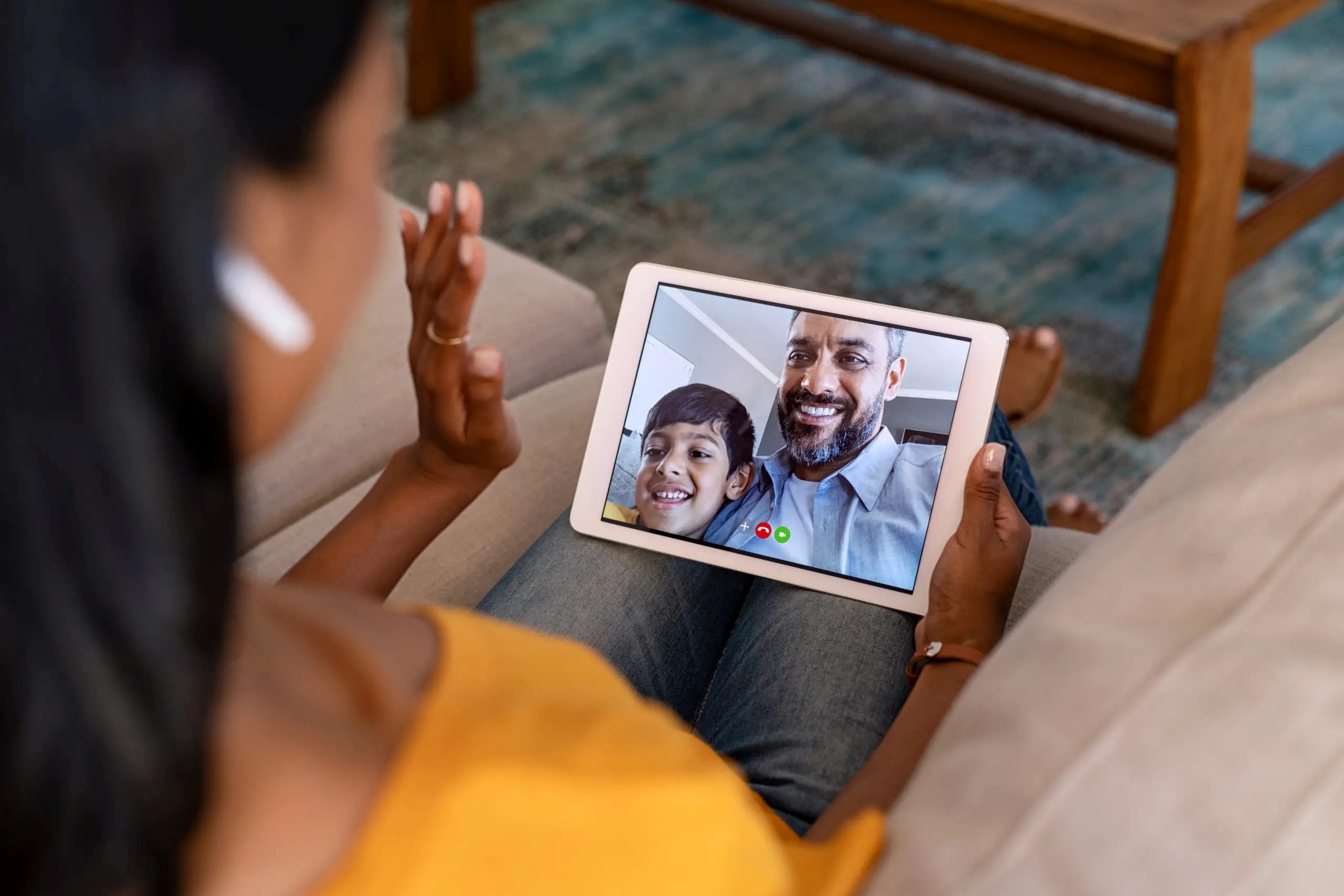What Is Drop In
Drop In is a unique feature available on Amazon Echo devices that allows you to have spontaneous and instant conversations with your contacts or household members who also have Echo devices. It takes communication to a whole new level, akin to walking into a room and having a conversation without having to make a call or send a message.
With Drop In, you can effortlessly connect with your loved ones, check in on family members, or even have impromptu conversations with friends with just a few simple commands. It’s like having a built-in intercom system that you can access at any time.
When you initiate a Drop In, it creates a direct audio connection between your Echo devices. This means that you can have real-time conversations without waiting for someone to answer a call or respond to a message. It’s perfect for those urgent situations when you need to reach someone immediately or have a quick chat without any delays.
One of the remarkable aspects of Drop In is that it doesn’t require the recipient to answer the call. Instead, it automatically connects and activates the recipient’s Echo device, allowing you to communicate with them seamlessly. This feature is particularly useful for caretakers looking after elderly or vulnerable individuals, as it provides a convenient way to remotely check in on their well-being.
Additionally, Drop In can be used within a household to quickly communicate with family members in different rooms. Whether you want to let your children know it’s time for dinner or ask your partner about their day, a simple Drop In command can establish a direct line of communication without having to shout across the house.
It’s important to note that Drop In is an opt-in feature, meaning both parties must consent to enable it before it can be used. This ensures that your privacy is respected and that only trusted contacts or household members can engage in Drop In conversations with you.
Now that we have explored what Drop In is, let’s dive into how it works and how you can set it up on your Amazon Echo device.
How Does Drop In Work
Drop In works by establishing a direct audio connection between Amazon Echo devices, allowing for instant communication. It is designed to be simple and seamless, ensuring that you can connect with your contacts or household members in a hassle-free manner.
To initiate a Drop In, you can simply say, “Alexa, drop in on [contact/household name].” Alexa will then establish a connection with the designated device and activate the microphone automatically, enabling you to have a real-time conversation with the recipient.
When using Drop In to communicate with contacts, both parties must have the Drop In feature enabled and added to each other’s contact list. This ensures that only trusted individuals can access your Echo device and engage in Drop In conversations. You have full control over who can Drop In on your Echo device, providing an added layer of privacy and security.
When it comes to using Drop In within a household, all Echo devices within the same household account are automatically set up for permission-based Drop In. This means that you can easily drop in on any compatible device in your household without the need for additional setup.
Furthermore, Amazon Echo devices with screens, such as the Echo Show or Echo Spot, provide a visual component to the Drop In feature. When a Drop In is initiated, the recipient’s device screen will activate, allowing for both audio and visual communication. This can be especially useful for checking in on loved ones or providing visual instructions.
It’s worth noting that Drop In is a hands-free feature, meaning you do not need to physically interact with the device to answer a Drop In call. The connection will be established automatically, making it convenient for both the initiator and the recipient.
In cases where the recipient does not wish to accept a Drop In, they can opt to switch to “Do Not Disturb” mode or use the “Block” feature to prevent specific contacts from dropping in on their device. These customizable privacy settings ensure that you have full control over who can connect with your Echo device using the Drop In feature.
Now that you understand how Drop In works, let’s move on to the next step – enabling Drop In on your Amazon Echo device and setting up permissions.
Enabling Drop In
Enabling the Drop In feature on your Amazon Echo device is a straightforward process. By following a few simple steps, you can start enjoying the convenience and instant communication that Drop In offers.
To enable Drop In, open the Alexa app on your smartphone or tablet and navigate to the settings menu. From there, select the specific Echo device or household member’s device you want to enable Drop In on. Scroll down until you find the “Drop In” option and tap on it.
Once you tap on “Drop In,” you will be presented with different options. You can choose to enable Drop In for specific contacts or household members, or you can opt for the “Only My Household” setting to restrict Drop In access to devices within your household account.
If you want to enable Drop In for specific contacts, you will need to have their permission. Make sure that they have also enabled Drop In on their devices and that you are added to their contact list. This allows for mutual consent and ensures that only trusted individuals can initiate Drop In calls with you.
If you choose the “Only My Household” setting, all Echo devices within your household will automatically have permission-based Drop In enabled. This means that you can communicate with any Echo device in your household without the need for additional setup, making it convenient for family members to stay connected throughout the home.
Once you have made your selection, simply save the settings, and Drop In will be enabled on your chosen device or for your household. You can now start using the Drop In feature to initiate instant conversations with your contacts or household members.
If at any point you wish to disable Drop In or adjust the settings, you can easily do so by following the same steps outlined above. Accessing the settings menu and modifying your Drop In preferences allows you to have full control over who can connect with your Echo device using the Drop In feature.
Now that you have enabled Drop In on your device and set up the necessary permissions, it’s time to explore how you can use Drop In with your contacts and household members. Let’s dive into the next section to find out more.
Setting Up Permissions
Setting up permissions for the Drop In feature on your Amazon Echo device ensures that you have control over who can connect and initiate Drop In calls with you. Whether you want to limit access to specific contacts or provide permission to all devices within your household, the process is straightforward and customizable.
To set up permissions for Drop In, follow these steps:
- Open the Alexa app on your smartphone or tablet and navigate to the settings menu.
- Select the specific Echo device or household member’s device you want to manage permissions for.
- Scroll down until you find the “Drop In” option and tap on it.
- Choose the “Contacts” option if you want to enable Drop In with specific contacts. Make sure they have also enabled Drop In on their devices and that you are added to their contact list. This allows for mutual consent and ensures that only trusted individuals can initiate Drop In calls with you.
- Alternatively, select the “Household Only” option if you want to restrict Drop In access to devices within your household account. This setting automatically enables permission-based Drop In for all Echo devices within your household, making it convenient for family members to connect with each other.
Once you have made your selection, save the settings, and the permissions for Drop In will be configured accordingly. You can always revisit the settings menu to modify permissions or add/remove contacts as needed.
It’s important to remember that Drop In respects privacy and gives you control over how the feature is used. By setting up permissions, you can ensure that only trusted individuals or devices have access to initiate Drop In calls with you. This provides peace of mind and allows you to maintain a secure and controlled communication environment.
Now that you have set up permissions for Drop In, let’s move on to exploring how you can effectively use Drop In with your contacts and household members.
Using Drop In with Contacts
Drop In allows you to effortlessly connect and have instant conversations with your contacts who also have Amazon Echo devices. Whether you want to check in on a family member, chat with a close friend, or communicate with a colleague, Drop In provides a convenient and efficient way to do so.
To use Drop In with your contacts, make sure that both parties have the Drop In feature enabled and have added each other to their contact lists. This ensures mutual consent and allows for seamless communication.
Once you have the necessary permissions set up, initiating a Drop In call is easy. Simply say, “Alexa, drop in on [contact’s name].” Alexa will then establish a direct audio connection with the other person’s Echo device and activate their microphone automatically, enabling you to have a real-time conversation.
Using Drop In with contacts is perfect for those moments when you need to reach someone quickly. It eliminates the need for traditional calling or messaging methods and provides an instant and direct line of communication. Whether you want to ask a question, share news, or have a spontaneous conversation, Drop In makes it effortless and efficient.
It’s important to respect the other person’s privacy and preferences when using Drop In. If for any reason they do not wish to accept a Drop In call, they have the option to reject or ignore the call. Drop In is designed to prioritize privacy and control, ensuring that both parties feel comfortable and secure in their communication.
Furthermore, Drop In can be particularly useful for caretakers or family members who need to check in on elderly or vulnerable individuals. Instead of making a traditional call and potentially disturbing them, Drop In allows for discreet and instant communication. It’s a convenient way to ensure the well-being of your loved ones without causing any inconvenience for them.
Now that you know how to use Drop In with your contacts, let’s move on to exploring how you can effectively use Drop In with household members.
Using Drop In with Household Members
Drop In is not just limited to communication with contacts; it also allows for seamless and instant conversations with members of your household who have Amazon Echo devices. Whether you need to communicate with family members in different rooms or provide instructions from one part of the house to another, Drop In offers a convenient solution.
Unlike using Drop In with contacts, using Drop In with household members does not require any additional setup or permissions. All Echo devices within the same household account automatically have permission-based Drop In enabled, making it effortless to establish communication.
To use Drop In with your household members, simply say, “Alexa, drop in on [household member’s name].” Alexa will initiate a direct audio connection with the other person’s Echo device, allowing for real-time communication without the need for phone calls or shouting across the house.
Using Drop In with household members is perfect for a variety of scenarios. Whether you want to inform your children that dinner is ready, ask your partner about their plans for the day, or coordinate tasks and activities around the house, Drop In offers a convenient and efficient way to communicate throughout your home.
Additionally, Amazon Echo devices with screens, such as the Echo Show or Echo Spot, provide an added visual component to Drop In. When a Drop In call is initiated, the recipient’s device screen will activate, allowing for both audio and visual communication. This can be particularly useful for providing visual instructions, displaying important information, or simply enhancing the communication experience.
It’s important to remember that Drop In respects privacy and gives you control over its usage within your household. If, for any reason, someone within the household does not wish to accept a Drop In call, they can choose to switch to “Do Not Disturb” mode or use the “Block” feature to prevent specific contacts from dropping in on their devices. These customizable privacy settings ensure that everyone feels comfortable and in control of their communication environment.
Now that you have learned how to use Drop In with your household members, let’s move on to exploring privacy settings and other uses for Drop In.
Privacy Settings and Drop In
When it comes to using the Drop In feature on your Amazon Echo device, privacy is of paramount importance. Amazon has implemented several privacy settings to ensure that you have control over who can connect with your device and initiate Drop In calls.
Firstly, Drop In is an opt-in feature, meaning you need to manually enable it on your device or for your household. This ensures that you have complete control over whether or not Drop In is available for use.
Secondly, the permission-based system allows you to set up who can initiate Drop In calls with you. If you want to use Drop In with specific contacts, make sure they have also enabled Drop In on their devices and that you are added to their contact list. This mutual consent ensures that only trusted individuals can connect with you via Drop In.
If you prefer to restrict Drop In to within your household, the “Household Only” setting allows all Echo devices within your household account to automatically have permission-based Drop In enabled. This means that only devices within your household can initiate Drop In calls with each other.
Additionally, Amazon Echo devices have customizable privacy settings that allow you to further protect your privacy. If you do not wish to accept a Drop In call, you can switch your device to “Do Not Disturb” mode, which will prevent any incoming Drop In calls. You can also use the “Block” feature to prevent specific contacts from dropping in on your device altogether.
These privacy settings ensure that you have full control over who can connect with your Echo device using the Drop In feature. You can customize your settings to align with your comfort level and preferences, creating a secure and controlled communication environment.
It’s important to communicate with your contacts and household members about how Drop In works and the privacy settings in place. This way, everyone can have a clear understanding of the feature and ensure that it is used in a respectful and appropriate manner.
Now that you understand the privacy settings and how they work with Drop In, let’s explore other potential uses for this fascinating feature.
Other Uses for Drop In
While Drop In is primarily designed for instant communication and quick conversations, there are several other creative and practical ways to leverage this feature on your Amazon Echo device.
One useful application of Drop In is for remote assistance and troubleshooting. If you’re having technical difficulties with a device or need guidance with a specific task, you can use Drop In to connect with a knowledgeable friend or family member who can provide real-time assistance. They can see what you see on your Echo device’s screen, making it easier for them to guide you through the steps and help resolve the issue.
Drop In can also be a great tool for monitoring and checking in on loved ones. For example, if you have elderly parents or relatives living alone, you can use Drop In to ensure their well-being and provide a sense of security. By connecting with their Echo device, you can quickly assess the situation, have a conversation, and offer support if needed.
In a similar vein, Drop In can be especially beneficial for caregivers or those looking after young children. Instead of constantly physically checking up on them, you can use Drop In to communicate and observe from a distance, making sure they are safe and attended to without any disturbance.
Drop In can also serve as a convenient intercom system within your home. Whether you need to announce dinner time, call everyone to a family meeting, or request assistance from another room, a simple Drop In command can establish communication with other Echo devices in your household, eliminating the need for shouting or searching for family members.
Another creative way to use Drop In is for entertainment purposes. You can use it to connect with a friend or family member while watching the same TV show or movie, providing a fun and interactive viewing experience even if you’re in different locations.
Additionally, Drop In can be used for welcoming guests or providing instructions. For example, if you’re expecting visitors, you can Drop In on their Echo device to greet them and give them directions to find their way to your home. It’s a unique and personal touch that adds a level of convenience and hospitality.
These are just a few examples of the many ways you can make the most of the Drop In feature on your Amazon Echo device. Get creative and explore how Drop In can enhance your communication and daily activities.
Now that you have discovered the various uses for Drop In, you can start enjoying its versatile capabilities and the convenience it brings to your interactions.