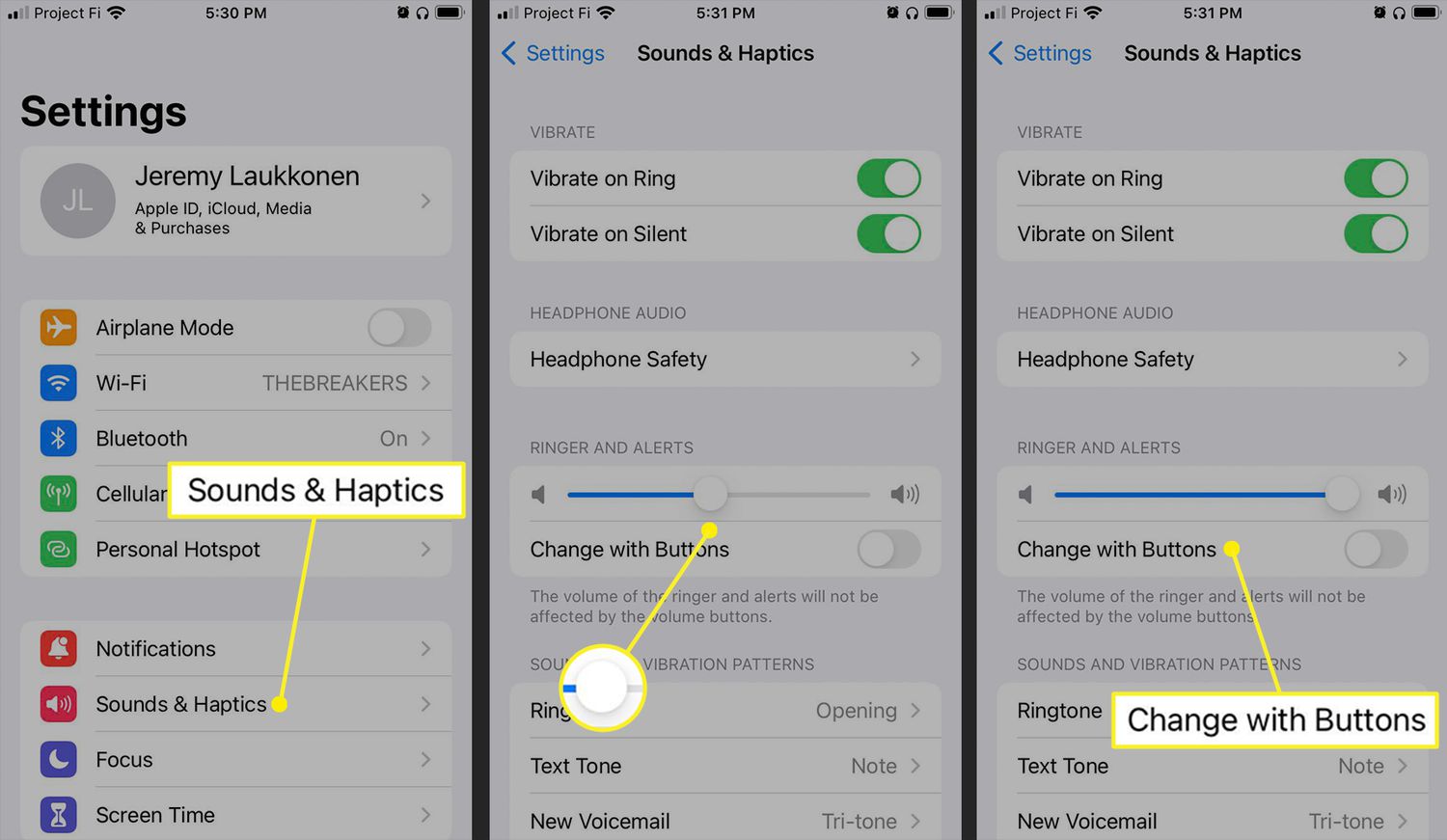Reasons for Adjusting Alarm Volume
The alarm feature on the iPhone 13 serves as a crucial tool for waking up on time, managing schedules, and staying organized throughout the day. Adjusting the alarm volume is essential for several reasons, ensuring that users can effectively hear and respond to their alarms.
-
Personal Preference: Individuals have varying preferences when it comes to the volume of their alarms. Some may prefer a gentle, gradual wake-up, while others require a louder, more abrupt sound to rouse them from sleep. Adjusting the alarm volume allows users to tailor their wake-up experience to their specific needs and preferences.
-
Auditory Environment: The surrounding environment can significantly impact the effectiveness of an alarm. In noisy or bustling settings, such as a busy household or a crowded urban area, a higher alarm volume may be necessary to cut through the ambient noise and capture the user's attention. Conversely, in quieter environments, a lower volume may suffice to awaken the user without causing disturbance.
-
Hearing Impairment: For individuals with hearing impairments or reduced auditory sensitivity, increasing the alarm volume is crucial to ensure that they can hear and respond to the alarm promptly. By adjusting the volume to a level that accommodates their specific needs, individuals with hearing challenges can rely on their iPhone 13 alarms as an effective wake-up tool.
-
Sleeping Patterns: Different sleeping patterns and habits may necessitate adjustments to the alarm volume. For instance, individuals who are heavy sleepers or those who experience difficulty waking up may benefit from a higher alarm volume to ensure they are promptly awakened. Conversely, light sleepers may find a lower, less jarring alarm volume to be more suitable for their needs.
-
Multiple Users: In cases where multiple individuals share a single iPhone 13, each user may have distinct preferences regarding alarm volume. Adjusting the alarm volume allows for personalized settings, ensuring that each user can wake up according to their individual requirements and comfort levels.
By understanding the reasons for adjusting the alarm volume on the iPhone 13, users can make informed decisions to optimize their wake-up experience and effectively manage their daily routines.
Steps to Turn Up Alarm Volume on iPhone 13
Adjusting the alarm volume on your iPhone 13 is a straightforward process that ensures you can wake up to the perfect level of sound. Follow these simple steps to customize your alarm volume settings:
-
Access the Settings: Begin by unlocking your iPhone 13 and locating the "Settings" app on the home screen. The app icon resembles a gear and is typically found in the lower-right section of the screen.
-
Navigate to Sounds & Haptics: Within the "Settings" menu, scroll down and tap on "Sounds & Haptics." This section allows you to manage various audio and vibration settings on your device.
-
Adjust the Ringer and Alerts Volume: Once in the "Sounds & Haptics" menu, locate the "Ringer and Alerts" section. Here, you can adjust the overall volume level for ringtones, notifications, and alarms. Use the slider to increase the volume to your preferred level. As you adjust the slider, a sample alarm sound will play, allowing you to gauge the volume level accurately.
-
Test the Alarm Volume: After setting the desired volume level, it's essential to test the alarm sound to ensure it aligns with your preferences. To do this, navigate to the Clock app on your iPhone 13, select the "Alarm" tab, and set a test alarm for a few minutes ahead. When the alarm triggers, listen for the volume and adjust it further if necessary.
-
Fine-Tune with the Volume Buttons: In addition to adjusting the alarm volume through the Settings menu, you can fine-tune the volume using the physical buttons on the side of your iPhone 13. Simply press the volume up button to increase the alarm volume and ensure it suits your waking needs.
-
Consider Do Not Disturb Settings: It's important to note that if your iPhone 13 is set to "Do Not Disturb" mode, the alarm volume may be affected. To prevent this, ensure that your alarm volume is not muted or affected by the "Do Not Disturb" settings, especially if you rely on your alarm to wake up at specific times.
By following these steps, you can easily adjust the alarm volume on your iPhone 13 to match your personal preferences, auditory needs, and waking habits. Customizing the alarm volume ensures that you can start your day on the right note, with a wake-up experience tailored to your liking.
Troubleshooting Tips for Alarm Volume Issues
When encountering alarm volume issues on your iPhone 13, it can be frustrating and disruptive to your daily routine. However, several troubleshooting tips can help address and resolve these issues, ensuring that your alarm functions as intended and reliably wakes you up at the designated times.
-
Check Do Not Disturb and Silent Mode: Ensure that your iPhone 13 is not in Do Not Disturb mode or silent mode, as these settings can affect the alarm volume. Access the Control Center by swiping down from the top-right corner of the screen and verify that the Do Not Disturb and Silent Mode icons are not activated.
-
Restart Your iPhone: Performing a simple restart of your iPhone 13 can often resolve temporary software glitches that may be impacting the alarm volume. To restart your device, press and hold the side button along with either volume button until the power off slider appears. Drag the slider, then wait a few seconds before pressing and holding the side button again until the Apple logo appears.
-
Update iOS: Ensure that your iPhone 13 is running the latest version of iOS. Software updates often include bug fixes and improvements that can address issues related to alarm volume and overall sound functionality. To check for updates, go to Settings > General > Software Update and follow the on-screen instructions to download and install any available updates.
-
Reset Sound Settings: If the alarm volume issues persist, you can reset the sound settings on your iPhone 13. Navigate to Settings > Sounds & Haptics and tap on "Reset" at the bottom of the screen. Select "Reset All Settings" and confirm your choice. This action will reset all sound and haptic settings to their default values, potentially resolving any underlying issues affecting the alarm volume.
-
Check for Hardware Damage: Inspect the physical components of your iPhone 13, including the volume buttons and speakers, for any signs of damage or obstruction. Clean the speakers and ensure that the volume buttons are functioning correctly. If there is visible damage, consider seeking assistance from an authorized service provider.
-
Contact Apple Support: If none of the troubleshooting steps yield a resolution, reaching out to Apple Support can provide further assistance. Apple's support team can offer personalized guidance and, if necessary, facilitate repairs or replacements for your iPhone 13 to address any persistent alarm volume issues.
By following these troubleshooting tips, you can effectively address alarm volume issues on your iPhone 13, ensuring that your alarm functions reliably and contributes to a seamless start to your day.