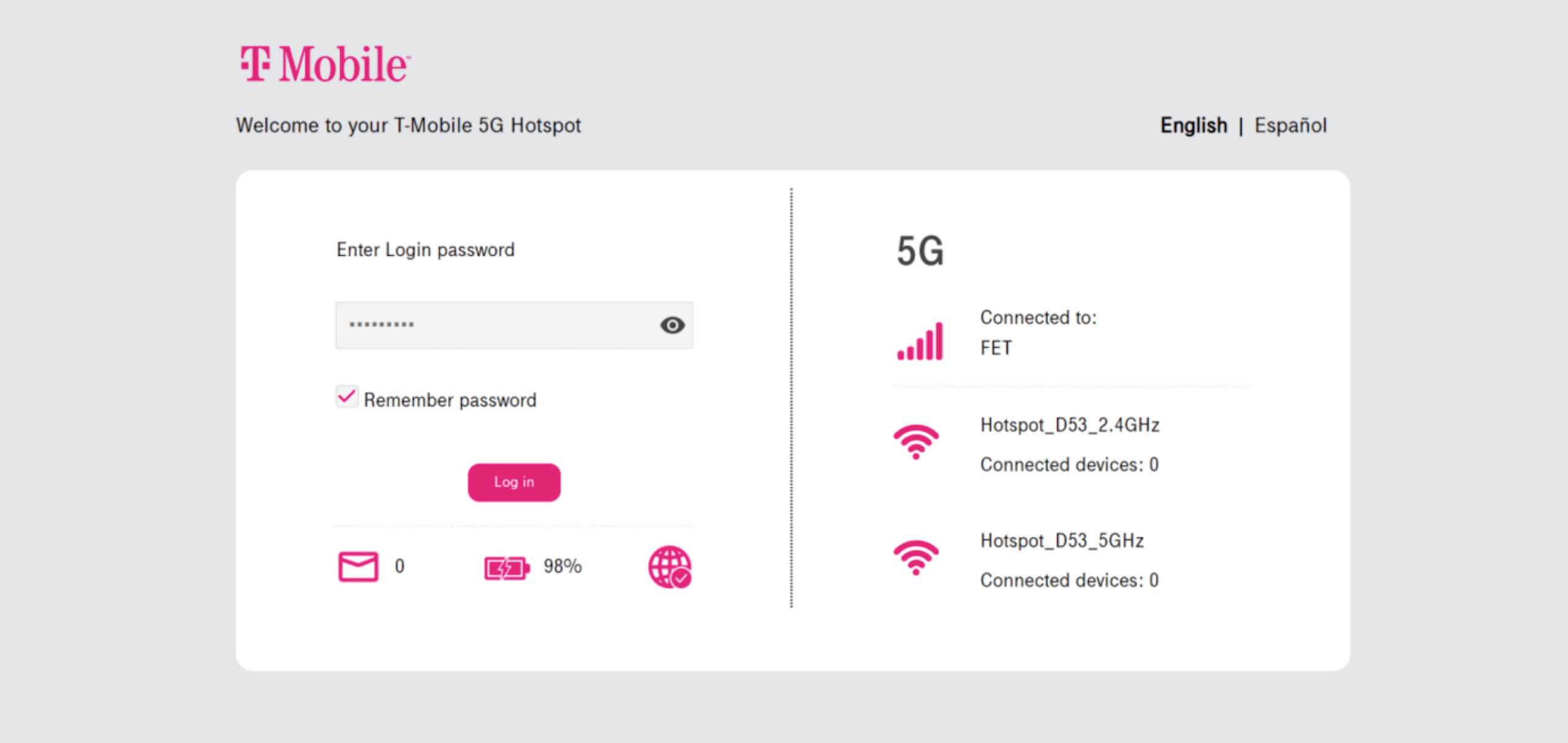What is a Mobile Hotspot Admin Page?
A mobile hotspot admin page, also known as a web interface or control panel, is a web-based portal that allows users to access and manage the settings and features of their mobile hotspot device. This intuitive interface serves as a control center for configuring network settings, monitoring device connections, updating firmware, and troubleshooting issues related to the mobile hotspot.
The admin page provides users with a convenient way to customize various aspects of their mobile hotspot's functionality, such as network security, device management, and firmware updates. It offers a user-friendly platform for adjusting settings and accessing important information about the hotspot's performance and connected devices.
Mobile hotspot admin pages are designed to be accessible from any device with a web browser, such as a smartphone, tablet, or computer, making it easy for users to manage their hotspot settings on the go. By entering the designated IP address or URL into the web browser, users can gain instant access to the admin page and begin customizing their hotspot's configuration.
The admin page typically features a dashboard that provides an overview of the hotspot's status, including network signal strength, connected devices, data usage, and battery life. This dashboard serves as a central hub for monitoring the performance and activity of the mobile hotspot, allowing users to stay informed about their network's status and make informed decisions about network management.
In essence, the mobile hotspot admin page serves as a gateway to the device's inner workings, empowering users to take control of their network settings, device management, and software updates. It offers a seamless and intuitive way to manage and optimize the performance of the mobile hotspot, ensuring that users can enjoy a reliable and secure internet connection wherever they go.
By providing users with access to the admin page, manufacturers enable them to personalize their hotspot experience, troubleshoot issues, and stay up to date with the latest firmware and software updates. This level of control and accessibility enhances the overall user experience, making it easier for individuals to harness the full potential of their mobile hotspot devices.
Why is Accessing the Admin Page Important?
Accessing the admin page of a mobile hotspot is crucial for users who seek to customize, monitor, and optimize their network experience. By gaining access to the admin page, users can unlock a plethora of essential features and functionalities that are instrumental in managing their mobile hotspot effectively.
Customization and Configuration: The admin page provides users with the ability to customize network settings, including Wi-Fi passwords, network names (SSIDs), and security protocols. This level of customization allows users to create a secure and personalized network environment tailored to their specific needs and preferences.
Device Management: Through the admin page, users can monitor and manage the devices connected to their mobile hotspot. This includes the ability to view connected devices, block unwanted users, and prioritize specific devices for optimized network performance.
Performance Monitoring: Accessing the admin page allows users to monitor the performance of their mobile hotspot, including data usage, network signal strength, and battery life. This insight enables users to make informed decisions regarding their network usage and ensures that they are always aware of their hotspot’s status.
Software Updates: The admin page facilitates the seamless updating of firmware and software for the mobile hotspot. By accessing the admin page, users can ensure that their device is running the latest software, benefiting from improved performance, security enhancements, and new features.
Troubleshooting and Diagnostics: In the event of network issues or connectivity problems, the admin page serves as a valuable tool for troubleshooting and diagnosing potential issues. Users can access diagnostic information, error logs, and configuration settings to identify and resolve network-related issues effectively.
Security Management: The admin page allows users to bolster the security of their mobile hotspot by configuring firewall settings, enabling encryption, and implementing security protocols. This ensures that the network remains protected from unauthorized access and potential security threats.
By accessing the admin page, users can harness the full potential of their mobile hotspot, ensuring that it operates at peak performance while meeting their specific requirements. The ability to customize, monitor, and troubleshoot network settings empowers users to maintain a reliable and secure internet connection, tailored to their individual needs and preferences.
How to Access the Mobile Hotspot Admin Page
Accessing the admin page of a mobile hotspot is a straightforward process that can be accomplished using a web browser on any internet-enabled device. The following steps outline the typical method for accessing the admin page:
- Connect to the Mobile Hotspot: Ensure that your device is connected to the mobile hotspot either via Wi-Fi or a physical connection, such as a USB tether.
- Identify the Admin Page URL or IP Address: Consult the user manual or documentation provided with the mobile hotspot to locate the URL or IP address used to access the admin page. Common addresses include “http://192.168.1.1” or “http://myhotspot.com.”
- Open a Web Browser: Launch a web browser, such as Google Chrome, Mozilla Firefox, or Safari, on your device.
- Enter the Admin Page Address: In the address bar of the web browser, type the URL or IP address of the admin page and press “Enter.” This will initiate a connection to the admin page.
- Enter Login Credentials: If prompted, enter the appropriate login credentials, such as a username and password, to access the admin page. These credentials are typically provided in the user manual or may have been set during the initial setup of the mobile hotspot.
- Access the Admin Page: Upon successful authentication, you will gain access to the admin page, where you can begin customizing settings, monitoring device connections, and managing your mobile hotspot.
It is important to note that the specific steps for accessing the admin page may vary depending on the make and model of the mobile hotspot. Therefore, it is advisable to refer to the user manual or online resources provided by the manufacturer for detailed instructions tailored to your device.
By following these steps, users can easily access the admin page of their mobile hotspot, empowering them to take control of their network settings and optimize their hotspot experience to suit their individual needs.
Understanding the Admin Page Interface
The admin page interface of a mobile hotspot is designed to provide users with a comprehensive and user-friendly platform for managing and configuring various aspects of their network. Upon accessing the admin page, users are presented with an array of features and settings that enable them to customize, monitor, and troubleshoot their mobile hotspot effectively.
Dashboard Overview: The admin page typically features a dashboard that provides an overview of the mobile hotspot’s status and performance. This may include indicators for network signal strength, battery life, data usage, and the number of connected devices. The dashboard serves as a central hub for monitoring the hotspot’s activity and provides valuable insights into its current state.
Network Settings: Within the admin page interface, users can access a range of network settings that allow them to customize their Wi-Fi network. This includes the ability to change the network name (SSID), set a Wi-Fi password, configure security protocols, and adjust advanced network settings such as channel selection and bandwidth management.
Device Management: The admin page provides tools for managing the devices connected to the mobile hotspot. Users can view a list of connected devices, assign priorities to specific devices for optimized performance, and block or allow devices to connect to the network. This level of device management ensures that users have full control over their network’s accessibility.
Firmware and Software Updates: Users can check for and initiate firmware and software updates directly from the admin page interface. This ensures that the mobile hotspot remains up to date with the latest features, performance enhancements, and security patches, providing users with an optimized and secure network experience.
Diagnostic Tools: The admin page often includes diagnostic tools that allow users to troubleshoot network issues and view detailed information about the hotspot’s configuration. This can include error logs, network status reports, and connectivity diagnostics, empowering users to identify and resolve potential issues efficiently.
Security Settings: Within the admin page interface, users can configure security settings to ensure the integrity and privacy of their network. This may include setting up firewalls, enabling encryption, and implementing security protocols to safeguard the network from unauthorized access and potential security threats.
The user-friendly nature of the admin page interface makes it easy for users to navigate and utilize the various features and settings available to them. By understanding the layout and functionality of the admin page, users can effectively manage their mobile hotspot, optimize network performance, and ensure a secure and reliable internet connection.
Managing Network Settings
Managing network settings through the admin page of a mobile hotspot allows users to tailor their Wi-Fi network to meet their specific requirements and preferences. The ability to customize network settings empowers users to create a secure, efficient, and personalized network environment. The following are key aspects of managing network settings through the admin page:
Network Name (SSID) and Password: Users can customize the network name, also known as the Service Set Identifier (SSID), to make it easily identifiable and personal. Additionally, setting a strong and unique Wi-Fi password is essential for securing the network and preventing unauthorized access.
Security Protocols: The admin page provides options for configuring security protocols such as WPA2-PSK (Wi-Fi Protected Access 2 – Pre-Shared Key) to encrypt data transmitted over the network, enhancing network security and privacy.
Advanced Network Settings: Users can access advanced network settings through the admin page, including the ability to select the Wi-Fi channel, adjust bandwidth settings, and enable features such as guest networks or parental controls. These settings allow users to optimize network performance and tailor the network to their specific needs.
Quality of Service (QoS) Settings: Some admin pages offer QoS settings, which enable users to prioritize certain types of network traffic, such as video streaming or online gaming, to ensure a smooth and uninterrupted online experience for specific devices or applications.
Remote Management: The admin page may include options for remote management, allowing users to access and modify network settings from a remote location. This can be particularly useful for users who need to manage their hotspot while away from the physical device.
By managing network settings through the admin page, users can create a tailored and secure Wi-Fi network that meets their specific needs while ensuring optimal performance and security. The flexibility and customization options available through the admin page empower users to take full control of their network environment and create a seamless internet experience.
Monitoring Device Connections
Monitoring device connections through the admin page of a mobile hotspot provides users with valuable insights into the devices accessing their network. This feature allows users to track and manage connected devices, ensuring network security, optimizing performance, and identifying any unauthorized access. The following are key aspects of monitoring device connections through the admin page:
Device List: The admin page typically displays a list of devices currently connected to the mobile hotspot, including details such as device names, IP addresses, and connection status. This provides users with a comprehensive overview of the devices accessing their network.
Device Prioritization: Users can prioritize specific devices for enhanced network performance through the admin page. By assigning priority to devices such as gaming consoles or streaming devices, users can ensure that these devices receive optimal bandwidth and network resources.
Device Blocking: The admin page allows users to block specific devices from accessing the network. This feature is particularly useful for preventing unauthorized access or managing the network’s accessibility, ensuring that only authorized devices can connect.
Connection History: Some admin pages provide a connection history feature, allowing users to view a log of devices that have previously connected to the hotspot. This historical data can be valuable for monitoring network activity and identifying any irregularities or unauthorized connections.
Real-Time Monitoring: Users can monitor device connections in real time, enabling them to stay informed about the current state of their network and take immediate action if necessary. This real-time visibility ensures that users can promptly address any network-related issues or security concerns.
By monitoring device connections through the admin page, users can maintain a secure and well-managed network environment. This feature provides users with the tools to oversee and manage device access, prioritize network resources, and swiftly address any potential security risks or network performance issues.
Updating Firmware and Software
Updating the firmware and software of a mobile hotspot through the admin page is essential for ensuring optimal performance, security, and feature enhancements. Firmware and software updates provide users with the latest improvements, bug fixes, and security patches, thereby enhancing the overall functionality and reliability of the mobile hotspot. The following are key aspects of updating firmware and software through the admin page:
Checking for Updates: The admin page allows users to check for available firmware and software updates for their mobile hotspot. This ensures that users can stay informed about the latest enhancements and security patches provided by the manufacturer.
Initiating Updates: Users can initiate firmware and software updates directly from the admin page, typically through a simple and user-friendly update process. This allows users to ensure that their device is running the latest software version, benefiting from improved performance and security enhancements.
Automatic Update Options: Some admin pages offer the option to enable automatic updates, ensuring that the mobile hotspot regularly checks for and installs available updates without requiring manual intervention. This feature provides users with a convenient way to keep their device up to date at all times.
Enhanced Features and Performance: Firmware and software updates often introduce new features, performance improvements, and bug fixes that enhance the overall functionality of the mobile hotspot. By updating the device, users can benefit from the latest advancements and optimizations provided by the manufacturer.
Security Patches: Keeping the firmware and software up to date is crucial for maintaining the security of the mobile hotspot. Updates often include important security patches that address potential vulnerabilities, ensuring that the device remains protected from security threats and unauthorized access.
Stability and Reliability: Regular updates contribute to the stability and reliability of the mobile hotspot, addressing any known issues or performance concerns that may affect the user experience. By staying current with updates, users can ensure that their device operates smoothly and reliably.
By updating the firmware and software through the admin page, users can optimize the performance, security, and feature set of their mobile hotspot. This proactive approach to maintenance and updates ensures that users can enjoy a reliable, secure, and feature-rich network experience.
Troubleshooting and FAQs
The admin page of a mobile hotspot serves as a valuable resource for troubleshooting common issues and accessing frequently asked questions (FAQs) that can aid users in resolving technical challenges. This section outlines the key features and benefits of utilizing the admin page for troubleshooting and accessing FAQs:
Diagnostic Tools: The admin page often provides diagnostic tools that enable users to identify and troubleshoot network-related issues. These tools may include error logs, network status reports, and connectivity diagnostics, empowering users to diagnose and resolve potential problems efficiently.
FAQs and Support Resources: The admin page may feature a dedicated section for frequently asked questions and support resources. This can include troubleshooting guides, user manuals, and access to online support portals, providing users with a wealth of information to address common queries and technical issues.
Network Configuration Assistance: Users can access guidance on network configuration and settings through the admin page, offering step-by-step instructions for optimizing network performance, enhancing security, and resolving connectivity issues.
Community Forums and User Discussions: Some admin pages provide access to community forums or user discussions, allowing users to seek advice and insights from other individuals who have encountered similar issues or have valuable troubleshooting tips to share.
Live Chat or Support Access: In certain cases, the admin page may offer direct access to live chat support or customer service, enabling users to seek real-time assistance from technical support representatives to address specific issues or inquiries.
Remote Assistance and Troubleshooting: The admin page may provide options for remote assistance and troubleshooting, allowing technical support personnel to remotely diagnose and resolve network-related issues, providing users with efficient and personalized support.
By leveraging the troubleshooting and FAQs features available through the admin page, users can effectively address technical challenges, optimize network settings, and access valuable support resources to ensure a seamless and reliable mobile hotspot experience.