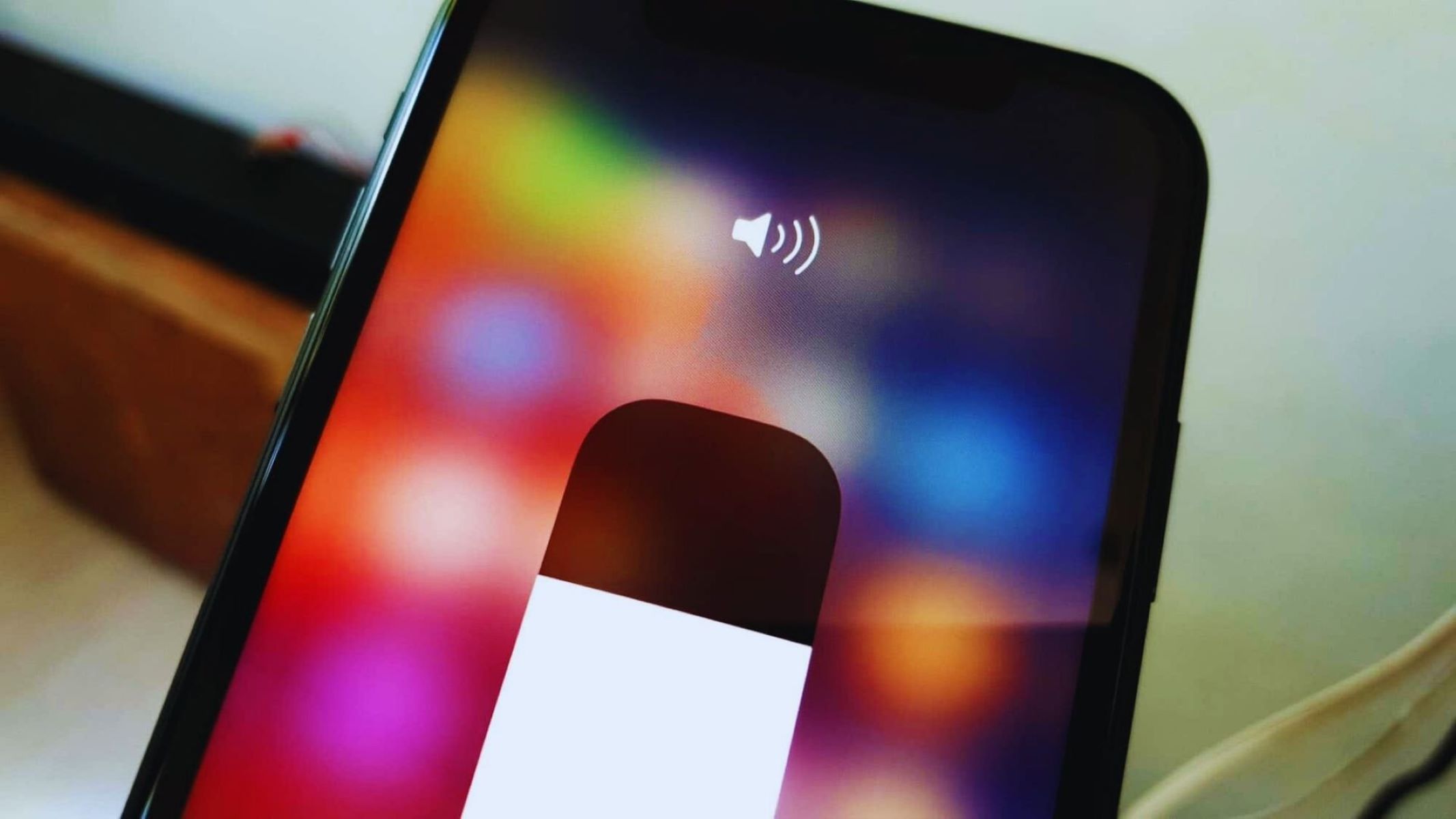Checking the Volume Buttons
When it comes to adjusting the volume on your iPhone 13, the physical volume buttons are a quick and convenient option. Located on the left side of the device, these buttons allow you to easily increase or decrease the volume with just a simple press.
To adjust the volume using the physical buttons, simply locate the two buttons on the left side of your iPhone 13. The top button is the "Volume Up" button, while the bottom button is the "Volume Down" button. When you need to increase the volume, press the "Volume Up" button. Conversely, when you need to lower the volume, press the "Volume Down" button. The tactile feedback from these buttons provides a satisfying and intuitive way to control the volume of your device.
One of the advantages of using the physical volume buttons is the ability to adjust the volume without needing to look at the screen. This can be particularly useful when you're in a hurry or when your iPhone is in your pocket or bag. The tactile nature of the buttons allows for quick adjustments, even when you're on the go.
Additionally, the physical volume buttons offer a reliable way to adjust the volume, especially in situations where using the touchscreen may be inconvenient or impractical. For example, if you're wearing gloves or your screen is wet, using the physical buttons provides a seamless alternative for adjusting the volume without any hassle.
In summary, the physical volume buttons on the iPhone 13 provide a straightforward and efficient method for adjusting the volume of your device. Their tactile feedback and ease of use make them a convenient option for quickly increasing or decreasing the volume without the need to interact with the touchscreen. Whether you're on the move or simply prefer a more tactile approach, the physical volume buttons offer a reliable and intuitive way to control the audio output of your iPhone 13.
Using Control Center to Adjust Volume
Accessing the Control Center on your iPhone 13 provides a convenient method for adjusting the volume with ease. The Control Center is a centralized hub that allows you to manage various settings and features of your device, including volume control.
To access the Control Center, simply swipe down from the top-right corner of the screen. This action reveals a panel with a range of quick-access controls, including the volume slider. The volume slider is represented by a series of bars that can be adjusted by sliding your finger up or down on the slider.
Once the volume slider is visible, you can effortlessly adjust the volume by moving the slider up to increase the volume or down to decrease it. The real-time feedback provided by the slider allows you to precisely set the volume to your desired level, ensuring an optimal listening experience.
One of the key advantages of using the Control Center to adjust the volume is the accessibility it offers. Regardless of the app or screen you are currently using, the Control Center can be accessed with a simple swipe, providing quick and seamless access to volume controls without interrupting your current activity.
Furthermore, the Control Center's intuitive design makes it easy to use, even for those who may be new to the iPhone 13. The visual representation of the volume slider, coupled with the responsive touch interface, ensures that adjusting the volume becomes a straightforward and user-friendly experience.
In addition to volume control, the Control Center also provides access to other essential features, such as screen brightness, music playback controls, and connectivity settings. This centralized approach streamlines the management of various device settings, offering a holistic and efficient way to customize your iPhone 13 according to your preferences.
In summary, the Control Center serves as a versatile platform for managing the volume of your iPhone 13. Its accessibility, user-friendly interface, and integration with other essential controls make it a valuable tool for adjusting the volume with precision and convenience. Whether you're watching a video, listening to music, or engaging in any other activity on your device, the Control Center provides a seamless and efficient method for controlling the audio output of your iPhone 13.
Adjusting Volume in Settings
In addition to the physical volume buttons and the Control Center, the Settings app on your iPhone 13 offers a comprehensive method for adjusting the volume to suit your preferences. By accessing the Settings app, you can fine-tune various audio settings and customize the volume levels according to your specific needs.
To adjust the volume in Settings, start by tapping on the "Settings" icon on your iPhone 13's home screen. Once the Settings app is open, navigate to the "Sounds & Haptics" or "Sounds" section, depending on your iOS version. Within this section, you will find a range of options related to audio settings, including the volume controls.
Upon entering the "Sounds & Haptics" or "Sounds" section, you will encounter the volume settings for different aspects of your iPhone 13, such as ringtones, alerts, and system sounds. Here, you can individually adjust the volume levels for each category, allowing for a tailored audio experience across various functions of your device.
The granular control offered within the Settings app enables you to customize the volume output for specific scenarios. For example, you can prioritize the volume level for ringtones to ensure that incoming calls are clearly audible, while simultaneously adjusting the alert volume to a level that suits your preferences without being disruptive.
Furthermore, the Settings app provides additional options for managing audio output, such as the ability to enable or disable the "Change with Buttons" feature. This feature allows you to choose whether the physical volume buttons adjust the ringer volume or the playback volume, providing flexibility in how you interact with the volume controls on your iPhone 13.
In addition to volume adjustments, the Settings app also offers accessibility features related to audio, such as "Mono Audio" and "Phone Noise Cancellation." These features cater to users with specific audio preferences or hearing-related needs, allowing for a personalized audio experience that aligns with individual requirements.
Overall, the Settings app serves as a comprehensive platform for fine-tuning the volume settings on your iPhone 13. Its detailed and customizable approach empowers users to tailor the audio output of their device to align with their unique preferences and usage scenarios. Whether it's adjusting ringtones, alerts, or system sounds, the Settings app offers a versatile and personalized method for managing the volume levels on your iPhone 13.
Using Siri to Adjust Volume
Siri, Apple's intelligent virtual assistant, offers a hands-free and voice-activated method for adjusting the volume on your iPhone 13. By leveraging Siri's capabilities, users can effortlessly control the audio output of their device through natural language commands, adding a layer of convenience and accessibility to the volume adjustment process.
To utilize Siri for volume control, simply activate Siri by saying "Hey Siri" or by pressing and holding the side button on your iPhone 13. Once Siri is activated, you can issue voice commands to adjust the volume to your desired level. For example, you can say "Hey Siri, increase the volume" to raise the audio output, or "Hey Siri, decrease the volume" to lower it. Siri's responsiveness to these commands allows for seamless and intuitive volume adjustments without the need to interact directly with the device.
In addition to basic volume adjustments, Siri offers more granular control over audio settings. Users can specify the exact volume level they desire by stating specific percentage increments, such as "Hey Siri, set the volume to 50%." This level of precision ensures that users can fine-tune the volume output to suit their preferences with accuracy and ease.
Siri's integration with various audio-related functions extends beyond simple volume adjustments. Users can also utilize Siri to play specific songs, albums, or playlists, further enhancing the hands-free audio control experience. By issuing commands like "Hey Siri, play my favorite playlist at 70% volume," users can seamlessly manage their music playback and volume settings without manual intervention.
Furthermore, Siri's contextual understanding allows for intuitive interactions when adjusting the volume in different scenarios. For instance, if a user is currently engaged in a phone call or watching a video, Siri can interpret commands related to adjusting the call or media volume specifically, ensuring that the intended audio output is precisely modified based on the user's context.
Siri's ability to comprehend natural language and execute volume-related commands with precision underscores its role as a versatile tool for audio control on the iPhone 13. Whether it's adjusting the volume for music, videos, calls, or other audio content, Siri's hands-free approach streamlines the user experience, offering a seamless and voice-activated method for managing the audio output of the device.
In summary, Siri's integration with volume control on the iPhone 13 introduces a new dimension of accessibility and convenience, allowing users to adjust the audio output through intuitive voice commands. By harnessing Siri's capabilities, users can enjoy a hands-free and personalized approach to managing the volume settings of their device, enhancing the overall user experience.