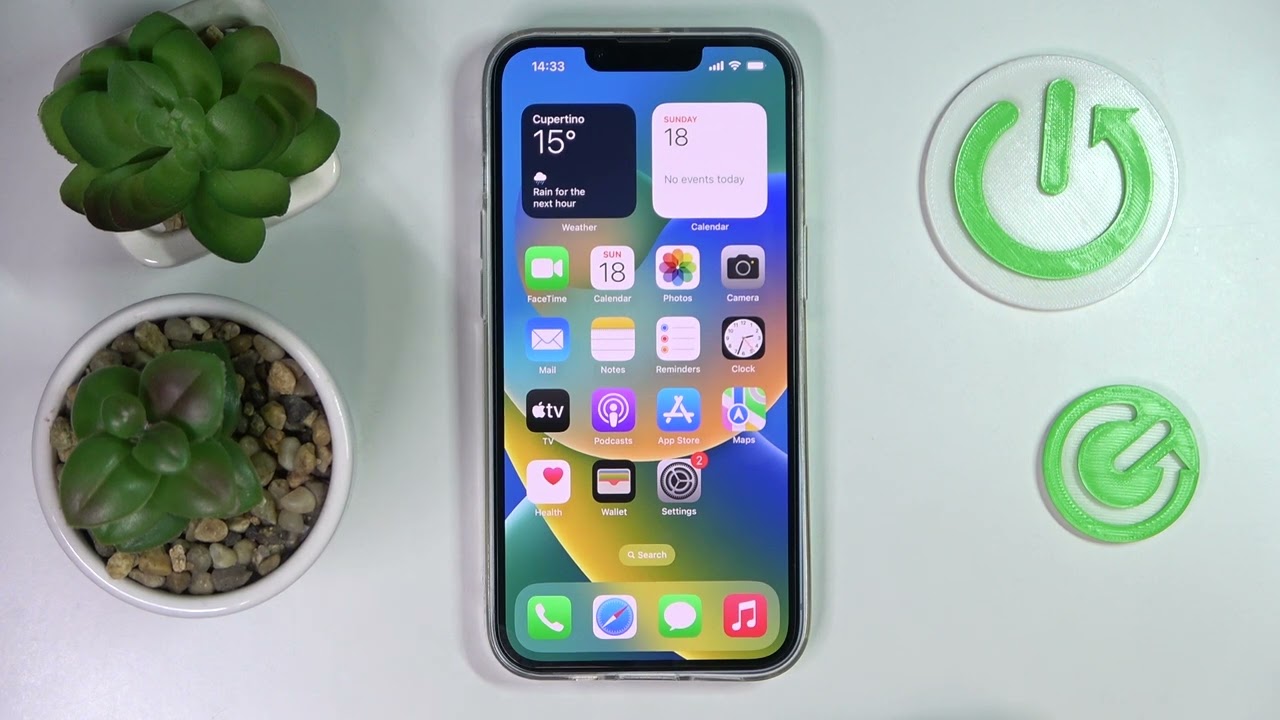Common Reasons for iPhone Auto-Switch to Speaker Mode
Experiencing an unexpected switch to speaker mode during a call can be frustrating for iPhone users. Several common factors can trigger this issue, disrupting the normal call experience. Understanding these reasons can help users troubleshoot and resolve the problem effectively.
- Proximity Sensor Malfunction: The proximity sensor on an iPhone is responsible for detecting the position of the device in relation to the user’s face during a call. If this sensor malfunctions, it may erroneously detect that the phone is not in close proximity to the user’s face, leading to an automatic switch to speaker mode.
- Software Glitches: Software bugs or glitches within the iOS can also cause the iPhone to auto-switch to speaker mode. These issues may arise from incomplete software updates, corrupt system files, or conflicts between the operating system and third-party apps.
- Physical Obstructions: Physical obstructions, such as a misaligned screen protector or debris covering the proximity sensor, can interfere with its functionality. When the sensor is obstructed, it may fail to accurately detect the user’s face, resulting in an unintended switch to speaker mode.
- Hardware Damage: Physical damage to the iPhone’s proximity sensor or related components can lead to erratic behavior, including automatic speaker mode activation. This can occur due to impact damage, liquid exposure, or wear and tear over time.
- Call Settings: Incorrect call settings, such as a misconfigured accessibility option or a third-party app that overrides the default call behavior, can trigger the iPhone to switch to speaker mode unexpectedly.
By recognizing these common reasons for the iPhone auto-switching to speaker mode, users can take targeted steps to troubleshoot and address the underlying issues. Understanding the interplay of hardware, software, and user settings is crucial in effectively resolving this disruptive issue.
How to Troubleshoot iPhone Auto-Switch to Speaker Mode
When confronted with the frustrating issue of the iPhone auto-switching to speaker mode during calls, users can employ several troubleshooting methods to identify and resolve the underlying causes. By following these steps, individuals can regain control over their call settings and restore a seamless communication experience.
- Restart the iPhone: A simple restart can often resolve temporary software glitches that may be triggering the auto-switch to speaker mode. By powering off the device and then turning it back on, users can reset various system processes, potentially alleviating the issue.
- Check Proximity Sensor Functionality: Users can test the functionality of the proximity sensor by making a call and observing whether the screen turns off when the phone is brought close to their face. If the screen remains active or if the sensor appears unresponsive, it may indicate a malfunction that requires attention.
- Remove Physical Obstructions: If the proximity sensor is obstructed by a screen protector, dirt, or debris, carefully cleaning the sensor area and ensuring that no physical barriers are impeding its function can help prevent unintended speaker mode activation.
- Update iOS and Apps: Ensuring that the iPhone’s operating system and all installed apps are up to date is essential in addressing potential software-related issues. Developers often release updates to fix bugs and improve compatibility, which can positively impact the device’s performance.
- Reset Call Settings: Users can review and adjust their call settings, ensuring that no accessibility options or third-party apps are inadvertently causing the iPhone to switch to speaker mode. Resetting call settings to default configurations can help eliminate any misconfigurations that may be contributing to the issue.
By systematically troubleshooting the iPhone’s software, hardware, and call settings, users can effectively address the auto-switching to speaker mode problem. These proactive steps empower individuals to take control of their device’s functionality and mitigate disruptions during important calls.
Steps to Fix iPhone Auto-Switch to Speaker Mode
Resolving the frustrating issue of the iPhone automatically switching to speaker mode during calls involves a series of targeted steps designed to address potential hardware and software factors contributing to the problem. By following these specific actions, users can systematically troubleshoot and rectify the underlying causes of this disruptive behavior.
- Restart the iPhone: Begin by restarting the iPhone to reset system processes and potentially eliminate temporary software glitches that may be triggering the auto-switch to speaker mode.
- Test Proximity Sensor: Verify the functionality of the proximity sensor by making a test call and observing whether the screen turns off when the phone is brought close to the user’s face. If the screen remains active, it may indicate a malfunction that requires attention.
- Clean Proximity Sensor Area: Carefully clean the area around the proximity sensor to ensure that no physical obstructions, such as dirt, debris, or a misaligned screen protector, are interfering with its proper operation.
- Update iOS and Apps: Check for and install any available updates for the iPhone’s operating system and installed apps to address potential software-related issues that may be contributing to the auto-switching to speaker mode.
- Reset Call Settings: Review and adjust call settings, ensuring that no accessibility options or third-party apps are causing the iPhone to switch to speaker mode. Resetting call settings to default configurations can help eliminate misconfigurations contributing to the issue.
By diligently following these steps, users can systematically address the factors contributing to the iPhone auto-switching to speaker mode during calls. These targeted actions empower individuals to take control of their device’s functionality and restore a seamless calling experience.
Additional Tips for Addressing iPhone Auto-Switch to Speaker Mode
In addition to the fundamental troubleshooting steps, several supplementary tips can further aid in addressing and preventing the iPhone from auto-switching to speaker mode during calls. These tips encompass proactive measures and ongoing practices that contribute to the overall maintenance and optimal performance of the device’s call functionality.
- Regularly Clean the Proximity Sensor Area: Periodically inspect and clean the area surrounding the proximity sensor to prevent the accumulation of dirt, debris, or residue that could potentially interfere with its proper operation. This proactive maintenance can help ensure the sensor’s consistent functionality.
- Use a Compatible Screen Protector: When applying a screen protector, ensure that it is compatible with the iPhone model and does not obstruct the proximity sensor. Choosing a high-quality, well-fitted screen protector can help maintain unimpeded sensor functionality.
- Avoid Physical Impact and Liquid Exposure: Protect the iPhone from physical impacts and exposure to liquids, as these can lead to hardware damage, including issues with the proximity sensor. Using a protective case and exercising caution in handling the device can mitigate the risk of sensor-related malfunctions.
- Monitor Third-Party Apps: Regularly review and manage third-party apps installed on the iPhone, particularly those related to call functionality. Ensure that these apps are updated and compatible with the device’s operating system to minimize potential conflicts that could trigger the auto-switch to speaker mode.
- Seek Professional Assistance: If the issue persists despite troubleshooting efforts, consider seeking assistance from an authorized Apple service provider or technician. Professional assessment and repair may be necessary to address underlying hardware issues affecting the proximity sensor.
By integrating these additional tips into their device maintenance and usage practices, iPhone users can proactively mitigate the risk of the device auto-switching to speaker mode during calls. These measures contribute to the overall care and optimal performance of the iPhone’s call functionality, fostering a reliable and uninterrupted communication experience.