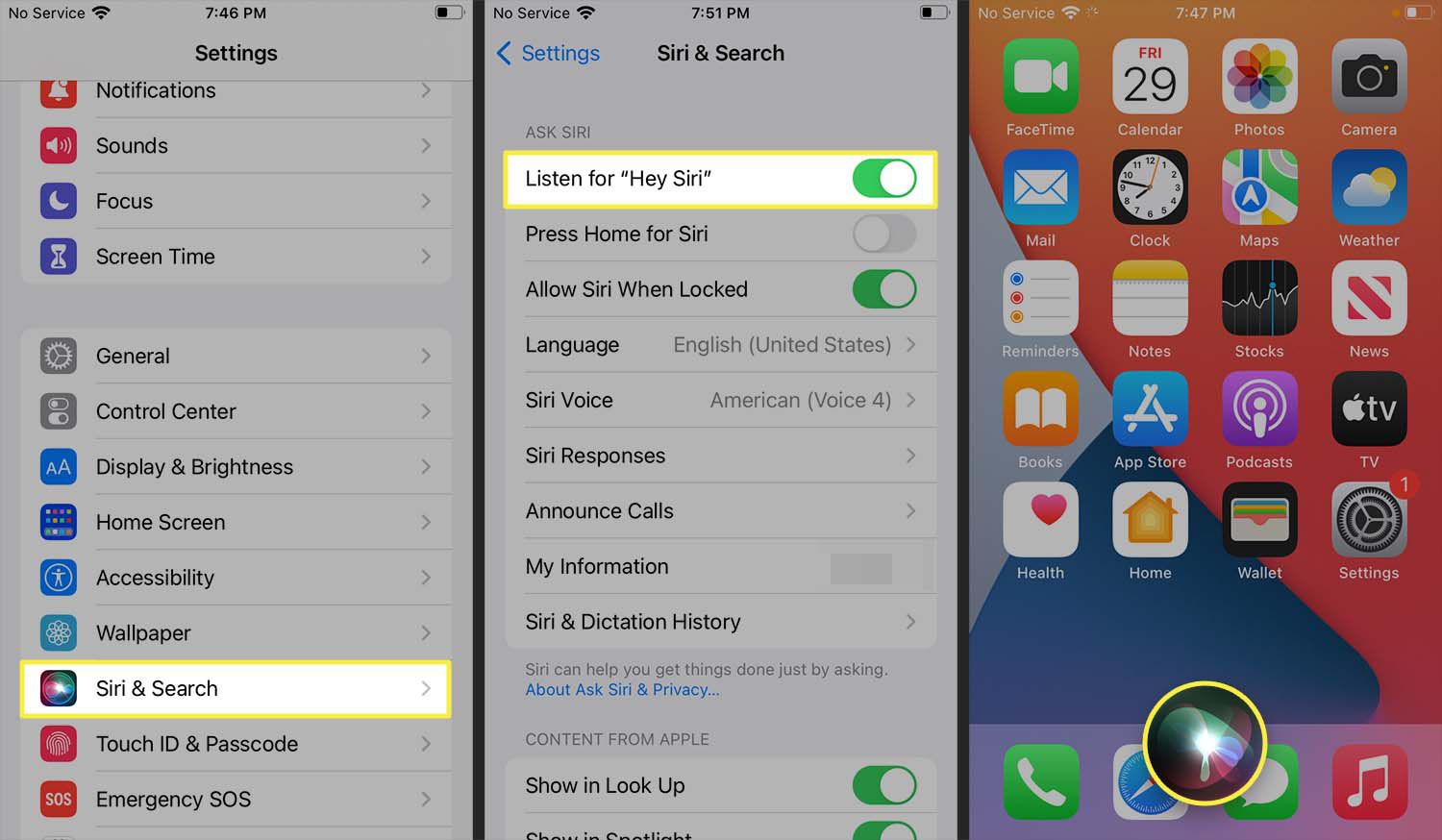Checking Siri Availability on iPhone 13
Before diving into the world of voice-activated assistance, it's essential to ensure that Siri is available and ready to go on your iPhone 13. Siri, Apple's virtual assistant, is designed to make your life easier by helping with tasks, answering questions, and providing information through voice commands. Here's how to check if Siri is available on your iPhone 13:
-
Accessing Settings: To begin, unlock your iPhone 13 and locate the "Settings" app on the home screen. The Settings app is represented by a gear icon and is typically found on the first page of apps.
-
Locating Siri & Search: Once in the Settings menu, scroll down and tap on "Siri & Search." This section allows you to manage Siri's settings and preferences, including enabling voice activation and customizing responses.
-
Verifying Siri Status: Within the "Siri & Search" menu, you can verify if Siri is enabled by checking the toggle switch next to "Listen for 'Hey Siri'." If the toggle switch is green, it indicates that Siri is active and ready to respond to voice commands.
-
Checking Siri Language and Voice: While in the "Siri & Search" settings, you can also customize Siri's language and voice by tapping on "Siri Voice." This allows you to select a preferred accent and gender for Siri's voice, personalizing your interaction with the virtual assistant.
-
Testing Siri: After confirming Siri's availability and customizing the settings to your preference, it's a good idea to test Siri by saying "Hey Siri" followed by a command or question. If Siri responds and performs the requested action, it indicates that the virtual assistant is functioning as intended.
By following these steps, you can easily check the availability of Siri on your iPhone 13 and ensure that it is ready to assist you with a simple voice command. Once Siri is confirmed to be active, you can proceed to explore the various capabilities and features offered by this intelligent virtual assistant.
Remember, Siri is designed to streamline your daily tasks and provide quick access to information, making it a valuable tool for maximizing the functionality of your iPhone 13.
Enabling Siri on iPhone 13
Enabling Siri on your iPhone 13 is a straightforward process that allows you to harness the power of voice-activated assistance and streamline your interaction with the device. By activating Siri, you can effortlessly perform tasks, access information, and control various functions on your iPhone 13 using simple voice commands. Here's a step-by-step guide to enabling Siri on your iPhone 13:
-
Accessing Settings: Begin by unlocking your iPhone 13 and locating the "Settings" app on the home screen. The Settings app, represented by a gear icon, is your gateway to customizing and managing the device's features.
-
Navigating to Siri & Search: Within the Settings menu, scroll down and tap on "Siri & Search." This section is where you can configure Siri's settings and preferences, including enabling voice activation and customizing responses.
-
Enabling Listen for "Hey Siri": Once in the "Siri & Search" menu, locate the option "Listen for 'Hey Siri'." Toggle the switch to enable this feature. When activated, your iPhone 13 will be primed to respond to the "Hey Siri" wake phrase, allowing you to initiate voice commands effortlessly.
-
Setting Up Voice Recognition: To enhance security and personalization, consider setting up voice recognition for Siri. This feature allows Siri to recognize your voice and respond to your commands specifically. To enable this, tap on "Set Up Now" under the "Hey Siri" menu and follow the on-screen instructions to train Siri to recognize your voice.
-
Configuring Siri Responses: In the "Siri & Search" settings, you can further customize Siri's responses by adjusting options such as "Voice Feedback" and "Siri Responses." These settings allow you to control how Siri interacts with you, providing voice feedback for commands and adjusting the level of detail in responses.
-
Testing Siri Activation: Once you have enabled Siri and customized the settings to your preference, it's time to test the activation. Say "Hey Siri" followed by a command or question to prompt Siri to respond. If Siri acknowledges the wake phrase and executes the requested action, it indicates that the voice activation is functioning as intended.
By following these steps, you can seamlessly enable Siri on your iPhone 13, unlocking the convenience of hands-free interaction and personalized assistance. With Siri at your command, you can navigate your device, access information, and perform tasks with remarkable ease, enhancing the overall user experience of your iPhone 13.
Setting Up Voice Activation for Siri on iPhone 13
Setting up voice activation for Siri on your iPhone 13 introduces a new level of convenience and hands-free interaction with your device. By enabling voice activation, you can seamlessly summon Siri with a simple vocal command, allowing for effortless access to information, task execution, and device control. Here's a comprehensive guide to setting up voice activation for Siri on your iPhone 13:
-
Accessing Siri & Search Settings: Begin by unlocking your iPhone 13 and navigating to the "Settings" app on the home screen. Once in the Settings menu, scroll down and tap on "Siri & Search." This section serves as the hub for configuring Siri's settings and preferences, including voice activation options.
-
Enabling "Hey Siri": Within the "Siri & Search" settings, locate the option "Listen for 'Hey Siri'." Toggle the switch to enable this feature. Once activated, your iPhone 13 will be primed to respond to the "Hey Siri" wake phrase, allowing you to initiate voice commands effortlessly.
-
Training Siri for Voice Recognition: For enhanced personalization and security, consider setting up voice recognition for Siri. Tap on "Set Up Now" under the "Hey Siri" menu and follow the on-screen instructions to train Siri to recognize your voice. This step ensures that Siri responds specifically to your commands, adding a layer of tailored interaction to the voice activation feature.
-
Customizing Voice Feedback: In the "Siri & Search" settings, you can further refine the voice activation experience by customizing Siri's voice feedback. Adjust options such as "Voice Feedback" and "Siri Responses" to control how Siri interacts with you. These settings allow you to tailor the level of detail in Siri's responses and the manner in which voice feedback is provided for your commands.
-
Verifying Voice Activation: Once you have completed the setup process, it's essential to verify the voice activation feature. Say "Hey Siri" followed by a command or question to prompt Siri to respond. If Siri acknowledges the wake phrase and executes the requested action, it indicates that the voice activation is functioning as intended, providing you with seamless access to Siri's capabilities through voice commands.
By following these steps, you can effectively set up voice activation for Siri on your iPhone 13, unlocking a hands-free and personalized interaction with Apple's virtual assistant. With voice activation enabled, you can harness the power of Siri with unparalleled convenience, seamlessly integrating voice commands into your daily interaction with your iPhone 13.
Using Siri with Voice Commands on iPhone 13
Utilizing Siri with voice commands on your iPhone 13 opens up a world of seamless interaction and hands-free control, allowing you to accomplish tasks, access information, and manage your device with effortless convenience. By leveraging the power of voice, you can engage Siri to perform a wide range of functions, from setting reminders and sending messages to initiating calls and obtaining real-time information. Here's a detailed exploration of using Siri with voice commands on your iPhone 13:
1. Initiating Voice Commands
To activate Siri using voice commands, simply say "Hey Siri" followed by your request or question. The "Hey Siri" wake phrase prompts the virtual assistant to listen and respond to your voice commands, initiating a natural and intuitive interaction with your iPhone 13.
2. Sending Messages and Making Calls
With Siri, you can effortlessly send messages and make calls using voice commands. For example, you can say "Hey Siri, send a message to John" or "Hey Siri, call Mom" to initiate communication without the need to physically interact with your device, enhancing convenience and multitasking capabilities.
3. Managing Reminders and Calendar Events
Siri enables you to manage reminders and calendar events through voice commands, streamlining your organizational tasks. By saying "Hey Siri, set a reminder to buy groceries" or "Hey Siri, schedule a meeting for tomorrow at 10 AM," you can efficiently create and manage important reminders and events on your iPhone 13.
4. Accessing Information and Performing Tasks
Utilize Siri to access information and perform tasks with ease. Voice commands such as "Hey Siri, what's the weather today" or "Hey Siri, set a timer for 20 minutes" allow you to obtain real-time information and execute tasks without interrupting your current activities, enhancing productivity and accessibility.
5. Controlling Device Functions
Siri empowers you to control various device functions through voice commands. You can instruct Siri to adjust settings, play music, open apps, and perform other device-specific actions by simply using voice commands, offering a hands-free approach to managing your iPhone 13.
6. Customizing Voice Interactions
Furthermore, Siri allows for personalized voice interactions, recognizing your preferences and adapting to your commands. By customizing Siri's responses and voice feedback in the settings, you can tailor the virtual assistant's interaction style to align with your preferences, enhancing the overall user experience.
By leveraging Siri with voice commands on your iPhone 13, you can seamlessly integrate voice interaction into your daily routine, unlocking a new level of convenience and efficiency. Whether it's managing tasks, accessing information, or controlling device functions, Siri's voice command capabilities empower you to interact with your iPhone 13 in a natural and intuitive manner, enhancing your overall user experience.