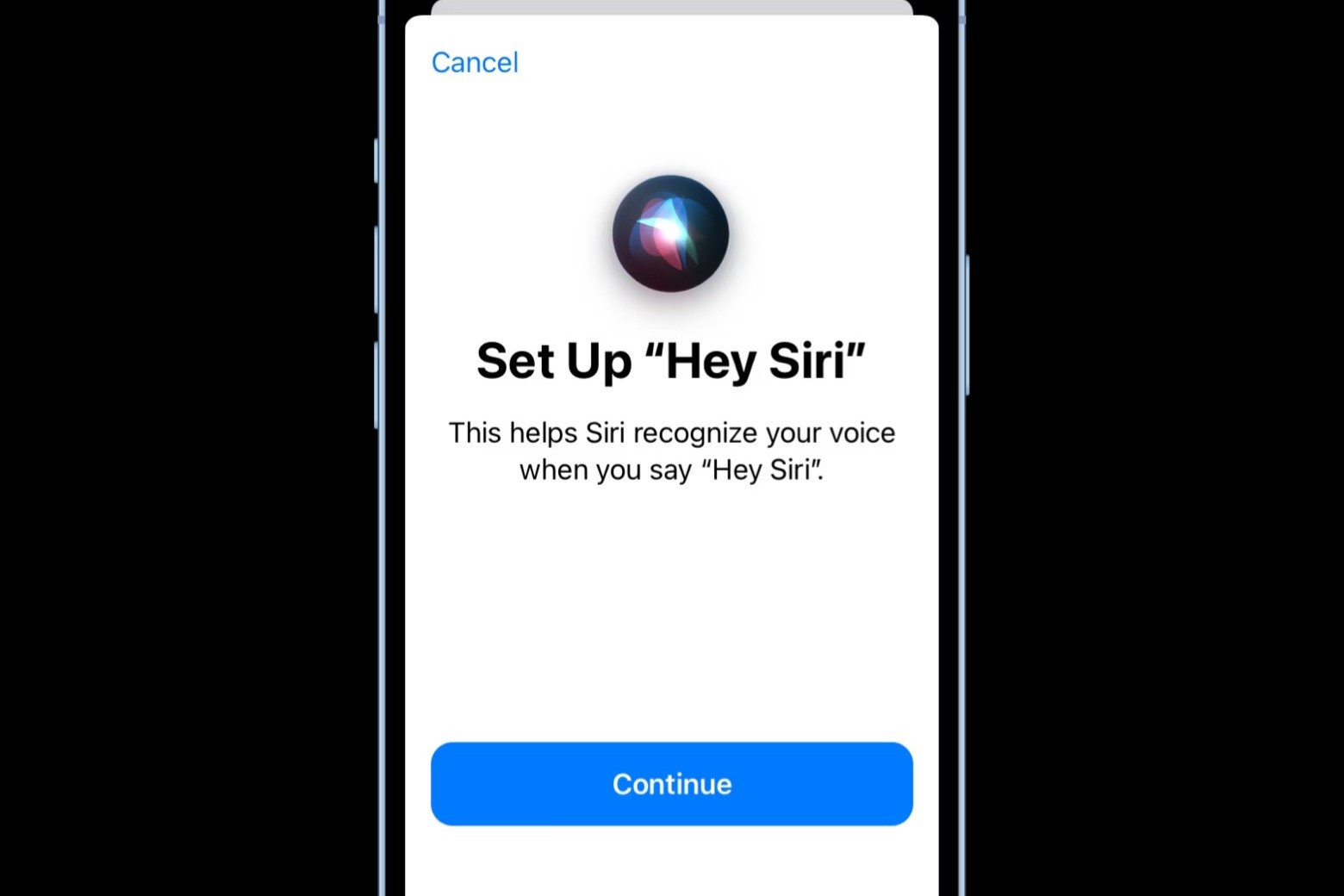Checking Siri Settings
Before diving into the various ways to activate Siri on your iPhone 13, it's essential to ensure that your Siri settings are configured optimally. This step is crucial for a seamless and efficient Siri experience. Here's how you can check and adjust your Siri settings:
-
Accessing Siri Settings: To begin, navigate to your iPhone 13's settings by tapping on the gear-shaped "Settings" icon on your home screen. Once in the settings menu, scroll down and locate "Siri & Search."
-
Enabling Siri: Within the "Siri & Search" menu, you'll find the option to enable Siri. Ensure that the toggle switch next to "Listen for 'Hey Siri'" is turned on. This feature allows you to activate Siri using just your voice, providing a hands-free experience.
-
Language and Voice: While in the Siri settings, you can also customize Siri's language and voice. By selecting "Siri Voice," you can choose from various accents and genders to personalize your Siri experience. Additionally, you can adjust the language settings to ensure that Siri understands and responds to your commands accurately.
-
App Integration: Siri's functionality extends beyond basic commands, as it can also interact with third-party apps. In the Siri settings, you can manage app integration by allowing Siri to access and interact with specific apps on your iPhone 13. This enables a more comprehensive and tailored Siri experience.
-
Personal Requests: If you want Siri to assist you with personal requests, such as sending messages or making calls, you can enable this feature within the Siri settings. By doing so, Siri can access your contacts and messages to fulfill your requests seamlessly.
By taking the time to review and adjust your Siri settings, you can ensure that Siri is ready to respond effectively to your commands and inquiries. This foundational step sets the stage for a smooth and personalized Siri experience on your iPhone 13.
Using the Side Button
Activating Siri on your iPhone 13 using the side button is a convenient and straightforward method that offers quick access to the virtual assistant. The side button, located on the right side of the device, serves a dual purpose, allowing you to power your iPhone on or off and access Siri with a simple press. Here's a step-by-step guide on how to use the side button to activate Siri:
-
Locate the Side Button: The side button on the iPhone 13 is positioned on the right side of the device. It is easily identifiable as the singular button in that area, distinct from the volume buttons on the opposite side.
-
Press and Hold the Side Button: To activate Siri using the side button, press and hold the side button for a few seconds. As you press and hold the button, you will notice the familiar Siri interface appearing on the screen, indicating that Siri is ready to receive your command.
-
Speak Your Command: Once the Siri interface is displayed, proceed to speak your command or query clearly and concisely. Whether you want to set a reminder, send a message, or inquire about the weather, Siri is poised to assist you promptly.
-
Release the Side Button: After speaking your command, release the side button to allow Siri to process your request and provide a response. Siri's responsiveness and accuracy make it an invaluable tool for hands-free interactions, especially when you're on the go or occupied with other tasks.
The simplicity and efficiency of using the side button to activate Siri make it a preferred method for many iPhone 13 users. Whether you're navigating through a bustling city or multitasking at home, the ability to access Siri with a quick press of the side button enhances the overall user experience, enabling seamless interaction with your device.
In addition to activating Siri, the side button also serves as a gateway to various other functionalities on the iPhone 13, showcasing its versatility and ergonomic design. Its dual functionality exemplifies Apple's commitment to intuitive user interfaces and accessibility, empowering users to engage with their devices effortlessly.
By leveraging the side button to activate Siri, iPhone 13 users can harness the power of voice commands and virtual assistance, streamlining their daily activities and enhancing productivity. This method exemplifies the seamless integration of hardware and software, culminating in a user-friendly experience that aligns with Apple's dedication to innovation and user-centric design.
Using the "Hey Siri" Command
Harnessing the "Hey Siri" command on your iPhone 13 unlocks a hands-free and effortless approach to engaging with Siri, allowing for seamless interaction without the need to physically access your device. This feature epitomizes the fusion of cutting-edge technology and user convenience, empowering users to initiate Siri using just their voice. Here's a comprehensive exploration of how to leverage the "Hey Siri" command to activate the virtual assistant on your iPhone 13.
Enabling "Hey Siri"
To begin utilizing the "Hey Siri" command, it's essential to ensure that this feature is enabled on your iPhone 13. Navigate to the Siri settings within the device's settings menu and locate the "Listen for 'Hey Siri'" option. Once found, ensure that the toggle switch is activated, granting Siri the ability to respond to the "Hey Siri" wake phrase. This foundational step sets the stage for a hands-free Siri experience, paving the way for effortless voice interactions.
Initiating "Hey Siri"
With "Hey Siri" enabled, initiating the virtual assistant is as simple as uttering the wake phrase. Whether you're in the midst of a task, driving, or simply prefer a hands-free approach, saying "Hey Siri" prompts the virtual assistant to spring into action, ready to receive your command or query. The seamless integration of this feature into the iPhone 13's functionality underscores Apple's commitment to enhancing user accessibility and convenience.
Issuing Commands and Queries
Once "Hey Siri" has been activated, proceed to articulate your command or query clearly and naturally. Whether you're requesting information, setting a reminder, or initiating a hands-free call, Siri's responsiveness and accuracy shine through, delivering a frictionless user experience. The ability to engage with Siri using natural language underscores the sophistication of Apple's voice recognition technology, fostering a more intuitive and human-like interaction with the virtual assistant.
Expanding Possibilities
The "Hey Siri" command extends beyond basic tasks, offering a gateway to a myriad of functionalities on the iPhone 13. From controlling smart home devices to initiating complex tasks across various apps, the versatility of "Hey Siri" amplifies the device's utility, positioning it as a central hub for streamlined voice-activated interactions. This expansion of possibilities underscores the transformative impact of voice commands in shaping the future of user-device interactions.
By embracing the "Hey Siri" command, iPhone 13 users can seamlessly integrate voice interactions into their daily routines, unlocking a new dimension of convenience and accessibility. This feature exemplifies Apple's dedication to advancing user-centric technology, enriching the user experience through innovative and intuitive functionalities. The "Hey Siri" command stands as a testament to the evolution of virtual assistants, transcending traditional paradigms and ushering in a future where voice commands form the cornerstone of user-device interactions.
Using AirPods to Activate Siri
Harnessing the seamless integration between AirPods and the iPhone 13, users can effortlessly activate Siri using their AirPods, offering a hands-free and convenient approach to engaging with the virtual assistant. This feature exemplifies the synergy between Apple's hardware and software, culminating in a cohesive user experience that prioritizes accessibility and ease of use.
Enabling Siri with AirPods
To begin utilizing Siri with AirPods, it's essential to ensure that the feature is enabled on your iPhone 13. Navigate to the Bluetooth settings on your device and ensure that your AirPods are connected and paired. Once the AirPods are successfully connected, you can proceed to configure the settings to enable Siri activation.
Configuring AirPods for Siri Activation
Within the Bluetooth settings, locate your connected AirPods and access the detailed settings for the device. Here, you can customize the double-tap functionality of your AirPods to activate Siri. By assigning the double-tap gesture to Siri, you can seamlessly trigger the virtual assistant with a simple and intuitive gesture, enhancing the overall usability of your AirPods.
Initiating Siri with AirPods
Once the double-tap gesture is configured to activate Siri, using the feature becomes effortless. Simply double-tap either AirPod to prompt Siri, allowing you to issue commands, make inquiries, or interact with your device without the need to physically access it. This hands-free approach streamlines interactions, especially in scenarios where accessing the iPhone 13 directly may not be feasible or convenient.
Seamless Integration and Convenience
The integration of Siri activation with AirPods underscores Apple's commitment to enhancing user convenience and accessibility. By leveraging the intuitive double-tap gesture, users can seamlessly transition between audio playback and Siri interactions, fostering a fluid and uninterrupted user experience. This integration aligns with Apple's ethos of simplifying complex tasks and empowering users to engage with their devices effortlessly.
Expanding Possibilities with Siri and AirPods
Beyond basic commands, the combination of Siri and AirPods unlocks a myriad of possibilities, from managing calls and messages to controlling music playback and accessing information on the go. This convergence of functionalities amplifies the utility of AirPods, positioning them as more than just wireless earphones, but as an integral component of a holistic and interconnected ecosystem.
By leveraging AirPods to activate Siri, iPhone 13 users can seamlessly integrate voice interactions into their daily routines, fostering a more intuitive and hands-free approach to engaging with their devices. This feature exemplifies the harmonious interplay between hardware and software, enriching the user experience and reinforcing Apple's dedication to advancing user-centric technology.