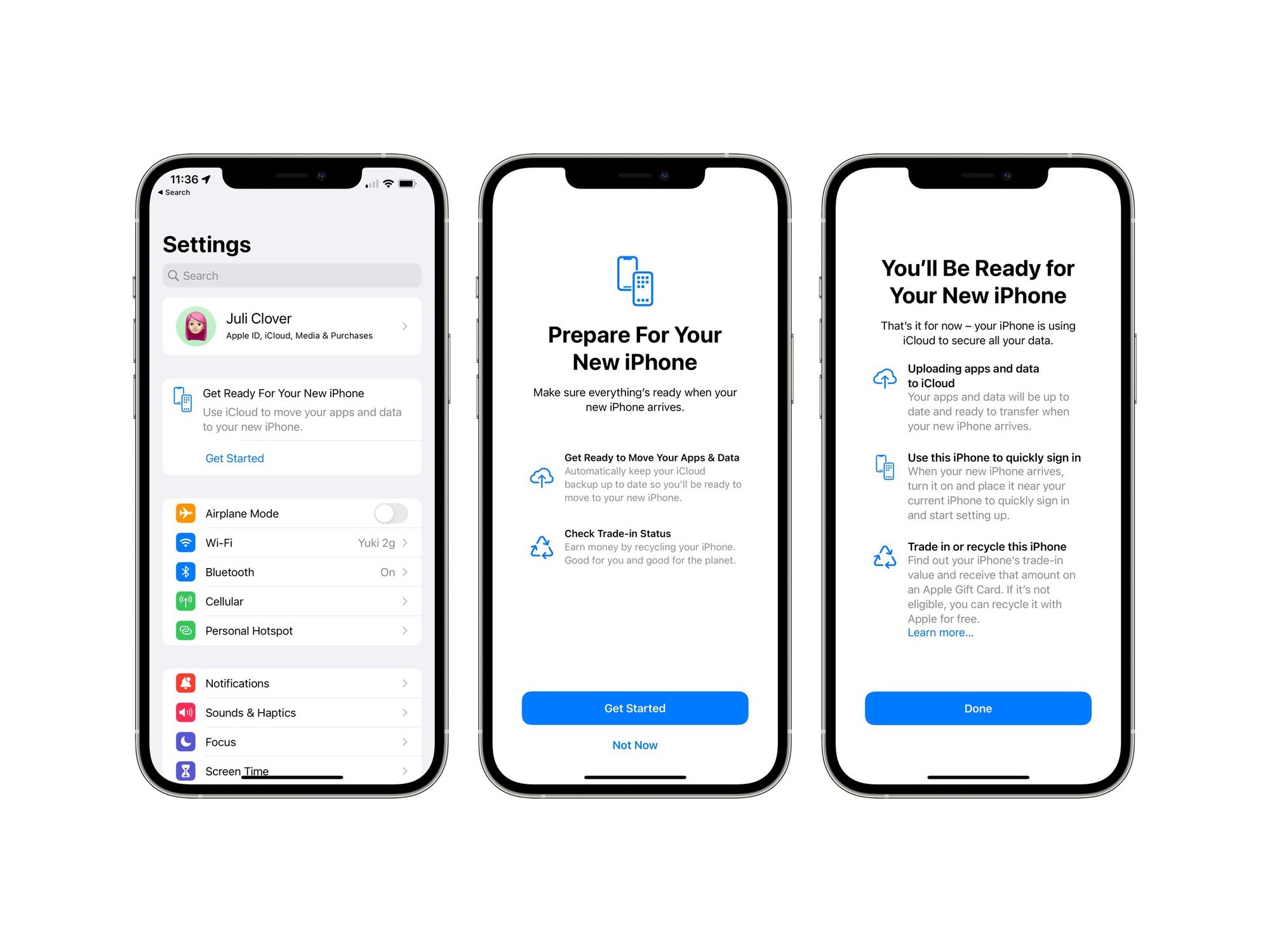Checking Compatibility
Before activating your new iPhone 13 on Verizon, it's crucial to ensure that the device is compatible with the network. This step is essential to prevent any potential issues during the activation process. Here's how you can check the compatibility of your iPhone 13 with Verizon:
-
Verizon's Compatibility Check Tool: Visit Verizon's official website and utilize their compatibility check tool. This online tool allows you to enter the device's IMEI (International Mobile Equipment Identity) number to verify its compatibility with the Verizon network. The IMEI number can typically be found on the device's original packaging, on the SIM card tray, or by dialing *#06# on the device.
-
Device Specifications: Refer to the technical specifications of the iPhone 13 to confirm that it supports the necessary network bands and technologies required by Verizon. This information can usually be found on the manufacturer's website or in the device's user manual.
-
Verizon Store Visit: If you prefer a hands-on approach, consider visiting a Verizon store with your iPhone 13. A Verizon representative can assist you in verifying the device's compatibility and provide personalized guidance on the activation process.
By ensuring that your iPhone 13 is compatible with Verizon's network before initiating the activation process, you can streamline the overall experience and minimize the likelihood of encountering compatibility-related challenges.
Remember, ensuring compatibility is the first step towards a seamless activation process for your new iPhone 13 on Verizon.
Gathering Necessary Information
Gathering the necessary information is a crucial preparatory step before activating your new iPhone 13 on Verizon. By ensuring that you have all the required details readily available, you can expedite the activation process and minimize potential setbacks. Here's a comprehensive guide on the essential information you need to gather:
-
Verizon Account Details: Before initiating the activation process, ensure that you have your Verizon account details on hand. This includes your account number, which can typically be found on your billing statement or obtained by contacting Verizon's customer support. Additionally, you may need to provide the last four digits of the account holder's Social Security number or the account PIN for verification purposes.
-
IMEI Number: The IMEI (International Mobile Equipment Identity) number is a unique identifier for your iPhone 13. You can find this 15-digit code on the device's original packaging, on the SIM card tray, or by dialing *#06# on the device. Having the IMEI number readily available streamlines the activation process, as it is often required for verification and registration on the Verizon network.
-
SIM Card: If you are using a new SIM card or transferring an existing one to your iPhone 13, ensure that you have the SIM card and its associated details accessible. This includes the SIM card number and any relevant activation codes or instructions provided by Verizon.
-
Billing and Payment Information: Depending on your specific activation method, you may need to have your billing and payment information accessible. This can include credit card details, billing address, and any relevant payment verification information.
-
Device Information: Familiarize yourself with the specific model and variant of the iPhone 13 you are activating. This includes details such as the storage capacity and color, as these may be required during the activation process for identification purposes.
By proactively gathering these essential pieces of information, you can streamline the activation process and minimize the need for additional back-and-forth communication with Verizon's support channels. This preparation sets the stage for a smooth and efficient activation experience, allowing you to start enjoying your new iPhone 13 on the Verizon network without unnecessary delays or complications.
Activating Online
Activating your new iPhone 13 on Verizon online offers a convenient and efficient way to seamlessly integrate your device into the network. The online activation process is designed to be user-friendly, allowing you to complete the necessary steps from the comfort of your own home. Here's a detailed guide on how to activate your iPhone 13 on Verizon online:
Step 1: Access the Verizon Activation Portal
Begin by accessing the official Verizon activation portal through a web browser on your computer or mobile device. This portal is designed to guide you through the activation process, providing clear instructions and prompts to ensure a smooth experience.
Step 2: Sign in to Your Verizon Account
If you are an existing Verizon customer, sign in to your Verizon account using your credentials. This step is essential for associating the new iPhone 13 with your existing account and ensuring a seamless transition of services.
Step 3: Enter Device Information
Once signed in, you will be prompted to enter the IMEI (International Mobile Equipment Identity) number of your iPhone 13. This unique 15-digit code serves as a crucial identifier for your device and is essential for its registration on the Verizon network.
Step 4: Verify and Confirm
After entering the device information, the activation portal will verify the compatibility of your iPhone 13 with the Verizon network. This verification process ensures that the device meets the necessary requirements for seamless integration with Verizon's services.
Step 5: Complete Activation
Follow the on-screen prompts to complete the activation process. This may involve confirming your service plan, selecting additional features or services, and verifying any relevant billing and payment details. Once all necessary steps are completed, the activation portal will finalize the process and provide confirmation of successful activation.
Step 6: Test Connectivity
After the activation is complete, test the connectivity and functionality of your iPhone 13 on the Verizon network. Ensure that you can make calls, send messages, and access mobile data without any issues. If you encounter any connectivity challenges, consider restarting the device or contacting Verizon's support for assistance.
By following these steps, you can efficiently activate your new iPhone 13 on Verizon online, allowing you to seamlessly transition to the network and begin enjoying the full range of services and features offered by Verizon. This user-friendly approach to activation empowers you to take control of the process and ensures a hassle-free integration of your iPhone 13 with Verizon's network.
Activating Over the Phone
Activating your new iPhone 13 on Verizon over the phone provides a convenient alternative for those who prefer personalized assistance and guidance throughout the activation process. This method allows you to interact directly with Verizon's customer support team, who can provide step-by-step instructions and address any potential issues in real-time. Here's a comprehensive guide on how to activate your iPhone 13 on Verizon over the phone:
Step 1: Contact Verizon Customer Support
Initiate the activation process by contacting Verizon's customer support hotline. This can typically be done by dialing the designated activation number provided by Verizon or by reaching out to their general customer support line. Be prepared to provide your account details and the IMEI (International Mobile Equipment Identity) number of your iPhone 13 for verification purposes.
Step 2: Verification and Account Authentication
Once connected with a Verizon customer support representative, you will be guided through the verification and account authentication process. This may involve providing your account number, the last four digits of the account holder's Social Security number, or the account PIN to confirm your identity and ownership of the device.
Step 3: Provide Device Information
During the activation call, you will need to provide the IMEI number of your iPhone 13, as well as any relevant details about the SIM card being used. This information allows the Verizon representative to register the device on the network and ensure seamless connectivity.
Step 4: Follow Activation Instructions
The Verizon representative will provide detailed activation instructions tailored to your specific device and account. This may include confirming your service plan, verifying billing and payment details, and ensuring that all necessary features and services are activated according to your preferences.
Step 5: Test Connectivity and Functionality
After the activation process is completed over the phone, test the connectivity and functionality of your iPhone 13 on the Verizon network. Ensure that you can make calls, send messages, and access mobile data without any issues. If you encounter any challenges, the customer support representative can provide immediate assistance and troubleshooting guidance.
By following these steps, you can efficiently activate your new iPhone 13 on Verizon over the phone, benefiting from personalized support and expert guidance throughout the process. This approach ensures that you can seamlessly integrate your device with the Verizon network while having direct access to assistance from knowledgeable professionals.
Activating In-Store
Activating your new iPhone 13 on Verizon in-store offers a personalized and hands-on approach to the activation process. By visiting a Verizon retail location, you can benefit from direct assistance from knowledgeable staff who can guide you through the activation steps and address any specific requirements or questions you may have. Here's a detailed guide on how to activate your iPhone 13 on Verizon in-store:
Step 1: Visit a Verizon Store
Begin by locating a nearby Verizon retail store and visit during their operating hours. Upon arrival, approach the customer service or sales desk to inform the staff that you would like to activate your new iPhone 13 on the Verizon network. A representative will be assigned to assist you through the activation process.
Step 2: Provide Necessary Information
Once connected with a Verizon representative, you will be asked to provide essential information for the activation. This includes your Verizon account details, such as the account number, the last four digits of the account holder's Social Security number, or the account PIN for verification purposes. Additionally, you will need to provide the IMEI (International Mobile Equipment Identity) number of your iPhone 13 and any relevant details about the SIM card being used.
Step 3: Device Verification and Registration
The Verizon representative will verify the compatibility of your iPhone 13 with the Verizon network and proceed with the registration of the device. This involves associating your device with your existing Verizon account and ensuring that all necessary configurations are in place for seamless connectivity.
Step 4: Select Service Plans and Features
During the in-store activation process, you will have the opportunity to review and select service plans and additional features according to your preferences. The Verizon representative can provide guidance on available plans, data options, and any relevant promotions or offers that may be applicable to your activation.
Step 5: Finalize Activation and Testing
Once all necessary steps are completed, the Verizon representative will finalize the activation process and provide you with confirmation of successful activation. Before leaving the store, it's advisable to test the connectivity and functionality of your iPhone 13 on the Verizon network to ensure that all services, including calls, messages, and mobile data, are functioning as expected.
By following these steps, you can efficiently activate your new iPhone 13 on Verizon in-store, benefiting from personalized assistance and expert guidance throughout the process. This approach allows you to address any specific concerns or preferences directly with the Verizon staff, ensuring a seamless integration of your device with the Verizon network.
Troubleshooting Common Issues
Even with careful preparation, you may encounter common issues when activating your new iPhone 13 on Verizon. Understanding how to troubleshoot these issues can help you overcome potential challenges and ensure a smooth activation process. Here are some common issues and troubleshooting steps to address them:
-
Activation Failure: If you encounter an activation failure message or are unable to complete the activation process, start by ensuring that your iPhone 13 is powered on and has a stable internet connection. If the issue persists, contact Verizon customer support for assistance. They can remotely troubleshoot the activation process and provide guidance on resolving any underlying issues.
-
SIM Card Recognition: In some cases, your iPhone 13 may not recognize the SIM card, leading to connectivity issues. Begin by ensuring that the SIM card is properly inserted and seated securely in the SIM tray. If the problem persists, try removing and reinserting the SIM card. If the issue continues, consider obtaining a replacement SIM card from Verizon.
-
Network Connectivity Problems: If you experience difficulties with network connectivity, such as dropped calls or slow data speeds, perform a network reset on your iPhone 13. This can often resolve temporary network-related issues. Additionally, ensure that your device's software is up to date by checking for any available system updates in the Settings app.
-
Billing and Plan Activation: If you encounter challenges related to billing or plan activation, reach out to Verizon's customer support for clarification. They can review your account details and ensure that the selected plan and features are activated correctly. It's essential to verify that your billing information is accurate and up to date to prevent any potential service disruptions.
-
Device Compatibility: If you discover that your iPhone 13 is not fully compatible with Verizon's network or is experiencing compatibility-related issues, consider reaching out to Verizon's technical support for further assistance. They can provide insights into network compatibility requirements and offer potential solutions to address any compatibility challenges.
-
Error Messages and Notifications: Pay attention to any error messages or notifications displayed on your iPhone 13 during the activation process. These messages can provide valuable insights into the nature of the issue. Take note of the specific error codes or messages and communicate them to Verizon's support team for targeted troubleshooting.
By familiarizing yourself with these common issues and their respective troubleshooting steps, you can proactively address any challenges that may arise during the activation of your iPhone 13 on Verizon. In the event of persistent issues, don't hesitate to leverage Verizon's customer support resources for personalized assistance and resolution.