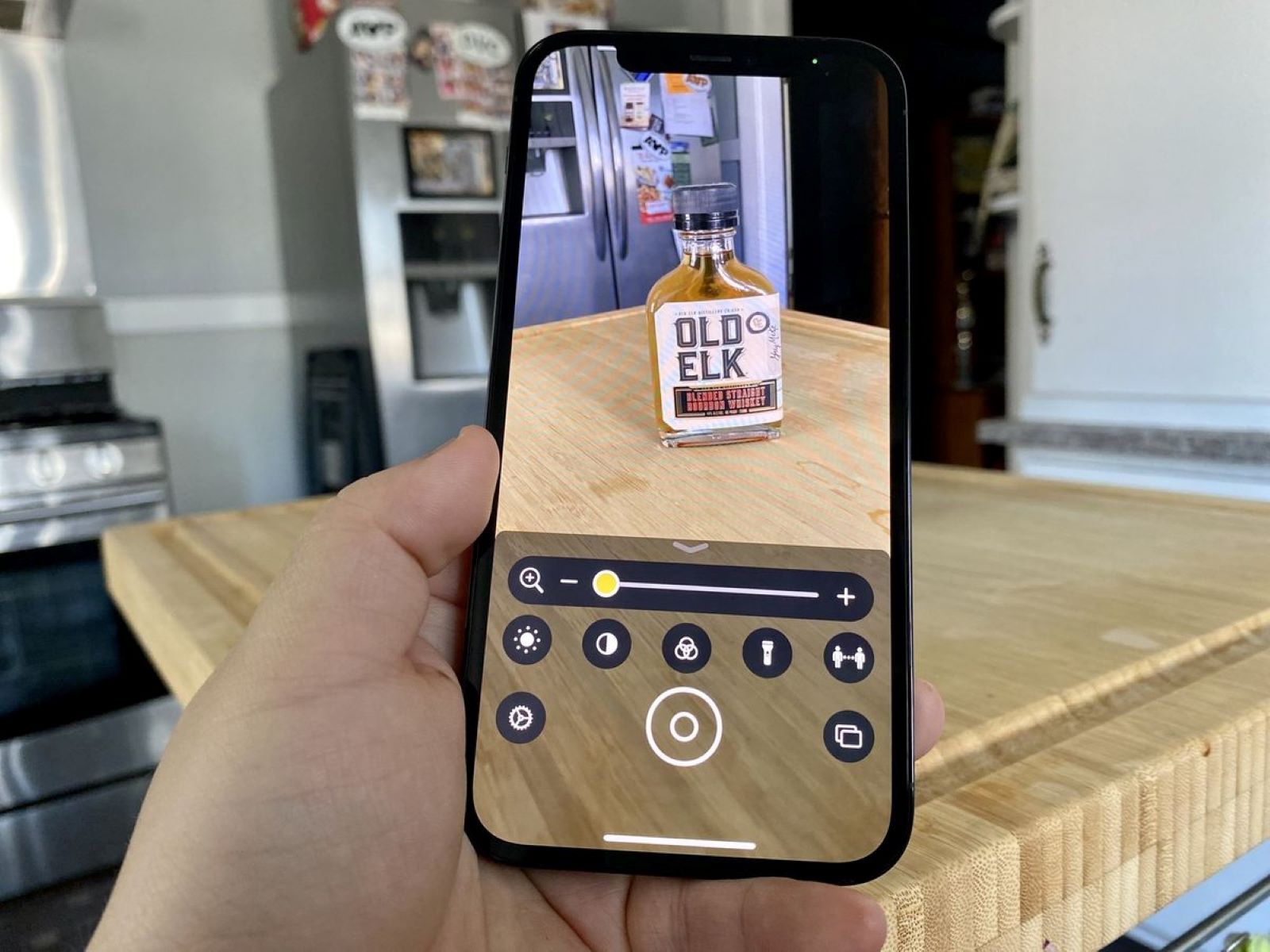What is the Magnifier Feature on iPhone 13?
The Magnifier feature on iPhone 13 is a powerful tool designed to assist users in magnifying and examining objects with precision and clarity. This feature essentially transforms the iPhone into a sophisticated magnifying glass, offering a range of functionalities to enhance visibility and aid in various tasks.
The Magnifier feature leverages the advanced camera technology of the iPhone 13 to provide a high-definition magnified view of objects in real time. This can be particularly beneficial for individuals with visual impairments or those who require assistance in reading small text, examining intricate details, or even identifying tiny objects.
Moreover, the Magnifier feature is not limited to traditional magnification capabilities. It also incorporates intelligent functionalities such as adjustable brightness and contrast, enabling users to customize the viewing experience based on their specific needs and preferences. This adaptability ensures that the Magnifier feature can cater to a diverse range of visual requirements, making it a versatile and inclusive tool for iPhone 13 users.
In addition to its primary magnification function, the Magnifier feature offers the ability to capture and store magnified images for future reference. This can be particularly useful for preserving important details, capturing small print, or documenting intricate designs. The seamless integration of image capture within the Magnifier feature enhances its utility, allowing users to conveniently save and revisit magnified content as needed.
Furthermore, the Magnifier feature is equipped with intuitive controls and gestures, ensuring a user-friendly experience. With simple and accessible functionalities, users can effortlessly navigate the magnified interface, adjust settings, and capture images with ease. This emphasis on usability underscores Apple's commitment to delivering accessible and inclusive features within its devices.
Overall, the Magnifier feature on iPhone 13 represents a convergence of cutting-edge technology and practical utility, empowering users to magnify, capture, and interact with the world around them in a seamless and personalized manner. Whether for enhancing visibility, examining intricate details, or capturing magnified content, the Magnifier feature stands as a testament to the innovative capabilities of the iPhone 13, enriching the user experience and fostering inclusivity.
How to Enable the Magnifier Feature
Enabling the Magnifier feature on your iPhone 13 is a straightforward process that unlocks a world of enhanced visibility and functionality. To activate this powerful tool, follow these simple steps:
-
Accessing the Magnifier Feature: Begin by unlocking your iPhone 13 and navigating to the home screen. From there, locate and open the "Settings" app, which is represented by a gear icon.
-
Navigating to Accessibility Settings: Within the "Settings" app, scroll down and tap on "Accessibility." This section houses a range of features designed to enhance the usability of your device, including the Magnifier feature.
-
Enabling the Magnifier Feature: Upon entering the "Accessibility" settings, scroll down to find and select "Magnifier." This will lead you to the dedicated settings for the Magnifier feature.
-
Toggling the Magnifier Switch: Within the Magnifier settings, you will find a toggle switch labeled "Magnifier." Simply tap the switch to enable the feature. Once activated, the Magnifier icon will appear in the Control Center, providing quick access to this valuable tool.
-
Customizing Magnifier Settings (Optional): For further customization, you can explore additional settings within the Magnifier feature. These options allow you to adjust settings such as auto-brightness, color filters, and the ability to use the flashlight for improved visibility.
By following these steps, you can seamlessly enable the Magnifier feature on your iPhone 13, unlocking a versatile tool that offers enhanced visibility, intelligent functionalities, and seamless integration with the device's advanced camera technology. Whether for magnifying text, examining details, or capturing magnified content, the Magnifier feature stands as a testament to the accessibility and inclusivity embedded within the iPhone 13.
Once the Magnifier feature is enabled, you can seamlessly transition to utilizing its capabilities to magnify and interact with the world around you, leveraging its intuitive controls and customizable settings to cater to your specific visual needs.
Using the Magnifier Feature
Once the Magnifier feature is enabled on your iPhone 13, you can seamlessly harness its capabilities to magnify and interact with the world around you. The intuitive controls and customizable settings empower you to cater to your specific visual needs, making it a versatile and indispensable tool in various scenarios.
To access the Magnifier feature, simply swipe down from the top-right corner of the screen to open the Control Center. There, you will find the Magnifier icon, represented by a small magnifying glass. Tapping on this icon launches the Magnifier interface, transforming your iPhone 13 into a powerful magnifying tool.
Upon entering the Magnifier interface, you will immediately notice the high-definition view provided by the iPhone 13's advanced camera technology. The real-time magnified display offers exceptional clarity, allowing you to examine intricate details, read small text, or identify tiny objects with precision.
The Magnifier feature incorporates intuitive gestures for seamless navigation. By using familiar pinch-to-zoom gestures, you can adjust the level of magnification, enabling you to zoom in on specific areas and explore details with ease. This fluid interaction enhances the user experience, ensuring effortless control over the magnified view.
Moreover, the Magnifier feature offers the ability to freeze frames, allowing you to capture and store magnified images for future reference. This functionality is particularly valuable for preserving important details, capturing small print, or documenting intricate designs. By tapping the capture button, you can instantly save a magnified image, ensuring that crucial information is readily accessible whenever needed.
In addition to its primary magnification capabilities, the Magnifier feature integrates intelligent functionalities such as adjustable brightness and contrast. These settings enable you to customize the viewing experience based on your specific needs and preferences, ensuring optimal visibility in various lighting conditions.
Furthermore, the Magnifier feature seamlessly integrates with the iPhone 13's flashlight, providing enhanced visibility in low-light environments. By toggling the flashlight option within the Magnifier interface, you can illuminate the magnified area, facilitating clear and detailed observation even in dimly lit surroundings.
In essence, the Magnifier feature on iPhone 13 transcends traditional magnification tools by offering a comprehensive suite of functionalities designed to enhance visibility and aid in various tasks. Whether for reading small text, examining intricate details, or capturing magnified content, the Magnifier feature empowers users to interact with the world with unparalleled clarity and convenience.
Adjusting Settings for the Magnifier Feature
Adjusting settings for the Magnifier feature on your iPhone 13 allows you to personalize the viewing experience and optimize the functionality of this powerful tool. By customizing settings such as auto-brightness, color filters, and flashlight usage, you can tailor the Magnifier feature to suit your specific visual needs and preferences.
Auto-Brightness
The auto-brightness setting within the Magnifier feature enables the iPhone 13 to automatically adjust the brightness level based on ambient lighting conditions. This intelligent functionality ensures optimal visibility and minimizes eye strain, particularly when using the Magnifier in varying environments. By enabling auto-brightness, the device seamlessly adapts to changes in lighting, providing a consistently clear and comfortable viewing experience.
Color Filters
The Magnifier feature offers a range of color filters that can be applied to the magnified view, catering to diverse visual requirements. These filters include grayscale, red/green filter, green/red filter, and blue/yellow filter. Each filter is designed to enhance contrast and visibility for individuals with specific color perception needs. By selecting the appropriate color filter, users can customize the magnified view to suit their unique visual preferences, ensuring enhanced clarity and readability.
Flashlight Usage
Integrating the iPhone 13's flashlight with the Magnifier feature enhances visibility in low-light environments. By enabling the flashlight option within the Magnifier interface, users can illuminate the magnified area, facilitating clear and detailed observation even in dimly lit surroundings. This functionality is particularly valuable in scenarios where additional light is required to examine intricate details or read small text. The seamless integration of the flashlight further extends the utility of the Magnifier feature, ensuring consistent visibility across various lighting conditions.
By adjusting these settings, users can harness the full potential of the Magnifier feature, tailoring its functionalities to meet their specific visual needs. This emphasis on customization underscores Apple's commitment to delivering inclusive and adaptable features within the iPhone 13, empowering users to interact with the world with unparalleled clarity and convenience.