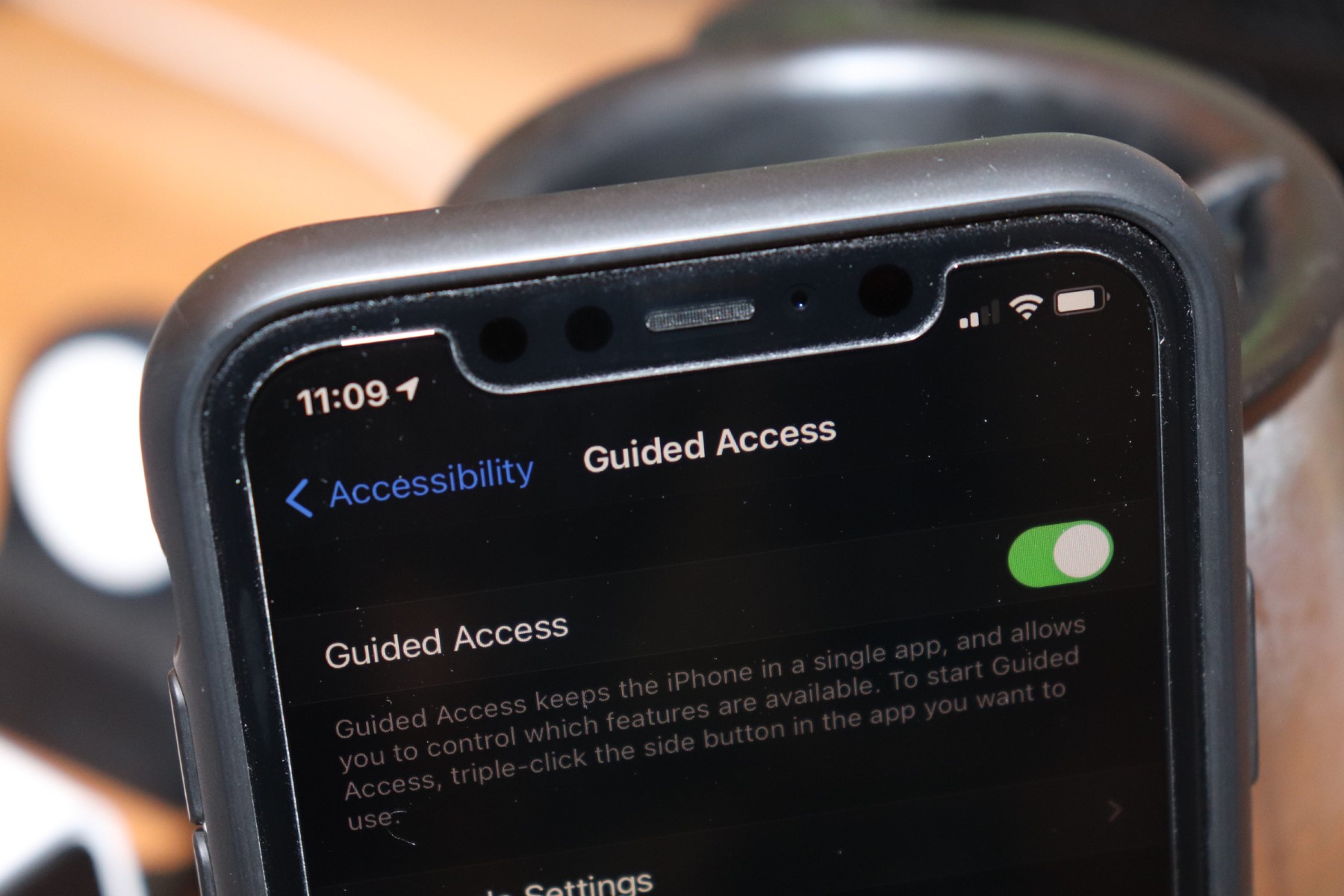What is Guided Access?
Guided Access is a powerful accessibility feature designed to enhance the user experience on Apple devices, including the iPhone 11. It allows users to restrict the device to a single app and control which features are available, making it an invaluable tool for individuals with disabilities, parents, teachers, and businesses.
This feature is particularly beneficial for individuals with attention and sensory challenges, as it helps them stay focused on a specific task or app without distractions. Additionally, parents can utilize Guided Access to control their children's access to certain apps and prevent them from making unintended purchases or accessing inappropriate content.
Guided Access also serves as a valuable tool for educators, enabling them to create a controlled environment during tests or learning activities. By limiting access to specific apps and features, teachers can ensure that students remain focused and engaged without the temptation of switching to other apps.
Furthermore, businesses can leverage Guided Access to set up interactive kiosks or presentations, providing a seamless and controlled experience for customers and visitors.
In essence, Guided Access empowers users to customize their device's functionality to suit their specific needs, whether it's for personal, educational, or professional purposes. Its versatility and ease of use make it an essential feature for promoting accessibility and enhancing user experience on the iPhone 11.
How to Activate Guided Access on iPhone 11
Activating Guided Access on your iPhone 11 is a straightforward process that can be completed in just a few simple steps. This feature is designed to provide a customized and controlled user experience, making it an invaluable tool for individuals with accessibility needs, parents, educators, and businesses. Here's a comprehensive guide on how to enable Guided Access on your iPhone 11:
-
Accessing Guided Access: To begin, navigate to the "Settings" app on your iPhone 11 and tap on "Accessibility." From there, scroll down and select "Guided Access" under the "General" section.
-
Enabling Guided Access: Once you are in the Guided Access settings, toggle the switch to enable the feature. You can also set a passcode that will be required to exit Guided Access mode, ensuring that the user remains focused on the designated app or task.
-
Setting up Passcode: After enabling Guided Access, you can set up a passcode by tapping on "Set Passcode." This passcode will be used to exit Guided Access mode, providing an additional layer of security and control.
-
Configuring Options: Within the Guided Access settings, you have the option to customize various features, including time limits and touch restrictions. For example, you can disable certain areas of the screen to prevent accidental taps or gestures, ensuring a more controlled user experience.
-
Initiating Guided Access: With the settings configured to your preference, you can initiate Guided Access by opening the app you want to restrict and triple-clicking the side button (the power button) on your iPhone 11. This action will activate Guided Access and lock the device to the selected app.
-
Exiting Guided Access: To exit Guided Access mode, triple-click the side button again and enter the passcode you previously set. This will return the device to its normal functionality, allowing unrestricted access to all apps and features.
By following these steps, you can easily activate Guided Access on your iPhone 11 and leverage its powerful capabilities to create a tailored and controlled user experience. Whether it's for enhancing accessibility, managing children's device usage, facilitating educational activities, or setting up interactive business displays, Guided Access empowers users to customize their iPhone 11 to suit their specific needs.
Using Guided Access to Assist with Accessibility
Guided Access serves as a pivotal tool for enhancing accessibility on the iPhone 11, catering to the diverse needs of individuals with disabilities and providing a more inclusive user experience. By leveraging the features of Guided Access, users can tailor their device's functionality to accommodate specific accessibility requirements, ultimately promoting independence and empowerment.
Empowering Individuals with Disabilities
For individuals with motor skill impairments or cognitive challenges, Guided Access offers a means to simplify device interaction. By restricting the device to a single app and customizing touch and motion settings, users can navigate their iPhone 11 with greater ease and precision. This level of control is particularly beneficial for individuals with limited dexterity or those who may inadvertently trigger unintended actions on the device.
Fostering Focus and Attention
Guided Access plays a vital role in promoting focus and attention for individuals with attention deficit disorders, autism, or sensory sensitivities. By limiting access to specific apps and features, users can create a distraction-free environment, allowing them to engage with educational or recreational content without being overwhelmed by extraneous stimuli. This feature is especially valuable in educational settings, where it can support students in maintaining concentration during learning activities and assessments.
Enhancing Parental Controls
Parents can harness the capabilities of Guided Access to manage their children's device usage effectively. By restricting access to certain apps or content, parents can ensure a safe and age-appropriate digital environment for their children. Additionally, the ability to set time limits within Guided Access helps parents regulate screen time and encourage healthy device usage habits.
Facilitating Interactive Experiences
In a business or public setting, Guided Access can be utilized to create interactive kiosks, presentations, or guided tours. By confining the device to a specific app or content, businesses can deliver a controlled and immersive experience for customers and visitors. This not only enhances accessibility for individuals with diverse needs but also ensures a seamless and engaging interaction with the provided content.
Customizing Accessibility Settings
Guided Access allows users to customize accessibility settings within individual apps, ensuring that the user interface and interactions are tailored to specific needs. This level of customization can significantly improve the overall accessibility of apps and services, making them more inclusive and user-friendly for individuals with diverse abilities.
In essence, Guided Access serves as a versatile and empowering tool for promoting accessibility on the iPhone 11. By tailoring the device's functionality to accommodate diverse needs, Guided Access fosters independence, inclusivity, and a more personalized user experience for individuals with disabilities, parents, educators, and businesses.
Customizing Guided Access Settings
Customizing Guided Access settings empowers users to tailor the functionality of their iPhone 11 to suit specific accessibility needs, parental controls, educational requirements, or business purposes. By delving into the customizable options within Guided Access, users can fine-tune the user experience to create a more controlled and personalized environment.
Time Limits and Touch Restrictions
One of the key features of Guided Access is the ability to set time limits for app usage. This functionality is particularly beneficial for managing screen time for children or individuals who may benefit from structured time constraints. By defining time limits, users can ensure that the designated app remains accessible for a predetermined duration, promoting healthy device usage habits and preventing excessive screen time.
Additionally, Guided Access allows for touch restrictions, enabling users to disable certain areas of the screen to prevent accidental taps or gestures. This feature is invaluable for individuals with motor skill impairments or cognitive challenges, as it minimizes the likelihood of unintended interactions with the device. By customizing touch restrictions, users can create a more controlled and manageable touch interface, enhancing accessibility and usability.
Accessibility Shortcut and Hardware Buttons
Within Guided Access settings, users have the option to enable the accessibility shortcut, which provides quick access to accessibility features by triple-clicking the side button. This shortcut streamlines the process of activating Guided Access, allowing users to swiftly enter a controlled mode when needed. By customizing the accessibility shortcut, users can expedite the activation of Guided Access, enhancing convenience and accessibility.
Moreover, users can configure hardware buttons to control specific actions within Guided Access. For instance, users can designate certain hardware buttons to enable or disable specific features while in Guided Access mode, providing a more tailored and intuitive user experience. This level of customization empowers users to adapt the device's functionality to their specific needs, promoting greater accessibility and usability.
Display Auto-Lock and Sound Settings
Guided Access offers the flexibility to adjust display auto-lock settings, allowing users to specify the duration before the device automatically locks when in Guided Access mode. This customization is particularly useful for educational settings or interactive displays, as it ensures that the device remains active for the desired duration, optimizing the user experience.
Furthermore, users can customize sound settings within Guided Access, enabling them to control audio output and adjust volume levels based on specific requirements. This level of customization is beneficial for individuals with sensory sensitivities or those who may benefit from tailored audio settings. By customizing sound settings, users can create a more comfortable and accommodating audio environment, enhancing accessibility and user experience.
In essence, customizing Guided Access settings empowers users to personalize the functionality of their iPhone 11, catering to diverse accessibility needs, parental controls, educational settings, and business applications. By leveraging the customizable options within Guided Access, users can create a more controlled, inclusive, and tailored user experience, ultimately promoting accessibility and usability across various scenarios.