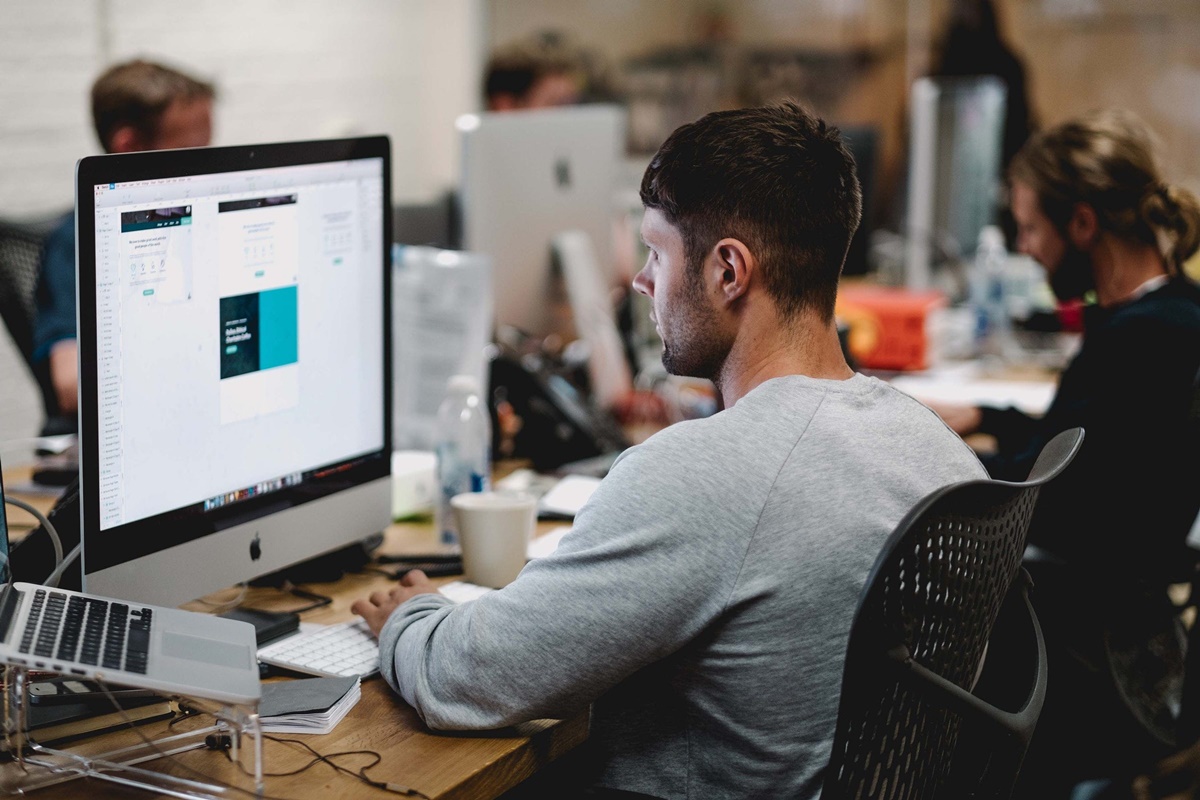Benefits of Stand-Alone Software
Stand-alone software offers a wide range of benefits that make it a preferred choice for many users. Whether you’re a small business owner, a freelancer, or simply someone looking for efficient and reliable software solutions, stand-alone software has several advantages that set it apart from other types of software.
1. Offline Access: Perhaps one of the most significant benefits of stand-alone software is the ability to work offline. Unlike online or cloud-based software that requires an internet connection, stand-alone software allows you to access and use the application even when you’re offline. This is particularly useful for individuals who frequently travel or work in areas with limited internet connectivity.
2. Increased Data Security: Stand-alone software keeps your data secure by keeping it stored locally on your device. This eliminates the risk of third-party breaches or data leaks that can occur with cloud-based software. You have full control over your data and can implement additional security measures such as encryption or password protection.
3. Improved Performance: Since stand-alone software runs directly on your device, it tends to offer better performance compared to online software. It doesn’t rely on internet speeds or server response times, allowing for faster execution and smoother user experience. This is especially important for tasks that require heavy processing, such as video editing or graphic design.
4. Customization and Flexibility: Stand-alone software often allows for greater customization and flexibility in terms of interface, settings, and features. You can tailor the software to match your specific needs and preferences, enhancing your productivity and efficiency. Additionally, stand-alone software typically offers more extensive compatibility options, ensuring seamless integration with other tools or systems you may be using.
5. Cost Effectiveness: Stand-alone software can often be more cost-effective in the long run. Unlike subscription-based online software, stand-alone software usually involves a one-time purchase or a fixed fee with no recurring payments. This makes it a more affordable option, particularly for individuals or small businesses on a tight budget.
6. Greater Control: With stand-alone software, you have complete control over the application and its usage. You don’t have to rely on the software provider’s servers or worry about licensing agreements or platform-specific limitations. This independence allows you to work on your terms without any external dependencies.
Overall, stand-alone software offers numerous benefits that make it a valuable choice for users seeking offline access, data security, improved performance, customization, cost-effectiveness, and greater control over their software applications. By considering these advantages, you can make informed decisions when choosing the right stand-alone software for your needs.
Common Use Cases for Stand-Alone Software
Stand-alone software is highly versatile and can be applied to various industries and use cases. Whether you’re a professional, student, or enthusiast, here are some common scenarios where stand-alone software can prove invaluable:
- Graphic Design and Multimedia: Stand-alone software like Adobe Photoshop or CorelDRAW is widely used by graphic designers and multimedia professionals. These applications offer advanced editing tools and features, allowing designers to create stunning visuals, manipulate images, and produce high-quality designs.
- Video Editing: Stand-alone software such as Adobe Premiere Pro or Final Cut Pro is popular among video editors. These programs offer a comprehensive set of editing tools, effects, and transitions, enabling professionals to create professional-quality videos, films, or even casual vlogs.
- Accounting and Financial Management: Stand-alone software like QuickBooks or Sage is commonly used by businesses and individuals to manage their finances. These applications facilitate tasks such as bookkeeping, invoicing, budgeting, and generating financial reports, providing a comprehensive solution for financial management.
- Project Management: Stand-alone project management software such as Microsoft Project or Asana helps in planning, organizing, and tracking projects. These tools enable teams to collaborate, assign tasks, manage resources, and monitor progress, ensuring projects are completed efficiently and within the designated timeframe.
- Content Creation and Writing: Stand-alone software like Microsoft Word or Scrivener is essential for writers, bloggers, and content creators. These applications offer extensive word-processing capabilities, formatting options, and features to streamline the writing process and enhance productivity.
- Data Analysis and Visualization: Stand-alone software such as Microsoft Excel or Tableau is widely used for data analysis and visualization. These tools provide advanced features for organizing data, performing calculations, creating charts and graphs, and generating meaningful insights from complex datasets.
- CAD and 3D Design: Stand-alone software like AutoCAD or SolidWorks is indispensable for architects, engineers, and designers involved in computer-aided design and 3D modeling. These applications allow users to create detailed designs, prototypes, and simulations with precision and efficiency.
- Language Learning and Translation: Stand-alone software like Rosetta Stone or Duolingo is popular among language learners and translators. These applications provide interactive language lessons, exercises, and quizzes to facilitate language acquisition and improve proficiency in various languages.
These are just a few examples of the many use cases for stand-alone software. From creative pursuits to professional tasks, stand-alone software offers tailored solutions to meet specific needs and demands across different industries. Exploring the wide range of stand-alone software available can help you find the perfect tool to enhance your productivity and achieve your goals.
How Stand-Alone Software Differs from Online or Cloud-based Software
Stand-alone software and online or cloud-based software are two distinct types of software with significant differences in their functionality and usage. Understanding these differences will help you determine which type of software is best suited for your needs. Here are some key factors that differentiate stand-alone software from online or cloud-based software:
1. Internet Connection: Stand-alone software is designed to run directly on your local device, whether it’s a computer, laptop, or mobile device. It does not require a constant internet connection to function, giving users the freedom to work offline. On the other hand, online or cloud-based software relies on internet connectivity as it operates through web browsers or dedicated applications that access remote servers to store and process data.
2. Data Storage and Security: Stand-alone software stores data locally on your device, providing greater control and security. Your data is not dependent on third-party servers, reducing the risk of data breaches or unauthorized access. In contrast, online or cloud-based software stores data on remote servers, which may raise concerns about data privacy and security.
3. Performance and Speed: Stand-alone software generally offers better performance and speed compared to online software. Since it runs locally on your device, it doesn’t rely on internet speeds or server response times. This can be particularly advantageous for resource-intensive tasks like graphic design or video editing, where processing power and responsiveness are crucial.
4. Customization and Integration: Stand-alone software often provides more extensive customization options, allowing users to personalize the interface, settings, and features according to their preferences. It also tends to offer better compatibility and integration with other software and systems, enabling seamless workflows across different tools. Online software, on the other hand, may have limitations in terms of customization and integration due to its web-based nature.
5. Cost Structure: Stand-alone software is typically sold as a one-time purchase or based on a fixed license fee. This can make it more cost-effective, especially for long-term usage. Online software often adopts a subscription-based model, requiring regular payments, which may be more suitable for those who prefer ongoing access to updates and support.
6. Accessibility and Collaboration: While stand-alone software offers offline access, it may limit collaboration and real-time sharing among multiple users. Online software, on the other hand, enables collaboration by allowing users to access and work on shared files simultaneously, regardless of their physical locations.
By understanding the differences between stand-alone software and online or cloud-based software, you can make informed decisions about which type of software best suits your specific requirements. Consider factors such as internet connectivity, data storage and security, performance needs, customization options, cost structure, and collaboration capabilities to choose the software that aligns with your workflow and objectives.
Choosing the Right Stand-Alone Software for Your Needs
With a wide variety of stand-alone software options available in the market, selecting the right one for your specific needs can be a challenging task. To make an informed decision, consider the following factors:
1. Identify Your Requirements: Begin by clearly defining the purpose and scope of the software you require. Determine the specific features, functionalities, and tasks you need the software to perform. This will help you narrow down your options and focus on software solutions that align with your requirements.
2. Consider User-Friendliness: Look for stand-alone software that is intuitive and user-friendly. A well-designed user interface and seamless navigation can enhance your productivity by reducing the learning curve and allowing you to quickly adapt to the software.
3. Research and Compare: Conduct thorough research on different stand-alone software options available in the market. Read customer reviews, explore software demonstrations or trial versions, and compare the features, performance, and reviews of different software solutions to determine which one best fits your needs.
4. Check for Compatibility: Ensure that the stand-alone software you choose is compatible with your operating system and hardware specifications. Some software may be designed specifically for Windows or macOS, while others may have compatibility across multiple platforms.
5. Evaluate Customer Support and Updates: Look for software providers that offer reliable customer support. Check if they provide regular updates to address bugs and introduce new features. Good customer support ensures you have resources to consult in case of any issues or questions regarding the software.
6. Assess Cost and Licensing: Evaluate the cost structure of the stand-alone software. Is it a one-time purchase or does it involve recurring fees or subscriptions? Consider your budget and the value the software provides to determine if it aligns with your financial requirements.
7. Seek Recommendations: Ask for recommendations from colleagues, industry experts, or online communities. Hearing from those who have experience with specific stand-alone software can provide valuable insights and help you make an informed decision.
8. Trial or Demo Versions: Whenever possible, try out trial or demo versions of the stand-alone software you are considering. This hands-on experience will allow you to assess the software’s functionality, ease of use, and compatibility with your workflow before making a final decision.
By considering these factors, you can select the stand-alone software that best suits your requirements. Take the time to evaluate your options, gather information, and make a well-informed decision to ensure that the software you choose enhances your productivity and meets your specific needs.
Factors to Consider When Evaluating Stand-Alone Software Options
When evaluating stand-alone software options, it’s important to consider several key factors to ensure you choose the best solution for your specific needs. By carefully reviewing these factors, you can make an informed decision and select software that aligns with your requirements. Here are some important considerations:
1. Features and Functionality: Assess the features and functionalities offered by the stand-alone software. Does it have the specific tools and capabilities you need to perform your tasks efficiently? Consider whether the software provides advanced features, customization options, and integration possibilities to enhance your productivity.
2. User Experience and Interface: Evaluate the user experience and interface of the stand-alone software. Is it intuitive and easy to navigate? A well-designed and user-friendly interface can save you time and effort, ensuring a smoother workflow.
3. Performance and Speed: Look for stand-alone software that offers optimal performance and speed. Consider factors such as processing capabilities, response times, and system resource requirements. Software that runs smoothly and efficiently can significantly improve your productivity.
4. Customer Support and Documentation: Evaluate the level of customer support provided by the software vendor. Good customer support ensures that you have access to assistance and resources when you encounter issues or have questions. Additionally, comprehensive documentation and tutorials can help you quickly learn how to use the software effectively.
5. Scalability and Adaptability: Consider the scalability and adaptability of the stand-alone software. Will it be able to handle increasing workloads or growing demands? A software solution that can scale with your needs ensures long-term usability and avoids the need for frequent software changes.
6. Security and Data Protection: Data security is of utmost importance. Assess the security measures implemented by the software vendor to safeguard your data. Look for features such as encryption, secure storage, and user access controls.
7. Cost and Licensing: Evaluate the cost structure of the stand-alone software. Is it a one-time purchase, a subscription-based model, or a freemium offering? Consider not only the initial cost but also any ongoing fees or additional charges. Take into account your budget and the value the software provides to make a cost-effective decision.
8. Reviews and Reputation: Research user reviews and the reputation of the stand-alone software. Feedback from current users can provide insight into the software’s reliability, performance, and user satisfaction. Look for software providers with a positive track record and strong customer feedback.
9. Integration and Compatibility: Determine if the stand-alone software can integrate with your existing tools, systems, or workflows. Compatibility with other software applications is crucial to ensure seamless data transfer and collaboration.
10. Future Development and Updates: Investigate the vendor’s commitment to future development and updates. Regular updates and new features improve the software’s functionality and address any issues or bugs that may arise. A software solution that is continuously updated ensures long-term viability and support.
By considering these factors, you can effectively evaluate stand-alone software options and select the solution that best aligns with your needs, requirements, and goals. Take the time to evaluate each factor and prioritize them based on their importance to your specific use case.
Exploring Different Stand-Alone Software Categories
The world of stand-alone software encompasses various categories, each catering to specific industries, professions, or areas of interest. Exploring these categories can help you discover stand-alone software solutions that meet your unique needs. Here are some common stand-alone software categories worth exploring:
- Productivity Suites: Productivity suites like Microsoft Office or Google Workspace offer a range of stand-alone software applications such as word processors, spreadsheets, presentation tools, and email clients. These suites provide comprehensive solutions for creating documents, managing data, and communicating effectively.
- Graphic Design and Multimedia: Graphic design and multimedia software, such as Adobe Creative Cloud, focuses on visual content creation. It includes stand-alone applications like Photoshop, Illustrator, InDesign, and Premiere Pro, providing professional-level tools for image editing, vector graphics, desktop publishing, and video editing.
- Accounting and Finance: Accounting and finance stand-alone software, such as QuickBooks or Xero, assists with financial management tasks. These applications simplify essential processes like bookkeeping, invoicing, expense tracking, and financial reporting, helping individuals and businesses stay organized and compliant.
- Project Management: Stand-alone project management software, such as Asana or Trello, helps plan, organize, and track projects. These tools enable teams to collaborate, assign tasks, set deadlines, and monitor progress, ensuring efficient project completion.
- Data Analysis and Visualization: Stand-alone software like Microsoft Excel or Tableau focuses on data analysis and visualization. These tools allow users to manipulate data, perform calculations, create charts, and generate meaningful insights from large datasets, aiding decision-making processes.
- Antivirus and Security: Stand-alone antivirus and security software, such as Norton or Bitdefender, protects your devices from malware, viruses, and other online threats. These applications provide real-time scanning, firewall protection, and secure browsing, ensuring the safety of your data and privacy.
- Communication and Collaboration: Communication and collaboration software, such as Slack or Microsoft Teams, offers stand-alone applications for messaging, video conferencing, file sharing, and project collaboration. These tools facilitate seamless communication and teamwork across individuals and teams, regardless of physical location.
- Education and Learning: Stand-alone educational software, such as Rosetta Stone or Khan Academy, focuses on learning and skill development. These applications provide interactive lessons, quizzes, and exercises, helping users enhance their knowledge and acquire new skills in various subjects or disciplines.
- CAD and 3D Design: CAD (Computer-Aided Design) and 3D design software, such as AutoCAD or SketchUp, enable professionals in architecture, engineering, or product design to create precise and detailed digital models. These applications facilitate the creation of accurate designs, architectural plans, or 3D prototypes.
This is just a glimpse of the many available stand-alone software categories. From productivity suites to specialized software for creative endeavors, finance management, project planning, and more, exploring different categories can help you discover software solutions that cater specifically to your needs or interests.
Consider your industry, profession, or hobby, and explore the stand-alone software options within those categories. This will allow you to find software that aligns with your goals, enhances your workflow, and empowers you to accomplish tasks efficiently and effectively.
Tips for Installing and Setting Up Stand-Alone Software
Installing and setting up stand-alone software can seem daunting, especially if you’re unfamiliar with the process. However, with a few helpful tips, you can successfully install and set up your stand-alone software with ease. Here are some useful tips to guide you:
1. Read the Installation Guide: Before you start the installation process, carefully read the software’s installation guide or documentation. It will provide step-by-step instructions, system requirements, and any additional prerequisites you must fulfill before installation.
2. Check System Requirements: Ensure that your computer or device meets the necessary system requirements for the stand-alone software. This includes the operating system version, available storage space, RAM, and graphics capabilities. Failing to meet these requirements may result in installation issues or poor performance.
3. Install from a Trusted Source: Obtain the stand-alone software from a reputable and official source. Download it from the vendor’s official website or a trusted software marketplace to minimize the risk of downloading malware or counterfeit software.
4. Disable Antivirus Software: Temporarily disable your antivirus software during installation. Some antivirus programs might flag certain installation files as potentially malicious, preventing the software from being installed correctly. Remember to re-enable your antivirus software after the installation is complete.
5. Follow Installation Steps: Carefully follow the installation steps provided by the software’s installer. Pay attention to any options or settings you need to configure during the installation process. It’s recommended to choose the default settings unless you have specific requirements.
6. Activate or Register the Software: If the stand-alone software requires activation or registration, follow the prompts to activate it. This may involve entering a license key or creating an account. Activation ensures that you have a legal and authorized copy of the software.
7. Apply Updates and Patches: After installation, check for any available updates or patches for the stand-alone software. Keeping your software up to date ensures you have access to the latest features, bug fixes, and security enhancements.
8. Configure Settings and Preferences: Take the time to configure the software’s settings and preferences to suit your needs. This includes options for language, display settings, default file locations, and toolbars. Customizing the software’s settings can improve your workflow and enhance your overall experience.
9. Explore Help and Support: Familiarize yourself with the software’s help and support resources. This may include a user manual, online tutorials, or a knowledge base. Familiarizing yourself with these resources can help you troubleshoot issues and make the most of the software’s features.
10. Back up Your Data: Finally, before extensively using the stand-alone software, ensure you have a backup plan in place. Regularly back up your data to prevent loss or corruption in case of any unforeseen issues with the software.
By following these tips, you can confidently install, set up, and configure your stand-alone software, enabling you to effectively utilize its benefits and maximize your productivity.
Best Practices for Using Stand-Alone Software
To make the most out of the stand-alone software you have installed, it’s important to follow a set of best practices. These practices will help you maximize your productivity, maintain the software’s performance, and ensure a smooth user experience. Here are some best practices to keep in mind:
1. Keep the Software Updated: Regularly check for software updates and install them as they become available. Updates often include bug fixes, security patches, and new features. Keeping your software up to date will ensure optimal performance and the latest functionality.
2. Regularly Save Your Work: Save your work frequently while using the stand-alone software. This will help prevent data loss in case of any unexpected software crashes or power outages. It’s best to establish a habit of saving your work at regular intervals.
3. Take Advantage of Keyboard Shortcuts: Familiarize yourself with keyboard shortcuts for common functions within the stand-alone software. Using keyboard shortcuts can significantly speed up your workflow and save you time navigating through menus and options.
4. Organize and Manage Your Files: Establish a consistent file organization system within the stand-alone software. Create folders or project categories, and name files in a way that is easily recognizable and searchable. This will help you find and manage your files efficiently.
5. Utilize Automation and Macros: If available, make use of automation features and macros within the stand-alone software. These can streamline repetitive tasks by automating actions or creating custom shortcuts, further enhancing your productivity.
6. Backup Your Data Regularly: Implement a backup strategy to ensure the safety of your data. Regularly back up your files, whether through cloud storage, external hard drives, or other backup solutions. This will protect your work in the event of system failures or data loss.
7. Refer to Documentation and User Guides: Take the time to familiarize yourself with the software’s documentation and user guides. They can provide valuable insights into advanced features, tips and tricks, and troubleshooting techniques, helping you get the most out of the software.
8. Customize Preferences and Settings: Explore and customize the software’s preferences and settings to match your workflow and preferences. Adjust settings related to display, toolbars, and control features to optimize your user experience.
9. Seek Additional Training or Resources: If you find yourself wanting to further enhance your skills with the stand-alone software, seek additional training or resources. Online tutorials, forums, and official user communities are excellent sources for expanding your knowledge and discovering new ways to use the software effectively.
10. Provide Feedback to the Software Vendor: If you encounter any issues, have suggestions, or notice any areas for improvement, don’t hesitate to provide feedback to the software vendor. Your input can contribute to future updates, bug fixes, and enhanced user experiences for yourself and other users.
By following these best practices, you can optimize your experience with stand-alone software and make the most out of its features. Remember to stay updated, back up your work, explore customization options, and take advantage of available resources to continually improve your usage of the software.
Frequently Asked Questions about Stand-Alone Software
Here are some commonly asked questions and answers regarding stand-alone software:
Q: What is stand-alone software?
A: Stand-alone software refers to applications that are installed and run locally on a device, such as a computer or mobile device, without requiring an internet connection. It operates independently, offering features and functionalities specific to the software’s purpose.
Q: How is stand-alone software different from online or cloud-based software?
A: Stand-alone software operates offline and is installed directly on your device, whereas online or cloud-based software requires an internet connection and operates remotely on servers accessed through web browsers or dedicated applications.
Q: What are the advantages of using stand-alone software?
A: Stand-alone software offers benefits such as offline access, increased data security, improved performance, customization options, and greater control over your applications.
Q: How do I install stand-alone software?
A: To install stand-alone software, download the installation file from a trusted source, run the installer, and follow the provided instructions. Ensure that your device meets the software’s system requirements before installation.
Q: How do I update stand-alone software?
A: To update stand-alone software, check for updates within the software or visit the vendor’s website for the latest version. Follow the instructions provided by the software to install the update. Some software may offer automatic updates.
Q: Can I customize stand-alone software to suit my needs?
A: Yes, many stand-alone software applications offer customization options. You can often customize settings, preferences, and interface elements to match your workflow and preferences, enhancing your user experience.
Q: How do I ensure data security with stand-alone software?
A: Stand-alone software stores data locally on your device, providing greater control over its security. Ensure that you implement additional security measures, such as encryption and regular backups, to safeguard your data.
Q: Can stand-alone software integrate with other tools or systems?
A: Stand-alone software can often integrate with other tools or systems, depending on the software and its compatibility options. Check the software’s documentation or contact the vendor to determine the available integration capabilities.
Q: Is customer support available for stand-alone software?
A: Yes, stand-alone software generally comes with customer support options. Check the vendor’s website or documentation for details on accessing customer support, such as through email, live chat, or phone.
Q: Are there trial versions or demos available for stand-alone software?
A: Yes, many software vendors offer trial versions or demo versions of their stand-alone software. These allow you to test the software’s features and functionality before making a purchase decision.
These answers should provide clarification on some common questions about stand-alone software. If you have additional inquiries, it is recommended to consult the software vendor’s resources or customer support for further assistance.