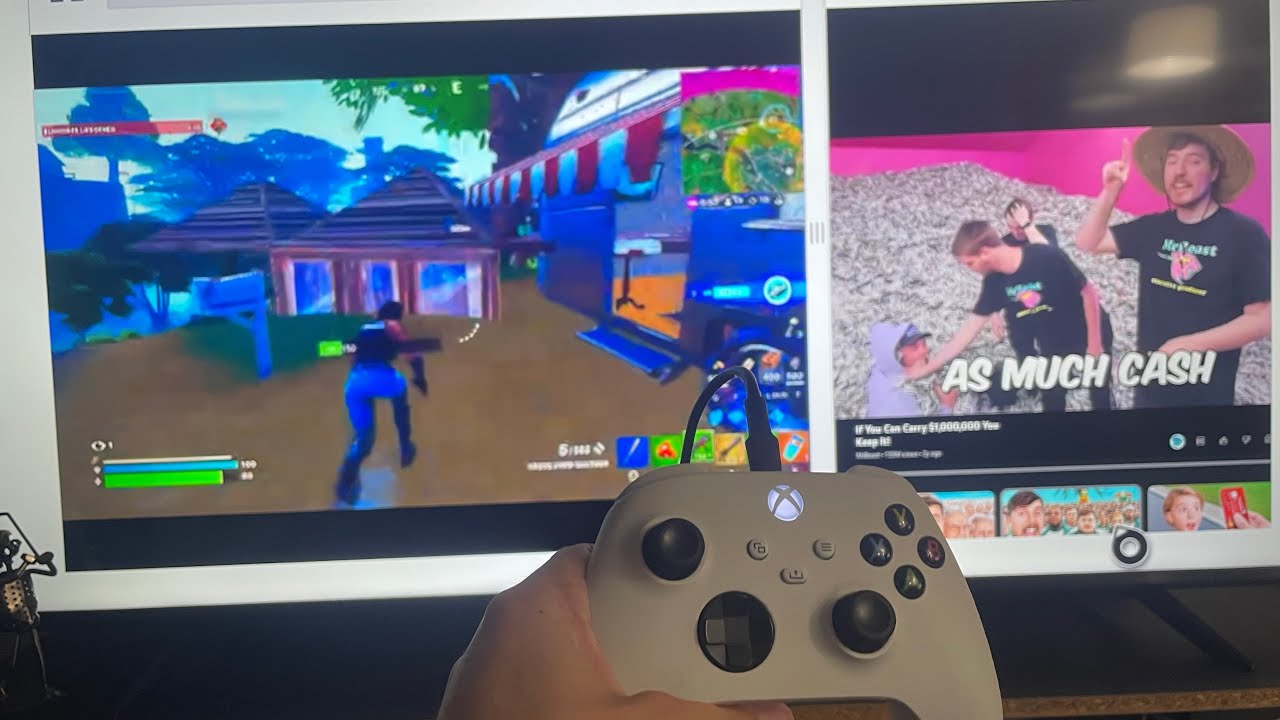Why You Should Watch Youtube While Gaming
Playing video games is a favorite pastime for many, offering hours of entertainment and a chance to immerse oneself in virtual worlds. But have you ever considered enhancing your gaming experience by watching YouTube videos at the same time? It may sound peculiar at first, but combining gaming and YouTube can be a winning combination. Here are a few reasons why you should give it a try.
Firstly, watching YouTube while gaming creates a unique form of entertainment. It allows you to enjoy the best of both worlds, with the immersive gameplay experience of your favorite video game combined with the endless variety of engaging content on YouTube. Whether it’s watching gaming tutorials, hilarious commentary, or in-depth reviews, YouTube offers a vast library of videos that can complement your gaming session and provide added entertainment value.
Furthermore, YouTube can serve as a valuable resource while gaming. Often, you may encounter challenging situations or difficult levels in a game that require some guidance. Instead of getting frustrated or stuck, you can turn to YouTube for help. Many experienced gamers and content creators upload tutorials, walkthroughs, and tips specifically designed to assist players in overcoming obstacles. Watching these videos can provide valuable insights and strategies that help you progress in the game and improve your skills.
Moreover, watching YouTube while gaming can create a social experience. Gaming has increasingly become a social activity, with multiplayer games and online communities allowing players to connect and engage with others worldwide. By watching YouTube videos related to your game of choice, you can gain a deeper understanding of the community, learn about the latest trends, and even discover new gaming buddies or communities to join.
Lastly, watching YouTube content can be a great way to relax and unwind while gaming. Sometimes, after a long day, you may want to enjoy a leisurely gaming session without the pressure of intense gameplay. YouTube’s vast collection of Let’s Play videos, game reviews, and entertaining vlogs can provide a more laid-back experience. You can kick back, enjoy the gameplay of others, or catch up on the latest gaming news and discussions.
Step 1: Finding the Right Game
The first step in watching YouTube while gaming is finding the right game that allows for multitasking. Not all games are suitable for this purpose, as some require intense focus and may not leave much room for simultaneous video consumption. Here’s how you can find the perfect game for your YouTube viewing experience:
1. Consider the game genre: Certain gaming genres lend themselves well to multitasking. For example, turn-based strategy games, open-world exploration games, or casual simulation games often have moments of downtime or repetitive gameplay that allow you to divert your attention to watching videos. On the other hand, fast-paced action games or competitive multiplayer games may demand your undivided attention and make it challenging to follow YouTube content.
2. Look for games with customizable audio options: Some games allow you to adjust the in-game volume or mute certain sound effects while still keeping essential audio cues like dialogue or background music. This is especially useful when watching YouTube videos alongside your gaming session, as it ensures a harmonious audio balance between the game and the video.
3. Opt for games with predictable gameplay: Games that have predictable patterns or repetitive gameplay mechanics can be ideal for multitasking. This way, you can anticipate when you can focus more on the YouTube video and when to pay attention to the game. Additionally, games with auto-save or frequent checkpoints make it easier to take breaks and catch up on videos without worrying about losing progress.
4. Prioritize offline gameplay: While online multiplayer games are popular, they often require constant attention and interaction with other players. To fully enjoy watching YouTube while gaming, consider single-player games or offline modes that offer more flexibility in managing your time and attention.
5. Experiment and find your balance: Everyone has different preferences and levels of multitasking abilities. It’s essential to experiment with different games and find the right balance between gaming and video consumption that works for you. Start with games that offer moderate levels of engagement and gradually increase the complexity if you feel comfortable.
By following these steps, you can find a game that suits your preferences and allows for a seamless YouTube-watching experience alongside your gaming sessions. Remember to prioritize enjoyment and choose games that enable you to strike the right balance between engaging gameplay and video content.
Step 2: Setting Up Dual Screens
Setting up dual screens is crucial for effectively watching YouTube while gaming. It allows you to have the game running on one screen while having the YouTube video playing on the other. Here’s how you can set up dual screens:
1. Check your computer’s graphics capabilities: Before setting up dual screens, ensure that your computer or laptop supports dual monitor functionality. Most modern computers and laptops have multiple video outputs that can easily connect to external monitors. Check the specifications of your graphics card and the available ports on your computer to determine the type of connections needed.
2. Connect the second monitor: Once you have confirmed that your computer supports dual monitors, connect the second monitor using the appropriate cables. Depending on your computer’s ports and the monitor’s inputs, you may need HDMI, DisplayPort, DVI, or VGA cables. Connect one end of the cable to your computer’s video output and the other end to the corresponding input on the second monitor.
3. Adjust display settings: After connecting the second monitor, you may need to adjust display settings to enable dual screens. On Windows, right-click on the desktop and select “Display settings.” In the display settings menu, you can choose the arrangement of the monitors, adjust the screen resolution, and choose which screen will be the primary display. On Mac, go to “System Preferences” and click on “Displays.” From there, you can arrange the displays, adjust the resolution and other settings as needed.
4. Extend the displays: Once the monitors are connected and the settings are adjusted, choose the “Extend” option to have your computer treat both monitors as separate displays. This will allow you to move windows and applications between the screens. You can drag the YouTube video player to the second monitor, keeping your game on the primary monitor.
5. Position the monitors appropriately: Ensure that the dual monitors are positioned in a way that is comfortable for viewing. You can adjust the angle and height to reduce eye strain and make it easier to glance between the screens. Consider using monitor stands or adjustable mounts to achieve the desired positioning.
Setting up dual screens provides a seamless way to watch YouTube while gaming, allowing you to enjoy both activities simultaneously. Having the game on one screen and the YouTube video on the other enhances multitasking capabilities and helps maintain focus on both sources of entertainment.
Step 3: Using Picture-in-Picture Mode
Picture-in-Picture (PiP) mode is a convenient feature available on many devices that allows you to watch YouTube videos while gaming without the need for a dual screen setup. PiP mode creates a small, resizable video window that floats on top of your game window, providing a seamless multitasking experience. Here’s how you can use PiP mode:
1. Check device compatibility: First, make sure that your device supports Picture-in-Picture mode. This feature is commonly available on newer smartphones, tablets, and some desktop web browsers. Check the settings or preferences of your device to enable PiP functionality.
2. Start playing a YouTube video: Open the YouTube app or website on your device and choose the video you want to watch. Once the video starts playing, look for the Picture-in-Picture button or gesture. On most devices, you can find an icon that resembles a small square within a larger square or a dedicated PiP button. Tap or click on it to activate PiP mode.
3. Adjust the PiP window: Once PiP mode is activated, the video will shrink into a small window that can be moved and resized. You can drag the PiP window to the desired location on your screen, allowing you to position it in a way that doesn’t obstruct your gameplay. Additionally, you can pinch or zoom to resize the PiP window to your preferred size.
4. Manage PiP controls: PiP mode typically comes with a set of controls that allow you to pause, play, rewind, or close the PiP window. These controls are usually accessible within the PiP window itself or through a small floating control panel. Familiarize yourself with these controls to easily manage the YouTube video while gaming.
5. Customize PiP preferences: Depending on your device and operating system, you may have options to customize PiP preferences. This can include settings for automatic PiP activation when switching apps or enabling audio focus so that the game’s sound becomes louder when it’s in focus. Explore your device’s settings to personalize the PiP experience according to your preferences.
Using Picture-in-Picture mode provides a convenient solution for watching YouTube videos while gaming, eliminating the need for a separate screen or the hassle of switching between applications. It allows you to stay engaged in both activities simultaneously, enhancing your gaming experience and keeping you updated with the latest YouTube content.
Step 4: Using a Second Device
If you don’t have access to dual screens or your device doesn’t support Picture-in-Picture mode, using a second device can be an excellent alternative for watching YouTube while gaming. By utilizing a phone, tablet, or laptop alongside your main gaming device, you can enjoy the best of both worlds seamlessly. Here’s how you can use a second device:
1. Choose the second device: Select a secondary device that is convenient for you to use while gaming. This can be a smartphone, tablet, or laptop. Consider the size of the screen, battery life, and your comfort level with the device’s interface.
2. Connect to the same network: Ensure that both your gaming device and the second device are connected to the same Wi-Fi network. This will allow for easy syncing and communication between the two devices. Most devices have options to connect wirelessly, such as AirPlay for Apple devices or screen mirroring for Android devices.
3. Open YouTube on the second device: Launch the YouTube app or website on the second device. Search for the video you want to watch while gaming and start playback. Ensure that the volume is adjusted to your liking, and if necessary, plug in headphones or connect Bluetooth speakers for better sound quality without disturbing your gaming experience.
4. Position the second device: Place the second device in a convenient location near your primary gaming device. This can be on a stand, propped up against a stable surface, or held in your hands. Find a position that allows you to view the video comfortably without hindering your gaming controls or obscuring important information on the main screen.
5. Manage the screen time: While gaming, you can glance at the second device whenever there are breaks or lulls in gameplay. Pause the video if needed and resume playback when you have the opportunity to spare more attention to the content. Adjust the position and angle of the second device as you see fit to maintain a comfortable viewing experience.
Using a second device offers the flexibility of enjoying YouTube content while gaming, without the need for a dual screen setup. It allows you to keep both activities separate yet interconnected, enhancing your entertainment options and keeping you engaged in both your game and the YouTube video simultaneously.
Step 5: Cast YouTube to Your TV
If you prefer a larger screen for watching YouTube while gaming, casting YouTube to your TV is a fantastic option. By wirelessly connecting your gaming device or a secondary device to your TV, you can enjoy YouTube content on the big screen without any distractions. Here’s how you can cast YouTube to your TV:
1. Ensure device compatibility: Check if your gaming device or secondary device supports casting functionality. Most modern smartphones, tablets, and even some gaming consoles have built-in casting capabilities. Additionally, make sure that your TV has the necessary casting technology, such as built-in Chromecast or support for casting devices.
2. Set up your TV and casting device: Ensure your TV is turned on and connected to the same Wi-Fi network as your casting device. If you’re using a secondary device, install the appropriate casting app or ensure that the device has the necessary casting protocols. Examples include Google Home, Apple AirPlay, or Miracast.
3. Open the YouTube app: Launch the YouTube app on your casting device or secondary device. Make sure you are signed in with your YouTube account to access your subscriptions, playlists, and recommended videos.
4. Tap on the cast icon: Look for the cast icon – usually depicted as a rectangle with a Wi-Fi-like symbol – within the YouTube app. Tap on this icon to display the list of available devices to cast to. Select your TV from the list of available devices.
5. Start casting: Once you’ve selected your TV, the YouTube app will establish a connection between your device and the TV. The video will then begin playing on your TV screen. You can control the playback, volume, and other settings directly from your casting device or use your TV’s remote control.
6. Launch your game: With YouTube now playing on your TV, you can switch to your gaming device and start playing your favorite game. The YouTube video will continue playing on the TV, providing a delightful multitasking experience.
7. Additional casting options: Depending on your casting device and TV, you may have advanced casting options. For example, some devices allow you to cast your entire screen or specific apps besides YouTube. Explore the casting settings on your device to customize the casting experience according to your preferences.
Casting YouTube to your TV provides an immersive and cinematic way to watch YouTube while gaming. It allows you to fully utilize your TV screen, enhancing the visual experience and ensuring that you don’t miss any details from the YouTube video, all while enjoying your favorite game simultaneously.
Step 6: Maximizing Screen Real Estate
When it comes to watching YouTube while gaming, maximizing screen real estate is essential to ensure that you have a comfortable and immersive viewing experience. By optimizing the layout and arrangement of windows and applications, you can make the most of your screen space for both gaming and YouTube content. Here are some tips to help you maximize screen real estate:
1. Fullscreen gaming: If your game allows for fullscreen mode, activate it to utilize the entire screen for your gaming session. This will ensure that your game occupies the maximum space available, providing an immersive gaming experience without distractions from other windows or applications.
2. Windowed mode for YouTube: Instead of running the YouTube video in fullscreen, opt for a windowed mode. Resize the YouTube video player window to a smaller size that still allows you to comfortably view the content without obstructing your gameplay. You can drag and adjust the corners of the window to find the perfect size and position.
3. Multitask with split screens: Some operating systems, such as Windows or MacOS, offer split-screen functionality, allowing you to view multiple applications side by side. Use this feature to have your game running on one side of the screen and the YouTube video on the other. Adjust the window size of each application as needed to maintain a balanced and visually appealing setup.
4. Hide menu bars and taskbars: Minimize the space occupied by menu bars, taskbars, and other system-related elements. This can be achieved by auto-hiding or minimizing them to maximize the available screen real estate for your gaming and YouTube playback.
5. Use multiple monitors: If you have access to multiple monitors, consider connecting them to your gaming device. Have your game displayed on one monitor while the YouTube video runs on the other. This setup allows for a dedicated screen for each activity, providing a seamless and immersive multitasking experience.
6. Optimize screen resolution: Adjusting the screen resolution for gaming and YouTube can also help maximize screen real estate. Experiment with different resolutions to find a balance between visual clarity and the ability to comfortably view both the game and YouTube content without straining your eyes.
By following these steps, you can maximize screen real estate for an optimal viewing experience while gaming and watching YouTube simultaneously. Finding the right layout and adjusting window sizes will ensure that both activities are easily accessible without sacrificing the enjoyment of either.
Step 7: Choosing the Right YouTube Content
When it comes to watching YouTube while gaming, selecting the right content to accompany your gameplay is crucial. The content you choose should enhance your gaming experience and align with your interests. Here’s how you can choose the right YouTube content:
1. Gaming-related channels: Look for YouTube channels that specialize in gaming content. These channels often provide a wide range of videos, including game reviews, let’s play videos, walkthroughs, tips and tricks, and more. Subscribing to these channels ensures you have a constant stream of gaming-related videos to enjoy while playing.
2. Consider game-specific content: If you have a favorite game that you’re currently playing, search for YouTube channels or videos dedicated to that particular game. These channels often offer in-depth analysis, tutorials, and discussions about the game, allowing you to dive deeper into the intricacies of the gameplay and gain insights from experienced players.
3. Mix it up with entertainment videos: While gaming-focused content is great, mixing in some entertaining YouTube videos can add variety and keep your gaming sessions engaging. Consider subscribing to channels that provide comedic gaming commentary, highlight reels of humorous gameplay moments, or gaming-related skits and parodies.
4. Explore other interests: YouTube offers a vast array of content beyond gaming. If you have other hobbies or interests, such as music, art, sports, or technology, explore channels in those areas as well. This allows you to broaden your entertainment options and provide a balanced blend of content to enjoy while gaming.
5. Customize your recommendations: YouTube’s recommendation algorithm can be a valuable tool in discovering content that aligns with your interests. Engage with videos by liking, commenting, and subscribing to channels to help YouTube curate recommendations tailored to your preferences. Keep an eye on the “Recommended” section for new videos and diverse content suggestions.
6. Interact with the YouTube community: Engaging with the YouTube community can enhance your viewing experience while gaming. Participate in discussions through comments, join live chat sessions, or interact with content creators on social media platforms. This allows you to connect with like-minded individuals and be a part of the vibrant YouTube community.
By choosing the right YouTube content, you can enhance your gaming sessions with entertaining and informative videos. Whether it’s game-specific content, entertaining commentary, or exploring other interests, the right choice of YouTube content will complement your gaming experience and make your overall entertainment more enjoyable.
Step 8: Managing Sound and Volume
Managing sound and volume is an important aspect of watching YouTube while gaming. You want to ensure that both the game’s audio and the YouTube video’s sound are balanced and harmonious, creating an immersive experience without conflicting sounds. Here are some tips to help you manage sound and volume effectively:
1. Adjust in-game audio settings: Start by adjusting the audio settings within your game. Most games have options to customize sound effects, music, and voice volumes. Lowering the volume of non-essential sound effects, such as background ambiance or environmental noise, can minimize distractions and allow the YouTube video’s audio to take center stage.
2. Fine-tune the YouTube video volume: When watching YouTube while gaming, it’s important to find the right balance between the game’s audio and the video’s sound. Use the volume controls within the YouTube player to adjust the volume level of the video. You can lower or increase the volume based on your preference and the type of content you are watching.
3. Utilize headphone options: If you’re using headphones while gaming, take advantage of the headphone options available. Some gaming headphones have built-in volume controls, allowing you to independently adjust the game audio and YouTube video volume without the need to access external controls or software settings.
4. Consider audio mixers or virtual audio cables: For advanced users, audio mixers or virtual audio cable software can be beneficial. These tools allow you to route audio from multiple sources to different channels, enabling you to control the volume and mix of game audio and YouTube video sound separately. This offers precise control over the audio elements and ensures a seamless audio experience.
5. Use external speakers or multi-room audio systems: If you prefer to play the game audio and YouTube video sound through external speakers, consider investing in a multi-room audio system or speakers with individual volume controls. This way, you can adjust the volume of each source independently and achieve a balanced and immersive audio experience.
6. Prioritize game audio when necessary: In some cases, you may want to prioritize the game’s audio over the YouTube video sound. This is especially true for games that heavily rely on audio cues or require intense concentration. In such situations, lower the YouTube video’s volume or pause it temporarily to ensure you don’t miss any important in-game sounds.
By effectively managing sound and volume, you can create a seamless audio experience while watching YouTube and gaming simultaneously. Finding the right balance between the game’s audio and the YouTube video’s sound ensures a more immersive and enjoyable multitasking experience.
Step 9: Creating Playlists for Gaming Sessions
Creating playlists for your gaming sessions can enhance your YouTube-watching experience by providing a curated selection of videos that complement your gameplay. With playlists, you can easily access and enjoy a collection of videos without the need for constant searching or distractions. Here’s how you can create playlists tailored to your gaming sessions:
1. Determine your preferred video length: Consider the duration of your gaming sessions and your attention span. Based on these factors, decide whether you prefer shorter videos, such as 5 to 10 minutes, or longer videos, such as 30 minutes or more. This will help you select YouTube videos that align with your gaming session’s timeframe.
2. Choose a theme or genre: Select a theme or genre for your playlist that enhances your gaming experience. For example, you could create a playlist consisting of epic gaming soundtracks, gaming tutorials, funny gaming moments, or game reviews. Tailoring the playlist to your gaming preferences will ensure that the content complements your gameplay and keeps you engaged.
3. Add videos to the playlist: As you come across YouTube videos that fit your chosen theme or genre, add them to your playlist. You can do this by clicking the “Save” or “Add to playlist” button below the video player. Organize the videos in the playlist according to your preference, such as by date added or video length.
4. Include variety and diversity: To keep your gaming sessions fresh and entertaining, include a variety of videos in your playlist. Mix in content from different creators, genres, or styles. This will prevent monotony and allow you to explore different perspectives and content types, enhancing your overall YouTube-watching experience.
5. Personalize and update your playlist: Periodically review and update your playlist to ensure it stays relevant and engaging. Remove videos that no longer interest you or that you’ve already watched to make room for new additions. Personalize your playlist with a catchy title and description that reflects the theme or mood you’re aiming for.
6. Explore and discover new content: While creating and curating playlists, take the opportunity to explore new YouTube channels or creators. Expand your horizons by discovering content related to your gaming interests that you may not have come across otherwise. This can introduce you to fresh perspectives and diverse voices within the gaming community.
By creating playlists for your gaming sessions, you can enjoy a seamless experience of watching YouTube videos that are tailored to your gaming interests. Having a collection of handpicked videos removes the need for constant searching and allows you to dive straight into an engaging lineup of content while you game.
Step 10: Tips for Multitasking and Staying Focused
Multitasking between gaming and watching YouTube requires focus and balance to ensure an enjoyable and productive experience. Here are some tips to help you effectively multitask and stay focused on both activities:
1. Set clear goals and priorities: Define your goals for both gaming and YouTube-watching before you start your session. This will help you stay focused on what you want to achieve and prevent getting carried away by distractions. Prioritize your tasks and allocate specific time intervals for each activity to ensure a structured and balanced approach.
2. Limit distractions: Minimize distractions that can disrupt your multitasking. Close unnecessary tabs, mute notifications, and silence your mobile device to avoid interruptions. Creating a distraction-free environment will enhance your concentration and improve your overall multitasking efficiency.
3. Practice time management: Effective time management is key to successful multitasking. Plan your gaming and YouTube-watching sessions in advance, considering the duration of each activity. Set timers or alarms to track your time and prevent spending excessive amounts on either activity. Balancing your time allows you to get the most out of both gaming and YouTube while keeping a sense of productivity.
4. Take breaks: Incorporate short breaks into your multitasking routine to prevent fatigue and maintain focus. During these breaks, stretch, hydrate, or engage in brief mindfulness exercises to recharge your mind and body. Avoid prolonged periods of continuous multitasking as it can lead to burnout or decreased performance.
5. Maintain the right mindset: Adopt a mindset that supports seamless multitasking. Embrace the idea that it’s possible to enjoy both gaming and YouTube simultaneously without sacrificing the quality of either experience. Develop a positive attitude that encourages focus, adaptability, and the ability to switch between activities without feeling overwhelmed.
6. Be aware of your limits: Recognize when multitasking becomes too challenging or distracting. If you find yourself unable to focus on either gaming or YouTube content, take a step back and reassess your approach. There may be instances where it’s better to focus solely on gaming or enjoying YouTube rather than forcing yourself to multitask when it becomes counterproductive.
7. Reflect and adjust: After each gaming and YouTube-watching session, take a moment to reflect on your multitasking experience. Assess the effectiveness of your approach, identify areas for improvement, and make any necessary adjustments. Continuously learning and adapting your multitasking skills will lead to a more refined and enjoyable experience over time.
By implementing these tips, you can improve your multitasking abilities and stay focused on both gaming and YouTube-watching. With practice and discipline, you’ll find a harmonious balance between the two activities, allowing for an immersive and rewarding entertainment experience.
Step 11: Troubleshooting Common Issues
While watching YouTube while gaming can be an enjoyable experience, you may encounter some common issues along the way. Understanding and troubleshooting these issues will help you overcome any challenges that arise. Here are some common issues you may face and how to resolve them:
1. Lag or performance issues: If you experience lag or performance issues while gaming and watching YouTube simultaneously, ensure that your device meets the system requirements for both activities. Close unnecessary background applications to free up system resources. Consider optimizing your device’s settings, such as reducing graphics settings in the game or adjusting streaming quality in the YouTube app, to improve performance.
2. Syncing audio and video: Sometimes, the audio and video in your game and YouTube video may not sync perfectly, leading to an unsatisfactory viewing and gaming experience. Try refreshing the YouTube video or restarting the game to see if it resolves the issue. If the problem persists, adjust the audio and video settings in your game and device to minimize any delay or latency.
3. Internet connectivity issues: Poor internet connectivity can impact the quality of both your gaming experience and the streaming of YouTube videos. Ensure that you have a stable internet connection by connecting to a reliable Wi-Fi network or using an Ethernet cable. If you encounter buffering or playback issues, try reducing the streaming quality of the YouTube video or consider upgrading your internet plan for smoother streaming.
4. Audio conflicts: Occasionally, you may experience audio conflicts between your game and the YouTube video. This can be due to both sources playing sound simultaneously. Adjust the volume levels of your game and YouTube video to find a balanced audio output. Alternatively, use headphones for one of the audio sources to avoid conflicts and enjoy a clearer audio experience.
5. Compatibility issues: In some cases, you may encounter compatibility issues between certain games and YouTube features. For example, some games may not support alt-tabbing or running in windowed mode, making it challenging to switch between the game and YouTube. Check the game’s settings or seek community forums for possible workarounds or solutions specific to your game.
6. App or device-specific issues: If you’re using specific apps or devices to watch YouTube while gaming, you may encounter unique issues related to those platforms. Check for updates for both the gaming app and YouTube app to ensure you have the latest versions. If necessary, uninstall and reinstall the apps to resolve any software glitches or conflicts that may be causing issues.
7. External hardware limitations: External hardware, such as older monitors or low-quality speakers, may impose limitations on your gaming and YouTube-watching experience. Consider upgrading your hardware components, such as your monitor or speakers, to enhance the audiovisual quality and eliminate hardware-related issues that could hinder your overall experience.
By troubleshooting these common issues, you can overcome challenges and enjoy a seamless and uninterrupted gaming and YouTube-watching experience. Familiarize yourself with the settings and options available on your device, keep your software updated, and be willing to explore alternative solutions to ensure a smooth and enjoyable multitasking experience.