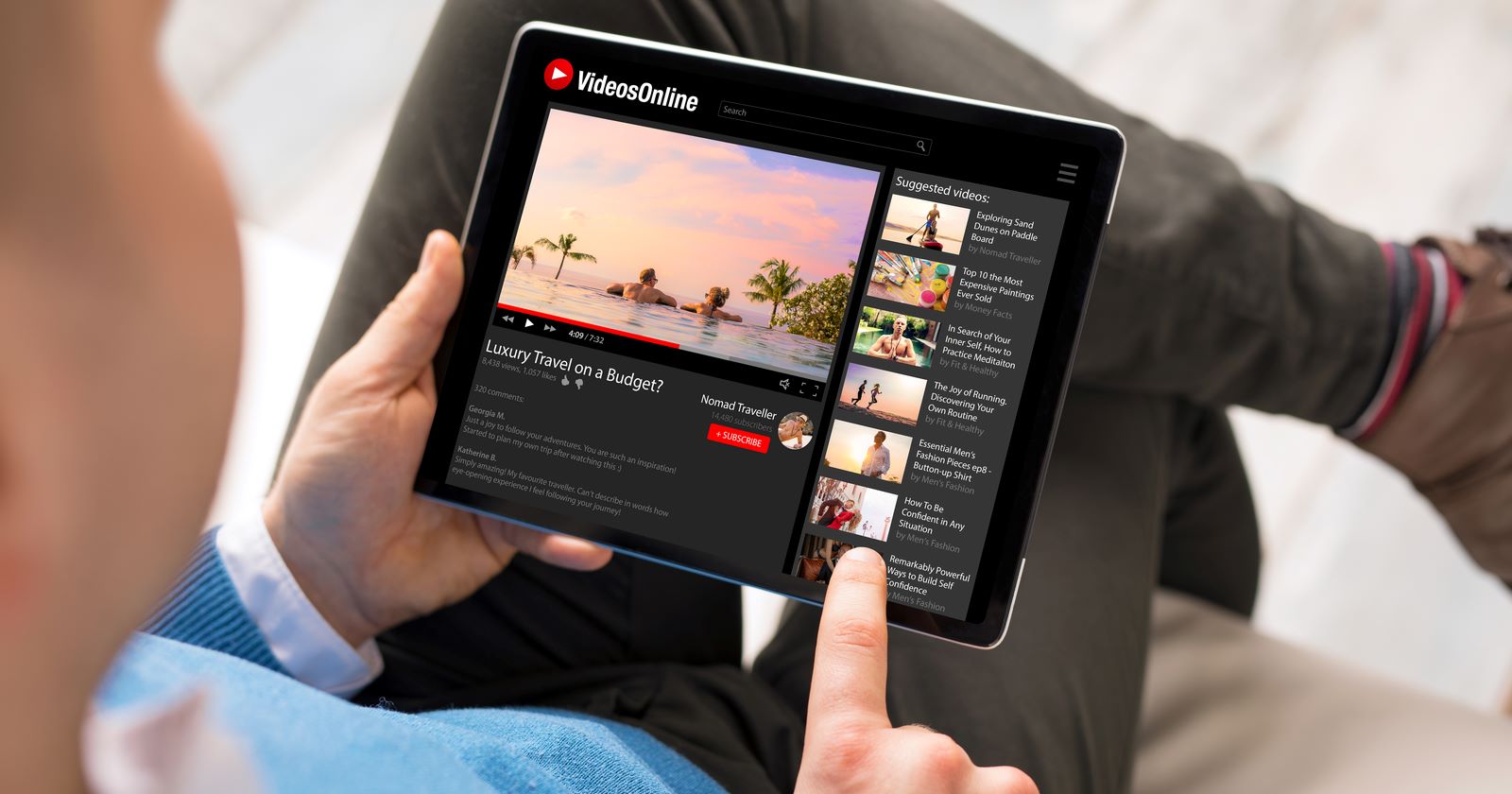Prerequisites
Before diving into the methods of watching YouTube Shorts on your iPad, there are a few prerequisites you need to fulfill:
- An iPad device: Ensure that you have access to an iPad device with a compatible iOS version. iPad models running iOS 13 and above are generally compatible with YouTube Shorts.
- Updated YouTube app: Make sure that you have the latest version of the YouTube app installed on your iPad. Regularly updating the app ensures access to the latest features and improvements.
- Stable internet connection: To have a seamless experience while watching YouTube Shorts, it’s essential to have a stable internet connection. Connect your iPad to a reliable Wi-Fi network or enable cellular data if you’re on the go.
- Enough storage space: YouTube Shorts can occupy storage space on your iPad, especially if you decide to save any shorts for offline viewing. Make sure you have enough available storage to accommodate the shorts you want to access.
By meeting these prerequisites, you’ll be well-prepared to enjoy YouTube Shorts on your iPad without any hiccups. Once you have everything in order, you can proceed to the methods mentioned below.
Method 1: Using the YouTube App
If you prefer using the YouTube app to watch YouTube Shorts on your iPad, follow these steps:
- Launch the YouTube app: Open the YouTube app on your iPad. If you haven’t installed it yet, go to the App Store and download it.
- Sign in to your account: If you have a Google account, sign in to access personalized content and features. If not, you can still browse and watch YouTube Shorts as a guest user.
- Access the Shorts section: Tap on the “Shorts” icon located at the bottom of the app’s interface. This icon resembles a play button in a circle.
- Browse and watch Shorts: Once you’re in the Shorts section, you can scroll through a variety of captivating short videos. Tap on a video thumbnail that catches your interest to start watching it.
- Interact with Shorts content: While watching a Short, you can like, comment, and share it with others. You can also swipe vertically to discover more Shorts or swipe horizontally to move to the next video in your feed.
- Explore more Shorts features: The YouTube app offers additional features for enhancing your Shorts experience. These include the ability to create and upload your own Shorts, save videos for later viewing, and customize your Shorts feed.
Using the YouTube app on your iPad provides a convenient and user-friendly way to watch YouTube Shorts. Feel free to explore different Shorts and engage with the content as you go.
Method 2: Using Safari or any other web browser
If you prefer not to use the YouTube app and want to watch YouTube Shorts on your iPad using a web browser like Safari, follow these steps:
- Launch Safari or any other web browser: Open the Safari browser or any other web browser installed on your iPad.
- Go to the YouTube website: Type in “https://www.youtube.com” in the browser’s address bar and hit Enter to access the YouTube website.
- Sign in to your account: If you have a Google account, sign in to access personalized content and features. If not, you can still browse and watch YouTube Shorts as a guest user.
- Access the Shorts section: Once you’re on the YouTube website, locate and click on the “Shorts” option in the top navigation bar. This will redirect you to the Shorts section.
- Watch Shorts and interact: In the Shorts section, you’ll find a wide range of short videos to browse through. Click on a video thumbnail to start watching it. You can like, comment, and share the Shorts you enjoy.
- Utilize browser features: Safari and other web browsers offer various features to enhance your viewing experience. You can use gestures to swipe vertically or horizontally, adjust video quality, and enable captions if needed.
Using a web browser to watch YouTube Shorts on your iPad provides an alternative method if you don’t want to install the YouTube app. It allows you to enjoy the Shorts experience directly through the browser interface.
Troubleshooting Tips
While watching YouTube Shorts on your iPad, you might encounter some issues or barriers. Here are some troubleshooting tips to help you overcome common problems:
- Check your internet connection: If you experience buffering or slow-loading Shorts, ensure that you have a stable internet connection. Try connecting to a different Wi-Fi network or restart your router to resolve any connectivity issues.
- Update the YouTube app: If you’re using the YouTube app, make sure it’s up-to-date. Developers often release updates to address bugs, improve performance, and introduce new features. Go to the App Store and check for any available updates for the YouTube app.
- Clear cache and data: If the YouTube app is acting sluggish or showing errors, you can try clearing its cache and data. Go to your iPad’s Settings, find the YouTube app, and tap on “Clear Cache” and “Clear Data.” Keep in mind that clearing data will log you out of the app and remove any personalized settings.
- Restart your iPad: Sometimes, a simple restart can fix a variety of issues. Turn off your iPad completely, wait for a few seconds, and then turn it back on. This can help refresh the system and resolve any temporary glitches.
- Update your iPad’s software: Make sure your iPad’s iOS is updated to the latest version. Updating the software can fix any compatibility issues and offer improved performance across various apps, including YouTube.
- Contact YouTube support: If you’re facing persistent issues or encountering a specific error message, it’s advisable to reach out to YouTube support for further assistance. They can provide personalized guidance and help troubleshoot any complex problems.
By following these troubleshooting tips, you can address common issues and enjoy a smoother YouTube Shorts experience on your iPad.