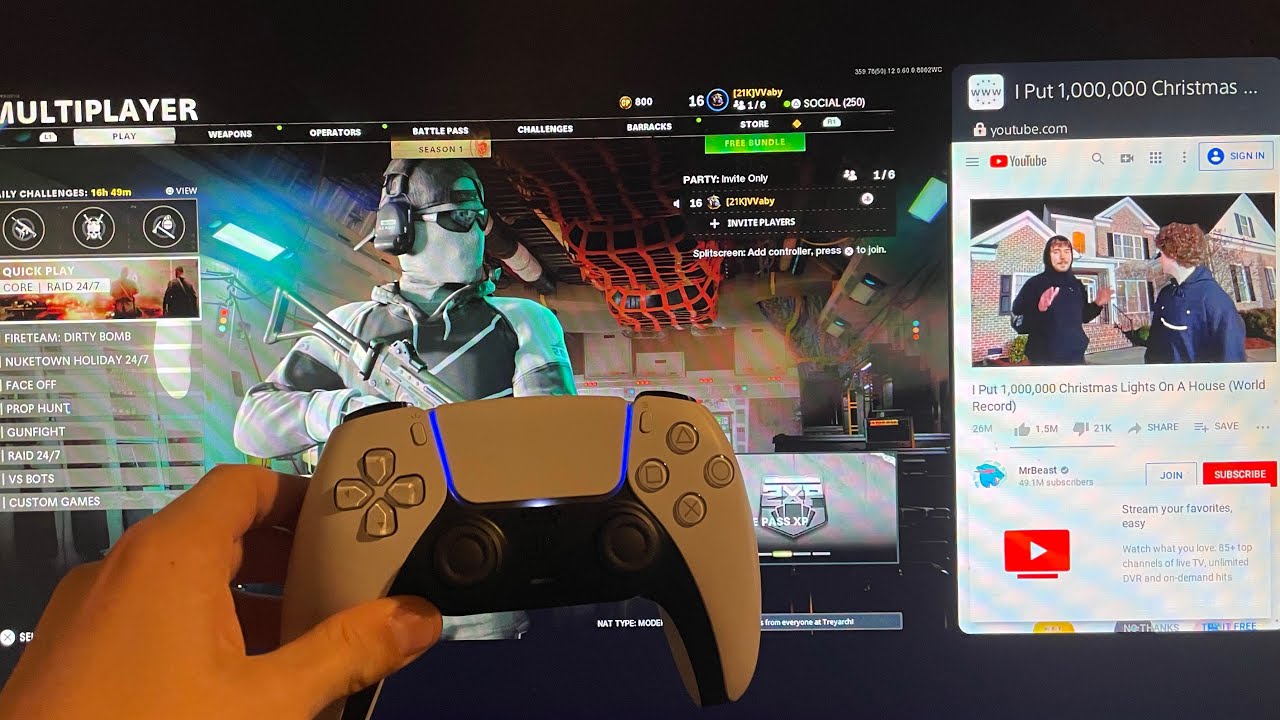Setting Up Your Device
Before you can start enjoying the convenience of watching YouTube and playing games on your device simultaneously, you’ll need to make a few initial setup adjustments. Follow these steps to ensure a seamless experience:
- Update Your Device: Ensure that your device is running on the latest software version. This will optimize performance and compatibility with both YouTube and gaming apps.
- Clear Storage Space: Delete any unnecessary files or apps to free up storage space. This will prevent slowdowns or crashes during gameplay or video streaming.
- Enable Auto-rotate: Make sure that the auto-rotate feature is enabled on your device to switch between landscape and portrait orientations easily.
- Enable Background App Refresh: Allow YouTube and your chosen gaming apps to refresh in the background. This ensures that you can seamlessly switch between them without any interruptions.
- Connect to a Stable Wi-Fi Network: Use a reliable and fast Wi-Fi connection to ensure smooth streaming and gaming experiences. This will minimize buffering and lagging, allowing you to enjoy both activities simultaneously.
- Charge Your Device: Ensure that your device is sufficiently charged or connected to a power source before starting your YouTube and gaming session. This will prevent unexpected interruptions due to a low battery.
By following these setup steps, you’ll be ready to embark on your journey of dual entertainment – watching YouTube videos and playing games at the same time. Now, let’s move on to the next crucial step – checking your internet connection.
Checking Your Internet Connection
Before delving into the world of simultaneous YouTube watching and gaming, it’s essential to ensure that your internet connection is up to the task. Here are a few steps to help you check your connection:
- Test Your Speed: Use an online speed test tool to measure your internet speed. For optimal viewing and gaming experiences, you’ll want a download speed of at least 25 Mbps and a stable connection.
- Restart Your Router: Sometimes, a simple router restart can fix connectivity issues. Turn off your router, wait for 10 seconds, then turn it back on. This can help resolve any temporary glitches or conflicts.
- Connect to a 5GHz Wi-Fi Network: If available, connect your device to a 5GHz Wi-Fi network instead of a 2.4GHz one. The 5GHz network offers faster speeds and lower interference, ideal for streaming and gaming simultaneously.
- Minimize Interference: Keep your device away from objects that may interfere with the Wi-Fi signal, such as microwaves, cordless phones, and metal surfaces. This will help maintain a stable connection throughout your session.
- Upgrade Your Internet Plan: If you consistently experience slow internet speeds or frequent disconnections, consider upgrading your internet plan with your service provider. A higher-speed plan can greatly enhance your ability to watch YouTube and play games simultaneously.
By following these steps and ensuring a stable and fast internet connection, you’ll be able to enjoy uninterrupted streaming and gaming experiences. Now that you’ve checked your internet connection, let’s move on to the next step – downloading YouTube and gaming apps.
Downloading YouTube and Gaming Apps
To embark on your journey of enjoying YouTube and gaming simultaneously, you’ll need to download the necessary apps. Follow these steps to get started:
- YouTube: Open your device’s app store, whether it’s the Google Play Store for Android or the App Store for iOS. Search for the YouTube app and tap on the “Install” button. Once the app is downloaded and installed, sign in with your Google account to access your personalized content.
- Gaming Apps: Look for popular gaming apps that offer the types of games you enjoy playing. Browse the app store, read reviews, and choose the games that suit your preferences. Tap on the “Install” button to download and install the games of your choice.
- Updates: Regularly check for updates for both the YouTube and gaming apps. Developers often release updates to fix bugs, improve performance, and add new features. Keeping your apps up to date ensures a smooth and enjoyable experience.
- Storage Space: Ensure that you have enough available storage space on your device to accommodate the downloaded apps and potential updates. If your device is running low on storage, consider deleting any unused apps or files to free up space.
Once you’ve downloaded and installed the YouTube and gaming apps, you’ll be one step closer to enjoying both activities simultaneously. In the next section, we’ll explore the settings you can adjust to optimize your experience.
Adjusting the Settings for Optimal Experience
To ensure a smooth and immersive experience while watching YouTube and playing games simultaneously, it’s important to adjust certain settings on your device. Here are some settings you can tweak:
- Brightness and Display: Adjust the brightness of your screen to a comfortable level. You can also experiment with different display settings, such as color temperature and screen calibration, to enhance your visual experience.
- Sound: Customize the sound settings based on your preferences. You can adjust the volume, equalizer settings, and enable features like surround sound or virtual surround for a more immersive audio experience.
- Do Not Disturb Mode: Enable the Do Not Disturb mode to prevent incoming calls, notifications, and interruptions while you’re engrossed in your YouTube videos and games. This allows for a distraction-free session.
- Game Settings: Within the gaming apps, explore the game settings to configure options like graphics quality, controls, and audio settings. Adjusting these settings can help optimize the gaming experience while running YouTube in the background.
- Screen Timeout: Extend the screen timeout duration so that your device screen doesn’t turn off automatically while you’re watching videos or playing games. This ensures that you can enjoy uninterrupted content without the need to frequently interact with your device.
- Background App Refresh: Allow both the YouTube and gaming apps to refresh in the background. This ensures that you can switch between them seamlessly without any delays or interruptions.
By adjusting these settings based on your preferences and device capabilities, you’ll be able to optimize your YouTube and gaming experience. Now, let’s move on to exploring different methods of watching YouTube and playing games simultaneously.
Splitting the Screen: Watching YouTube and Playing Games Simultaneously
One way to enjoy the best of both worlds is by splitting your device’s screen, allowing you to watch YouTube videos while playing games. Follow these steps to split your screen:
- Open YouTube and Gaming Apps: Launch both the YouTube and gaming apps on your device.
- Activate Multi-Window/Split Screen: Depending on your device and operating system, the method to activate multi-window or split screen may vary. Generally, you can do this by accessing the recent apps overview or using a specific gesture. Look for the icon that represents multi-window or split screen and tap on it.
- Resize the Split: Once in the split screen view, you can adjust the size of each app’s window. Drag the dividing line between the two apps to resize them according to your preference. This allows you to allocate more screen real estate to either YouTube or the game, depending on your priority.
- Start YouTube Video and Play Game: In the YouTube app, search for the desired video and start playing it. In the gaming app, launch the game of your choice and begin playing.
- Interact with YouTube and the Game: Now, you can simultaneously watch the YouTube video and engage in gaming. You can pause, play, or adjust the video playback controls while still being able to play your game.
- Exiting Split Screen: To exit split screen mode, access the recent apps overview again and close either the YouTube or gaming app’s window. Alternatively, some devices may have a dedicated button or gesture to exit split screen mode.
By splitting your screen and watching YouTube while playing games, you can ensure that you never miss out on exciting videos while immersing yourself in the gaming experience. In the next section, we’ll explore another method – using Picture-in-Picture mode.
Using Picture-in-Picture Mode: Watching YouTube While Gaming
If your device supports Picture-in-Picture (PiP) mode, you can easily watch YouTube videos while gaming without needing to split your screen. Here’s how to utilize PiP mode:
- Open YouTube App: Launch the YouTube app on your device.
- Start Playing a Video: Search for the desired video and start playing it within the YouTube app.
- Activate Picture-in-Picture Mode: While the video is playing, tap the home button (or the PiP mode icon, if available) to activate the Picture-in-Picture mode. This will shrink the YouTube video into a smaller window that can be moved and placed anywhere on your screen.
- Open and Play Your Game: Launch your preferred gaming app and start playing your game while the YouTube video continues to play in the PiP window.
- Adjust PiP Window: The PiP window can be resized and repositioned on your screen according to your preference. Simply tap and drag the window to your desired location.
- Interact with PiP Window and Game: The YouTube PiP window allows you to interact with the video playback controls. You can pause, play, seek, or close the video while still being able to play your game uninterrupted.
- Exiting PiP Mode: To exit the Picture-in-Picture mode, tap on the PiP window and drag it to the designated close button or swipe it off the screen. Alternatively, some devices may offer a dedicated PiP mode close button.
With Picture-in-Picture mode, you can conveniently watch YouTube videos in a floating window while immersing yourself in your favorite games. Now, in the next section, we’ll explore ways to prioritize your network to ensure smooth streaming and gaming experiences.
Prioritizing Your Network: Ensuring Smooth Streaming and Gaming
When it comes to enjoying YouTube and gaming simultaneously, a stable and fast network connection is crucial. To ensure a seamless experience, prioritize your network with the following tips:
- Connect to a Reliable Wi-Fi Network: Use a Wi-Fi network that offers consistent speeds and reliable connectivity. Avoid using public networks or crowded networks that may introduce lag and interruptions.
- Consider a Wired Connection: If possible, connect your device to the internet router using an Ethernet cable. This direct connection can provide a more stable and faster connection compared to Wi-Fi.
- Use Quality of Service (QoS) Settings: Most modern routers have QoS settings that allow you to prioritize certain applications or devices. Assign higher priority to your gaming device to ensure it receives sufficient bandwidth for smooth gameplay.
- Close Background Apps: Close unnecessary apps running in the background on your device. These apps may consume valuable network resources, potentially affecting your streaming and gaming performance.
- Update Router Firmware: Regularly check for firmware updates for your router. Updating the router firmware can improve its stability and performance, ultimately leading to a smoother internet experience.
- Limit Bandwidth Usage: If other users on the network are consuming a significant amount of bandwidth, it can impact your streaming and gaming. Communicate with others and set guidelines to limit heavy bandwidth usage during your session.
- Optimize Router Placement: Position your router in a central location, away from obstacles or interference sources like walls or other electronic devices. This ensures a stronger signal throughout your home.
- Upgrade Your Internet Plan: If you consistently experience lag or connectivity issues, consider upgrading your internet plan to a higher speed package. This can provide a more stable and reliable connection, especially when streaming and gaming at the same time.
By prioritizing your network, you can enjoy smooth streaming of YouTube videos and an uninterrupted gaming experience. Now, let’s explore another method of keeping YouTube visible while gaming – using gaming overlays.
Using Gaming Overlays: Keeping YouTube Visible While Gaming
If you want to keep YouTube videos visible while gaming without the need to switch between apps, you can utilize gaming overlays. These overlays allow you to have a floating YouTube window on top of your running game. Follow these steps to use gaming overlays:
- Download a Gaming Overlay App: Look for gaming overlay apps available on your device’s app store. These apps provide features like floating windows and multi-tasking capabilities.
- Install and Open the App: Once you’ve chosen a gaming overlay app, install it on your device and open it.
- Enable Overlay Feature: In the app settings, enable the overlay feature or floating window functionality. This allows the app to display a floating window on top of other apps.
- Open YouTube and Gaming Apps: Launch both the YouTube and gaming apps on your device.
- Activate the Overlay: Switch to the gaming overlay app and activate the overlay feature. This will display a floating window or a miniaturized version of YouTube on your screen.
- Adjust YouTube Window Position: Drag and position the YouTube window to a suitable location on your screen that doesn’t obstruct your gameplay but is still easily visible.
- Start Playing YouTube Video and Game: Play the desired YouTube video and begin gaming. You can now watch the YouTube video within the overlay window while playing your game simultaneously.
- Interact with YouTube and the Game: The gaming overlay app allows you to interact with both the YouTube video and the game. You can pause, play, seek, or resize the YouTube window while still being able to fully engage in your game.
- Close Overlay and Apps: To close the overlay and exit the gaming overlay app, follow the specific instructions provided by the app. Ensure that you also close the YouTube and gaming apps to free up resources and maintain optimal device performance.
With gaming overlays, you can keep the YouTube video visible at all times while gaming, enhancing your entertainment and multitasking capabilities. In the next section, we’ll explore how to customize YouTube playback controls for gaming convenience.
Customizing the YouTube Playback Controls for Gaming
If you want to have more control over the YouTube playback while gaming, you can customize the playback controls to suit your gaming needs. Follow these steps to customize the YouTube playback controls:
- Open the YouTube App: Launch the YouTube app on your device.
- Access the Settings: Tap on your profile picture or the three-dot menu located at the top right corner of the screen to access the YouTube settings.
- Select Settings: In the YouTube settings menu, select “Settings” from the drop-down options.
- Navigate to the Playback Controls: Scroll down to find the “Playback” section and tap on it.
- Customize Playback Options: In the Playback settings, you will find various options to customize your experience. Adjust the following settings based on your preferences:
- AutoPlay: Toggle the AutoPlay switch on or off depending on whether you want videos to automatically play after the current one ends.
- Restricted Mode: Enable Restricted Mode if you want to filter out potentially mature content.
- Captions: Customize caption settings, such as font size, style, and language, for easier readability.
- Playback Speed: Adjust the playback speed to your desired level, allowing you to consume content at a faster or slower pace.
- Autoplay on Home: Enable or disable autoplay for videos when you open the YouTube app’s home screen.
- Notifications: Manage the types of notifications you want to receive from YouTube, ensuring minimal distractions while gaming.
- Save Settings: After customizing the playback options, tap on the “Save” or “Apply” button to save your preferences.
By customizing the YouTube playback controls, you can tailor your YouTube experience to be more compatible with your gaming setup. Now, in the next section, let’s explore another method – using background play to listen to YouTube while gaming.
Using Background Play: Listening to YouTube While Gaming
If you prefer to listen to YouTube content, such as music, podcasts, or audio-based content, while gaming, you can utilize the background play feature. Here’s how you can enable background play to listen to YouTube while gaming:
- Open the YouTube App: Launch the YouTube app on your device.
- Select the Desired Video: Choose the video that you want to listen to while gaming. This can be music, podcast episodes, or any other audio-based content.
- Start Playing the Video: Tap on the play button to start playing the video within the YouTube app.
- Exit the YouTube App: Once the video starts playing, exit the YouTube app by pressing the home button or switching to another app.
- Continue Gaming: Launch your preferred gaming app and start playing your game while the audio from the YouTube video continues in the background.
- Control Playback: While gaming, you can conveniently control the playback of the YouTube video using the media controls available on your device’s notification center or lock screen. This allows you to play, pause, skip, or adjust the volume of the YouTube audio without needing to switch back to the YouTube app.
- Return to YouTube: If you need to make any changes to the video or explore other content on YouTube, simply access the YouTube app again by tapping on its icon in your app drawer or home screen.
- Exit Background Play: To stop background play and fully exit the YouTube app, either swipe it away from the recent apps overview or use the dedicated close button, if available.
With background play, you can enjoy music, podcasts, or other audio content from YouTube while immersing yourself in your favorite games. Now, in the next section, let’s explore how gaming headsets can enhance the overall gaming and YouTube experience.
Using Gaming Headsets: Immerse Yourself in the Gameplay and YouTube
Gaming headsets are essential accessories that can significantly enhance your gaming experience, allowing you to fully immerse yourself in gameplay audio. They also enable you to enjoy the audio from YouTube videos with top-notch clarity. Here’s how using gaming headsets can benefit you:
Immersive Audio: Gaming headsets are designed to provide immersive sound, delivering a more realistic and engaging gaming experience. With high-quality audio drivers and surround sound technology, you can hear every detail, from footsteps in games to the crispness of music in YouTube videos.
Noise Isolation: Gaming headsets often come equipped with noise cancellation or noise isolation features. This helps eliminate distractions from external noises, allowing you to focus better on both your gameplay and YouTube content.
Clear Communication: Many gaming headsets come with built-in microphones that allow for crystal-clear voice communication with other players during online gaming sessions. Additionally, if you want to interact with the YouTube community through comments or live chats, the headset’s microphone ensures your voice is captured accurately.
Convenience and Controls: Gaming headsets offer convenient features like in-line controls or on-headset controls that allow you to adjust volume levels, mute the microphone, or even control playback of YouTube videos. This enables you to make quick adjustments without needing to pause your game or switch between apps.
Comfort: Gaming headsets are designed with comfort in mind, often featuring padded ear cups and adjustable headbands to accommodate different head sizes. This ensures long-lasting comfort during extended gaming and YouTube sessions.
Wired or Wireless Options: Gaming headsets come in both wired and wireless variants. Wired headsets offer a direct and stable connection, while wireless headsets provide the freedom to move around without being tethered to your device.
Quality Sound Mixing: With gaming headsets, you have the ability to mix the audio levels between your gameplay and YouTube content. Adjusting the balance between the two allows you to prioritize the audio based on your preferences in real-time.
By using gaming headsets, you can fully immerse yourself in the soundscape of your games while enjoying the high-quality audio from YouTube videos. Now, in the next section, let’s explore how to manage notifications to minimize distractions while gaming and watching YouTube.
Managing Notifications: Minimizing Distractions While Gaming and Watching YouTube
Notifications can be a significant source of distraction while gaming and watching YouTube. Fortunately, you can manage notifications to minimize interruptions and maintain your focus. Here are some tips to help you effectively manage notifications:
- Enable Do Not Disturb (DND) Mode: Activate Do Not Disturb mode on your device to silence incoming calls, notifications, and alerts while you’re engrossed in gaming or watching YouTube. This mode allows you to concentrate without interruptions.
- Customize Notification Settings: Review and customize the notification settings for both your gaming and YouTube apps. Disable or limit notifications that are not essential while you’re engaged in your activities.
- Utilize Game Mode or Focus Mode: Some devices offer specialized game modes or focus modes that automatically optimize notifications and settings while you’re gaming. Explore these features to enhance your gaming experience.
- Use Priority or Importance Settings: Set your notification channels to prioritize important notifications while filtering out less critical ones. This ensures that you only receive notifications that truly require immediate attention.
- Turn Off Banner or Pop-Up Notifications: Disable banner notifications or pop-up notifications for both gaming and YouTube apps. This prevents distracting messages or alerts from interrupting your gameplay or video watching.
- Mute Group Chats or Social Media Notifications: If you’re part of group chats or social media platforms that constantly bombard you with notifications, consider muting these specific groups or apps while you’re gaming or watching YouTube.
- Utilize “Focus” or “Silent” Mode: Many devices offer modes like “Focus” or “Silent” mode that reduce or eliminate notifications altogether. Activating these modes can help create a distraction-free environment.
- Opt for Scheduled “Quiet” Time: Set up scheduled “quiet” or “do not disturb” time periods on your device. This ensures that notifications are automatically muted during specific hours, allowing you uninterrupted gaming or YouTube sessions.
- Disable App Badge Notifications: App badge notifications can be visually distracting. Disable or limit their display to minimize visual interruptions while gaming or watching YouTube.
By managing your notifications effectively, you can create an environment that minimizes distractions, allowing you to fully immerse yourself in both gaming and YouTube content. Now, in the next section, let’s explore how you can discover gaming streams and videos on YouTube to enhance your gaming experience.
Discovering Gaming Streams and Videos on YouTube
YouTube is an incredible platform to discover and enjoy a wide range of gaming streams and videos. Whether you’re looking for gameplay walkthroughs, reviews, or live streams of your favorite games, YouTube offers a treasure trove of content. Here’s how you can discover gaming streams and videos on YouTube:
- Search with Game Titles: Use the search function on YouTube and enter the title of the game you’re interested in. This will yield a plethora of videos related to that specific game, including gameplay footage, tutorials, and discussions.
- Watch Gaming Channels: Subscribe to popular gaming channels on YouTube. These channels often cover various games, providing insights, tips, and entertainment. By subscribing, you’ll be notified whenever new gaming videos are uploaded.
- Check out Recommended Videos: YouTube’s recommendation algorithm suggests videos based on your viewing history and interests. As you watch gaming-related content, YouTube will offer recommendations for similar or relevant videos.
- Explore Trending and Popular Gaming Videos: Stay up to date with the latest gaming trends by exploring the trending and popular sections on YouTube. These sections showcase the most-watched and highly discussed gaming videos of the moment.
- Join Gaming Communities and Channels: Participate in gaming communities and subscribe to channels that focus on specific games or genres. These communities and channels offer a dedicated space for gamers to connect, share tips, and discover new gaming content.
- Follow Gaming Events and Conferences: YouTube is a platform where gaming events and conferences are streamed live or have dedicated channels. Stay tuned to these events to witness exclusive game announcements, gameplay reveals, and interviews with developers.
- Utilize YouTube Gaming App: Download and use the YouTube Gaming app, which is specifically designed for gamers. This app provides a curated selection of gaming-related content and offers features to personalize your gaming content discovery.
- Engage with YouTube Gaming Creators: Interact with gaming creators by liking, commenting, and sharing their videos. This not only helps you engage with the community but also allows you to discover new gaming channels and content through recommendations from creators and their viewers.
With these tips, you can fully immerse yourself in the world of gaming on YouTube and discover an endless array of gaming streams and videos. Now, armed with this knowledge, you can dive into the vast ocean of gaming content that awaits you on YouTube.