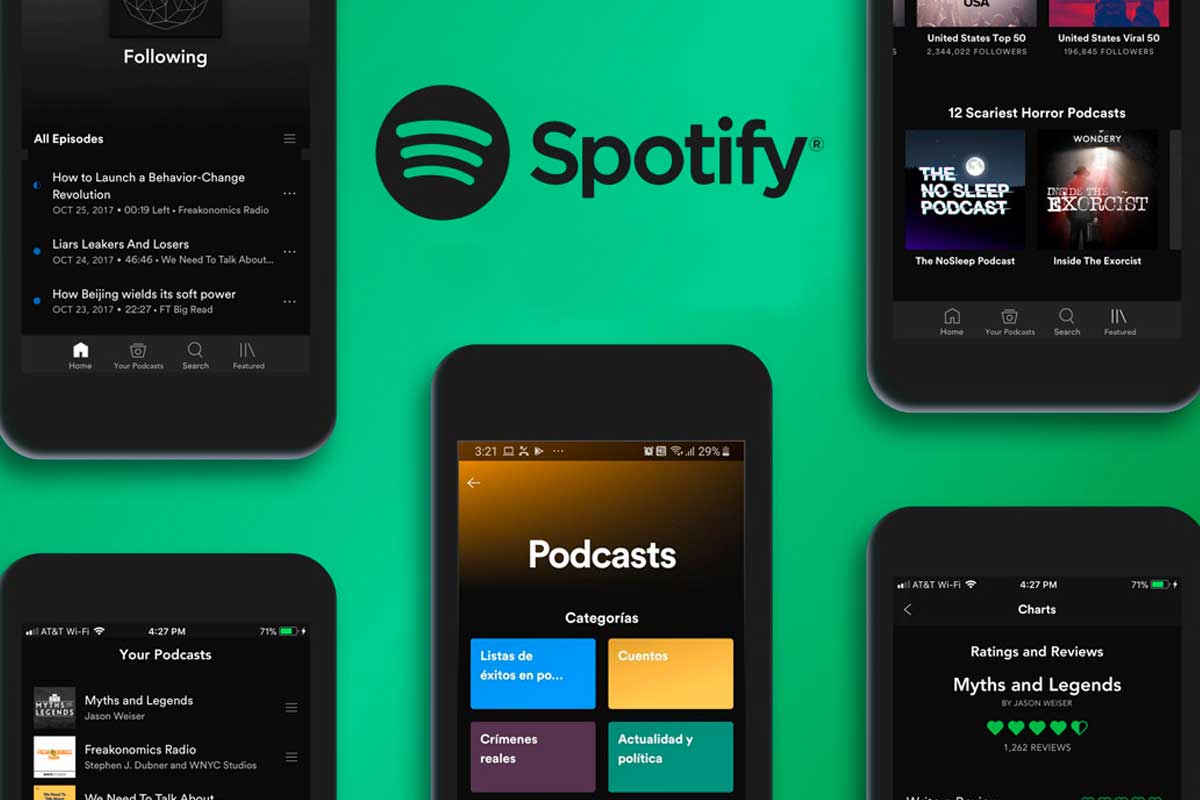How to Access Videos on Spotify
Spotify, a popular music streaming platform, has expanded its offerings to include videos as well. With a wide range of content available, including music videos, interviews, documentaries, and more, Spotify provides a unique and immersive experience for its users. If you’re eager to explore the world of Spotify videos, here’s how you can access them:
To begin, make sure you have the latest version of the Spotify app installed on your device. You can download it for free from the app store of your choice. Once you have the app, open it and log in to your account.
Next, navigate to the “Home” tab on the bottom menu. Here, you’ll find a carousel of content, including videos. Swipe left or right to browse through the available videos and tap on the one you want to watch. The video will start playing in full-screen mode, offering you an immersive viewing experience.
If you prefer using Spotify’s web player, you can access videos through the browser as well. Simply visit the Spotify website and log in to your account. Once logged in, click on the “Home” tab, similar to the app, to find the video content. Click on a video to start watching it.
One of the amazing features of Spotify is the ability to explore different video categories. By tapping on the “Browse” tab in the bottom menu, you can access a variety of categories, such as pop, rock, hip-hop, and more. Each category will have a selection of videos related to the genre.
Additionally, Spotify curates a selection of featured videos for users to discover. To access the featured videos, go to the “Browse” tab and scroll down until you see the “Videos” section. Here, you’ll find a curated collection of videos handpicked by Spotify’s editorial team.
If you have a specific video in mind, you can use Spotify’s search function to find it. Tap on the search icon at the bottom of the screen and enter the name of the video or artist into the search bar. Spotify will display relevant video results, and you can click on the one you want to watch.
To make the most of your video-watching experience on Spotify, you can create video playlists. Simply find a video you want to add to a playlist, tap on the three-dot menu next to it, and select the “Add to Playlist” option. You can create a new playlist or add the video to an existing one.
Once you have a video playlist, you can customize it by rearranging the order of the videos or removing ones you no longer want. To share your playlist with others, tap on the three-dot menu again and select the “Share” option. You can share the playlist with friends through various platforms, including social media and messaging apps.
While watching videos on Spotify, you have the option to listen to audio simultaneously. This means you can enjoy the music from a video even when your screen is off or when you’re using Spotify in the background. It’s a great way to discover new tracks while still being able to multitask.
If you encounter any issues while accessing or watching videos on Spotify, rest assured that there are troubleshooting options available. You can try clearing your cache, updating the app, or reinstalling it if necessary. If the problem persists, you can reach out to Spotify’s support team for further assistance.
Now that you know how to access videos on Spotify, it’s time to dive into the vast and diverse library of video content available. Whether you’re looking for music videos from your favorite artists or seeking to explore new genres, Spotify offers a captivating video-watching experience that complements its extensive music catalog.
Using the Spotify App to Watch Videos
If you’re a music enthusiast who enjoys visual content, you’ll be thrilled to know that the Spotify app allows you to watch a wide range of videos right from your smartphone or tablet. The Spotify app provides a user-friendly interface that makes it easy to discover and enjoy videos. Here’s how you can use the Spotify app to watch videos:
First, ensure that you have the latest version of the Spotify app installed on your device. You can download it for free from your app store and log in to your Spotify account.
Once you’re logged in, tap on the “Home” tab located at the bottom of the screen. This will take you to the main screen of the app, where you’ll find a carousel of content, including videos. Swipe left or right to browse through the available videos, and when you find one that catches your eye, simply tap on it.
The video will start playing in full-screen mode, allowing you to enjoy an immersive viewing experience. Spotify offers a diverse range of video content, including music videos, interviews, behind-the-scenes footage, and documentaries. You can easily switch between different videos by swiping left or right, or by using the video control buttons.
While watching a video, you can interact with it in several ways. By tapping anywhere on the screen, you can bring up the video controls, which allow you to pause, play, skip forward or backward, adjust the volume, and toggle full-screen mode. You can also tap on the video title to view additional information about the video or artist.
If you want to explore more video content on Spotify, tap on the “Browse” tab located at the bottom of the screen. This will take you to a page where you can discover various categories of videos. From music genres to popular playlists, Spotify offers a wide selection of video categories to choose from.
Within each category, you’ll find a curated collection of videos related to that specific theme. This makes it easy to find videos that align with your interests and preferences. Whether you’re a fan of rock music, hip-hop, or pop, Spotify has videos to suit every taste.
Additionally, Spotify provides a selection of featured videos that are handpicked by their editorial team. To access the featured videos, navigate to the “Browse” tab and scroll down until you reach the “Videos” section. Here, you’ll find a collection of highlighted videos that are updated regularly.
Creating video playlists on Spotify is another great way to organize and discover videos that you love. To add a video to a playlist, simply tap on the three-dot menu next to the video and select the “Add to Playlist” option. You can create a new playlist or add the video to an existing one.
To customize your video playlists, go to the “Your Library” tab and find the playlist you want to edit. From there, you can rearrange the order of the videos or remove any that you no longer want in the playlist. This allows you to curate a personalized collection of videos that matches your preferences.
Lastly, Spotify also allows you to multitask while watching videos. You can listen to the audio of a video even when the app is running in the background or when your screen is off. This feature enables you to enjoy your favorite music while using other apps or performing tasks on your device.
Watching Videos on Spotify’s Web Player
If you prefer using Spotify’s web player instead of the app, you’ll be delighted to know that you can still enjoy videos on Spotify through the browser on your computer. With the Spotify web player, you have access to the same vast library of videos as the app, allowing you to experience visual content without the need to download any additional software. Here’s how you can watch videos on Spotify’s web player:
To get started, open your preferred web browser and visit the Spotify website. If you haven’t done so already, log in to your Spotify account to access your personal playlists and preferences.
Once you’re logged in, you’ll be taken to the Spotify web player interface. On the left-hand side of the screen, you’ll see a menu with several options. Click on the “Home” tab to access the main screen, where you’ll find a selection of videos available for viewing.
Scroll through the carousel of content to explore the different video options. Spotify offers a wide variety of videos, including music videos, live performances, interviews, and more. When you find a video you’re interested in, simply click on it to start watching.
The video will appear in a larger window in the center of the screen. You can use the video controls located at the bottom of the screen to pause, play, skip forward or backward, adjust the volume, and toggle full-screen mode. Interacting with the video controls is intuitive and straightforward, allowing you to have a seamless viewing experience.
Spotify’s web player also allows you to explore different categories of videos. To do this, click on the “Browse” tab in the left-side menu. Here, you’ll find a variety of categories to choose from, such as Top Hits, Latest Releases, and Featured Playlists. To specifically browse videos, select the “Videos” category.
Within the “Videos” category, you’ll find playlists curated by Spotify that contain various video content. You can browse through these playlists and click on the videos that interest you. Additionally, you can search for specific videos using the search bar at the top of the screen.
Similar to the app, you can create video playlists on the web player as well. To add a video to a playlist, click on the three-dot menu located next to the video and select the “Add to Playlist” option. You can choose to add the video to an existing playlist or create a new one.
To access your video playlists, click on the “Your Library” tab in the left-side menu. Here, you’ll find all of your created playlists, including the ones containing videos. You can edit your playlists by rearranging the order of the videos or removing any that you no longer want.
One important thing to note is that the web player may have a slightly different interface compared to the app, but the overall functionality and features remain the same. Whether you’re using the web player or the app, you’ll have access to a rich collection of videos to enhance your listening experience on Spotify.
Exploring the Video Categories on Spotify
When it comes to watching videos on Spotify, the platform offers a diverse range of categories for you to explore. Whether you’re in the mood for music videos, live performances, documentaries, or interviews, Spotify has curated a variety of categories to cater to every taste and preference. Here’s how you can delve into the video categories on Spotify:
To begin, open the Spotify app or access the Spotify web player and log in to your account. Once you’re logged in, navigate to the “Browse” tab located at the bottom of the screen or on the left-hand side menu on the web player.
On the “Browse” page, you’ll find a plethora of options to choose from. Scroll down until you come across the “Video” section. This section showcases various available categories that you can explore by clicking on them.
Spotify offers a wide range of categories, including the latest music videos, trending videos in different genres, popular playlists with accompanying videos, and even categories based on moods or activities. Some of the popular video categories you might encounter include “Trending,” “Hot Hits UK,” “RapCaviar,” “Rock Classics,” and “Chill Vibes.”
By selecting a specific category, you’ll be presented with a selection of videos that fit within that genre or theme. For example, if you choose the “Hot Hits UK” category, you’ll find a collection of the hottest music videos from popular UK artists. Similarly, if you select the “Chill Vibes” category, you’ll find relaxing videos intended to create a mellow atmosphere.
Each category offers a curated collection of videos that have been handpicked by Spotify’s editorial team or are popular among users. This ensures that you have access to high-quality and engaging video content.
In addition to exploring the predefined video categories, you can also search for specific genres, artists, or songs to find videos that match your interests. Simply tap on the search icon, located at the bottom of the app or at the top of the web player, and enter your desired keywords in the search bar.
Once you’ve found a video that catches your attention, simply click on it to start watching. You’ll be able to enjoy the video in full-screen mode with controls to pause, play, skip, adjust the volume, and toggle full-screen mode.
By regularly exploring the video categories on Spotify, you can stay up to date with the latest music videos, discover new artists, or delve into your favorite genres. Whether you’re in the mood for energetic pop songs, soulful R&B, or head-banging rock tunes, Spotify’s video categories provide a convenient way to find and enjoy videos that match your music preferences.
So, don’t hesitate to dive into the various video categories offered by Spotify. With their extensive collection, you’re sure to find a multitude of captivating videos that will enhance your music streaming experience and keep you entertained for hours on end.
Discovering Featured Videos on Spotify
As a music lover, you’ll be thrilled to know that Spotify offers a curated selection of featured videos for you to discover. These featured videos showcase a diverse range of content, including music videos from popular artists, exclusive interviews, behind-the-scenes footage, and more. Here’s how you can easily explore and enjoy the featured videos on Spotify:
To get started, open the Spotify app or access the Spotify web player and log in to your account. Once you’re logged in, navigate to the “Browse” tab located at the bottom of the screen in the app or on the left-hand side menu on the web player.
Once you’re on the “Browse” page, scroll down until you come across the “Videos” section. Here, you’ll find a curated collection of featured videos handpicked by Spotify’s editorial team. These videos represent a variety of genres, artists, and themes, ensuring there’s something for every music enthusiast.
Browse through the featured videos by swiping horizontally or scrolling vertically. You’ll come across a range of captivating visuals, including music videos of popular songs, live performances, artist interviews, and even unique collaborations.
Each featured video is carefully chosen to highlight significant releases, trending artists, or exclusive content. Spotify’s editorial team works diligently to curate a diverse selection of videos that cater to different musical tastes and interests, ensuring you’re always discovering something new and exciting.
If a particular video catches your eye, simply tap on it to start enjoying the content. The video will play in full-screen mode, allowing you to immerse yourself in the visual experience. Spotify provides an intuitive interface with controls for pausing, playing, skipping, adjusting volume, and even toggling full-screen mode for a more immersive viewing experience.
By regularly exploring the featured videos on Spotify, you can stay up to date with the latest releases, discover emerging artists, and delve deeper into the music and stories behind your favorite songs. These videos offer a unique glimpse into the creative processes, inspirations, and personalities of the artists you love.
Spotify’s curated collection of featured videos is continuously updated, ensuring you’ll always find fresh and exciting content to explore. It’s a fantastic way to expand your music journey, discover new artists, and indulge in visually stunning performances.
So, make sure to take some time to explore the amazing featured videos on Spotify. You never know what hidden gems you might uncover, from captivating music videos to exclusive documentary-style content. With Spotify’s dedication to providing a rich visual experience, there’s always something fascinating waiting for you to discover.
Searching for Specific Videos on Spotify
If you have a particular video in mind that you want to watch on Spotify, you’ll be pleased to know that the platform offers a robust search function. With Spotify’s search feature, you can easily find specific videos, whether it’s a music video from your favorite artist or a documentary you’ve been wanting to watch. Here’s how you can search for specific videos on Spotify:
To begin, open the Spotify app or access the Spotify web player and log in to your account. Once you’re logged in, you’ll find a search icon located at the bottom of the screen on the app or at the top of the web player interface. Click on the search icon to access the search bar.
In the search bar, enter the name of the artist, song, or any relevant keywords related to the video you’re looking for. Spotify’s search function is intuitive and intelligent, providing accurate results based on your query. As you type, you’ll see suggested queries and related videos, making it easier to find what you’re looking for.
As you enter your search query, Spotify will display a list of results that match your keywords. The search results will include various types of content, such as songs, albums, playlists, and, importantly, videos. To filter your results to show only videos, you can select the “Videos” tab or scroll down until you see the “Videos” section.
Once you’re in the “Videos” section of the search results, you’ll find a collection of videos that match your search query. This includes music videos, live performances, interviews, and more related to your search terms. Scroll through the list to find the specific video you’re interested in.
When you find the video you want to watch, simply tap on it to start enjoying the content. The video will play in full-screen mode, offering a captivating visual experience. You can utilize the video controls to pause, play, skip forward or backward, adjust the volume, and toggle full-screen mode.
Spotify’s search function also offers a handy feature called “Related Artists” or “Related Videos.” This feature suggests additional videos that are similar in genre, style, or artist to the one you’ve searched for. It’s an excellent way to discover related content and delve deeper into your favorite artists’ video catalog.
Additionally, you can use the search function to explore videos by a specific artist or within a particular genre. For example, if you enter the name of an artist in the search bar, Spotify will display a collection of videos related to that artist. Similarly, if you search for a genre like “pop” or “rock,” Spotify will present video results within that genre.
Overall, Spotify’s search function makes it easy to find specific videos and explore a wide range of video content. Whether you’re searching for popular music videos, rare live performances, or insightful interviews, Spotify’s search feature will help you locate your desired videos quickly and conveniently.
So, if you have a specific video in mind that you want to watch on Spotify, don’t hesitate to utilize the search function. The vast library of videos on the platform ensures that you’ll always discover something interesting and entertaining to enhance your music streaming experience.
Creating Video Playlists on Spotify
Creating video playlists on Spotify is a fantastic way to curate and organize your favorite videos in one place. Whether you want to gather music videos from your favorite artists or create a playlist of thought-provoking documentaries, Spotify makes it easy to build personalized video playlists. Here’s how you can create video playlists on Spotify:
To start, make sure you have the Spotify app installed on your device or access the Spotify web player through your preferred browser. Log in to your Spotify account to ensure you have full access to all features.
Once you’re logged in, begin browsing through the video content available on Spotify. You can explore the “Browse” tab to find various categories and playlists that include videos. Discover videos that resonate with you, whether they’re music videos, interviews, or any other video content that captures your interest.
When you come across a video that you want to add to a playlist, tap on the three-dot menu or ellipsis next to the video. From the options that appear, select “Add to Playlist.”
If you already have a video playlist created, you can choose the desired playlist from the list. If you don’t have a playlist yet or want to create a new one, select the “New Playlist” option.
A window will prompt you to enter a name for your playlist. Come up with a descriptive and engaging title that reflects the theme or content of your video playlist. Once you’ve entered the name, tap on the “Create” button.
After creating the playlist, the video you selected will be added to it. You can continue to add more videos to your playlist by following the same steps for each video.
To access and manage your video playlists, navigate to the “Your Library” tab on the Spotify app or web player. Here, you’ll find a list of all your created playlists, including those that contain videos.
Within your video playlist, you can customize it by rearranging the order of the videos. Simply tap and hold on a video, then drag it to your desired position. This allows you to create a personalized flow for your video viewing experience.
If there is a video in your playlist that you no longer want, you can easily remove it. Tap on the three-dot menu next to the video and select “Remove from this Playlist.”
What’s great about video playlists on Spotify is that you can also share them with others. To share a video playlist, go to your playlist and tap on the three-dot menu. From the options, choose “Share.” You can then select the platform or method through which you want to share the playlist, such as copying the link, sending it via messaging apps, or sharing it on social media.
Sharing your video playlists with friends and followers allows you to spread the enjoyment and discovery of great videos. It’s a fantastic way to connect with others who share similar interests and tastes.
Creating video playlists on Spotify gives you the freedom to control what videos you want to watch and when. Whether you’re in the mood for a specific genre, a collection of music videos from your favorite artist, or a mix of different video content, Spotify empowers you to curate a personalized collection of videos that suits your preferences.
So, start building your own video playlists on Spotify and enjoy a seamless and customized video streaming experience that matches your unique tastes and interests.
Customizing and Sharing Video Playlists on Spotify
Once you’ve created a video playlist on Spotify, you have the flexibility to customize it to your liking and share it with others. Customizing your video playlist allows you to personalize the order, remove videos, and make it truly reflect your preferences. Sharing your playlist enables you to connect with friends, family, and fellow music enthusiasts who might enjoy the same videos. Here’s how you can customize and share your video playlists on Spotify:
After creating a video playlist, navigate to the “Your Library” tab on the Spotify app or web player. This is where you’ll find all of your created playlists, including the ones containing videos.
Locate the video playlist you want to customize and tap on it to open it. Here, you’ll see a list of videos in the playlist.
To rearrange the order of the videos, simply tap and hold on a video, then drag it to your desired position in the playlist. This allows you to create a flowing sequence that matches your preferences.
If there’s a video in the playlist that you no longer want, you can easily remove it. Tap on the three-dot menu or ellipsis next to the video and select “Remove from this Playlist.” The video will be removed from the playlist without affecting the original content in your library.
Customizing a video playlist gives you control over the viewing experience, allowing you to curate a collection that aligns with your mood or desired theme.
Moreover, you can share your video playlist with others to introduce them to the captivating content you’ve discovered. To share a video playlist, go to the playlist and tap on the three-dot menu or ellipsis.
From the options that appear, select “Share.” Spotify will provide you with several sharing options, such as copying the playlist link, sending it through messaging apps, or sharing it on social media platforms.
Choose the sharing method that works best for you, and share your playlist with friends, family, or even on your social media profiles. This allows others to enjoy and explore the videos that have resonated with you.
Sharing video playlists can spark conversations, foster new connections, and create a sense of community among music enthusiasts who have similar interests and taste.
Remember, you can always update and modify your video playlists as you discover new videos or your preferences change. You can rearrange the order, remove or add more videos based on your evolving interests and favorite content.
So, go ahead and customize your video playlists on Spotify to create a personalized video experience that reflects your unique taste. And don’t hesitate to share your playlists to connect with others and spread the joy of discovering great videos.
Listening to Audio while Watching Spotify Videos
One of the great features of Spotify is the ability to listen to audio from videos while still enjoying other functionalities of the app. This means you can continue listening to your favorite music or podcasts while watching videos on Spotify. It provides a seamless and immersive experience, allowing you to multitask and make the most out of your music streaming. Here’s how you can listen to audio while watching Spotify videos:
When you start playing a video on Spotify, the audio from that video will automatically play. However, you have the option to continue listening to audio even when you navigate away from the video or switch to another app.
If you’re using the Spotify app, you can simply press the Home button on your device or exit the app to go to your device’s home screen. The audio from the video will continue playing in the background, allowing you to engage in other tasks without interrupting your listening experience.
If you’re using the Spotify web player, you can open a new tab on your browser or switch to another tab while the video is playing. Similar to the app, the audio from the video will keep playing in the background.
This feature enables you to multitask while enjoying your favorite music videos, interviews, or any other video content on Spotify. You can check your emails, browse social media, read articles, or perform other tasks on your device while still having the audio from the video playing.
Additionally, you can even lock your device’s screen or use other apps while the video audio continues to play. This is particularly useful if you want to conserve battery life or simply want to listen to the audio without having to keep the video on-screen.
Moreover, you can control the audio playback while it’s running in the background. On the Spotify app, you can access the audio playback controls by swiping down from the top of your device’s screen to reveal the Control Center (iOS) or by swiping down from the top of your screen and tapping the audio controls (Android).
On the Spotify web player, you can control the audio playback by using the media control keys on your device’s keyboard or by accessing the audio controls on the media playback bar within your web browser.
This feature allows you to have a seamless listening experience while still being able to watch videos on Spotify. You can discover new music, playlists, or podcasts while simultaneously watching related video content.
So, next time you’re watching a video on Spotify, take advantage of the ability to listen to the audio while multitasking. It’s a convenient feature that enhances your music streaming experience and allows you to make the most out of your time.
Troubleshooting Common Issues with Spotify Videos
While using Spotify to watch videos, you may encounter occasional technical issues or glitches that can disrupt your viewing experience. Fortunately, Spotify provides resources and troubleshooting options to help you resolve these common issues. Here are some troubleshooting tips to address common problems when watching Spotify videos:
1. Poor video quality: If you experience low video quality or buffering issues, check your internet connection. Slow or unstable internet can cause video playback problems. Try switching to a different network or connecting to a more reliable Wi-Fi source if possible. You can also adjust the video quality settings within the Spotify app to a lower resolution for smooth playback on slower connections.
2. Video not playing or frozen: If a video fails to play or freezes during playback, first try closing and reopening the Spotify app or refreshing the web player. This can resolve minor software glitches. Additionally, clearing the cache or updating the app to the latest version can help prevent playback issues caused by outdated or corrupted data.
3. No sound: If you can see the video but there’s no sound, check the volume settings on your device and ensure it’s not muted. Also, ensure that the volume within the Spotify app is not set to minimum or turned off. If the issue persists, try playing another video or play an audio track to verify if there are any sound-related problems with the device or app.
4. Video not available: If a specific video is not available or cannot be played, it could be due to regional restrictions imposed by content providers. Certain videos may not be licensed for playback in specific countries or regions. In such cases, try searching for alternative videos from the same artist or accessing videos from different genres.
5. Video playback interrupted by ads: Spotify includes ads within the video content for free users. Although ads help support the platform, they can sometimes interrupt your viewing experience. Consider upgrading to a premium subscription to enjoy uninterrupted video playback and an ad-free experience, along with additional benefits like offline downloads and higher audio quality.
6. Compatibility issues: Ensure that your device meets the minimum system requirements for running the Spotify app or accessing the web player. Outdated devices or operating systems may not support the latest features and updates, resulting in video playback problems. If the issue persists, try using Spotify on a different device or updating your current device’s software.
7. Contacting Spotify support: If you’ve tried troubleshooting and the issue still persists, you can reach out to Spotify’s support team for further assistance. They can provide personalized solutions to resolve your specific problem or answer any questions you may have.
Remember, it’s always helpful to keep your app or web player updated to the latest version, as updates often include bug fixes and performance enhancements. Regularly checking for updates can help prevent or resolve issues with Spotify video playback.
By following these troubleshooting tips and reaching out to Spotify support when needed, you can minimize disruptions and enjoy a smooth and enjoyable video-watching experience on the platform.