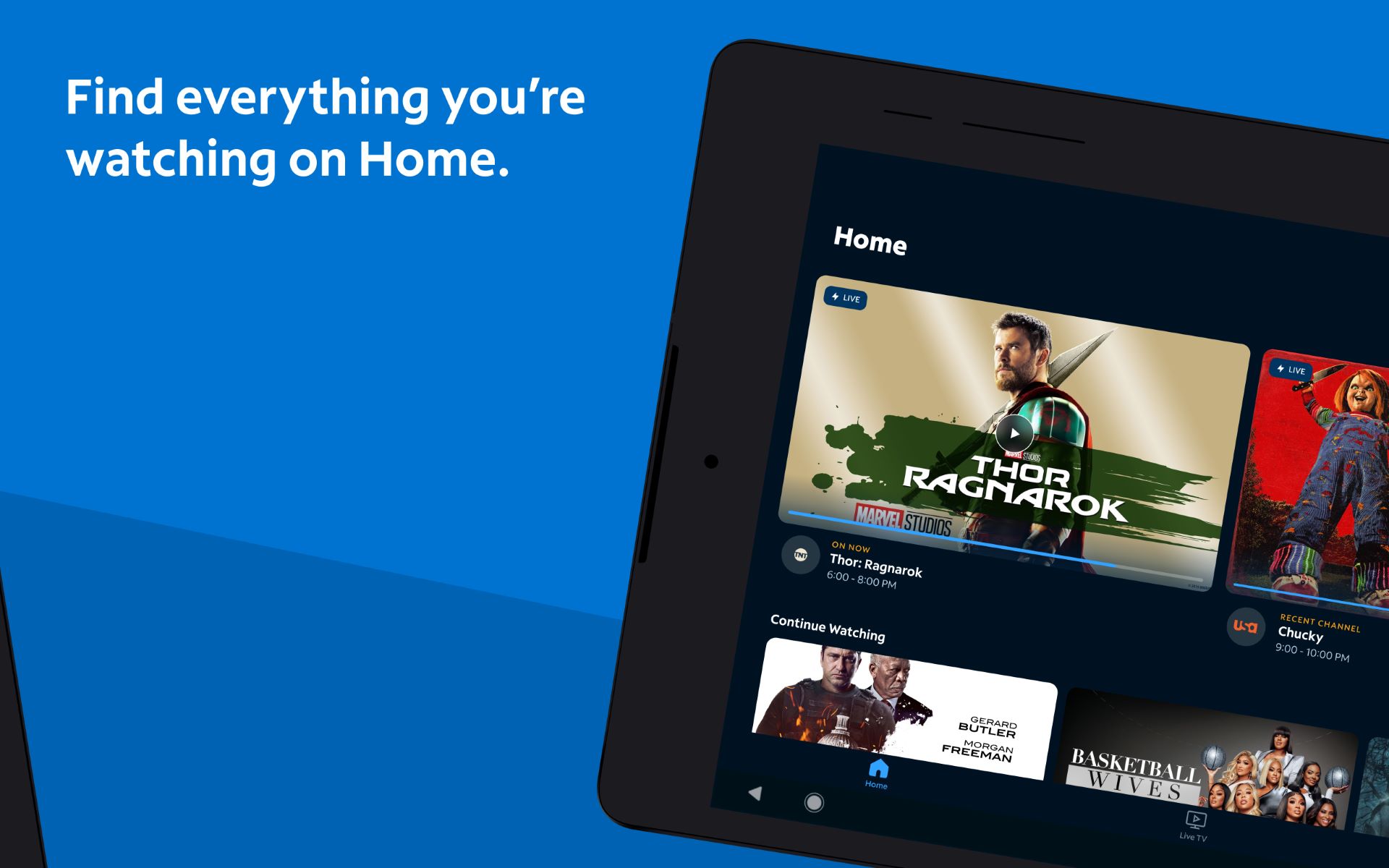What is the Spectrum app?
The Spectrum app is a mobile application that allows Spectrum TV subscribers to watch live TV, access on-demand content, and manage their Spectrum account on their smartphones or tablets. With the Spectrum app, you can enjoy your favorite shows, movies, and sports events anytime and anywhere, as long as you have an internet connection.
Whether you’re at home, on vacation, or on the go, the Spectrum app transforms your mobile device into a portable entertainment hub. It offers a convenient and user-friendly way to stay connected to your Spectrum TV subscription, giving you access to a wide range of channels and on-demand content.
One of the key advantages of the Spectrum app is its flexibility. It eliminates the need for a traditional cable box or satellite dish, giving you the freedom to watch TV on your terms. You can catch up on missed episodes, stream live sports games, discover new shows, and even schedule and manage your DVR recordings, all from within the app.
Moreover, the Spectrum app provides a seamless experience across multiple devices. Whether you prefer watching TV on your smartphone, tablet, or even streaming it directly to your smart TV or Roku device, the app ensures that your entertainment options are easily accessible and synchronized.
Furthermore, the Spectrum app offers a range of customizable features to enhance your viewing experience. From personalized recommendations based on your viewing history to the ability to create profiles for different family members, the app allows you to tailor your content preferences and make the most out of your Spectrum TV subscription.
How to download the Spectrum app?
Downloading the Spectrum app is a simple process that allows you to start enjoying your favorite TV shows and movies on your mobile device. Just follow these steps to get started:
- Open the app store on your mobile device. If you’re using an iOS device, go to the App Store. If you’re using an Android device, go to the Google Play Store.
- Search for “Spectrum” in the app store search bar.
- Click on the Spectrum app from the search results.
- Tap on the “Install” or “Get” button to start the downloading process. Make sure you have a stable internet connection to download the app smoothly.
- Wait for the app to download and install on your device. The installation process may take a few minutes depending on your device and internet speed.
- Once the app is installed, you will see the Spectrum app icon on your device’s home screen or app drawer.
- Click on the Spectrum app icon to launch the app. You will be prompted to log in to your Spectrum account or create a new one if you haven’t already.
- Enter your Spectrum account credentials to log in. If you don’t have a Spectrum account, you will need to sign up for one first.
- Once you’re logged in, you can start exploring the app and enjoying your favorite TV shows, movies, and more.
It’s important to note that the Spectrum app is available only for Spectrum TV subscribers. You will need to have an active Spectrum TV subscription and a username and password associated with your account to log in to the app.
Whether you’re using an iPhone, iPad, Android smartphone, or tablet, the Spectrum app is compatible with a wide range of devices. However, make sure that your device meets the minimum system requirements for running the app smoothly.
Now that you know how to download the Spectrum app, you can start exploring the endless entertainment options it offers and enjoy TV on your own terms.
Setting up the Spectrum app on your device
Before you can start enjoying the Spectrum app’s features, you’ll need to set it up on your device. Follow these step-by-step instructions to get started:
- Make sure you have downloaded and installed the Spectrum app from the app store on your mobile device.
- Open the Spectrum app by tapping on its icon on your device’s home screen or app drawer.
- On the login screen, enter your Spectrum account username and password. If you don’t have an account, you can create one by selecting the “Create Username” or “Sign Up” option.
- Once you have entered your login credentials, click on the “Sign In” or “Log In” button to proceed.
- If you have multiple Spectrum accounts associated with the same username, you will be prompted to select the account you want to use. Choose the appropriate account from the list.
- Next, you may be asked to review and accept the terms and conditions of using the Spectrum app. Read through the terms and conditions carefully, and if you agree, click on the “Accept” or “Agree” button.
- After accepting the terms and conditions, you may be prompted to set up additional features, such as parental controls or personalized recommendations. Follow the on-screen instructions to customize these settings according to your preferences.
- Once the setup process is complete, you will be taken to the main interface of the Spectrum app, where you can begin exploring and enjoying the available content.
It’s important to note that the setup process may vary slightly depending on your specific device and operating system. However, the general steps outlined above should apply to most devices.
If you encounter any issues during the setup process, make sure you have a stable internet connection and that your device meets the minimum system requirements for running the Spectrum app. Additionally, double-check your account credentials to ensure you are entering them correctly.
With the Spectrum app successfully set up on your device, you can now delve into the wide array of live TV channels, on-demand content, and personalized features at your fingertips.
Logging in to the Spectrum app
Once you have installed the Spectrum app on your device, the next step is to log in to your Spectrum account. Logging in allows you to access all the features and content available to your Spectrum TV subscription. Here’s how you can log in to the Spectrum app:
- Open the Spectrum app on your device by tapping on its icon on the home screen or app drawer.
- On the login screen, enter your Spectrum account username and password. If you have forgotten your login credentials, you can select the “Forgot Username” or “Forgot Password” option to retrieve or reset them.
- After entering your username and password, click on the “Sign In” or “Log In” button to proceed.
- If you have multiple Spectrum accounts associated with the same username, you may be prompted to select the account you want to use. Choose the appropriate account from the list.
- Once you have successfully logged in, you will be taken to the main interface of the Spectrum app, where you can start exploring the available TV shows, movies, and other content.
It’s important to ensure that you are using the correct Spectrum account credentials to log in. Double-check that you have entered the username and password correctly, as they are case-sensitive. If you are still unable to log in, consider resetting your password or contacting Spectrum customer support for assistance.
If you are a new Spectrum customer and do not have a Spectrum account, you can create one directly from the app by selecting the “Create Username” or “Sign Up” option. Follow the on-screen prompts to set up your account and start enjoying the benefits of the Spectrum app.
Remember to keep your Spectrum account credentials secure and not share them with unauthorized individuals. By logging in to the Spectrum app, you can unlock a world of entertainment and convenience, where you have access to your favorite TV content anytime and anywhere.
Navigating through the Spectrum app
Once you’re logged in to the Spectrum app, you’ll find a user-friendly interface that allows for seamless navigation and easy access to the various features and content. Here’s a guide on how to navigate through the Spectrum app:
The Home Screen: The home screen is the starting point of your Spectrum app journey. It provides a snapshot of recommended shows, movies, and on-demand content based on your viewing history and preferences. You can also find shortcuts to popular channels, sports events, and more.
Menu: The menu icon, usually located in the top left or right corner of the app, allows you to access different sections of the app. By tapping on the menu icon, you can navigate to sections such as Live TV, On Demand, Guide, DVR, and Manage Account.
Live TV: The Live TV section lets you browse and watch live TV channels. You can swipe left or right to scroll through the channel list, select a channel to start watching, and even use the app’s remote control features to pause, rewind, or fast forward live TV.
On Demand: The On Demand section offers a vast library of movies, TV shows, and other video content that you can access at any time. You can explore different categories, search for specific titles, and even save content to watch later.
Guide: The Guide section provides a TV programming guide that allows you to see what’s currently airing and what’s coming up on various channels. You can browse through the guide to find shows, movies, and sports events, and even set reminders for your favorite programs.
DVR: If you have a Spectrum DVR, the DVR section lets you access and manage your recorded content. You can view your recorded shows and movies, delete unwanted recordings, and schedule new recordings to be saved on your DVR.
Manage Account: The Manage Account section allows you to view and update your Spectrum account settings. You can edit your profile, manage parental controls, update payment information, and perform other account-related tasks.
Additional Features: The Spectrum app offers additional features and settings, such as closed captioning, audio language options, and customizable viewing preferences. You can explore these features and customize the app according to your preferences.
Navigating through the Spectrum app is a breeze, thanks to its intuitive design and easy-to-use interface. Take your time to explore the different sections and features, and make the most of the app’s functionality to enhance your TV viewing experience.
Watching live TV on the Spectrum app
One of the main features of the Spectrum app is its ability to stream live TV channels, giving you the freedom to watch your favorite shows, news, and sports events in real-time, right from your mobile device. Here’s how you can watch live TV on the Spectrum app:
1. Launch the Spectrum app on your device and log in to your Spectrum account.
2. From the app’s home screen or menu, navigate to the “Live TV” section.
3. The Live TV section will display a list of available channels. You can scroll through the list horizontally or vertically to find the channel you want to watch.
4. Once you have selected a channel, the live TV stream will start playing on your device. You can adjust the volume, change the channel, or pause and resume the live stream using the app’s controls.
5. To switch between channels, simply swipe left or right on the screen or use the channel up/down buttons provided within the app.
6. If you have set up parental controls on your Spectrum account, you may be prompted to enter your PIN before accessing certain channels or content.
7. While watching live TV on the Spectrum app, you can take advantage of additional features such as closed captioning, audio language options, and even the ability to rewind and fast forward certain channels.
The Spectrum app allows you to stream live TV over your internet connection, so it’s essential to have a stable and reliable internet connection for uninterrupted viewing. Additionally, ensure that your device meets the minimum system requirements and that you have sufficient data or Wi-Fi connection for streaming.
Whether you’re at home, on the go, or traveling, the Spectrum app provides a convenient way to watch live TV from a wide range of channels. With just a few taps, you can enjoy your favorite shows and keep up with the latest news and events on the go.
Accessing on-demand content
With the Spectrum app, you have access to a vast library of on-demand content, including movies, TV shows, and more. This allows you to catch up on missed episodes, binge-watch your favorite series, and explore a variety of entertainment options. Here’s how you can access on-demand content on the Spectrum app:
1. Open the Spectrum app on your device and log in to your Spectrum account.
2. From the app’s home screen or menu, navigate to the “On Demand” section.
3. The On Demand section offers various categories to browse, such as movies, TV shows, kids, and more. You can also search for content using the search bar provided.
4. Within each category, you will find a collection of available titles. You can scroll through the list horizontally or vertically to explore different options.
5. Once you have selected a title that you want to watch, click on it to see more details, such as a brief description, cast, and running time.
6. From the title’s details page, you will have options to watch the content immediately or add it to your watchlist for later viewing.
7. When you choose to watch a title, the on-demand content will start playing on your device. You can control the playback, adjust the volume, and even enable closed captioning if desired.
8. If you decide to pause or stop watching the on-demand content, you can resume from where you left off later.
9. The Spectrum app also provides recommendations based on your viewing history and preferences, making it easier to discover new and relevant on-demand content.
10. If you have a Spectrum DVR, some on-demand content may also be available to download and save for offline viewing while you’re on the go.
It’s important to note that the availability of on-demand content may vary depending on your Spectrum TV subscription package. Some titles may require an additional fee or a premium subscription.
With the Spectrum app’s extensive collection of on-demand content, you’ll never run out of things to watch. Whether you’re looking for the latest blockbuster movie or your favorite TV series, the app brings a variety of entertainment options right to your fingertips.
Using the Spectrum app’s guide to find shows
The Spectrum app includes a comprehensive TV programming guide that allows you to easily find shows, movies, and sports events that are currently airing or scheduled to air in the future. The guide is a valuable tool for discovering new content and planning your TV viewing. Here’s how you can use the Spectrum app’s guide:
1. Open the Spectrum app on your device and log in to your Spectrum account.
2. From the app’s home screen or menu, navigate to the “Guide” section. It is usually represented by an icon that resembles a calendar or grid.
3. The guide will display a list of channels and the corresponding TV schedule. You can scroll through the channels horizontally or vertically to browse the available programming.
4. The current time and date will be highlighted in the guide, allowing you to easily identify the current and upcoming shows.
5. You can use the guide’s navigation options, such as swiping left or right or using the channel up/down buttons, to view different time slots throughout the day.
6. If you know the name of a specific show or movie, you can use the search feature within the guide to quickly find it. Simply enter the title in the search bar provided.
7. The guide may also offer filters or sorting options to help you refine your search. You can filter by category, genre, or even specific channels to narrow down your options.
8. When you find a show or event that you want to watch, select it from the guide to view more details, such as a brief description, rating, and duration.
9. Some shows may have additional options available, such as setting a reminder, recording the episode, or accessing additional on-demand content related to the show.
10. Using the guide, you can plan your TV viewing by scheduling reminders for your favorite shows or setting up recordings for future episodes.
By utilizing the Spectrum app’s guide, you can easily navigate through the vast array of TV programming available to you. It’s a convenient way to stay up-to-date with your favorite shows, discover new programs, and make the most out of your Spectrum TV subscription.
Managing parental controls on the Spectrum app
The Spectrum app provides built-in parental controls that allow you to manage and customize the content that is accessible to viewers of different age groups. By setting up parental controls, you can ensure a safe and age-appropriate TV viewing experience for your family. Here’s how you can manage parental controls on the Spectrum app:
1. Open the Spectrum app on your device and log in to your Spectrum account.
2. From the app’s home screen or menu, navigate to the “Settings” or “Options” section. Look for the “Parental Controls” or “Restrictions” option.
3. Tap on the “Parental Controls” or “Restrictions” option to access the relevant settings.
4. You may be prompted to enter your Spectrum account password or a pre-set PIN to access the parental controls. This is to ensure only authorized users can make changes to the settings.
5. Once you are in the parental controls settings, you will have different options to customize the content restrictions. Common settings include age ratings, channel restrictions, and content filters.
6. Age ratings: You can set a specific age range or rating limit to restrict content that exceeds that rating. For example, you can choose to block content rated for mature audiences or specify the maximum rating allowed for viewers.
7. Channel restrictions: If you want to block specific channels from being accessed, you can add them to a block list. This can be useful for preventing access to certain channels or networks that may contain content you deem inappropriate.
8. Content filters: The Spectrum app may offer additional content filters based on genres, keywords, or specific themes. You can enable or disable these filters based on your preferences.
9. Once you have set up the parental controls to your liking, make sure to save your changes before exiting the settings.
10. Keep in mind that parental controls settings are specific to each device connected to the Spectrum app. If you have multiple devices, you may need to configure the parental controls separately for each device.
By effectively managing parental controls on the Spectrum app, you can ensure that children or younger viewers are protected from accessing inappropriate or unsuitable content. It allows you to create a safer and more controlled TV viewing environment for your family.
Personalizing your Spectrum app experience
The Spectrum app offers various customization options that allow you to personalize your TV viewing experience. These features make it easier to discover content, save favorites, and tailor the app to your specific preferences. Here’s how you can personalize your Spectrum app experience:
1. Creating profiles: The Spectrum app allows you to create multiple user profiles. This feature is particularly useful for households with different family members or viewers with distinct preferences. Each profile can have its own personalized recommendations, watch history, and saved content.
2. Customizing favorites: You can mark your favorite channels, shows, and movies as “favorites” within the app. This makes it convenient to access your preferred content quickly, without having to search for it every time. Simply tap on the “Add to Favorites” or “Follow” button to save items to your list.
3. Personalized recommendations: The Spectrum app utilizes algorithms to analyze your viewing habits and preferences. It then generates personalized recommendations based on your past viewing history. This helps you discover new shows, movies, and categories that align with your interests.
4. Watch history: The app keeps track of your viewing history, allowing you to easily resume watching from where you left off. You can review your watch history to remember which episodes or movies you have already watched and explore related suggestions.
5. Customizable settings: The app may offer various customizable settings to enhance your viewing experience. For example, you can adjust closed captioning preferences, audio language options, and even video playback quality based on your device and internet connection.
6. Managing DVR recordings: If you have a Spectrum DVR, you can access and manage your recorded content directly from the Spectrum app. This enables you to schedule, view, and delete recordings as per your preferences.
7. Remote control features: The Spectrum app often provides remote control functionality, allowing you to control your TV, cable box, or DVR using your mobile device. This eliminates the need for a separate remote control and enhances convenience while watching TV.
Take advantage of these personalization features to craft a tailored and enjoyable TV viewing experience within the Spectrum app. By customizing the app to suit your preferences, you can easily find and access the content that resonates with you and make the most out of your Spectrum TV subscription.
Troubleshooting common issues with the Spectrum app
While using the Spectrum app, you may encounter certain issues that can disrupt your TV viewing experience. Fortunately, there are several common problems that can be resolved with simple troubleshooting steps. Here are some common issues and their corresponding solutions for the Spectrum app:
1. App not opening or crashing: If the Spectrum app fails to open or crashes frequently, try force quitting the app and reopening it. If the problem persists, uninstall and reinstall the app on your device. Make sure you have the latest version of the app installed.
2. Poor video quality or buffering: If you’re experiencing issues with video quality or buffering, check your internet connection. Ensure you have a stable and high-speed internet connection. If using Wi-Fi, try moving closer to the router or switch to a wired connection if possible. You may also try closing other apps or devices that are consuming bandwidth.
3. Audio or picture out of sync: If you notice that the audio and video are not in sync, try closing and reopening the app. If the issue persists, check if there are any software updates available for your device and install them. Additionally, ensure that your internet connection is stable and has sufficient bandwidth.
4. App freezing or unresponsive: If the app becomes unresponsive or freezes, force quit the app and try opening it again. If the problem persists, restart your device and then launch the app. Clearing the cache of the app or updating your device’s operating system may also help resolve the issue.
5. Error messages or login issues: If you encounter error messages or have trouble logging in to the app, double-check your Spectrum account credentials. Make sure you have entered your username and password correctly. If you continue to experience login problems, contact Spectrum customer support for further assistance.
6. Missing channels or content: If certain channels or content are missing from the app, ensure that your Spectrum TV subscription includes access to those channels. If the issue persists, try logging out of the app and logging back in to refresh your account information. If the problem continues, contact Spectrum customer support for further troubleshooting.
7. Remote control not working: If you are using the remote control features of the Spectrum app and it is not functioning properly, try making sure your device has an active internet connection. Unpair and re-pair the remote control feature within the app. If the issue persists, contact Spectrum customer support for assistance.
If these troubleshooting steps do not resolve the issue you’re experiencing with the Spectrum app, it is recommended to reach out to Spectrum customer support for further assistance. They will be able to provide specific troubleshooting steps or escalate the issue if necessary.
Tips and tricks for optimizing your Spectrum app usage
Optimizing your Spectrum app usage can enhance your overall TV viewing experience and ensure smooth functionality. Here are some helpful tips and tricks to maximize your enjoyment with the Spectrum app:
1. Ensure a stable internet connection: To avoid buffering or poor video quality, use a stable and high-speed internet connection. If using Wi-Fi, position yourself closer to the router or consider using a wired connection if possible for faster and more reliable streaming.
2. Keep your app updated: Regularly check for updates for the Spectrum app on your device’s app store. App updates often include bug fixes, performance enhancements, and additional features, ensuring a smoother experience.
3. Clear cache and data: If you notice the app slowing down or encountering issues, clearing the cache and data can help. Go to your device’s settings, find the Spectrum app, and clear the cache and data. This can resolve certain performance issues and free up storage space.
4. Utilize parental controls: If you have children or want to restrict certain content, take advantage of the parental control features of the Spectrum app. Set age restrictions, block specific channels, and customize content filters to provide a safe and suitable TV viewing environment for your family.
5. Explore different genres and categories: The Spectrum app offers a wide variety of content across various genres and categories. Take the time to explore different sections, discover new shows, movies, or documentaries, and expand your viewing horizons.
6. Create personalized profiles: If multiple people use the Spectrum app in your household, creating individual user profiles can enhance the personalized experience. Each user can have their own preferences, recommendations, and watch history, making it easier to find content suited to their tastes.
7. Utilize DVR and On Demand features: If you have a Spectrum DVR, take advantage of recording shows and movies to watch later. This allows you to enjoy your favorite content at your convenience. Additionally, explore the On Demand section for a vast library of movies, TV shows, and other content readily available.
8. Customize closed captioning and audio: Adjust closed captioning settings to your preferred font size, color, and style. Additionally, experiment with different audio language options for an enhanced viewing experience based on your preferences and needs.
9. Use voice search or recommendations: Many Spectrum apps offer voice search capabilities, allowing you to find specific shows or movies by voice command. Additionally, pay attention to the app’s recommendations, which are based on your viewing history, to discover new and exciting content.
10. Contact customer support when needed: If you encounter persistent issues or have questions about the Spectrum app, don’t hesitate to reach out to Spectrum’s customer support. They can provide specific troubleshooting steps or offer assistance tailored to your situation.
By implementing these tips and tricks, you can optimize your Spectrum app usage and make the most out of your TV viewing experience. Enjoy seamless streaming, personalized recommendations, and easy access to your favorite content at your convenience.