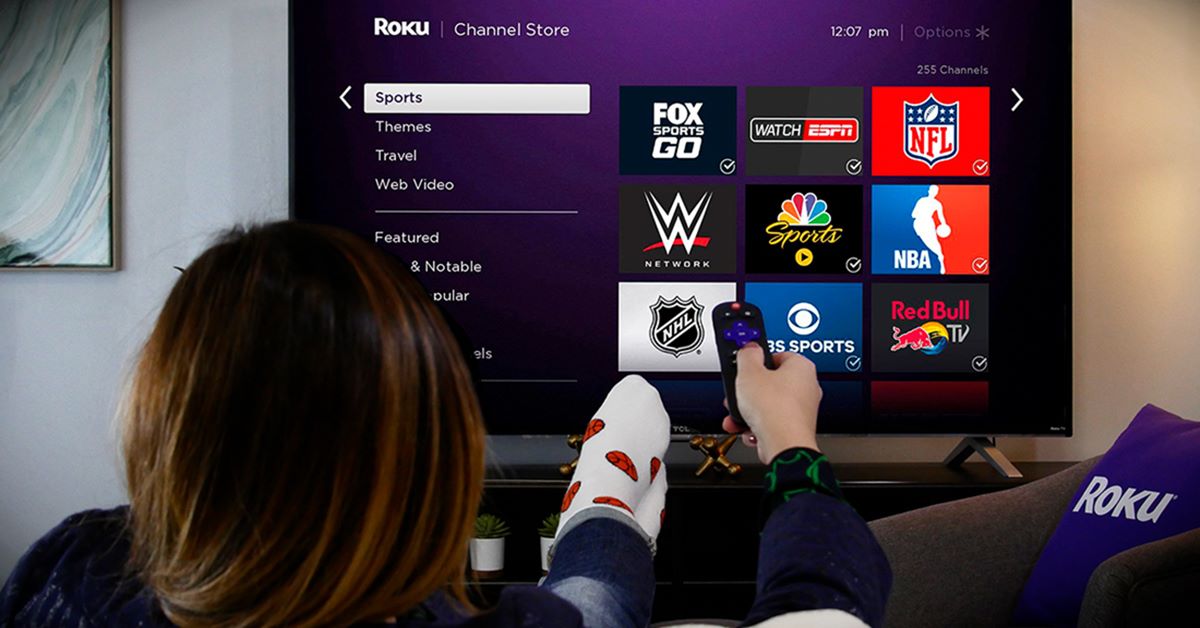How to Set Up Roku for Watching the Football Game
If you’re a football fan, you don’t want to miss a single touchdown, tackle, or touchdown dance. With Roku, you can easily stream the football game straight to your TV, allowing you to enjoy all the action in the comfort of your own home. Here’s a step-by-step guide to setting up Roku for watching the football game.
Step 1: Connect Roku to Your TV and Set Up a Roku Account
The first thing you need to do is connect your Roku device to your TV. Simply plug one end of the HDMI cable into the HDMI port on your TV and the other end into the HDMI port on your Roku device. Then, connect the power adapter to your Roku device and plug it into a power outlet. Turn on your TV and select the correct HDMI input to see the Roku startup screen.
Next, follow the on-screen instructions to set up your Roku device. This will include selecting your language, connecting to your Wi-Fi network, and creating a Roku account. Make sure to choose a strong password for your Roku account to keep your streaming activities secure.
Step 2: Install the Necessary Sports Streaming App
Once your Roku device is set up, navigate to the Roku home screen by pressing the home button on your remote. From there, go to the Roku Channel Store. In the Channel Store, search for and install the sports streaming app of your choice. There are several popular sports streaming apps available, such as ESPN, NFL, and NBC Sports, that provide access to live football games.
Step 3: Link the Sports Streaming App to Your Roku Account
After installing the sports streaming app, you’ll need to link it to your Roku account. Usually, this involves signing in with your account credentials or activating the app by entering a code on the app’s website. Follow the on-screen instructions provided by the app to complete this process.
Step 4: Subscribe to a Sports Channel or Streaming Service
Some sports streaming apps require a subscription to access live games. If the app you installed requires a subscription, you’ll need to sign up for the service and provide your payment information. Most apps offer various subscription options, so choose the one that best fits your budget and needs.
Step 5: Stream the Football Game on Roku
With your Roku device set up, the sports streaming app installed and linked to your Roku account, and a subscription in place, you’re ready to stream the football game. Simply open the app on your Roku home screen, browse the available games, and select the one you want to watch. Sit back, relax, and enjoy the excitement on your TV screen.
Tips for a Smooth Streaming Experience on Roku
To ensure a seamless streaming experience, make sure your Roku device is connected to a strong and stable internet connection. If possible, connect your Roku device to your router using an Ethernet cable for the best performance. Additionally, close any unnecessary apps or programs running in the background on your device to free up system resources.
Alternative Ways to Watch the Football Game on Roku
If the sports streaming app you installed doesn’t provide access to the game you want to watch, don’t worry. You can still catch the game using alternative methods. For example, some sports channels or streaming services offer their own Roku channels that you can install and use to watch live games. Alternatively, you can use screen mirroring or casting features to stream the game from your smartphone or computer to your Roku device.
With Roku and the right sports streaming app, you’ll never miss a moment of the football game again. Follow the steps outlined above, and get ready for an immersive and exciting football viewing experience.
Step 1: Connect Roku to Your TV and Set Up a Roku Account
Setting up Roku for watching the football game is a straightforward process that begins with connecting the Roku device to your TV and setting up a Roku account. Follow these steps to get started:
1. Unbox your Roku device and identify the HDMI port on your TV. Plug one end of the HDMI cable into the Roku device and the other end into the HDMI port on your TV. Make sure to select the correct HDMI input on your TV for viewing Roku.
2. Next, you’ll need to connect the Roku device to a power source. Plug the power adapter into the Roku device, then insert the other end into a power outlet. Ensure that the Roku device is powered on.
3. Use your TV remote to turn on the television and switch to the HDMI input connected to the Roku device. You should see the Roku startup screen displayed on your TV.
4. Follow the on-screen prompts to select your language preference. Once you’ve chosen your language, Roku will search for available Wi-Fi networks. Locate your network and enter the Wi-Fi password to establish a connection to the internet.
5. After connecting to Wi-Fi, Roku will display a unique code on your TV screen. This code is used to link your Roku device to your Roku account.
6. Open a web browser on your computer or mobile device and visit the Roku website. If you already have a Roku account, sign in. If not, click on the “Create account” option to set up a new account. Provide the required information, including your name, email address, and password. Ensure that you create a strong password to protect your account.
7. Once you’ve signed in or created your Roku account, you’ll be prompted to enter the code displayed on your TV screen. Enter the code in the appropriate field on the Roku website and click “Submit” to link your Roku device and account.
8. After successfully linking your Roku device to your account, the device will automatically update its software. This process may take a few minutes, so be patient.
9. Once the software update is complete, your Roku device will display the activation screen. Here, you can choose a theme for your Roku device and customize other settings according to your preferences.
10. Congratulations! Your Roku device is now connected to your TV and set up with a Roku account. You are now ready to install the sports streaming app to watch the football game.
Connecting Roku to your TV and setting up a Roku account is a crucial first step in preparing for an exciting football viewing experience. It ensures that you have the necessary devices and access to streaming services to watch your favorite football games from the comfort of your own home.
Step 2: Install the Necessary Sports Streaming App
Once you have successfully connected your Roku device to your TV and set up your Roku account, the next step is to install the sports streaming app that will allow you to watch the football game. Follow these simple steps:
1. On your Roku home screen, navigate to the Roku Channel Store. You can access the Channel Store by selecting the “Streaming Channels” option from the left-hand sidebar.
2. Once you’re in the Channel Store, you have several ways to find the sports streaming app you need. You can search for the specific app by using the search bar, browse through the “Sports” category, or look for recommendations based on popular sports apps.
3. When you find the sports streaming app you want to install, select it to view more information. Read the app description, reviews, and ratings to ensure it meets your needs and has positive user feedback.
4. After confirming that it’s the right app for you, select the “Add Channel” or “Install” button to initiate the installation process. Roku will then download and install the app on your device.
5. Once the installation is complete, the sports streaming app will appear on your Roku home screen. You can now access it by selecting the app icon with your Roku remote.
6. When you open the sports streaming app, you may need to go through an initial setup process. This might involve signing in with your account credentials or activating the app by entering a code on the app’s website. Follow the on-screen instructions provided by the app to complete this process.
7. Congratulations! You have successfully installed the necessary sports streaming app on your Roku device. Now you’re one step closer to watching the football game live.
Tips:
– It’s a good idea to install multiple sports streaming apps on your Roku device to have more options for watching football games. Different apps may provide access to different sports channels and streaming services.
– Keep an eye out for any updates or new features released by the sports streaming app. Updating the app regularly ensures you have the latest improvements and bug fixes for a smoother and better viewing experience.
– If you’re unsure which sports streaming app to choose, do some research and compare different apps based on the sports channels they offer, pricing, streaming quality, and user reviews. This will help you make an informed decision.
Installing the necessary sports streaming app on your Roku device is a crucial step in accessing live football games. It gives you the flexibility to choose from a variety of sports channels and streaming services, allowing you to watch your favorite teams in action and never miss a thrilling moment of the game.
Step 3: Link the Sports Streaming App to Your Roku Account
After successfully installing the sports streaming app on your Roku device, the next step is to link it to your Roku account. This ensures that you can access the app’s features and content seamlessly. Follow these steps to complete the linking process:
1. With your Roku home screen displayed on your TV, locate the sports streaming app icon. Use your Roku remote to highlight the app and press the “OK” or “Select” button to open it.
2. Once the app is launched, it may prompt you to sign in or activate the app. Depending on the app, you may be required to sign in with your existing account credentials or generate an activation code.
3. If you already have an account with the sports streaming service, select the “Sign In” or “Existing User” option. Enter your username and password using the on-screen keyboard. Follow any additional on-screen prompts to complete the sign-in process.
4. In some cases, the app may request an activation code. The activation code is unique to your Roku device and the sports streaming app. To generate the code, follow the instructions provided by the app on your TV screen. The app may instruct you to visit a specific website on your computer or mobile device and enter the code to complete the activation process.
5. After signing in or activating the app, it will automatically link to your Roku account. This allows the app to synchronize your preferences, subscriptions, and saved content across multiple devices linked to your Roku account.
6. Once the app is successfully linked to your Roku account, you can start exploring its features, browse through live or on-demand sports content, and access additional settings if available.
Tips:
– If you encounter any issues with signing in or activating the app, refer to the app’s support documentation or contact their customer support for assistance. They can provide further guidance and troubleshooting steps specific to their app.
– Some sports streaming apps may offer additional features or content for users who have linked their Roku accounts. Take advantage of these perks by exploring the app’s settings or user profile section.
– To unlink a sports streaming app from your Roku account, navigate to the settings menu within the app and look for an option to unlink or sign out. Follow the prompts to disconnect the app from your account.
Linking the sports streaming app to your Roku account is a crucial step in ensuring a seamless and personalized viewing experience. It allows you to access your favorite sports content easily and enjoy the convenience of syncing across multiple devices.
Step 4: Subscribe to a Sports Channel or Streaming Service
Now that you have successfully linked the sports streaming app to your Roku account, it’s time to subscribe to a sports channel or streaming service to access live football games. Follow these steps to subscribe and gain access to your favorite sports content:
1. Open the sports streaming app on your Roku device by navigating to its icon on the Roku home screen and pressing the “OK” or “Select” button on your remote.
2. Once inside the app, you may be prompted to browse available sports channels or content. Use your Roku remote to navigate through the app’s interface and explore the options available.
3. Look for subscription-based sports channels or services that offer live football game coverage. This may include popular sports networks like ESPN, NFL Network, NBC Sports, or subscription services like Sling TV or Hulu + Live TV.
4. When you find a sports channel or service you want to subscribe to, select it to view more information. Take note of the pricing, subscription options, and any exclusives or additional sports content offered.
5. Once you have decided on the sports channel or streaming service, follow the on-screen instructions provided by the app to complete the subscription process. This may involve creating an account, selecting a subscription plan, and providing payment information.
6. Some sports channels or services may offer a free trial period. If available, take advantage of the trial to evaluate the service and ensure it meets your expectations before committing to a subscription.
7. After completing the subscription process, the sports channel or service will be accessible within the sports streaming app on your Roku device. You may need to sign in with your account credentials or activate the service using an activation code.
8. Now that you’re subscribed to a sports channel or streaming service, you can enjoy live football games and other sports content directly from your Roku device. Navigate through the app to find your desired game and start watching the action.
Tips:
– Keep track of your subscription details, including the renewal date and payment information. Most subscriptions are set to auto-renew, so make sure you’re aware of the renewal terms and cancel or adjust your subscription if needed.
– Take advantage of bundle options if the sports channel or service offers them. Some streaming services offer combined packages that include multiple sports channels or services at a discounted price.
– Consider the streaming quality and device compatibility of the sports channel or service you subscribe to. Ensure that it supports HD or 4K streaming and is compatible with your Roku device to get the best viewing experience.
Subscribing to a sports channel or streaming service is an essential step in gaining access to live football games on your Roku device. With a subscription in place, you can cheer for your favorite team and experience the thrill of watching football action as it unfolds, all from the comfort of your living room.
Step 5: Stream the Football Game on Roku
Now that you have successfully connected your Roku device to your TV, set up a Roku account, installed the necessary sports streaming app, and subscribed to a sports channel or streaming service, you are ready to stream the football game. Follow these steps to enjoy the live action:
1. Turn on your TV and ensure it’s set to the correct HDMI input where your Roku device is connected.
2. Using your Roku remote, navigate to the home screen by pressing the home button.
3. Locate and select the sports streaming app you installed earlier from the list of available channels on the Roku home screen. You can use the arrow keys on your remote to highlight the app icon and press the “OK” or “Select” button to open it.
4. Once you have opened the sports streaming app, browse through the available games or events to find the football game you want to watch. The app may provide options to filter by league, date, or team.
5. Select the football game you want to watch by highlighting it and pressing the “OK” or “Select” button on your remote.
6. The live stream of the football game should start playing on your TV screen. Sit back, relax, and enjoy the game.
7. While streaming the football game, you may have access to additional features provided by the sports streaming app, such as live commentary, player stats, or multiple camera angles. Explore the app’s interface or press the options button on your remote to access these features.
8. To pause, rewind, or fast forward the football game, use the controls on your Roku remote. Depending on the app, you can often use the arrow keys to navigate through the timeline and press the “OK” or “Select” button to interact with the playback controls.
9. After the game finishes, you can exit the sports streaming app by pressing the home button on your remote. This will return you to the Roku home screen.
Tips for a Smooth Streaming Experience on Roku:
– Ensure that your Roku device is connected to a reliable and high-speed internet connection. A stable connection is essential for a smooth and uninterrupted streaming experience.
– If you experience buffering or playback issues during the football game, try restarting your Roku device and your internet router. This can help refresh the connection and resolve any temporary issues.
– Close any unnecessary apps or programs running in the background on your Roku device to free up system resources. This can help optimize the performance of the streaming app and reduce lag or glitches.
– Keep your Roku device and the sports streaming app up to date by regularly checking for software updates. Updates often include performance improvements, bug fixes, and new features that enhance your streaming experience.
Streaming the football game on Roku allows you to enjoy the thrill of live sports action from the comfort of your home. With a reliable internet connection and the right sports streaming app, you can immerse yourself in the excitement of the game and never miss a moment of the action.
Tips for a Smooth Streaming Experience on Roku
To ensure a seamless streaming experience while watching the football game on Roku, consider implementing the following tips:
1. Strong and Stable Internet Connection: Connect your Roku device to a reliable and high-speed internet connection. A stable connection is crucial for smooth streaming without interruptions or buffering. If possible, use an Ethernet cable to directly connect your Roku device to the router for a more consistent connection.
2. Optimize Wi-Fi Signal: If you’re using Wi-Fi, ensure that your Roku device is within range of your Wi-Fi router. Avoid physical obstructions that can weaken the signal, such as walls or large furniture. If necessary, consider using a Wi-Fi extender or relocating your router for better coverage.
3. Close Background Apps: Close any unnecessary apps or programs running in the background on your Roku device. These might consume processing power and bandwidth, potentially causing slowdowns or buffering during streaming. By freeing up system resources, you allow the streaming app to perform more efficiently.
4. Regularly Update Roku Device and Apps: Keep your Roku device’s firmware and the installed apps up to date. Roku periodically releases system updates that improve stability, performance, and security. App updates often include bug fixes, new features, and performance enhancements, ensuring a smoother streaming experience.
5. Manage Network Traffic: Minimize network congestion by avoiding simultaneous heavy internet activities, such as large file downloads or video game streaming, while streaming the football game. These activities can put a strain on your network bandwidth and impact streaming performance.
6. Limit Interference: Reduce interference from other electronic devices that might affect your Wi-Fi signal. Devices such as cordless phones, microwaves, and baby monitors can operate on similar frequencies and interfere with Wi-Fi signal reliability. Keep these devices away from your Roku device and router to minimize disruption.
7. Adjust Display Settings: Calibrate the display settings on your Roku device to optimize the picture quality. Use the Roku remote’s settings menu to adjust aspects such as picture mode, brightness, contrast, and color settings. Experiment with different settings to find the optimal viewing experience for your TV and personal preferences.
8. Wired Connection Alternatives: If you’re experiencing persistent connectivity issues or poor Wi-Fi performance, consider using alternative wired connection methods for your Roku device. These include using a powerline adapter or a MoCA (Multimedia over Coaxial Alliance) adapter for a more reliable and stable network connection.
9. Restart and Reset: When encountering persistent streaming issues, try restarting your Roku device and your internet router. This can help refresh the connection and resolve temporary software or connectivity glitches. As a last resort, you can perform a factory reset on your Roku device to restore it to its default settings.
10. Troubleshooting Support: If you’re facing specific streaming problems or need assistance, visit the official Roku support website or consult the user manual for troubleshooting steps. You can also seek help from the app’s support documentation or contact customer support for further assistance.
By following these tips, you can enhance your streaming experience on Roku and enjoy the football game with minimal interruptions or issues. Optimal network performance and well-optimized settings will ensure that you get the most out of your Roku device during the game.
Alternative Ways to Watch the Football Game on Roku
While using a sports streaming app on Roku is a popular and convenient way to watch the football game, there are alternative methods to enjoy the action on your Roku device. Consider the following options:
1. Roku Channel Store: Apart from dedicated sports streaming apps, check the Roku Channel Store for channels that offer live sports events, including football games. Some channels may provide free access to live games or offer content from specific leagues or tournaments. Browse through the available channels and explore their sports-related content.
2. Network Apps: Many major sports networks have their own apps available on the Roku platform. These apps, such as ESPN, NBC Sports, or FOX Sports, offer live streaming of various sports events, including football games. Install the respective network apps from the Roku Channel Store and sign in with your subscription credentials to access live games and other sports content.
3. Streaming Services: Consider subscribing to streaming services that offer live sports coverage, such as Sling TV, Hulu + Live TV, or YouTube TV. These services provide access to multiple channels, including sports networks that broadcast football games. Install the streaming app of your preferred service on Roku and sign in with your subscription credentials to start streaming live games.
4. Screen Mirroring: If you have a smartphone, tablet, or computer that supports screen mirroring, you can mirror the content from your device onto your Roku TV screen. This allows you to watch the football game by streaming it from a compatible app or website on your mobile device or computer. Enable screen mirroring on your Roku device and follow the instructions provided by your device’s manufacturer to mirror the screen.
5. Casting: Similarly, you can use the casting feature available on some apps to cast the football game from your mobile device or computer to your Roku device. Look for the casting icon within a compatible sports streaming app and select your Roku device as the casting destination. This will display the game on your Roku TV screen while allowing you to control playback from your mobile device or computer.
6. Antenna and DVR: If the football game is broadcasted on local channels, consider connecting an antenna to your TV and using a Roku-compatible DVR device. This setup allows you to watch live over-the-air broadcasts of the game and even record it to watch later. Simply connect the DVR device to your Roku TV and follow the instructions provided by the DVR manufacturer to set up recording capabilities.
7. Online Streaming Platforms: Look for online streaming platforms that offer live sports streaming services, such as ESPN+, NFL Game Pass, or CBS All Access. These platforms often provide live coverage of football games, including exclusive content and additional features. Install the respective app of the streaming platform on your Roku device and sign in with your subscription credentials to access the game.
8. Pay-Per-View Events: In some cases, high-profile football games may be available through pay-per-view (PPV) platforms. Check if the game you want to watch is being offered as a pay-per-view event and follow the provided instructions to access it. Look for PPV platforms accessible through Roku, and ensure you have a valid subscription or pay the required fees to watch the game.
9. Roku Private Channels: Roku allows users to access private channels not available in the official Channel Store. Some private channels may provide live sports streaming or access to specific football games. While there is no official support for these channels, you can explore various online platforms and forums to find information about private channels that offer football game streaming.
10. Broadcast Apps: Check if the broadcaster of the football game offers a dedicated app for streaming their content. For example, some national broadcasters have their own apps that provide access to live sports events. Search for these apps in the Roku Channel Store and install them to watch the game directly from the broadcaster’s platform.
These alternative methods provide additional options for watching the football game on your Roku device. Depending on your preferences and availability, explore these options to find the best approach for accessing live games and enjoying the excitement of football on your Roku TV.