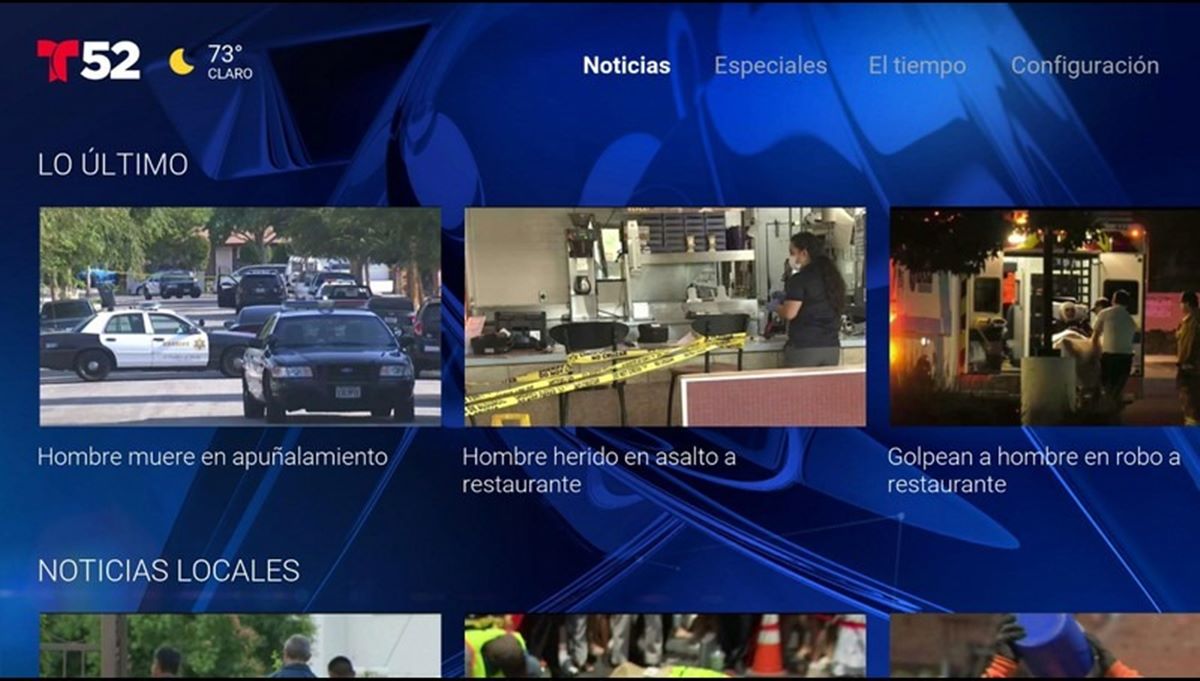What is Roku?
Roku is a popular streaming device that allows you to watch your favorite TV shows, movies, and other content directly on your television. It provides an easy and convenient way to access various streaming services, including Telemundo, from the comfort of your living room.
Unlike traditional cable or satellite TV, Roku works by connecting to your internet network, giving you instant access to a wide range of online streaming platforms. With Roku, you can enjoy a vast selection of entertainment options, including live TV, on-demand shows, and even premium subscription channels.
The Roku device itself is compact and straightforward to set up. It comes with a user-friendly interface that allows you to navigate and explore various channels effortlessly. Whether you’re a fan of Telemundo’s telenovelas, news programs, or sports events, you’ll find it all on Roku.
Roku offers different models, with varying features and capabilities. Some of the more advanced options support 4K resolution and HDR for an enhanced viewing experience. You can also find budget-friendly options that cater to different needs and preferences. No matter the model you choose, you can expect a seamless and enjoyable streaming experience with Roku.
In addition to Telemundo, Roku gives you access to thousands of other channels, ensuring that you’ll always have something to watch. From popular streaming platforms like Netflix and Hulu to niche channels and niche content, the possibilities are virtually endless. You can explore genres, discover new shows, and watch your favorite content at your own convenience.
Setting up Roku is a breeze. Once you’ve connected the device to your TV and turned it on, you’ll be guided through a simple setup process that includes connecting to your Wi-Fi network and creating or logging in to your Roku account. From there, you can start browsing and adding the channels you want, including Telemundo.
Setting Up Your Roku Device
Getting your Roku device up and running is a quick and straightforward process. Follow these steps to ensure a smooth setup:
- Connect to your TV: Start by connecting your Roku device to your television using an HDMI cable. Simply plug one end of the HDMI cable into the HDMI port on your TV and the other end into the HDMI port on your Roku device.
- Power it up: Connect the power adapter to your Roku device and plug it into a power outlet. Once connected, your Roku device will power on and display the Roku logo on your TV screen.
- Select the input/source: Use your TV remote to select the correct input or source for your Roku device. This allows your TV to receive signals from the Roku device.
- Select the language: Use the Roku remote to navigate the on-screen instructions and select your preferred language.
- Connect to your Wi-Fi network: Next, you’ll need to connect your Roku device to your Wi-Fi network. Select your Wi-Fi network from the list of available networks, enter your Wi-Fi password, and wait for your Roku device to establish a connection.
- Create or log in to your Roku account: If you’re setting up a new Roku device, you’ll be prompted to create a Roku account during the setup process. Follow the on-screen instructions to provide the necessary information. If you already have a Roku account, simply log in using your existing credentials.
- Update your software: After successfully connecting to your Wi-Fi network and logging in to your Roku account, your Roku device may check for any available software updates. If updates are found, allow your device to download and install them. This ensures that you have the latest features and improvements.
Once you’ve completed these steps, your Roku device will be ready to use. You can now browse and add channels, including the Telemundo channel, to enjoy your favorite shows and content. Simply follow the on-screen instructions to add channels and customize your Roku experience.
Finding the Telemundo Channel
Looking for the Telemundo channel on your Roku device? Here’s how you can find it:
- Home screen: Turn on your Roku device and navigate to the home screen by pressing the home button on your Roku remote. You’ll see a menu with various options.
- Streaming Channels: Scroll down and select “Streaming Channels” to access the Roku Channel Store. This is where you can find and add new channels to your Roku device.
- Search Channels: In the Roku Channel Store, you can search for the Telemundo channel by selecting the “Search Channels” option. This will allow you to enter the channel name or keywords related to Telemundo.
- Telemundo Channel: Once you’ve entered the search term, you’ll see a list of search results. Look for the Telemundo channel in the search results and select it to view more details.
- Add Channel: On the Telemundo channel information page, you can learn more about the channel and its features. If you’re interested in adding it to your Roku device, simply select the “Add Channel” button. This will initiate the installation process.
After selecting “Add Channel,” your Roku device will start downloading and installing the Telemundo channel. Once the installation is complete, you’ll see the Telemundo channel appear on your Roku home screen, ready to be accessed and enjoyed.
If you prefer a quicker way to find the Telemundo channel, you can also use voice search on supported Roku devices. Simply press and hold the microphone button on your Roku remote and speak the voice command, “Telemundo.” This will bring up the search results directly, allowing you to add the channel with ease.
With the Telemundo channel added to your Roku device, you’ll have instant access to a wide range of Telemundo’s content, including telenovelas, news programs, sports events, and more. Enjoy your favorite Telemundo shows with the convenience and flexibility of Roku.
Installing the Telemundo Channel
Once you have found the Telemundo channel on your Roku device, installing it is a simple process. Follow these steps to install the Telemundo channel on your Roku device:
- Select the Telemundo channel: On the Telemundo channel information page, click on the “Add Channel” button. This will initiate the installation process.
- Wait for installation: Your Roku device will start downloading and installing the Telemundo channel. The installation process may take a few moments, depending on your internet connection speed.
- Confirmation message: Once the installation is complete, you will receive a confirmation message on your screen indicating that the Telemundo channel has been successfully installed.
- Accessing the Telemundo channel: After installation, you can find the Telemundo channel on your Roku home screen. Simply scroll through your channels or use the Roku remote to navigate to the Telemundo channel icon.
The Telemundo channel is now ready to be accessed and enjoyed on your Roku device. Click on the Telemundo channel icon to open it and explore the variety of content available.
It is important to note that the Telemundo channel may require you to sign in with your Telemundo account credentials to access certain content. If you already have a Telemundo account, you can log in with your email and password. If you do not have an account, you can create one by following the provided instructions on the screen.
Additionally, make sure that your Roku device is connected to the internet to ensure a seamless streaming experience. You can check your internet connection status in the Roku settings menu and troubleshoot any connectivity issues if necessary.
With the Telemundo channel successfully installed, you can now enjoy a wide range of Telemundo’s content, including telenovelas, news, sports, and much more, directly on your Roku device.
Logging In to Your Telemundo Account
To fully access and enjoy all the content available on the Telemundo channel on your Roku device, you may need to log in to your Telemundo account. Follow these steps to log in:
- Launch the Telemundo channel: From the Roku home screen, navigate to the Telemundo channel by scrolling through your channels or using the Roku remote to select the Telemundo channel icon.
- Select “Sign In”: Once the Telemundo channel is open, you will be presented with different menu options. Look for the “Sign In” or “Login” button and select it using the Roku remote.
- Enter your credentials: On the login screen, you will be prompted to enter your Telemundo account credentials. Use the on-screen keyboard to type in your registered email address and password. Take care to input your credentials accurately to ensure successful login.
- Confirm and log in: After entering your email address and password, double-check the information for accuracy. Then, select the “Login” or “Sign In” button to proceed. If your credentials are correct, you will be logged in to your Telemundo account.
If you do not have a Telemundo account yet, you can create one by selecting the “Sign Up” or “Register” option on the login screen. Follow the on-screen instructions to provide the necessary information and create your account. Once your account is created, you can use the same login process mentioned above to access your Telemundo account on Roku.
It’s important to note that logging in to your Telemundo account may be required to unlock certain content on the Telemundo channel. By logging in, you may gain access to additional features, personalized recommendations, and exclusive content.
If you encounter any issues during the login process or have forgotten your account credentials, you can visit the Telemundo website or contact Telemundo support for assistance. They will be able to guide you through the process of recovering or resetting your login information.
Once you are successfully logged in to your Telemundo account on Roku, you can enjoy an extensive library of Telemundo shows, novelas, news programs, and other content at your convenience.
Navigating the Telemundo Channel
Once you have logged in to your Telemundo account on your Roku device, it’s time to start exploring the content and features offered by the Telemundo channel. Here’s how you can navigate the Telemundo channel:
- Home screen: Upon opening the Telemundo channel, you will be greeted by the home screen. This screen serves as the central hub for accessing various categories and content on the Telemundo channel.
- Browsing options: Use the Roku remote to navigate through the different sections of the Telemundo channel home screen. You’ll find categories such as “Shows,” “Novelas,” “Sports,” “News,” and more, depending on the available content.
- Featured content: The Telemundo channel often highlights featured content on the home screen. These may include the latest episodes of popular shows, special events, or other curated content. Browse through the featured content to discover new and exciting programs.
- Show pages: When you select a show or novela on the Telemundo channel, you will be taken to its dedicated show page. Here, you’ll find information about the show, including a brief description, cast information, and episode listings. Use the Roku remote to scroll through the available episodes and select the one you want to watch.
- Playback controls: Once you’ve selected an episode to watch, the playback screen will appear. From here, you can control playback using the Roku remote. You can pause, play, rewind, fast-forward, or adjust the volume as necessary.
- Menu options: Throughout your navigation on the Telemundo channel, you may come across additional menu options, such as “Search,” “Settings,” “Account,” or “Help.” These menus provide access to additional features and options to enhance your viewing experience.
- Personalized recommendations: As you interact with the Telemundo channel and watch different shows, Telemundo’s algorithm will start providing personalized recommendations based on your viewing habits. These recommendations can be found on the home screen or in dedicated sections like “Recommended for You.”
The Telemundo channel on Roku offers a user-friendly interface that makes navigating through the various categories and content a breeze. Take your time to explore the different sections and discover new shows, novelas, and more from Telemundo’s extensive library.
Remember, the availability of content and features on the Telemundo channel may vary based on your location and subscription. Make the most out of your Telemundo channel experience on Roku by regularly checking for new updates and exploring the diverse range of programming available.
Watching Telemundo Live
One of the great features of the Telemundo channel on your Roku device is the ability to watch Telemundo live. With Telemundo live, you can enjoy your favorite shows and events as they are broadcasted in real time. Here’s how you can access and watch Telemundo live on Roku:
- Open the Telemundo channel: From the Roku home screen, navigate to the Telemundo channel by scrolling through your channels or using the Roku remote to select the Telemundo channel icon.
- Telemundo live section: On the Telemundo channel home screen, you may find a dedicated section for “Telemundo Live” or “En Vivo.” Select this section to access the live content available.
- Select a live program: In the Telemundo live section, you will see a list of currently airing shows or events. Scroll through the list to find the program you want to watch live. Simply click on it to start streaming.
- Playback controls: During the live program, you can use the playback controls on the Roku remote to pause, play, or adjust the volume as needed. Keep in mind that you cannot rewind or fast-forward live content since it is broadcasted in real time.
- Channel schedule: If you want to explore the upcoming shows or events on Telemundo, you can usually find a schedule within the Telemundo channel. Check the schedule to plan your viewing and make sure not to miss your favorite programs.
Watching Telemundo live on your Roku device gives you the opportunity to stay up-to-date with the latest news, watch your favorite shows in real time, and enjoy live sports events. Whether you follow the thrilling telenovelas or want to catch the latest episodes of Telemundo’s hit shows, the live feature allows you to join the excitement as it happens.
It’s important to note that accessing Telemundo live may require a cable provider subscription or login credentials. Make sure to check if your cable or streaming provider supports live streaming of Telemundo on Roku.
Enjoy the convenience and flexibility of watching Telemundo live on your Roku device, and never miss out on the latest happenings and entertainment from Telemundo.
Watching Telemundo On Demand
In addition to watching Telemundo live, the Telemundo channel on your Roku device offers an extensive selection of on-demand content. With Telemundo On Demand, you can catch up on missed episodes, binge-watch your favorite shows, and explore a wide range of Telemundo programming at your own convenience. Here’s how you can access and watch Telemundo On Demand on Roku:
- Launch the Telemundo channel: From the Roku home screen, navigate to the Telemundo channel by scrolling through your channels or selecting the Telemundo channel icon using the Roku remote.
- On-demand section: Within the Telemundo channel, you’ll find a dedicated section for on-demand content. Look for titles like “On Demand” or “A la Carta” and select this section to explore the available content.
- Browse through the options: In the on-demand section, you’ll see a variety of categories and shows to choose from. Use the Roku remote to scroll through the options and find the show or episode you want to watch on demand.
- Select the desired content: Once you’ve found the show or episode you want to watch on demand, click on it to view more details and playback options.
- Start streaming: On the playback screen, select the play button to start streaming the on-demand content. Use the playback controls on the Roku remote to pause, play, rewind, or adjust the volume as needed.
- Episode selection: Depending on the show and season, you may have multiple episodes available. Use the Roku remote to scroll through the episode list and select the specific episode you want to watch.
Watching Telemundo On Demand on your Roku device allows you to catch up on your favorite Telemundo shows and enjoy them on your own schedule. Whether you missed an episode or want to rewatch a favorite moment, the on-demand feature ensures you never have to miss out on Telemundo’s exciting content.
Take advantage of the vast library of Telemundo on-demand content on Roku, from telenovelas to news shows, sports events, and more. Explore the categories, find new shows to enjoy, and indulge in the flexibility of watching Telemundo programming whenever you want.
It’s important to note that access to Telemundo On Demand may require a cable or streaming provider subscription. Make sure to check with your provider to ensure you have the necessary access to enjoy Telemundo’s on-demand content on your Roku device.
Enjoy the convenience and freedom of watching Telemundo On Demand on your Roku device, and delve into the captivating world of Telemundo programming at your leisure.
Enabling Closed Captions on Telemundo
Closed captions provide an essential service for individuals who are deaf or hard of hearing, as well as those who prefer to watch television with captions. If you want to enable closed captions while watching Telemundo content on your Roku device, follow these simple steps:
- Access the Telemundo channel: Navigate to the Telemundo channel on your Roku device by scrolling through your channels or selecting the Telemundo channel icon from the Roku home screen.
- Open the Telemundo settings: Within the Telemundo channel, look for the settings menu. The exact location may vary depending on the version of the Telemundo app you have. Typically, you can find the settings by selecting the gear icon or clicking on the “Options” button on your Roku remote.
- Select “Captions” or “Subtitles”: Once you’re in the settings menu, navigate to the closed captions or subtitles options. Click on it to access the closed caption settings.
- Enable closed captions: In the closed caption settings, you will have the option to toggle closed captions “On” or “Off.” Select “On” to enable closed captions for Telemundo content.
- Customize caption settings (optional): Depending on the Telemundo app version, you may have additional options to customize the appearance of closed captions, such as font size, color, or background. Adjust these settings to your preference for a more personalized viewing experience.
With closed captions enabled, you will be able to read the dialogue and other audio elements as text displayed on the screen while watching Telemundo content. This ensures that you can fully understand and enjoy the program, even if you have difficulty hearing or prefer to have captions available.
Closed captions are available for many Telemundo shows and programs, but it’s important to note that not all content may have captions. Additionally, the availability and quality of closed captions may vary depending on the specific Telemundo app version or the individual program.
By enabling closed captions on Telemundo, you are making the viewing experience more inclusive and accessible. Whether you prefer to watch with captions or need them to fully understand the content, this feature ensures that everyone can enjoy Telemundo programming on your Roku device.
Troubleshooting Common Issues
While using the Telemundo channel on your Roku device, you may encounter some common issues that can be easily resolved. Here are a few troubleshooting tips to help you address these issues:
- Connection issues: If you experience buffering or playback interruptions, check your internet connection. Ensure that your Roku device is connected to a stable Wi-Fi network. You can also try restarting your router or moving your Roku device closer to the router to improve signal strength.
- App freezing or crashing: If the Telemundo channel freezes or crashes, exit the app and reopen it. This may resolve any temporary issues. If the problem persists, try uninstalling and reinstalling the Telemundo channel from the Roku Channel Store.
- Audio or video playback issues: If you’re experiencing audio or video issues, check the HDMI cable connection between your Roku device and the TV. Ensure that the cable is properly inserted and not damaged. You can also try using a different HDMI port on your TV or testing the HDMI cable with another device to identify if the issue is with the cable or the Roku device.
- Account or login issues: If you’re having trouble logging in to your Telemundo account, double-check your credentials for accuracy. Make sure you have a stable internet connection. If you continue to have login issues, consider resetting your Telemundo account password or contacting Telemundo support for further assistance.
- Channel not available: If you can’t find the Telemundo channel on your Roku device, check if your device is supported and up to date. From the Roku home screen, navigate to “Settings” > “System” > “System Update” to ensure that your Roku device has the latest firmware and software updates. In some cases, the Telemundo channel may also vary by region or availability.
- Unresponsive remote: If your Roku remote is unresponsive, try replacing the batteries or resyncing the remote with your Roku device. You can do this by removing the batteries, restarting your Roku device, and reinserting the batteries. If the issue persists, consider contacting Roku support for further assistance.
If you encounter any other issues while using the Telemundo channel on your Roku device, it can be helpful to visit the official Roku support website or contact their customer support for additional troubleshooting steps and guidance.
Remember, troubleshooting steps may vary depending on your specific Roku device model and the version of the Telemundo app. It’s always a good idea to stay updated with the latest software updates and firmware releases to ensure optimal performance and compatibility.
By following these troubleshooting tips, you can resolve common issues and continue enjoying the Telemundo channel on your Roku device without interruptions.