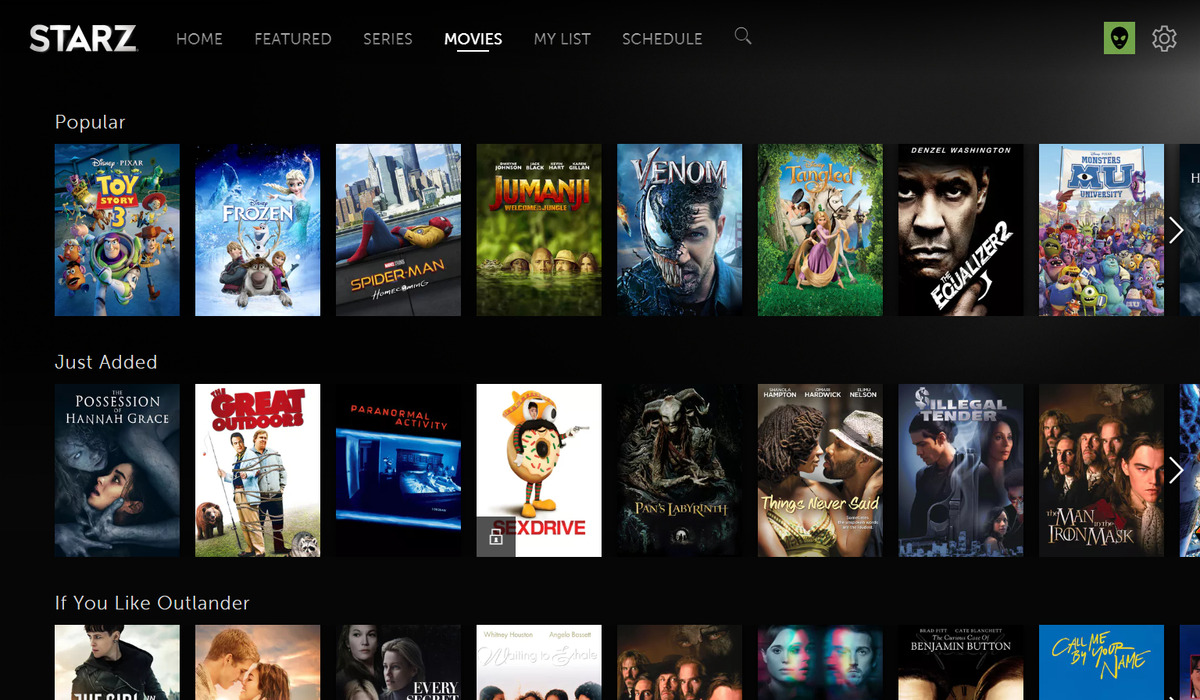Requirements
Before you can start watching Starz on your PS4, there are a few things you need to have in place:
- A PlayStation 4 console
- An active internet connection
- A PlayStation Network (PSN) account
- A valid subscription to Starz
Make sure your PlayStation 4 is connected to the internet. A stable and fast internet connection is essential for streaming videos in high quality. If you haven’t created a PSN account yet, you can easily sign up for one on your console or through the PlayStation website.
Additionally, you will need a valid subscription to Starz. If you haven’t subscribed to Starz yet, you can visit their official website to sign up and choose a plan that suits your preferences. They often offer free trials for new subscribers, so keep an eye out for any promotional offers.
Finally, ensure that your PlayStation 4 system software is up to date. Regularly updating your PS4 software ensures that you have the latest features, bug fixes, and security patches, providing you with the best possible streaming experience.
Once you have met these requirements, you are ready to proceed to the next steps and start enjoying Starz on your PS4.
Step 1: Download the Starz App
The first step to watching Starz on your PS4 is to download the Starz app from the PlayStation Store. Here’s how to do it:
- Turn on your PlayStation 4 console and make sure you are connected to the internet.
- From the main menu, navigate to the PlayStation Store.
- In the PlayStation Store, use the search function to find the Starz app.
- Select the Starz app from the search results.
- Click on the “Download” button to start the downloading process.
- Wait for the download to complete. The Starz app will be automatically installed on your PS4.
Once the download and installation process is complete, you are one step closer to enjoying all the exciting content available on Starz.
It’s important to note that the availability of the Starz app may vary depending on your region. If you are unable to find the app in the PlayStation Store, make sure you have selected the correct region or check for any region-specific restrictions.
Now that you have successfully downloaded the Starz app on your PS4, it’s time to move on to the next step and install the app.
Step 2: Install the Starz App
Now that you have downloaded the Starz app on your PlayStation 4, it’s time to install it. Follow these simple steps to get the app up and running:
- From the main menu of your PS4, navigate to the Library.
- In the Library, you will find a list of all the apps and games that you have downloaded on your console.
- Scroll through the list until you find the Starz app icon.
- Select the Starz app icon to open the information screen.
- On the information screen, choose the “Install” option. This will initiate the installation process.
- Wait for the installation to complete. The app will be ready to use once the installation is finished.
It’s worth noting that the installation process may take a few minutes depending on your internet speed and the size of the app. Be patient and avoid interrupting the installation process to ensure a smooth and successful installation.
Once the installation is complete, you’ll be able to find the Starz app in your PS4’s library alongside other installed apps and games. This means you’re now one step closer to enjoying all the amazing movies and TV shows available on Starz.
Now that the app is installed, let’s move on to the next step and launch the Starz app on your PlayStation 4.
Step 3: Launch the Starz App
With the Starz app successfully installed on your PlayStation 4, it’s time to launch the app and get ready to start streaming your favorite movies and TV shows. Follow these steps to launch the Starz app:
- From the main menu of your PS4, navigate to the Library.
- In the Library, find the Starz app icon.
- Select the Starz app icon to open the app.
Once you launch the Starz app, you will be greeted with the Starz homepage, showcasing a wide selection of movies and TV shows available for streaming. Take a moment to explore the different categories and recommendations to find something that piques your interest.
Keep in mind that you need to have an active Starz subscription to access and watch the content within the app. If you haven’t subscribed yet, you can do so through the Starz website or follow the prompts within the app to sign up. Some plans may offer a free trial period, so be sure to take advantage of any available promotions.
Now that you have successfully launched the Starz app on your PS4, it’s time to move on to the next step: signing in to your account.
Step 4: Sign In
Before you can start enjoying the vast collection of movies and TV shows on the Starz app, you’ll need to sign in to your Starz account. Follow these steps to sign in:
- After launching the Starz app on your PlayStation 4, you will be presented with the Starz homepage.
- On the homepage, look for the “Sign In” or “Account” option. It may be located in the top-right corner or in the main menu.
- Select the “Sign In” or “Account” option to proceed.
- You will be prompted to enter your Starz account credentials. This typically includes your email address and password.
- Using the on-screen keyboard, input your email address and password correctly.
- Double-check the information for accuracy and select the “Sign In” button.
If you don’t have a Starz account yet, you’ll need to create one. Simply follow the prompts within the app or visit the Starz website to register. Once you have an account, you can sign in and access all the exclusive content that Starz has to offer.
By signing in to your account, you’ll also have access to personalized recommendations, watchlists, and the ability to resume watching from where you left off.
Now that you’re signed in to your Starz account, the next step is to activate your device to fully utilize the Starz app on your PlayStation 4.
Step 5: Activate Your Device
After signing in to your Starz account on your PlayStation 4, you may be required to activate your device to gain full access to the streaming service. Follow these steps to activate your device:
- On the Starz app homepage, look for the “Activate” or “Settings” option. It is usually located in the main menu or settings section of the app.
- Select the “Activate” or “Settings” option to proceed.
- You will be provided with an activation code on your TV screen.
- Using a computer or mobile device, open a web browser and visit the Starz activation page (usually starz.com/activate).
- Enter the activation code displayed on your TV screen into the appropriate field on the activation page.
- Follow the on-screen instructions to complete the device activation process.
Once the activation process is complete, your PlayStation 4 will be linked to your Starz account, giving you full access to the extensive library of movies and TV shows. You will be able to browse, stream, and enjoy content on your PS4 without any restrictions.
It’s worth noting that the activation process may vary slightly depending on your region and the specific Starz app version. If you encounter any issues during the activation process, refer to the Starz support documentation or contact customer support for assistance.
Now that your device is activated, you’re just one step away from diving into the world of entertainment on Starz. Let’s move on to the final step and start streaming!
Step 6: Start Streaming
Now that you have successfully activated your device, it’s time to start streaming your favorite movies and TV shows on the Starz app. Follow these steps to begin your streaming journey:
- Make sure you are signed in to the Starz app on your PlayStation 4.
- Using the navigation features of the app, browse through the various categories, featured content, or use the search function to find specific titles.
- Once you’ve found a movie or TV show you want to watch, select it to access its details and options.
- On the content details page, you may have options such as Play, Add to Watchlist, or Episode Selection (for TV shows).
- Select the Play option to start streaming the content.
- Sit back, relax, and enjoy your chosen movie or TV show on the big screen of your PlayStation 4.
During playback, you can control the video playback options such as pausing, rewinding, or fast-forwarding using the on-screen controls provided by the Starz app. You may also have access to additional features like subtitles, alternate audio tracks, or the ability to add content to your Watchlist for future viewing.
Explore the vast library of Starz content, including the latest Hollywood blockbusters, critically acclaimed TV series, and exclusive original shows. Whether you’re in the mood for action, comedy, drama, or anything in between, Starz has something for everyone.
Now that you have learned how to start streaming on the Starz app, you can kick back, grab some popcorn, and immerse yourself in the world of entertainment from the comfort of your own home.
Troubleshooting Tips
While using the Starz app on your PlayStation 4, you may encounter some common issues that can impede your streaming experience. Here are some troubleshooting tips to help you resolve these issues:
- Poor Video Quality: If you’re experiencing low video quality or buffering, check your internet connection. Ensure that you have a stable and high-speed connection. You can also try closing other apps or devices that may be using up bandwidth and affecting your streaming quality.
- App Crashes or Freezes: If the app crashes or freezes frequently, try closing and reopening it. Additionally, make sure that your PS4 system software is up to date. Updating the software can help resolve software-related issues that may cause crashes or freezing. If the problem persists, consider deleting and reinstalling the Starz app.
- Audio Sync Issues: If you experience audio sync issues where the audio is not matching the video, try restarting your PS4 and the Starz app. Make sure that your TV or audio equipment is properly connected and functioning correctly.
- Username or Password Error: If you receive an error when entering your username or password, double-check the information you entered. Ensure that it is correct and that there are no typos or misspellings. If you’ve forgotten your password, you can attempt to reset it through the Starz website.
- No Access to Content: If you’re unable to access certain content, ensure that your Starz subscription is active and valid. You may also need to check if the content is restricted in your region or if it requires additional add-ons or packages.
- Poor Video Playback: If the video playback is choppy or frequently buffers, try lowering the video quality settings within the Starz app. This can help improve streaming performance, especially if you have a slower internet connection.
If these troubleshooting tips do not resolve your issue, it’s recommended to reach out to the Starz customer support team for further assistance. They can provide specific troubleshooting steps based on your situation and help resolve any technical difficulties you may be facing.
By applying these troubleshooting tips, you can ensure a smoother and more enjoyable streaming experience on the Starz app for your PlayStation 4.