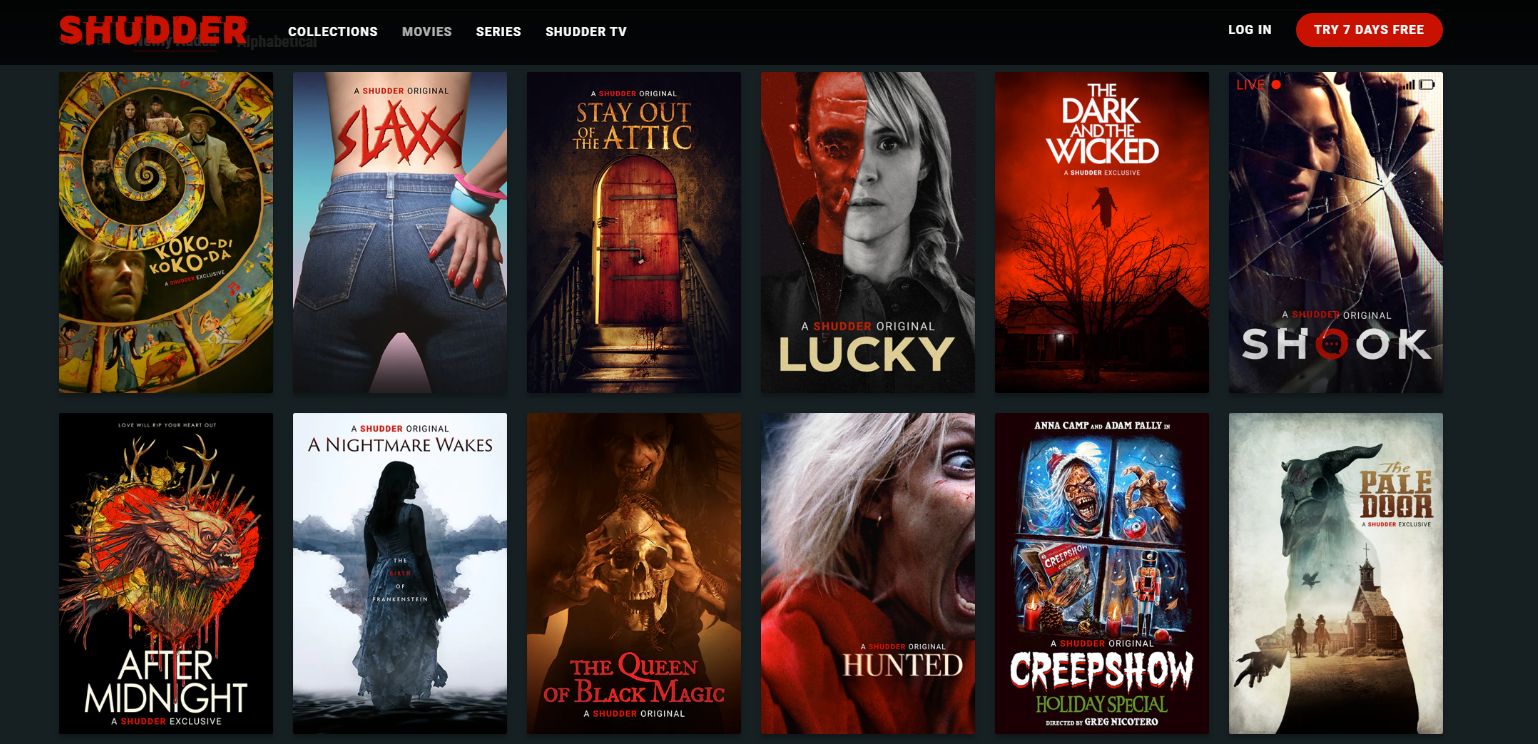What is Shudder?
Shudder is a leading streaming service dedicated to horror, thriller, and suspense content. Created by horror fans for horror fans, Shudder offers a vast selection of movies, TV shows, documentaries, and original productions from various sub-genres of the horror genre. It is the ultimate destination for those who crave spine-tingling scares, chilling mysteries, and adrenaline-pumping suspense.
With a constantly expanding library, Shudder provides horror enthusiasts with an extensive range of options to satisfy their cravings for the macabre. From cult classics to contemporary masterpieces, Shudder has something for everyone, including exclusive titles that can’t be found on any other platform. Whether you’re a hardcore horror aficionado or just dipping your toes into the genre, Shudder offers a curated collection that caters to all tastes and preferences.
One of the standout features of Shudder is its commitment to showcasing independent and international horror films. It serves as a platform for emerging filmmakers to get their work noticed, providing a space where innovative and boundary-pushing films can thrive. This dedication to celebrating the diversity and creativity within the horror genre sets Shudder apart from other streaming services.
In addition to its extensive library, Shudder also offers a vibrant community for horror enthusiasts. Subscribers can engage with like-minded fans through forums, discussions, and events, creating a sense of community and belonging. The platform also features expertly curated collections, themed marathons, and specially curated recommendations, allowing users to discover hidden gems and delve deeper into their favorite horror sub-genres.
Shudder is available for streaming on various devices, including smart TVs, Roku, Firestick, Apple TV, Xbox, PlayStation, Android devices, and iOS devices. With a seamless user interface and intuitive navigation, Shudder makes it easy for users to find and enjoy their favorite horror content whenever and wherever they want.
So, if you’re a horror fan looking for a streaming service that caters specifically to your spooky tastes, Shudder is the ultimate destination. With its extensive library, commitment to independent and international horror, and vibrant community, Shudder offers a thrilling and immersive experience for all fans of the genre.
What Devices Can I Use to Watch Shudder?
Shudder understands the importance of accessibility and convenience, which is why it is available on a wide range of devices. Whether you prefer to watch your horror content on the big screen or on your mobile device, Shudder has got you covered. Here are the devices you can use to stream Shudder:
- Smart TVs: You can stream Shudder directly on your smart TV, including popular brands such as Samsung, LG, Sony, and more. Simply download the Shudder app from your TV’s app store, sign in to your account, and start exploring the thrilling collection of horror content.
- Roku: Shudder is available as a dedicated channel on Roku devices. All you need to do is add the Shudder channel to your Roku account, log in with your Shudder credentials, and you’ll have access to a plethora of horror movies and TV shows.
- Firestick: If you own an Amazon Firestick or Fire TV, you can easily watch Shudder by downloading the app from the Amazon Appstore. Once installed, log in to your Shudder account and start enjoying the spine-chilling selection of horror content.
- Apple TV: Shudder is compatible with Apple TV, allowing you to immerse yourself in a world of horror with just a few clicks. Simply download the Shudder app from the App Store, sign in to your account, and get ready for a thrilling viewing experience.
- Xbox and PlayStation Consoles: Gaming consoles are not just for gaming anymore. Shudder can be accessed on Xbox and PlayStation consoles, enabling you to switch seamlessly between gaming and horror entertainment. Download the Shudder app from the respective console’s app store, sign in, and dive into the frightful world of horror.
- Android and iOS Devices: Shudder is available on both Android and iOS devices, including smartphones and tablets. Simply download the Shudder app from the Google Play Store or Apple App Store, log in to your account, and take the scares with you wherever you go.
Whether you prefer the comfort of your living room TV, the convenience of a streaming device, or the portability of your mobile device, Shudder ensures that you can access its extensive library of horror content on a variety of platforms. So, pick your device of choice, log in to your Shudder account, and prepare yourself for a thrilling and chilling experience like no other.
How to Sign Up for Shudder
Signing up for Shudder is a simple and straightforward process. Whether you’re a die-hard horror fan or someone looking to explore the genre for the first time, getting started with Shudder is quick and easy. Here’s a step-by-step guide on how to sign up for Shudder:
- Visit the Shudder website: Go to the official Shudder website using your preferred web browser.
- Click on “Sign Up”: Look for the “Sign Up” button or link on the homepage, usually located in the top right corner. Click on it to begin the registration process.
- Select your subscription plan: Shudder offers different subscription plans to suit your viewing preferences. Choose between the monthly or annual plan based on your budget and commitment level.
- Enter your email address and password: Provide a valid email address and create a strong password for your Shudder account. This will be used to log in to the platform in the future. Make sure to use a unique and secure password to protect your account.
- Provide your payment information: Enter your preferred payment method details, which can include credit or debit card information. Shudder ensures the security and privacy of your payment details.
- Complete the registration: Review your information to ensure accuracy and accept any terms and conditions or privacy policies associated with signing up for Shudder.
- Confirmation and access: Once your registration is complete, you will receive a confirmation email. Follow the instructions in the email to verify your account. After verification, you can start exploring the vast library of horror content on Shudder.
Signing up for Shudder gives you access to a world of spine-chilling films, thrilling TV shows, and captivating documentaries, all in one place. Whether you’re a horror aficionado or someone curious about the genre, Shudder offers a diverse range of content to satisfy your craving for scares and suspense. So, follow the steps above, create your Shudder account, and embark on a thrilling journey through the depths of horror.
Pricing Options for Shudder
When it comes to pricing, Shudder offers flexible subscription options to fit various budgets and viewing preferences. Whether you’re a casual viewer or a die-hard horror fan, Shudder provides affordable plans that grant you access to a vast library of horror content. Here are the pricing options available for Shudder:
- Monthly Subscription: Shudder offers a monthly subscription plan priced at $5.99 per month. This plan gives you unlimited access to the entire library of horror films, TV shows, documentaries, and exclusive originals available on the platform. It allows you to enjoy the best of horror on a month-to-month basis without any long-term commitment.
- Annual Subscription: For those seeking a more cost-effective option, Shudder offers an annual subscription plan priced at $56.99 per year. By opting for the annual plan, you’ll save over 20% compared to the monthly subscription. This plan provides you with uninterrupted access to the extensive collection of horror content for an entire year, giving you ample time to indulge in your favorite frightful delights.
Both the monthly and annual subscription plans offer the same benefits, including unlimited streaming, exclusive content, and access to the growing Shudder community. With either plan, you’ll have the freedom to explore a wide range of horror sub-genres, discover new favorites, and enjoy a thrilling viewing experience tailored to your tastes.
It’s important to note that pricing may vary depending on your geographic location and currency. Additionally, Shudder occasionally offers promotional discounts and trial periods, which you can take advantage of to experience the platform before committing to a subscription.
To subscribe to Shudder and access its extensive horror library, simply visit the Shudder website, select your desired subscription plan, and follow the registration process outlined earlier. With affordable pricing options, Shudder ensures that horror lovers of all budgets can indulge in the best and creepiest content the genre has to offer.
Browsing and Searching for Content on Shudder
Browsing and searching for content on Shudder is a breeze, thanks to its user-friendly interface and intuitive navigation. Whether you have a specific movie or show in mind or you’re in the mood to discover something new, Shudder provides multiple ways to find the perfect horror content to satisfy your cravings. Here’s how you can browse and search for content on Shudder:
Browsing:
- Genres and Sub-Genres: Shudder categorizes its extensive library into various genres and sub-genres of horror. This allows you to easily browse through specific categories like supernatural, slasher, psychological, or creature features, among others. Explore the different genres to find content that aligns with your preferences and interests.
- Curated Collections: Shudder regularly curates collections of films based on themes, directors, or genres. These collections feature handpicked titles that showcase a specific aspect of horror. From “Classics Reimagined” to “Frights After Dark,” these collections offer a convenient way to discover hidden gems and dive deeper into your favorite horror sub-genres.
- Shudder Exclusives: Shudder offers a range of exclusive films and series that cannot be found on any other platform. This includes original productions and exclusive premieres. The “Shudder Exclusives” section allows you to explore these unique offerings and catch up on the latest and greatest in horror entertainment.
Searching:
- Keyword Search: If you have a specific title or keyword in mind, use the search bar located at the top of the Shudder interface. Simply enter the name of a movie, TV show, actor, director, or any other relevant keyword, and Shudder will display matching results for your search query.
- Filters and Sorting: Refine your search by using various filters and sorting options. You can filter content based on release year, rating, popularity, or other specific criteria. Sorting options allow you to arrange the results based on relevance, newest additions, or user ratings, making it easier to find exactly what you’re looking for.
With the ability to browse through genres and sub-genres, explore curated collections, and utilize the search function with filters and sorting options, Shudder ensures that you can find the right horror content to suit your mood and preferences. Whether you’re interested in iconic classics, hidden gems, or the latest releases, Shudder’s intuitive browsing and searching features make the process seamless and enjoyable.
Streaming Shudder on Smart TVs
Streaming Shudder on smart TVs is a convenient and immersive way to enjoy the vast library of horror content on the big screen. Shudder is supported on a wide range of smart TV brands, including Samsung, LG, Sony, and more. Here’s how you can stream Shudder on your smart TV:
- Connect your smart TV to the internet: Ensure that your smart TV is connected to a stable internet connection. You can either connect your TV directly using an Ethernet cable or connect wirelessly through your home Wi-Fi network. Check your TV’s settings or network menu for connectivity options.
- Access the app store: On your smart TV, navigate to the app store or application marketplace. The exact location of the app store may vary depending on the brand and model of your TV. Common names for the app store are “LG Content Store,” “Samsung Smart Hub,” or “Google Play Store” for Android TVs.
- Search for Shudder: Once you’re in the app store, search for “Shudder” in the search bar. Select the Shudder app from the search results to proceed.
- Download and install the Shudder app: Click on the Shudder app and select the option to download and install it on your smart TV. The installation process may take a few moments.
- Launch the Shudder app: After the installation is complete, navigate back to your TV’s home or app screen and locate the Shudder app. Click on the app to launch it.
- Sign in to your Shudder account: Once the Shudder app is launched, you will be prompted to sign in. Use your Shudder credentials, such as your email address and password, to log in to your account. If you don’t have an account, you can sign up directly within the app.
- Start watching: Once you’re signed in, you can start browsing and streaming the vast collection of horror movies, TV shows, documentaries, and exclusive content available on Shudder. Use your TV’s remote control to navigate through the app and select the content you want to watch.
Streaming Shudder on your smart TV offers a seamless and immersive viewing experience, allowing you to enjoy your favorite horror content on a larger screen. With just a few simple steps, you can transform your living room into a horror enthusiast’s paradise and explore the thrilling world of Shudder from the comfort of your couch.
Watching Shudder on Roku
If you own a Roku device, you’re in luck because Shudder is available as a dedicated channel on Roku. Streaming Shudder on Roku allows you to access a wide range of horror movies, TV shows, documentaries, and original content directly from your Roku device. Here’s how you can start watching Shudder on Roku:
- Set up your Roku device: Connect your Roku device to your TV and complete the initial setup process. Make sure your Roku device is connected to the internet, either via Ethernet or Wi-Fi.
- Access the Roku Channel Store: On your Roku home screen, navigate to the Roku Channel Store using your remote control. The Channel Store is where you can find and install new channels, including the Shudder channel.
- Search for the Shudder channel: In the Roku Channel Store, use the search function to find the Shudder channel. Type “Shudder” in the search bar and select the Shudder channel from the search results.
- Add the Shudder channel: Click on the Shudder channel to view more details about it. Then, select the option to add the channel to your Roku device. The Shudder channel will now be added to your list of installed channels on Roku.
- Launch the Shudder channel: Return to your Roku home screen and locate the Shudder channel. Click on the channel icon to launch the Shudder app on your Roku device.
- Sign in to your Shudder account: Once the Shudder app is launched, you will be prompted to sign in. Enter your Shudder account credentials, such as your email address and password, to log in. If you don’t have a Shudder account, you can sign up directly within the app.
- Start watching Shudder: After signing in, you will have access to the extensive library of horror content on Shudder. Use your Roku remote control to navigate through the app, browse different categories, search for specific titles, and start watching your favorite horror movies and shows.
Streaming Shudder on Roku provides a seamless and convenient way to enjoy a wide selection of horror content on your TV. With the ability to browse, search, and stream directly from your Roku device, you can easily find and indulge in your favorite scares. So, grab your Roku remote, add the Shudder channel, and embark on a thrilling horror-filled journey right from your living room.
Using Shudder on Firestick
If you own an Amazon Firestick or Fire TV device, you can easily access and enjoy Shudder’s extensive library of horror content. Shudder is readily available as a dedicated app on the Amazon Appstore, allowing you to stream your favorite horror movies, TV shows, documentaries, and original productions directly on your Firestick. Here’s how you can use Shudder on Firestick:
- Connect your Firestick: Connect your Firestick device to your TV and ensure it is connected to a stable internet connection via Wi-Fi.
- Access the Amazon Appstore: On the home screen of your Firestick, navigate to the Amazon Appstore using the navigation buttons on your Firestick remote.
- Search for the Shudder app: Use the search function within the Amazon Appstore to search for the Shudder app. Type “Shudder” in the search bar and select the Shudder app from the search results.
- Install the Shudder app: Click on the Shudder app to view more details about it. Then, select the option to download and install the app on your Firestick device. The installation process may take a few moments.
- Launch the Shudder app: Once the Shudder app is installed, you can find it on your Firestick home screen or within the “Apps” section. Click on the Shudder app to launch it.
- Sign in to your Shudder account: After launching the Shudder app, you will be prompted to sign in to your Shudder account. Enter your Shudder account credentials, such as your email address and password, to log in. If you don’t have a Shudder account, you can sign up directly within the app.
- Explore and start streaming: Once signed in, you can start exploring the extensive collection of horror content on Shudder. Use your Firestick remote control to navigate through the app, browse different genres, search for specific titles, and begin streaming your favorite horror movies and shows.
Using Shudder on your Firestick offers a seamless and immersive streaming experience, allowing you to immerse yourself in the world of horror right from your TV. With its user-friendly interface and easy navigation, Shudder on Firestick makes it convenient to discover and consume the best of horror entertainment. So, grab your Firestick remote, install the Shudder app, and get ready for a spine-chilling viewing experience.
Streaming Shudder on Apple TV
If you own an Apple TV, you can easily access and stream Shudder’s extensive collection of horror content right on your television. With the dedicated Shudder app available on the Apple TV App Store, you can immerse yourself in the world of horror movies, TV shows, documentaries, and original productions. Here’s how you can stream Shudder on Apple TV:
- Connect your Apple TV: Connect your Apple TV device to your television using an HDMI cable. Ensure that your Apple TV is powered on and connected to a stable internet connection.
- Access the Apple TV App Store: On your Apple TV home screen, navigate to the Apple TV App Store using the remote control.
- Search for the Shudder app: Within the Apple TV App Store, use the search functionality to find the Shudder app. Type “Shudder” in the search bar and select the Shudder app from the search results.
- Install the Shudder app: Click on the Shudder app to view more details and select the option to install the app on your Apple TV.
- Launch the Shudder app: Once the Shudder app is installed, you can find it on your Apple TV home screen. Click on the Shudder app icon to launch it.
- Sign in to your Shudder account: After launching the Shudder app, you will be prompted to sign in to your Shudder account. Enter your Shudder account credentials, such as your email address and password, to log in. If you don’t have a Shudder account, you can sign up directly within the app.
- Explore and start streaming: Once signed in, you can start exploring Shudder’s vast library of horror content. Use your Apple TV remote control to navigate through the app, browse different genres, search for specific titles, and start streaming your favorite horror movies and shows on the big screen.
Streaming Shudder on Apple TV provides a seamless and immersive viewing experience, allowing you to enjoy the best of horror entertainment from the comfort of your home. With its sleek interface and easy navigation, Shudder on Apple TV ensures that horror fans can find and watch their favorite movies and shows with ease. So, set up your Apple TV, install the Shudder app, and get ready to experience a thrilling journey into the world of horror.
Watching Shudder on Xbox and PlayStation Consoles
If you’re a gaming enthusiast who also loves horror content, you’ll be delighted to know that Shudder is available on Xbox and PlayStation consoles. Whether you own an Xbox One, Xbox Series X/S, PlayStation 4, or PlayStation 5, you can easily access and stream a plethora of horror movies, TV shows, documentaries, and exclusives using your gaming console. Here’s how you can watch Shudder on Xbox and PlayStation consoles:
- Power on your console: Start by turning on your Xbox or PlayStation console and ensuring that it is connected to the internet.
- Access the Store: Navigate to the respective digital storefronts on your console: the Microsoft Store on Xbox or the PlayStation Store on PlayStation consoles.
- Search for the Shudder app: Use the search function within the store to find the Shudder app. Type “Shudder” in the search bar and select the Shudder app from the search results.
- Download and install the Shudder app: Select the Shudder app from the search results and initiate the download and installation process. This may take a few moments depending on your internet connection.
- Launch the Shudder app: Once the Shudder app is installed on your console, locate it in your app library or home screen. Launch the Shudder app to get started.
- Sign in to your Shudder account: After launching the Shudder app, sign in to your Shudder account using your email address and password. If you don’t have an account, you can sign up directly within the app.
- Start watching: Once signed in, you’ll have access to Shudder’s extensive collection of horror content. Use your Xbox or PlayStation controller to browse through different genres, search for specific titles, and enjoy a seamless streaming experience right on your gaming console.
Watching Shudder on Xbox and PlayStation consoles combines the thrill of gaming with the suspense of horror content, creating an immersive experience for horror enthusiasts. With easy access to the Shudder app on your gaming console, you can seamlessly switch between gaming and horror entertainment. So, power up your Xbox or PlayStation console, download the Shudder app, and prepare yourself for a spine-chilling adventure right from your gaming hub.
Streaming Shudder on Android and iOS Devices
If you prefer to watch your favorite horror content on the go, Shudder offers a seamless streaming experience on both Android and iOS devices. With the dedicated Shudder app available on the Google Play Store for Android and the App Store for iOS, you can access an extensive library of horror movies, TV shows, documentaries, and original productions right on your smartphone or tablet. Here’s how you can stream Shudder on Android and iOS devices:
- Visit the app store: Open the Google Play Store if you’re using an Android device, or the App Store if you’re using an iOS device.
- Search for the Shudder app: In the app store’s search bar, type “Shudder” and look for the official Shudder app. Select the Shudder app from the search results.
- Download and install the Shudder app: Click on the “Install” button next to the Shudder app to download and install it on your Android or iOS device. The installation process should only take a few moments.
- Launch the Shudder app: After the installation is complete, locate the Shudder app icon on your home screen or app drawer and tap on it to launch the app.
- Sign in to your Shudder account: Upon launching the Shudder app, you will be prompted to sign in. Enter your Shudder account credentials, such as your email address and password, to log in. If you don’t have a Shudder account, you can sign up directly within the app.
- Explore and start streaming: Once signed in, you will have access to the vast collection of horror content on Shudder. Use the intuitive interface to browse genres, search for specific titles, and start streaming your favorite horror movies and shows on your Android or iOS device.
Streaming Shudder on Android and iOS devices provides the flexibility to watch your favorite horror content anytime and anywhere. Whether you’re on the bus, at the park, or simply lounging at home, the Shudder app on your mobile device ensures that you never miss out on the gripping suspense and scares. So, head to the app store, download the Shudder app, and get ready to enjoy a thrilling experience on your Android or iOS device.
Downloading Content on Shudder
As a Shudder subscriber, you have the option to download select titles from the Shudder library for offline viewing. This feature allows you to conveniently watch your favorite horror movies and shows even when you don’t have an internet connection. Here’s how you can download content on Shudder:
- Open the Shudder app: Launch the Shudder app on your preferred device. The app is available on various platforms, including smart TVs, streaming devices, and mobile devices.
- Browse or search for content: Use the app’s browsing and searching functionalities to find the specific title or titles you want to download. Shudder indicates which titles are available for download with a download icon or a “Download” option.
- Select the title to download: Tap on the title you want to download to access its details page. On the details page, look for the download icon or the “Download” button.
- Choose the download quality: Shudder allows you to select the quality of your downloaded content. Depending on your preference and available device storage, you can choose from options like standard quality (SD) or high definition (HD).
- Start the download: Once you’ve selected the desired quality, tap on the download icon or the “Download” button to start the download process. The time it takes to download the content may vary depending on the size of the file and your internet speed.
- Access your downloaded content: After the download is complete, you can find your downloaded content within the Shudder app. Look for a “Downloads” or “Downloaded” section where you can access and play your downloaded titles without an internet connection. Keep in mind that downloaded content is typically only accessible within the Shudder app.
Downloading content on Shudder allows you to have your favorite horror movies and shows readily available on your device, even when you’re offline. This feature is particularly useful for traveling or situations where internet access may be limited. By following these simple steps, you can download and enjoy your beloved horror content at your convenience.
Creating and Managing User Profiles on Shudder
Shudder allows you to create and manage user profiles within your account, providing a personalized and customized experience for each member of your household. Whether you’re sharing your account with family members or simply want to separate your own viewing preferences, user profiles make it easy to tailor your Shudder experience. Here’s how you can create and manage user profiles on Shudder:
- Create a new user profile: To create a new user profile, log in to your Shudder account and access the account settings or profile management section. Look for the option to create a new profile and enter the necessary information, such as a unique name or avatar, for the new profile.
- Customize the profile: Once the new profile is created, you can customize it further based on individual preferences. Some customization options may include setting a preferred language, enabling parental controls, or adjusting playback settings.
- Switch between user profiles: If you have multiple user profiles within your Shudder account, you can easily switch between them. Access the profile switching menu within the app, usually located in the account settings or navigation bar, and select the desired profile to switch to.
- Manage user profiles: As the account owner, you have the ability to manage and control user profiles. This includes adding or deleting profiles, editing profile details, and controlling access to certain content through parental controls or age restrictions. These management features allow you to ensure a safe and personalized viewing experience for each user.
- Personalize recommendations: User profiles on Shudder help personalize your recommendations based on your viewing history and preferences. Each profile generates its own unique set of recommendations, ensuring that you discover content that aligns with your specific tastes within the horror genre.
- Keep track of progress: User profiles also allow you to keep track of your viewing progress within Shudder. This means you can resume watching from where you left off, regardless of the device you’re using, providing a seamless viewing experience across different platforms.
Creating and managing user profiles on Shudder enhances the viewing experience for every member of your household. With personalized recommendations, individualized settings, and the ability to track progress, user profiles make it easier to explore the extensive library of horror content on Shudder while tailoring the experience to your preferences. So, create your user profiles, customize them to your liking, and enjoy a personalized and curated journey into the world of horror.
Adjusting Playback Settings on Shudder
Shudder provides flexibility when it comes to adjusting playback settings, allowing you to tailor your viewing experience to your preferences. Whether you want to modify the streaming quality, enable closed captions, or change the autoplay feature, Shudder offers various playback settings that enhance your enjoyment of horror movies and shows. Here’s how you can adjust playback settings on Shudder:
- Log in to your Shudder account: Visit the Shudder website or open the Shudder app on your device and log in to your account using your credentials.
- Access the account settings: Look for the account settings or profile management section. The location of these settings may vary depending on the device or platform you’re using.
- Modify streaming quality: Shudder allows you to adjust the streaming quality to match your internet connection and device capabilities. Choose between options such as Auto, Low, Medium, or High quality streaming. Keep in mind that selecting higher quality may result in increased data usage.
- Enable closed captions: If you prefer to watch Shudder content with closed captions, navigate to the closed caption settings and turn them on. This feature is useful for viewers who are deaf or hard of hearing, or for those who simply prefer to read dialogue while watching.
- Manage autoplay feature: Shudder offers an autoplay feature that automatically starts the next episode or related content. If you wish to disable autoplay, navigate to the autoplay settings and toggle it off. This allows you to have more control over what you watch next.
- Adjust parental controls: If you’re accessing Shudder with a user profile that has parental controls enabled, you can customize the viewing restrictions and content accessibility for that profile. Set age restrictions, control access to mature content, and manage viewing restrictions based on content ratings.
- Save your settings: Once you’ve adjusted the playback settings to your liking, make sure to save the changes before exiting the account settings or profile management section. This ensures that your preferences will be applied during future viewing sessions.
By adjusting the playback settings on Shudder, you can enhance your viewing experience and cater it to your specific preferences. Whether it’s adjusting the streaming quality for a smooth playback, enabling closed captions for better understanding, or managing parental controls for a family-friendly experience, Shudder provides the flexibility to customize your settings. Take advantage of these playback settings to create a more enjoyable and tailored horror streaming experience on Shudder.
Troubleshooting Common Issues on Shudder
Although Shudder aims to provide a seamless and immersive horror streaming experience, you may occasionally encounter some common issues. These issues can range from streaming problems to account-related difficulties. However, there are troubleshooting steps you can take to resolve these issues and get back to enjoying your favorite horror content on Shudder. Here are some solutions to common issues on Shudder:
- Poor streaming quality or buffering: If you’re experiencing poor streaming quality or constant buffering, check your internet connection. Ensure that you have a stable and fast internet connection. Try restarting your device, closing other apps or browser tabs that may be using bandwidth, or connecting to a different network.
- App crashes or freezes: If the Shudder app crashes or freezes, try closing and reopening the app. If the issue persists, restart your device. Ensure that you have the latest app version installed, as updates may address performance issues. Consider clearing the cache or reinstalling the app if the problem continues.
- Playback errors or black screen: If you encounter playback errors or a black screen while streaming, first check your internet connection to ensure it’s stable. Refresh the page or close and reopen the Shudder app. If the issue persists, try streaming on a different device or clearing your browser’s cache and cookies.
- Difficulty signing in or accessing your account: If you’re having trouble signing in to your Shudder account or accessing your account settings, double-check your login credentials. Reset your password if necessary. Ensure that you have a stable internet connection and try accessing your account from a different device or browser. Contact Shudder customer support if the problem persists.
- Missing or incorrect content: If you notice missing or incorrect content on Shudder, try refreshing the page or restarting the app. If the issue continues, it may be a temporary glitch or an issue with the content provider. Contact Shudder customer support to report the problem and seek assistance.
- Subtitle or closed caption issues: If you’re experiencing problems with subtitles or closed captions, check your settings and ensure that they are enabled. If the issue persists, try selecting a different language for subtitles or closed captions. Contact Shudder customer support if the problem continues.
- Difficulty with downloads: If you encounter issues with downloading content on Shudder, check your internet connection and ensure that you have sufficient storage space on your device. If the problem persists, try restarting the app or clearing the app’s cache. If necessary, uninstall and reinstall the app. Contact Shudder customer support if you need further assistance.
By following these troubleshooting steps, you can often resolve common issues encountered while using Shudder. Remember to check your internet connection, update your app, and contact Shudder customer support if issues persist. With a little troubleshooting, you’ll be back to enjoying your favorite horror movies and shows without interruption on Shudder.
Frequently Asked Questions about Shudder
Here are answers to some frequently asked questions about Shudder and its horror streaming service:
-
What is Shudder?
Shudder is a leading streaming service dedicated to horror, thriller, and suspense content. It offers a vast library of movies, TV shows, documentaries, and original productions from various sub-genres of the horror genre.
-
How much does Shudder cost?
Shudder offers a monthly subscription plan priced at $5.99 per month and an annual subscription plan priced at $56.99 per year. The annual plan provides savings compared to the monthly plan.
-
What devices can I use to watch Shudder?
Shudder is available on a variety of devices, including smart TVs, Roku, Firestick, Apple TV, Xbox, PlayStation, Android devices, and iOS devices.
-
Can I download content on Shudder?
Yes, Shudder allows you to download select titles for offline viewing. This feature allows you to enjoy your favorite horror movies and shows even without an internet connection.
-
Can I create multiple user profiles on Shudder?
Yes, Shudder allows you to create and manage multiple user profiles within your account. This feature allows each member of your household to have a personalized and customized viewing experience.
-
Do I need an internet connection to watch Shudder?
Yes, a stable internet connection is required to stream Shudder content. However, you can download select titles for offline viewing in situations where internet access is limited.
-
Does Shudder offer closed captions or subtitles?
Yes, Shudder offers closed captions and subtitles for many of its titles. You can enable these features in the playback settings of the Shudder app or website.
-
Can I cancel my Shudder subscription?
Yes, you have the option to cancel your Shudder subscription at any time. You can manage your subscription settings through your account on the Shudder website or app.
-
Does Shudder offer free trials?
Shudder periodically offers free trial periods as promotional offers. Keep an eye out for any ongoing promotions or trial options on the Shudder website or through marketing campaigns.
-
Is Shudder available worldwide?
Shudder is available in multiple countries, including the United States, Canada, the United Kingdom, Ireland, Germany, and Australia. The availability of content may vary by region.
These are just a few of the commonly asked questions about Shudder. If you have more specific inquiries or need assistance with any aspect of the service, you can reach out to Shudder’s customer support for further clarification and support.