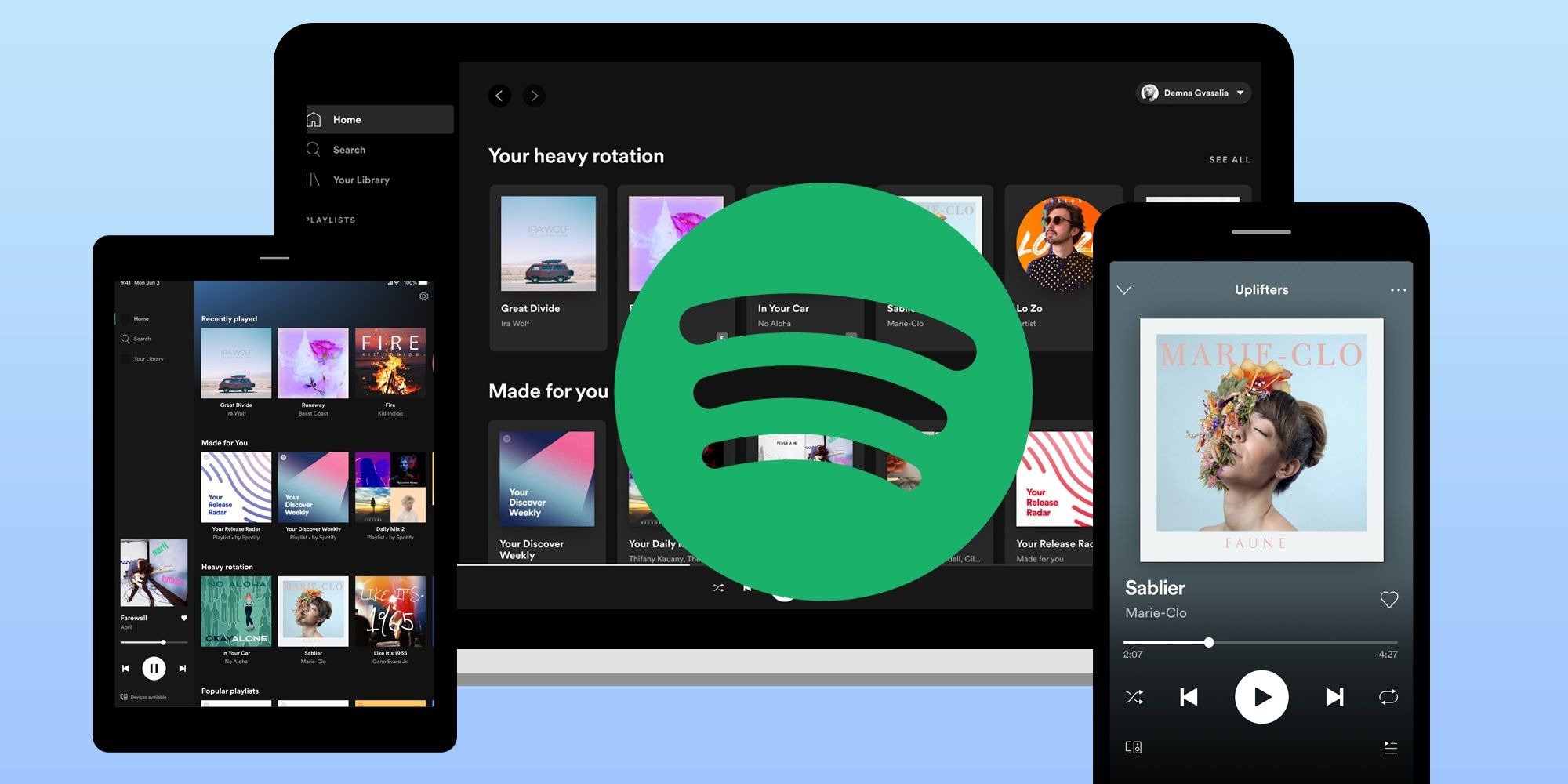Why Watch Podcasts on Spotify?
Podcasts have gained immense popularity over the years, offering a diverse range of content spanning various topics and genres. While audio podcasts have long been the go-to choice for listeners, the emergence of video podcasts has added a new dimension to the podcasting experience. Watching podcasts on platforms like Spotify has become an exciting way to engage with your favorite podcasters and their content.
There are several reasons why you should consider watching podcasts on Spotify. Firstly, video podcasts provide a more immersive and visually appealing experience. While audio podcasts rely solely on audio cues, video podcasts offer the opportunity to see the hosts, guests, and any related visuals that enhance the content. This visual element adds depth and context to the discussions, making the overall experience more enriching.
Furthermore, watching podcasts on Spotify allows you to consume content on your preferred platform. With Spotify being one of the leading streaming platforms for music and podcasts, it provides a seamless experience for users to transition between music and video podcasts without having to switch between different apps or platforms. This convenience makes it easier to discover and follow your favorite podcasters, ensuring you don’t miss out on any new episodes or updates.
Another advantage of watching podcasts on Spotify is the ability to create curated playlists. Spotify allows users to create personalized playlists and add video podcasts to them. This feature enables you to organize your favorite video podcasts based on themes, genres, or personal preferences, making it easier to find and revisit specific episodes in the future.
Additionally, Spotify offers the option to download video podcasts for offline viewing. This is particularly useful when you’re on the go and don’t have access to a reliable internet connection. By downloading video podcasts, you can enjoy them anytime, anywhere, without having to rely on Wi-Fi or mobile data.
Moreover, Spotify allows you to adjust the video quality settings according to your preferences and internet connection. Whether you’re watching podcasts on a mobile device or a computer, you can customize the video quality to optimize your viewing experience. This flexibility ensures that you can enjoy video podcasts in the best possible quality without any buffering or lag issues.
Finding Video Podcasts on Spotify
Finding video podcasts on Spotify is a seamless process that allows you to explore a vast library of engaging and entertaining content. Here are a few simple steps to help you discover and watch video podcasts on Spotify.
1. Open the Spotify app or visit the Spotify website on your preferred device.
2. Navigate to the “Browse” section, usually located in the top menu bar of the app or website.
3. Look for the “Podcasts” category within the Browse section and click on it.
4. On the Podcasts page, you can scroll through various podcast categories and genres. To find video podcasts specifically, look for the “Video” category or filter option.
5. Once you select the “Video” category, you will be presented with a selection of video podcasts available on Spotify. These podcasts may include interviews, educational content, documentaries, talk shows, and much more.
6. You can further refine your search by using the search bar located at the top of the page. Enter relevant keywords or the name of a specific video podcast you’re interested in, and Spotify will provide you with relevant results.
7. When you find a video podcast that catches your interest, click on it to access its dedicated page. Here, you can read a brief description of the podcast, view the episodes available, and see any related information or recommendations.
8. To start watching the video podcast, simply click on the play button. The video will start streaming, and you can enjoy the content directly on Spotify.
9. If you want to subscribe to the video podcast, click on the “Follow” button on the podcast’s page. This will ensure that you receive updates and notifications whenever new episodes are released.
10. Finally, you can add video podcasts to your personalized playlists by clicking on the “Add to Playlist” button. This allows you to create curated collections of your favorite video podcasts for easy access and organization.
By following these steps, you can effortlessly find and watch video podcasts on Spotify, expanding your podcasting experience beyond just audio content.
Steps to Watch Podcasts on Spotify
Watching podcasts on Spotify is a straightforward process that allows you to enjoy a wide range of video content from your favorite podcasters. Here are the steps to follow in order to watch podcasts on Spotify:
1. Launch the Spotify app on your device or visit the Spotify website using your preferred browser.
2. Search for the podcast that you want to watch by entering its name or related keywords in the search bar at the top of the Spotify interface.
3. Once you find the podcast, click on its title to access the podcast’s page.
4. On the podcast’s page, you will find a list of available episodes. Look for the episode that you want to watch.
5. Click on the episode to start playing it. The video will begin streaming, and you can watch it directly on Spotify.
6. While watching the podcast, you can adjust the playback controls to pause, play, rewind, or fast forward the video as needed.
7. If you want to switch to a different episode within the same podcast, navigate to the episode list and click on the desired episode.
8. To exit the video player, click on the “X” button or the back arrow button to return to the podcast’s main page.
9. If you want to watch video podcasts from a specific podcast creator, you can visit their profile on Spotify. Simply search for the creator’s name, click on their profile, and browse through their available video podcast episodes.
10. You can also create a playlist specifically for video podcasts by clicking on the ellipsis (…) button next to an episode. From there, select “Add to playlist” and choose an existing playlist or create a new one.
By following these simple steps, you can easily watch podcasts on Spotify and enjoy a variety of video content from your favorite podcasters.
Creating a Video Podcast Playlist on Spotify
Creating a video podcast playlist on Spotify is a great way to curate and organize your favorite video podcasts all in one place. This allows you to easily access and enjoy your preferred video content without having to search for individual episodes every time. Here’s how you can create a video podcast playlist on Spotify:
1. Open the Spotify app or go to the Spotify website on your device.
2. Search for a video podcast that you would like to add to your playlist by entering its name or related keywords in the search bar at the top of the Spotify interface.
3. Once you find the video podcast, click on its title to access its dedicated page.
4. On the podcast’s page, you will see a list of available episodes. Choose the episodes that you want to add to your playlist.
5. To add episodes to your playlist, click on the ellipsis (…) button next to the episode. From the options that appear, select “Add to playlist.”
6. If you already have a playlist created, choose the playlist you want to add the episodes to. If not, select “New playlist” to create a new one.
7. Give your playlist a name that reflects the theme or content of the video podcasts you’re adding.
8. You can further customize your playlist by adding a description or cover art to make it visually appealing.
9. Continue adding video podcast episodes by following the previous steps until you have added all the desired episodes to your playlist.
10. To access your video podcast playlist, go to the “Your Library” section of Spotify and select the “Playlists” tab. There, you will find your newly created playlist along with any other playlists you have.
11. When you want to watch the video podcasts in your playlist, simply click on the playlist to open it. From there, you can choose any episode to start watching.
By creating a video podcast playlist on Spotify, you can easily organize and access your favorite video content, making it convenient to enjoy your preferred video podcasts whenever you want.
Organizing Video Podcasts on Spotify
Organizing your video podcasts on Spotify allows you to efficiently manage your collection and access specific episodes with ease. By implementing simple organization strategies, you can keep track of your favorite video podcasts and create a seamless viewing experience. Here are some tips to help you organize your video podcasts on Spotify:
1. Create playlists: One of the easiest ways to organize your video podcasts is by creating playlists. You can create different playlists based on themes, genres, or even specific podcasters. For example, you can have playlists dedicated to educational video podcasts, interview-based podcasts, or comedy podcasts. To create a playlist, go to the podcast’s page, click on the ellipsis (…) button next to an episode, and select “Add to playlist.”
2. Use folders: If you have a large collection of video podcasts, consider using folders to further categorize and organize them. Folders allow you to group related playlists together, providing a more organized and streamlined browsing experience. To create a folder, go to the “Your Library” section on Spotify, click on “Create Folder,” and give it a name. You can then drag and drop playlists into the newly created folder.
3. Customize playlists: To make your video podcast playlists more visually appealing and recognizable, consider customizing them with unique names and cover art. This personal touch not only adds aesthetic value but also makes it easier to identify and select the playlists you want to access.
4. Arrange playlists: Arrange your playlists in a way that makes sense to you. You can sort them alphabetically, based on your preferences, or even schedule them in a specific order. Rearranging playlists allows you to quickly locate and access the video podcasts you want to watch without unnecessary scrolling or searching.
5. Utilize filters and search: When you have an extensive collection of video podcasts, it can be helpful to utilize filters and the search function to find specific podcasts or episodes. Use keywords or filters to narrow down your search, such as searching for specific podcasters, episode titles, or topics.
6. Follow podcasters: By following your favorite podcasters on Spotify, you can easily access their video podcasts and stay updated on new episode releases. This ensures that you don’t miss out on any new content and helps you maintain an organized collection of video podcasts from your preferred creators.
7. Remove or archive old episodes: If you find your playlist getting too crowded or cluttered, consider removing or archiving old episodes that you have already watched or no longer wish to keep. Removing episodes from your playlists helps maintain a clean and streamlined collection, making it easier to find and enjoy your favorite video podcasts.
By employing these organization tips, you can create a well-structured and easily navigable collection of video podcasts on Spotify, enhancing your overall viewing experience.
Downloading Video Podcasts on Spotify
Downloading video podcasts on Spotify allows you to enjoy your favorite content even when you’re offline or have limited internet access. By downloading episodes, you can watch them at your convenience without worrying about buffering or using up data. Here’s how you can download video podcasts on Spotify:
1. Open the Spotify app on your device or visit the Spotify website using your preferred browser.
2. Search for the video podcast that you want to download by entering its name or related keywords in the search bar at the top of the Spotify interface.
3. Once you find the desired video podcast, click on its title to access the podcast’s page.
4. On the podcast’s page, you will see a list of available episodes. Select the episode you want to download.
5. Look for the download button or arrow icon next to the episode. Click on it to initiate the download.
6. Spotify will start downloading the episode to your device. The time it takes to complete the download will depend on the size of the video file and your internet connection speed.
7. You can view the progress of the download by going to the “Downloads” section of Spotify, usually located in the menu or navigation bar.
8. Once the download is complete, you can access the downloaded video podcast by going to the “Downloads” section. From there, you can watch the episode without an internet connection.
9. To manage your downloads and free up storage space, you can remove downloaded episodes when you no longer need them. Simply go to the “Downloads” section, find the downloaded episode, and click on the download button or arrow icon again to remove it.
10. It’s important to note that not all video podcasts on Spotify are available for download. The availability of downloads depends on the podcast’s permissions and licensing agreements. If a particular video podcast episode does not have a download option, it means that downloading is not supported for that specific episode.
By downloading video podcasts on Spotify, you can ensure uninterrupted and convenient access to your favorite content, even when you’re offline or have limited internet connectivity.
Adjusting Video Quality on Spotify
Spotify allows you to adjust the video quality of the podcasts you watch, ensuring that you have the best viewing experience based on your device and internet connection. By adjusting the video quality settings, you can optimize playback and avoid buffering issues. Here’s how you can adjust the video quality on Spotify:
1. Open the Spotify app on your device or visit the Spotify website using your preferred browser.
2. Go to the settings menu. In the app, you can find it by clicking on the gear icon located in the upper-right corner of the home screen. On the website, you can access the settings by clicking on your profile picture and selecting “Settings.”
3. Look for the “Music Quality” or “Video Quality” options within the settings menu.
4. Once you find the video quality settings, you will typically see a range of options to choose from. These options may include “Auto,” “Low,” “Medium,” and “High.”
5. By selecting “Auto,” Spotify will automatically adjust the video quality based on your internet connection and device capabilities. This setting is recommended for most users as it optimizes video playback without using excessive data or causing buffering issues.
6. If you prefer to manually adjust the video quality, you can choose “Low,” “Medium,” or “High” based on your preferences. Keep in mind that selecting higher quality settings may result in using more data.
7. It’s important to note that the available video quality options may vary depending on your device. Some devices may offer additional settings such as “HD” or “Ultra HD” for supported video resolutions.
8. After selecting your preferred video quality setting, exit the settings menu. Spotify will now play video podcasts at the chosen video quality level.
9. Keep in mind that adjusting the video quality may impact your data usage. If you have limited data or want to conserve data usage, it is recommended to choose lower video quality settings.
10. You can always go back to the settings menu and readjust the video quality if needed. Experiment with different settings to find the one that provides the best balance between video quality and data usage for your specific device and internet connection.
By adjusting the video quality on Spotify, you can ensure a smooth and enjoyable viewing experience while optimizing data usage based on your preferences and device capabilities.
Troubleshooting Video Podcasts on Spotify
While watching video podcasts on Spotify is generally a seamless experience, you may occasionally encounter some issues. Understanding how to troubleshoot common problems can help ensure uninterrupted viewing of your favorite video content. Here are some troubleshooting tips for video podcasts on Spotify:
1. Check your internet connection: A stable internet connection is crucial for uninterrupted streaming. Ensure that you have a reliable and strong internet connection before attempting to watch video podcasts on Spotify. Consider switching to a different Wi-Fi network or connecting to a cellular network if available.
2. Clear cache and restart the app: Clearing the cache of the Spotify app can help resolve playback issues. Go to the settings of your device, find the Spotify app, and clear its cache. Afterward, restart the app and try watching the video podcast again.
3. Update the Spotify app: Outdated versions of the app may have compatibility issues with video playback. Make sure you have the latest version of the Spotify app installed on your device. Visit the app store or the Spotify website to check for any available updates.
4. Try a different device: If you’re experiencing persistent issues on a specific device, try switching to a different device to see if the problem persists. This can help determine if the issue is device-specific or related to the Spotify app itself.
5. Restart your device: Sometimes, a simple restart of your device can resolve temporary glitches or conflicts that may be affecting video playback. Restart your device and try watching the video podcast again.
6. Disable VPN or proxies: If you’re using a virtual private network (VPN) or proxy service, it may interfere with the streaming capabilities of Spotify. Temporarily disable these services and try watching the video podcast again.
7. Contact Spotify support: If none of the above troubleshooting steps resolve the issue, it’s recommended to reach out to Spotify support. They can provide personalized assistance and troubleshoot the problem further based on your specific device and account information.
8. Check for regional restrictions: Some video podcasts may be subject to regional restrictions due to licensing agreements. If you’re unable to watch a specific video podcast, it’s possible that it’s not available in your region. In such cases, consider exploring other video podcasts that are accessible in your region.
9. Report the issue to Spotify: If you encounter technical difficulties or persistent problems with video podcasts on Spotify, consider reporting the issue to Spotify. They appreciate user feedback and can investigate and address any underlying technical issues that may be affecting the viewing experience.
By following these troubleshooting tips, you can overcome common issues and ensure smooth and uninterrupted video podcast playback on Spotify.
Wrap Up
Watching video podcasts on Spotify opens up a whole new world of content and entertainment. With the ability to visually engage with podcasters and their discussions, video podcasts provide a more immersive and enriching experience. Whether you’re exploring educational content, interviews, or entertainment-focused podcasts, Spotify offers a convenient platform to discover, organize, and enjoy a wide array of video podcast episodes.
To get started, you can easily find video podcasts on Spotify by navigating to the “Podcasts” section and exploring the “Video” category. With a simple search or browsing through different genres, you can discover a diverse range of video podcasts that cater to your interests and preferences.
Creating a video podcast playlist on Spotify allows you to curate and organize your favorite video content in one place. By adding episodes to playlists and arranging them based on themes or genres, you can easily access specific episodes and enjoy a seamless viewing experience.
Spotify also provides features like downloading video podcasts for offline viewing. This comes in handy when you’re on the go or in areas with limited internet connectivity. By downloading episodes, you can enjoy your favorite video podcasts anytime, anywhere, without relying on a stable internet connection.
Additionally, you have the flexibility to adjust the video quality settings on Spotify. This allows you to optimize video playback based on your device capabilities and internet connection, ensuring a smooth streaming experience without interruptions or buffering issues.
If you encounter any issues while watching video podcasts on Spotify, troubleshooting steps such as checking your internet connection, clearing cache, or updating the app can help resolve common problems. If the issue persists, contacting Spotify support is recommended for personalized assistance.
Overall, Spotify offers a user-friendly platform to explore and watch video podcasts. By leveraging its features and following the steps outlined in this guide, you can immerse yourself in a captivating world of video content and enhance your podcasting experience.