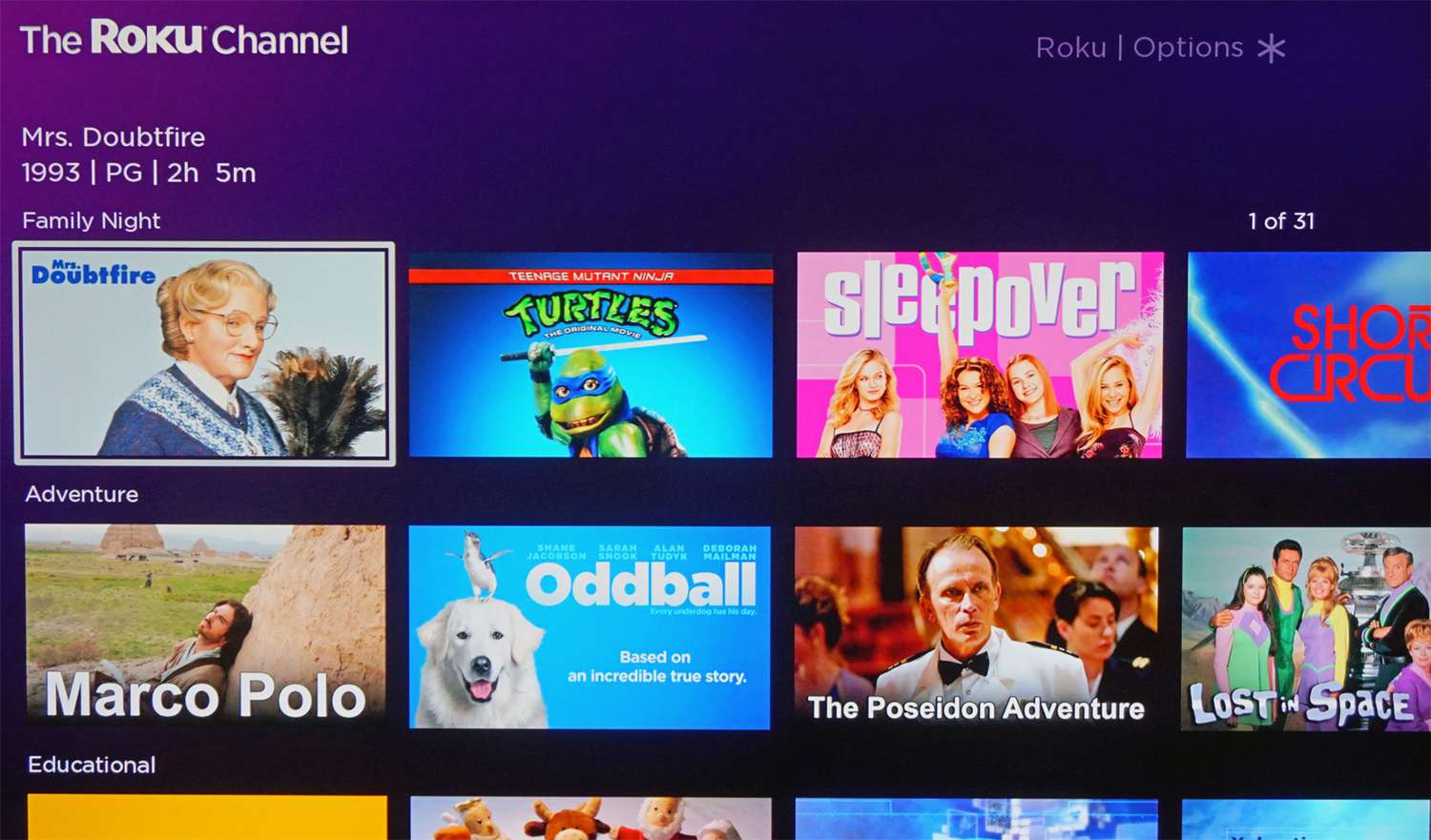Choose a Pay Per View Provider
When it comes to watching Pay Per View events on Roku, the first step is to choose a Pay Per View provider that offers the events you’re interested in. There are several popular options available, each with its own selection of exciting live events. Here are a few popular Pay Per View providers to consider:
- ESPN+: Known for its extensive coverage of sports events, ESPN+ offers a variety of Pay Per View events, including boxing matches, UFC fights, and exclusive streaming events.
- WWE Network: If professional wrestling is your passion, WWE Network is a must-have. With access to live pay-per-view events, original shows, documentaries, and a vast library of past events, WWE Network has something for every wrestling enthusiast.
- UFC Fight Pass: As the name suggests, UFC Fight Pass is the go-to destination for all UFC events. From live Pay Per View fights to exclusive content, this platform is a must for UFC fans.
- Boxing Pay Per View: For boxing fans, Boxing Pay Per View offers a range of high-profile fights featuring some of the biggest names in the sport. With this provider, you won’t miss a single round of the action.
Once you’ve decided on a Pay Per View provider, you can proceed to the next step of installing the corresponding channel on your Roku device. Remember, the selection of Pay Per View events may vary depending on the provider, so choose the one that aligns with your interests.
Install the Pay Per View Channel on Roku
After choosing a Pay Per View provider, the next step is to install the corresponding channel on your Roku device. Here’s how you can do it:
- Turn on your Roku device and navigate to the home screen.
- Select “Streaming Channels” from the left-hand sidebar.
- Scroll through the available options or use the search function to find the channel associated with your chosen Pay Per View provider.
- Once you locate the channel, select it and click on “Add Channel” or “Install” to initiate the installation process.
- Wait for the channel to finish installing. You will see a notification on the screen when the installation is complete.
- Go back to the home screen and you should now see the newly installed Pay Per View channel among your other Roku channels.
It’s important to note that some Pay Per View channels may require a subscription or additional in-app purchases to access certain events. Make sure to check the channel’s details and requirements before proceeding.
Once you’ve successfully installed the Pay Per View channel on your Roku device, you’re ready to move on to the next step: signing up or logging in to your Pay Per View account.
Sign Up or Login to Your Pay Per View Account
To access Pay Per View events on Roku, you’ll need to sign up or log in to your Pay Per View account. Here’s how you can do it:
- Open the Pay Per View channel on your Roku device.
- If you already have an account, select the login option and enter your username and password.
- If you’re a new user, select the sign-up option and follow the on-screen instructions to create an account. This typically involves providing your email, creating a password, and agreeing to the terms and conditions.
- Once you’ve signed up or logged in, you may be prompted to link your Pay Per View account with your Roku device. Follow the instructions provided to complete the linking process. This step is essential for seamless streaming and accessing your purchased events.
- If you encounter any difficulties during the sign-up or login process, check the Pay Per View provider’s support website for troubleshooting steps or contact their customer support for assistance.
By signing up or logging in to your Pay Per View account, you gain access to a wealth of live events and on-demand content. With your account successfully set up, you’re now ready to start browsing and selecting the Pay Per View events you want to watch.
Browse the Available Pay Per View Events
Once you’ve logged in to your Pay Per View account on Roku, it’s time to explore the wide array of events available for streaming. Here’s how you can browse and discover the Pay Per View events:
- Open the Pay Per View channel on your Roku device.
- Navigate to the main menu or home screen of the channel. Depending on the provider, you may find featured events, categories, or a search function to help you find specific events.
- If there are featured events, you can browse through the selection and see what catches your interest. These events are usually highlighted due to their popularity or significance.
- If the channel offers event categories, such as sports, movies, or concerts, explore each category to find events aligned with your preferences. This allows you to narrow down the options and focus on the type of events you enjoy.
- Utilize the search function to find specific events, such as a particular sporting match or a concert by your favorite artist. Enter relevant keywords in the search bar to retrieve results matching your query.
- Take your time to browse through the available events, read their descriptions, and check the date and time of the live stream. This will help you make an informed decision on which event(s) to purchase and watch.
Remember, the selection of Pay Per View events may change periodically, so it’s a good idea to check the channel regularly for updates and new additions. Once you’ve found the event you want to watch, proceed to the next step of purchasing the Pay Per View event.
Select the Event You Want to Watch
After browsing through the available Pay Per View events on your chosen channel, it’s time to select the specific event you want to watch. Follow these steps to make your selection:
- Review the event details: Once you find an event that interests you, click on it to access more information. Take a moment to read the event description, check the date and time, and learn about any special features or highlights.
- Consider your preferences: Think about your personal preferences and interests. Is it a sport you follow? A concert by your favorite musician? By considering what you enjoy, you can narrow down your choices and make a decision that will provide the most enjoyable viewing experience.
- Read reviews or ratings: If available, take the opportunity to read reviews or check ratings for the event. This feedback from other viewers can give you insights into the quality of the event and help you make an informed decision.
- Compare prices and packages: Pay Per View events often have different pricing options and packages available. Consider the cost of the event, as well as any additional content or bonuses included in different packages, to determine the best value for your viewing experience.
- Trust your intuition: Ultimately, trust your intuition and select the event that resonates with you the most. Whether it’s a highly anticipated match, an exclusive concert, or a captivating documentary, choose the event that excites you and matches your interests.
By carefully selecting the event you want to watch, you can ensure an enjoyable and engaging Pay Per View experience on Roku. Once you’ve made your decision, the next step is to purchase the Pay Per View event and get ready for an unforgettable viewing experience.
Purchase the Pay Per View Event
Once you have chosen the Pay Per View event you want to watch on Roku, it’s time to proceed with the purchase. Follow these steps to complete the transaction and secure your access to the event:
- Select the chosen event: Within the Pay Per View channel, locate and select the event you wish to purchase. This will take you to the event page where you can finalize the transaction.
- Review pricing options: On the event page, you will typically find different pricing options and packages. Take a moment to compare the prices and consider any additional perks or content included in each package.
- Click on the purchase button: Once you have decided on the pricing option you prefer, click on the purchase or buy button. This will initiate the payment process for the selected event.
- Enter payment details: Provide the necessary payment information, such as your credit card details or PayPal account. Ensure that you enter the correct information and follow any additional security measures outlined by the Pay Per View provider.
- Confirm the purchase: After entering your payment details, review the purchase summary. Make sure that all the details are accurate before confirming the purchase.
- Complete the transaction: Follow the instructions provided by the Pay Per View provider to complete the transaction. Once the purchase is successful, you will receive a confirmation notification or email.
It’s important to note that some Pay Per View events may have restrictions on the devices or locations where they can be viewed. Ensure that your Roku device is compatible, and that you are within the designated viewing area, to avoid any issues when accessing the event.
After purchasing the Pay Per View event, you’re one step closer to enjoying the excitement and thrill of the live event right from the comfort of your own home on your Roku device.
Sync Your Roku Device with Your Pay Per View Account
Once you have purchased a Pay Per View event on Roku, it’s important to sync your Roku device with your Pay Per View account to ensure seamless access to the event. Follow these steps to complete the syncing process:
- Open the Pay Per View channel on your Roku device.
- Log in to your Pay Per View account using the same credentials you used to purchase the event.
- Within the channel, locate the option to sync your device or link your account. The placement of this option may vary depending on the Pay Per View provider, so refer to their instructions or support resources if needed.
- Follow the on-screen instructions to complete the syncing process. This usually involves entering a unique code or confirming your device’s linking request on a separate device, such as a computer or smartphone.
- Once the syncing process is complete, your Roku device will be successfully linked to your Pay Per View account.
- Now, whenever you access the Pay Per View channel on your Roku device, you should have instant access to the events you have purchased, without the need for any additional login steps.
By syncing your Roku device with your Pay Per View account, you eliminate the hassle of repeatedly logging in and gain convenient access to your purchased events. However, if you experience any issues with the syncing process, reach out to the Pay Per View provider’s customer support for assistance.
With your Roku device successfully synced with your Pay Per View account, it’s time to start watching the highly anticipated Pay Per View event you’ve been waiting for.
Start Watching the Pay Per View Event on Roku
Now that you have purchased and synced your Pay Per View event on Roku, it’s time to begin watching the live event. Follow these steps to start enjoying the thrilling action on your Roku device:
- Make sure your Roku device is connected to your television and turned on.
- Using your Roku remote, navigate to the home screen.
- Scroll through your Roku channels until you find the Pay Per View channel where you made the purchase.
- Open the Pay Per View channel and look for the section or menu that displays your purchased events.
- Select the Pay Per View event you want to watch from the list.
- On the event page, you may be prompted to confirm your purchase or enter a unique code provided by the Pay Per View provider.
- Once verified, the live stream of the event will start playing on your television screen.
- Sit back, relax, and immerse yourself in the excitement of the Pay Per View event. Enjoy the high-quality video and audio streaming provided by Roku.
- During the event, you may have access to additional features such as live chat, instant replays, or alternate camera angles. Explore these features if they are available to enhance your viewing experience.
With your Roku device seamlessly streaming the Pay Per View event, you can now fully enjoy the live action from the comfort of your own home. Grab your popcorn, invite some friends over, and get ready to be captivated by the thrilling moments unfolding right before your eyes.
Troubleshooting Common Issues
While using Pay Per View on Roku, you might encounter some common issues. Here are a few troubleshooting steps to help you resolve them:
- No access to purchased events: If you’re unable to access the Pay Per View events you have purchased, check your internet connection and ensure that your device is properly synced with your Pay Per View account. Confirm that you are using the correct login credentials and that your Roku device is linked to the correct Pay Per View channel.
- Poor video quality: If you are experiencing low video quality or buffering, check your internet connection speed. Make sure it meets the recommended requirements for streaming high-quality video. You can also try reducing the number of devices connected to your network to prioritize bandwidth for your Roku device.
- Audio or video lag: If you notice a delay between the audio and video during the event, try restarting your Roku device and ensure that you have the latest firmware updates installed. If the issue persists, check the Pay Per View channel’s settings for any audio or video synchronization options.
- Playback errors: If you encounter playback errors, such as freezing or skipping, try closing and reopening the Pay Per View channel. Clear the cache and cookies on your Roku device, and ensure that you have a stable internet connection. If the problem persists, reach out to the Pay Per View provider’s customer support for further assistance.
- Authentication errors: If you receive authentication errors or are unable to log in to your Pay Per View account, double-check your login credentials and ensure that you are using the correct information. If necessary, reset your password or contact the Pay Per View provider’s support team for additional assistance.
If you are still experiencing issues or encountering other problems while using Pay Per View on Roku, consult the Pay Per View provider’s support resources or reach out to their customer support for guidance. They will have specific troubleshooting steps to address any unique issues related to their service.
By troubleshooting common issues, you can ensure a smooth and enjoyable Pay Per View experience on your Roku device, allowing you to fully immerse yourself in the excitement of the live events you’ve purchased.
Enjoy Your Pay Per View Event on Roku
Now that you have successfully resolved any issues and are ready to watch your Pay Per View event on Roku, it’s time to sit back, relax, and fully immerse yourself in the excitement. Here are a few tips to enhance your viewing experience:
- Create a comfortable viewing environment: Find a cozy spot, dim the lights, and ensure that you have a clear view of your television screen. Settle in and eliminate any distractions to fully enjoy the event.
- Invite friends or family: Pay Per View events are often more enjoyable when shared with others. Invite friends or family over to join you in experiencing the live action together. It’s a great opportunity to bond and create lasting memories.
- Engage with the event: Immerse yourself in the event by cheering for your favorite team or artist, reacting to thrilling moments, and engaging in discussions with those watching with you. Don’t be afraid to get involved and let the excitement take over.
- Take advantage of additional features: Explore any additional features available during the event. Some Pay Per View channels offer interactive features like live chat, instant replays, or access to stats and information. Utilizing these features can enhance your overall viewing experience.
- Prepare snacks and drinks: Treat yourself to some delicious snacks and refreshing beverages while watching the event. It adds to the enjoyment and creates an authentic viewing experience akin to being at a live event.
- Join post-event discussions: After the event, engage in post-event discussions with fellow viewers. Share your thoughts, impressions, and favorite moments. Reflecting on the event together allows you to relive the excitement and connect with others who share your enthusiasm.
By following these tips, you can make the most of your Pay Per View experience on Roku and fully immerse yourself in the exhilarating moments of the event.
Now, grab your remote, settle into your favorite spot, and get ready to witness the Pay Per View event unfold right before your eyes. Enjoy the show!