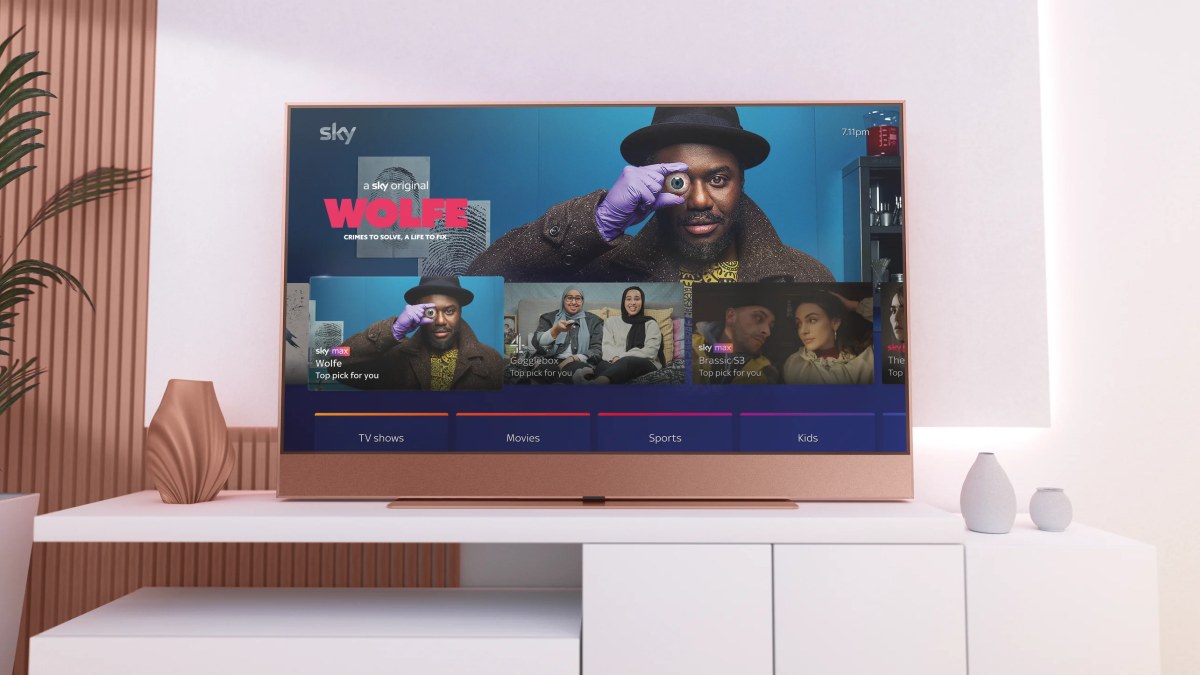What is over the air TV?
Over the air TV, also known as OTA TV, refers to the broadcast of television signals through the airwaves. It allows viewers to access free local channels without the need for a cable or satellite subscription. This traditional method of TV broadcasting has been around for decades, providing a reliable and cost-effective way to watch your favorite shows.
Unlike cable or satellite TV, which requires a paid subscription, over the air TV relies on antennas to capture the signals transmitted by local TV stations. These signals, often in high definition, are sent out over the airwaves and can be received by anyone with a compatible antenna and television.
Over the air TV offers a wide range of channels, including popular networks like ABC, CBS, NBC, FOX, and PBS. Additionally, many local stations provide sub-channels that offer specialized content such as classic movies, weather updates, or educational programs. This variety of channels ensures that there is something for everyone to enjoy.
One of the main advantages of over the air TV is the cost savings. While cable and satellite subscriptions can quickly add up, OTA TV allows you to access local channels for free, eliminating monthly fees. This makes it an attractive option for those looking to cut their expenses or supplement other streaming services.
Another benefit of over the air TV is the improved picture and audio quality. Since the signal is sent directly from the broadcast tower to your antenna, without the need for compression or other intermediaries, you can enjoy a crisp and clear viewing experience. This is especially beneficial for sports events, live shows, and other content that requires real-time viewing.
Furthermore, over the air TV provides a reliable source of information during emergencies. In case of power outages or natural disasters, local TV stations continue to broadcast important news and updates, keeping you informed and connected to your community.
Overall, over the air TV is a cost-effective, high-quality, and versatile solution for those looking to access free local channels. With just a few simple steps, you can set up an antenna and enjoy a wide variety of programming without the need for a cable or satellite subscription.
What do I need to watch over the air TV?
To watch over the air TV, you will need a few essential components to set up your viewing system:
1. Antenna: The first thing you’ll need is an antenna to capture the TV signals. There are two main types of antennas: indoor and outdoor. Indoor antennas are compact and easy to install, making them suitable for those living in urban areas with strong signal reception. Outdoor antennas, on the other hand, offer better signal range and reception, making them ideal for areas with weaker signals or for those who live far away from the broadcast towers. Choose an antenna based on your location and signal strength requirements.
2. Television: You will obviously need a TV to watch over the air channels. Most modern TVs come with a built-in digital tuner, which is necessary for receiving the OTA signals. However, if your TV doesn’t have a built-in tuner, you will need to purchase a separate digital converter box to connect the antenna to your TV.
3. Coaxial Cable: A coaxial cable is needed to connect the antenna to your TV or converter box. Make sure to use a high-quality cable to minimize signal loss and interference.
4. Power source: Some antennas, especially outdoor ones, require a power source for amplification or motorized rotation. Ensure that you have access to a nearby power outlet or consider using an antenna with built-in power options.
5. Optional Accessories: While not essential, there are a few additional accessories that can enhance your over the air TV experience. These include an antenna amplifier or booster to improve weak signal reception, an HDMI cable for high-definition viewing, and a DVR (Digital Video Recorder) to record and playback your favorite shows.
Once you have gathered all the necessary components, the next step is to properly install your antenna and connect it to your TV. Follow the manufacturer’s instructions to ensure you achieve the best reception and channel selection.
Remember, the performance of your over the air TV system will depend on various factors such as your location, antenna quality, and signal strength. Experiment with antenna placement and orientation to find the optimal setup that provides the best reception and channel availability.
With the right equipment and a little bit of set-up, you can start enjoying the benefits of over the air TV and access a wide range of free local channels right at your fingertips.
Choosing the right antenna
When it comes to watching over the air TV, choosing the right antenna is crucial for optimal signal reception and channel availability. Here are a few factors to consider when selecting an antenna:
1. Location: The first thing to consider is your location. Are you in an urban area with strong signal reception, or do you live in a more rural or remote location with weaker signals? This will help determine whether you need an indoor or outdoor antenna. Indoor antennas are suitable for areas with strong signals, while outdoor antennas are better for areas with weaker signals or those far from broadcast towers.
2. Signal strength: Assess the signal strength in your area by using websites or apps that provide signal maps or by consulting the FCC’s DTV Reception Maps. This will help you determine the type of antenna and the range you will need to receive the available channels.
3. Antenna type: There are different types of antennas available, each with its own strengths. Some common antenna types include rabbit ears (for indoor use), flat antennas, amplified antennas, and multi-directional antennas. Research the characteristics of each type and choose one that suits your specific needs and signal conditions.
4. Antenna placement: Consider where you will be placing your antenna. For indoor antennas, factors such as proximity to windows, walls, and other electronic devices can affect signal reception. Outdoor antennas should be mounted in a location with an unobstructed view of the broadcast towers. Keep in mind any building or homeowner association restrictions when it comes to mounting outdoor antennas.
5. Reviews and recommendations: Read customer reviews and seek recommendations to get insights into the performance and reliability of different antenna models. Look for antennas that have a high signal gain and positive feedback from users in similar locations to yours.
6. Budget: Consider your budget when choosing an antenna. While there are affordable options available, investing in a higher-quality antenna can potentially improve signal reception and picture quality, especially in areas with challenging signal conditions.
7. Consider future needs: If you anticipate needing additional connectivity options, such as connecting multiple TVs or streaming devices, look for antennas that provide the necessary ports or features to support your future setup.
Before making a final decision, it’s a good idea to consult with an expert or retailer who specializes in over the air TV equipment. They can provide personalized recommendations based on your specific location and requirements.
By taking these factors into consideration, you can choose an antenna that is suitable for your location and ensures reliable reception of over the air channels, allowing you to enjoy a wide range of free television content.
How to install an outdoor antenna
If you’ve decided to go with an outdoor antenna for your over the air TV setup, here’s a step-by-step guide on how to install it:
1. Choose the installation location: Select a suitable location for mounting the antenna outside your home. Look for an area that has a clear line of sight to the broadcast towers without any obstructions like trees or buildings. The higher the antenna is mounted, the better the signal reception will be.
2. Secure the mounting bracket: Install the mounting bracket on a sturdy surface like the roof, wall, or chimney. Ensure that the bracket is securely attached to provide stability for the antenna.
3. Assemble the antenna: Follow the manufacturer’s instructions to assemble the antenna components. This may involve attaching elements, reflectors, or amplifiers as per the antenna design.
4. Attach the antenna to the mounting bracket: Carefully attach the assembled antenna to the mounting bracket. Use the provided hardware to secure the antenna in place. Ensure it is tightened properly to prevent any movement or wobbling.
5. Connect the coaxial cable: Take a coaxial cable and connect one end to the antenna’s coaxial connection point. Use weather-resistant connectors and insulation to protect the connection from moisture and other environmental factors.
6. Ground the antenna: Grounding the antenna is an important safety measure. Connect a grounding wire from the antenna mast to a grounding rod or other designated grounding point as per local regulations. This helps protect against lightning strikes and electrical surges.
7. Run the coaxial cable: Use clips or brackets to secure the coaxial cable to the exterior wall and run it down towards your home’s point of entry. Be cautious not to pinch or damage the cable during installation.
8. Weatherproof the cable entry point: To prevent moisture or pests from entering your home through the cable entry point, use a weatherproof sealant or waterproof wall plate to seal the area around the cable where it enters the house.
9. Connect the coaxial cable to your TV: Inside your home, connect the other end of the coaxial cable to your TV or digital converter box. Ensure a secure connection to minimize signal loss.
10. Scan for channels: Once everything is set up, perform a channel scan on your TV or converter box to detect and save the available over the air channels. Refer to your TV’s manual for instructions on how to do this.
Remember to consult any local regulations or building codes regarding antenna installations, as they may have specific requirements or restrictions. Additionally, always put safety first when working at heights or dealing with electricity.
By following these steps, you can successfully install an outdoor antenna and enjoy a reliable over the air TV experience with a broad range of channels and excellent signal reception.
How to install an indoor antenna
If you’ve decided that an indoor antenna is the right choice for your over the air TV setup, follow these steps to install it:
1. Find the ideal location: Look for a spot in your home with the best signal reception. Generally, near a window or on an outer wall facing the broadcast towers works best. Position the antenna high up to avoid obstructions such as furniture or appliances that could block the signal.
2. Unpack the antenna: Remove the antenna from its packaging and carefully unpack all the components. Take care not to damage any delicate parts or wires.
3. Assemble the antenna: Depending on the type of indoor antenna you have, you may need to attach elements or extend the antenna rods. Follow the manufacturer’s instructions to correctly assemble the antenna.
4. Connect the coaxial cable: Attach one end of the coaxial cable to the antenna’s coaxial port. Ensure it is securely fastened to avoid any signal loss.
5. Place the antenna: Position the antenna in the chosen location, ensuring it is stable and won’t easily tip over or move. You may use adhesive strips or stands provided with the antenna to keep it in place.
6. Run the coaxial cable: Run the other end of the coaxial cable towards your TV or converter box. Avoid stretching or bending the cable excessively to prevent signal loss or damage.
7. Connect the coaxial cable to your TV: Plug the other end of the coaxial cable into the RF/input jack on your TV or digital converter box. Make sure it is firmly connected for a reliable signal transfer.
8. Power up the antenna: Some indoor antennas require power to amplify the signal. If your antenna has a power adapter, plug it into a nearby power outlet or USB port on your TV. Follow the manufacturer’s instructions for powering up the antenna.
9. Position and adjust the antenna: Fine-tune the position and orientation of the antenna for optimal signal reception. Experiment with different angles and orientations to find the best placement. You may need to run a channel scan on your TV or converter box to see which positions offer the most channels and the strongest signal.
10. Perform a channel scan: Use your TV remote or converter box menu to initiate a channel scan. This will allow your device to detect and save all the available over the air channels in your area. Refer to your TV’s manual for instructions on how to perform a channel scan.
It’s important to remember that indoor antennas may have varying performance based on your location, proximity to broadcast towers, and signal obstructions. Adjusting and experimenting with different positions is key to finding the optimal setup.
By following these steps and finding the right positioning, you can successfully install an indoor antenna and enjoy a variety of free over the air channels right on your TV.
Setting up your TV
Once you have your antenna connected and installed, it’s time to set up your TV to receive and enjoy over the air TV channels. Follow these steps to get your TV ready:
1. Power on your TV: Turn on your TV by pressing the power button on the remote or the TV itself.
2. Access the settings menu: Locate the settings menu on your TV. This is typically accessed by pressing the “Menu” or “Settings” button on the remote. The exact location of the settings menu may vary depending on your TV model.
3. Select the input source: In the settings menu, navigate to the “Input” or “Source” section. Choose the input source that corresponds to the connection where you have plugged in your antenna. This may be labeled as “Antenna,” “TV,” “ATSC,” or similar.
4. Run a channel scan: Look for the option to run a channel scan or auto-tune in the settings menu. This will initiate a scan for available over the air channels. Select “Scan” or “Auto-tune” and let the TV search for channels.
5. Wait for the scan to complete: The TV will automatically scan and detect the available channels in your area. The process may take a few minutes, so be patient and wait for the scan to complete.
6. Save the channels: Once the scan is finished, the TV will display a list of detected channels. Use the “Save” or “Add” option to save these channels to your TV’s memory. This will allow you to easily access them in the future.
7. Organize and label channels: Some TVs offer the option to organize and label channels for easy navigation. Take advantage of this feature to personalize your channel lineup and group channels by category or preference.
8. Test the channels: Once the scan is complete and channels are saved, start testing the channels to ensure they are working properly. Check for picture and sound quality to ensure a satisfactory viewing experience.
9. Adjust picture and audio settings: Fine-tune the picture and audio settings on your TV to suit your preferences. These settings can typically be found in the settings menu under “Picture” or “Audio.” Experiment with options like brightness, contrast, color, and audio levels to enhance your viewing experience.
10. Enjoy your over the air channels: With your TV set up and channels scanned, you’re ready to enjoy the wide range of free over the air channels available to you. Use your remote control to navigate through the channels and start watching your favorite shows, news, sports, and more!
Remember to refer to your TV’s manual or consult the manufacturer’s website for specific instructions related to your TV model. Enjoy the freedom and cost savings of over the air TV as you explore the diverse content available without a cable or satellite subscription.
Finding and scanning channels
Once you have your TV and antenna set up, the next step is to find and scan the available over the air channels. Here’s what you need to do:
1. Access the channel scan menu: Using your TV remote, navigate to the settings or setup menu. Look for an option related to channel setup or channel scan. The exact location may vary depending on your TV model.
2. Choose the channel scan type: You will typically have a choice between an “Auto Scan” and a “Manual Scan.” Auto Scan is the recommended option as it automatically searches for all available channels in your area. However, if you know the frequency or virtual channel number of a specific channel, you can opt for a Manual Scan.
3. Select the scan source: In the channel scan menu, choose the source or input that corresponds to your antenna connection. This could be labeled as “Antenna,” “Air,” or “OTA.”
4. Initiate the scan: Start the channel scan process by selecting the “Scan” or “Start” option. The TV will begin scanning for available channels based on the frequency range and signal strength in your area.
5. Wait for the scan to complete: The TV will take a few minutes to scan and detect all available channels. During this time, it’s important to keep the TV and antenna in a stable position, minimizing any movement that could affect the scanning process.
6. View the scanned channels: Once the scan is complete, the TV will display a list or grid of the detected channels. This may include both digital and analog channels. Take note of any sub-channels or additional channels that are listed along with the main channels.
7. Skip unwanted channels: Some TVs may offer the option to skip unwanted channels. If you come across any channels that you don’t wish to view, use the channel settings or editing feature to exclude them from your channel lineup.
8. Organize your channel list: Depending on your TV model, you may have the option to organize and rearrange your channel list. This can be helpful in grouping channels by category, such as news, sports, or entertainment, for easier navigation.
9. Rescan periodically: Over time, new channels may be added or existing channels may change frequencies or move to different virtual channel numbers. Therefore, it’s important to periodically rescan for channels to ensure you have access to the most up-to-date channel lineup in your area. Check for any updates or recommendations from your local TV stations or community resources.
As you explore your channel lineup, take some time to familiarize yourself with the available channels and their programming. This will allow you to fully enjoy the variety of content offered by over the air TV.
Remember to consult your TV’s manual or contact the manufacturer’s customer support for specific instructions related to your TV model, as the steps and terminology may vary.
Dealing with signal issues
While over the air TV provides access to free local channels, sometimes you may encounter signal issues that can affect the quality and stability of your viewing experience. Here are some tips to help you deal with common signal issues:
1. Reposition your antenna: If you’re experiencing poor signal strength or pixelated images, try repositioning your antenna. Move it to a higher location, closer to a window, or away from any obstructions. Experiment with different angles and orientations to find the optimal position for better signal reception.
2. Extend your antenna’s range: If you live far away from the broadcast towers, consider using an outdoor antenna with a longer range. These antennas are designed to capture signals from a greater distance, improving the chances of receiving channels with a stronger signal.
3. Adjust your antenna’s direction: In some cases, orienting your antenna towards the broadcast towers can significantly enhance signal reception. Explore the area and find out where the towers are located using signal mapping tools or consult websites like FCC’s DTV Reception Maps to determine the best direction to point your antenna.
4. Use an amplified antenna: Amplified antennas have built-in signal amplifiers that enhance the received signal strength. If you’re in an area with weak signals or experiencing signal loss through long cable runs, using an amplified antenna can help overcome these challenges and improve signal reception.
5. Check the antenna cables: Ensure that all your antenna cables are properly connected and not damaged or frayed. Loose connections or damaged cables can result in signal loss. Consider replacing any faulty cables or connectors to improve signal integrity.
6. Minimize interference: Electronic devices such as routers, cordless phones, or microwaves can interfere with TV signals. Keep your antenna away from these devices to reduce potential interference. Additionally, avoid placing your antenna near metal objects or reflective surfaces that can reflect or block signals.
7. Consider a signal amplifier: If none of the above steps improve your signal reception, you may consider using a signal amplifier or a preamplifier. These devices boost the signal strength before it reaches your TV, compensating for weak signals or long cable runs.
8. Consult a professional: If you’re still experiencing signal issues, it may be beneficial to consult with a professional antenna installer or a local TV technician. They can assess your location, recommend appropriate solutions, and provide further assistance in optimizing your signal reception.
Remember, the signal strength can vary based on your location, distance from towers, and the surrounding environment. By following these tips and troubleshooting techniques, you can enhance signal reception and improve your over the air TV viewing experience.
It’s important to note that not all signal issues can be resolved, especially in areas with very weak or no signal. In such cases, alternatives like streaming services or satellite TV may be worth considering to ensure reliable access to your favorite content.
Adding a DVR to your setup
If you want the ability to record and playback your favorite shows, adding a Digital Video Recorder (DVR) to your over the air TV setup can greatly enhance your viewing experience. Here’s how to incorporate a DVR into your system:
1. Choose a compatible DVR: Select a DVR that is compatible with over the air TV signals. Look for features such as built-in tuners, sufficient storage capacity, and support for high-definition recording.
2. Connect your DVR: Connect the DVR to your TV or digital converter box using HDMI or composite cables. Ensure that the connection is secure and the cables are properly plugged in.
3. Connect the DVR to your antenna: Use a coaxial cable to connect the DVR’s antenna input to the output of your OTA antenna. This allows the DVR to receive and record the TV signals.
4. Set up the DVR: Follow the manufacturer’s instructions to set up the DVR system. This may involve connecting to your home network, inputting your location information, and configuring recording preferences.
5. Scan for available channels: Perform a channel scan on the DVR to detect and save the available over the air channels in your area. This information is used to schedule recordings and access the channel guide.
6. Schedule and manage recordings: Once the channels are scanned, use the DVR’s interface or remote control to schedule recordings of your favorite shows. Many DVRs offer an electronic program guide (EPG) that allows you to view upcoming programming and select shows to record.
7. Manage your DVR storage: Keep an eye on your DVR’s storage capacity and manage your recordings accordingly. Delete old recordings or transfer them to external storage devices to free up space for new recordings.
8. Playback and enjoy: Sit back and enjoy the freedom of watching your recorded shows at your convenience. Use the DVR’s playback options to fast-forward, rewind, pause, or even skip commercials.
9. Explore additional features: Many DVRs offer additional features like live pause, series recording, or remote access via mobile devices or online platforms. Take advantage of these features to further personalize and enhance your TV viewing experience.
Adding a DVR to your over the air TV setup allows you to not only watch live TV but also have the flexibility to record and save your favorite programs for later viewing. Whether you want to catch up on missed episodes or create your own personalized TV schedule, a DVR provides you with the convenience and control to do so.
Remember to consult the DVR’s manual or the manufacturer’s support resources for specific instructions on setting up and using your particular model. Enjoy the freedom and convenience of having a DVR as a valuable addition to your over the air TV system.
Streaming over the air TV on your devices
If you want to extend your over the air TV viewing beyond your television, you can stream live and recorded OTA content on your various devices. Here’s how to set up streaming for over the air TV:
1. Select a streaming device: Choose a streaming device that supports over the air TV streaming. Popular options include streaming media players like Roku, Amazon Fire TV, or Apple TV. Make sure the device has the necessary features to access OTA channels.
2. Install the streaming app: Download and install the streaming app compatible with your streaming device. Look for apps that specifically support over the air TV and provide access to live and recorded OTA content.
3. Connect your streaming device: Connect your streaming device to your TV using an HDMI cable. Ensure the connection is secure and that the streaming device is properly powered on.
4. Connect the streaming device to your network: Connect the streaming device to your home network using either a wired Ethernet connection or Wi-Fi. Follow the instructions specific to your streaming device for network setup.
5. Launch the streaming app: Open the streaming app on your streaming device. Follow the on-screen prompts to sign in or create an account if required.
6. Scan for available channels: In the streaming app, go to the settings or channel management section. Initiate a channel scan to detect and save the available OTA channels that are accessible through the app.
7. Explore live and recorded content: Once the channel scan is complete, you can browse the app’s interface to access the live OTA channels and any recorded content that you have saved on your DVR. Use the app’s navigation and playback options to select and enjoy the content.
8. Consider additional features: Many streaming apps offer additional features such as channel guides, personalized recommendations, program scheduling, and remote access options. Take advantage of these features to enhance your over the air TV streaming experience.
9. Stream on other devices: Some streaming apps also allow you to stream OTA content on other devices beyond your TV. This can include smartphones, tablets, or computers. Check if the streaming app supports multi-device streaming and download the app on your desired devices.
Streaming over the air TV on your devices gives you the freedom to watch live and recorded OTA content from anywhere within your home network. Whether you want to catch up on a show while on the go or watch in another room, streaming brings the convenience of watching OTA channels on your preferred devices.
Every streaming app and device may have its own unique setup and features, so refer to the specific instructions provided by the manufacturer or consult their online support resources for more information. Enjoy the flexibility and versatility of streaming over the air TV on your devices.
Alternatives to over the air TV
While over the air TV provides access to free local channels, there are other alternatives available for your television viewing needs. Here are some popular alternatives to consider:
1. Cable or Satellite TV: Cable or satellite TV providers offer a wide range of channels, including premium networks, sports channels, and specialty programming. However, these options typically come with monthly subscription fees.
2. Streaming Services: Streaming services like Netflix, Hulu, and Amazon Prime Video offer a vast library of on-demand content, including TV shows, movies, and original programming. Subscription plans vary in terms of price and available content.
3. Live TV Streaming Services: Live TV streaming services like Sling TV, YouTube TV, and Hulu + Live TV provide access to live TV channels, including news, sports, and entertainment, through an internet connection. These services often require a monthly subscription fee but offer flexibility and a variety of channel options.
4. Streaming Devices: Streaming devices such as Roku, Amazon Fire TV, and Apple TV allow you to access streaming services, apps, and even some live TV channels directly on your television. These devices require an internet connection, and some may offer additional features like voice control and gaming.
5. DVDs and Blu-rays: Renting or purchasing DVDs and Blu-ray discs can provide a physical media option for viewing movies, TV shows, and special features. This option is suitable for those who prefer a collection of their favorite content.
6. Online Video Platforms and Websites: Many TV networks and content creators offer their programming for free or through a paid subscription on their websites or dedicated apps. This allows you to stream shows and episodes directly from their platforms, often shortly after they air.
7. Antenna Apps and Online TV Guides: Some websites and apps offer free access to live TV channels through your internet connection. These platforms act as virtual antennas, allowing you to watch select local and national channels without a physical antenna.
8. DVD or Blu-ray Players with USB Ports: If you have a collection of digital media files saved on external hard drives or USB flash drives, you can connect them to a DVD or Blu-ray player with USB ports and play the content directly on your television.
It’s important to evaluate your viewing preferences, budget, and desired content before choosing an alternative to over the air TV. Consider the available features, subscription costs, and the content libraries offered by different options to find the best fit for your needs.
In some cases, a combination of these alternatives may be the solution. For example, you can pair over the air TV with a streaming service or live TV streaming service to access more channels and on-demand content.
Ultimately, the choice of alternative TV options depends on your preferences and budget. Explore the various alternatives to find the one that suits your needs and provides an enjoyable and diverse viewing experience.