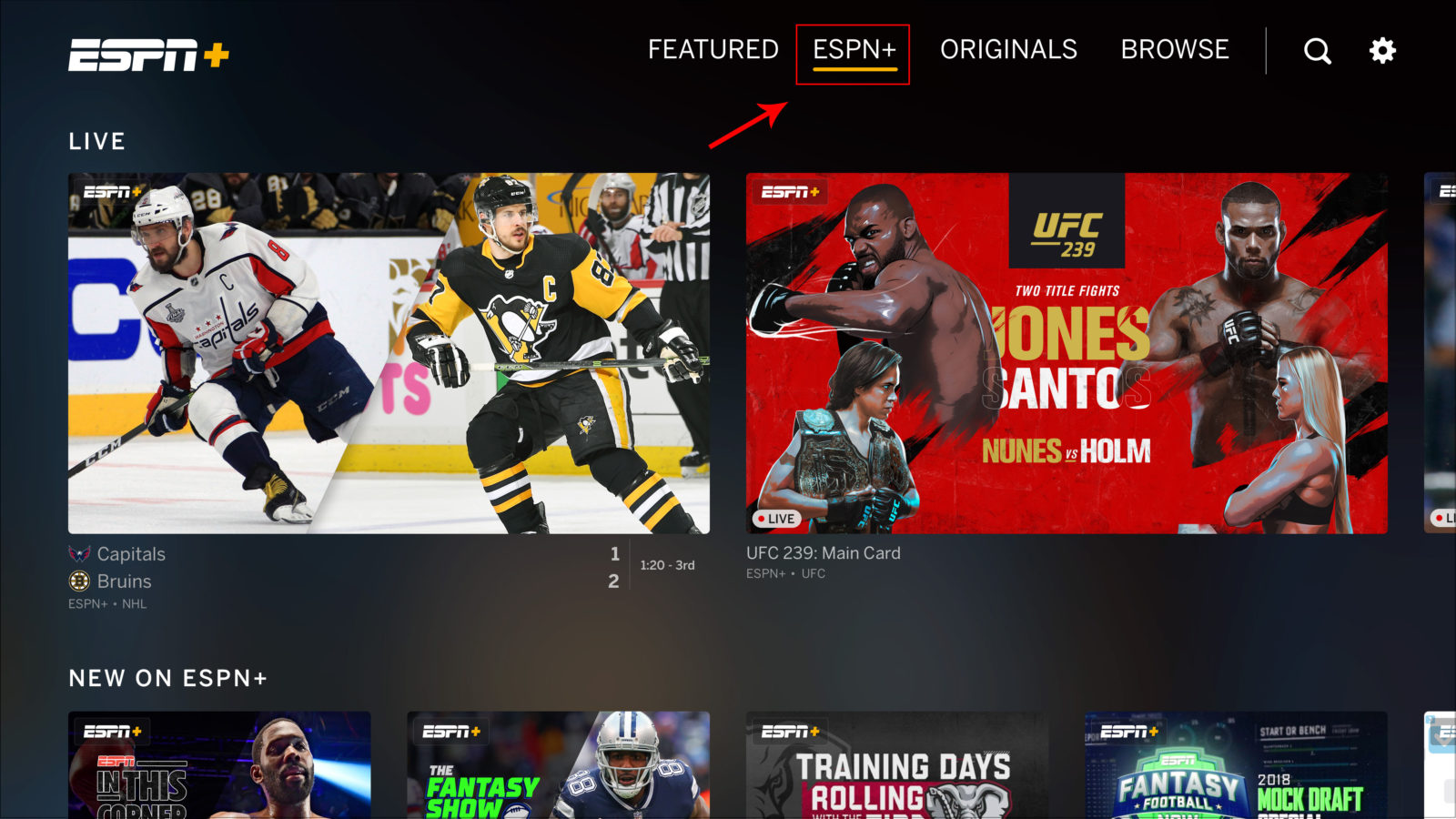What is ESPN?
ESPN, which stands for Entertainment and Sports Programming Network, is a leading global sports media brand that offers a wide range of sports coverage and programming. Launched in 1979, ESPN has become one of the most recognizable names in the world of sports. Whether you’re a die-hard fan or a casual viewer, ESPN provides access to live sports events, news, analysis, documentaries, and much more.
With a vast network of channels and platforms, ESPN covers a wide variety of sports, including football, basketball, baseball, soccer, tennis, golf, and many others. From professional leagues to college sports, they have you covered with exclusive coverage, expert commentary, and in-depth analysis.
ESPN is not just limited to television broadcasts. They have expanded their reach to various platforms, making it easier than ever to enjoy your favorite sports content. Additionally, ESPN operates ESPN+, a subscription-based streaming service that offers exclusive live sports, on-demand content, and original programming.
As a leader in the sports media industry, ESPN has created a brand that resonates with sports fans around the world. Their commitment to delivering high-quality sports content and their extensive coverage of a wide range of sports have made them a go-to destination for sports enthusiasts.
From live game broadcasts, highlights, and analysis to engaging documentaries and talk shows, ESPN offers a comprehensive sports experience that caters to the needs of fans. Whether you’re a fan of mainstream sports or niche athletic events, there’s something for everyone on ESPN.
As technology continues to evolve, ESPN remains at the forefront of delivering sports content to its viewers through various mediums. Whether you prefer watching on TV, mobile devices, streaming devices, or desktop/laptop computers, ESPN ensures that you can enjoy your favorite sports anytime, anywhere.
Now that you know what ESPN is all about, let’s explore different ways to watch ESPN and leverage their various platforms to enhance your sports viewing experience.
How to Watch ESPN on TV
Watching ESPN on your TV is a great way to immerse yourself in the world of sports. Here are a few options to help you access ESPN on your television:
1. Cable or Satellite TV Subscription: If you have a cable or satellite TV subscription, chances are ESPN is already included in your channel lineup. Simply tune in to the ESPN channel on your TV and enjoy the live sports action, highlights, and analysis.
2. Streaming Services: Many streaming services offer ESPN as part of their channel packages. Services like Hulu + Live TV, Sling TV, YouTube TV, and AT&T TV Now provide access to ESPN and other popular channels. You can watch ESPN live on these platforms, allowing you to never miss a game or sports event.
3. ESPN App: Another way to watch ESPN on your TV is through the ESPN app. This app is available on various streaming devices such as Apple TV, Roku, Amazon Fire TV, and Android TV. Simply download the ESPN app, log in with your cable or streaming service provider credentials, and enjoy live sports, highlights, and exclusive content on your TV screen.
4. Smart TV: If you own a smart TV, you can directly access ESPN through the built-in apps. Most smart TVs have the ESPN app pre-installed, allowing you to stream live sports and catch up on your favorite shows without the need for additional devices.
5. Game Consoles: If you have a gaming console such as Xbox One, PlayStation 4, or Nintendo Switch, you can download the ESPN app and watch ESPN on your TV through the console. This option is convenient for gamers who want to seamlessly switch between games and sports events.
Watching ESPN on your TV provides an immersive experience, allowing you to enjoy sports on a bigger screen with better sound quality. Choose the option that works best for you and start tuning in to your favorite games, matches, and tournaments from the comfort of your living room.
How to Watch ESPN on Mobile Devices
With the increasing popularity of mobile devices, watching ESPN on your smartphone or tablet has never been easier. Here are a few ways to access ESPN on your mobile devices:
1. ESPN App: The ESPN app is available for both iOS and Android devices. You can download it from the App Store or Google Play Store. Once installed, you can log in with your cable or streaming service provider credentials to gain access to live sports, highlights, and exclusive content on your mobile device.
2. Streaming Services: If you subscribe to a streaming service that includes ESPN, you can download their respective mobile apps. Services like Hulu + Live TV, Sling TV, YouTube TV, and AT&T TV Now have mobile apps that allow you to watch ESPN on the go. Simply log in to the app with your account details and start streaming your favorite sports content.
3. Mobile TV Providers: Some mobile network providers offer plans that include access to live TV channels, including ESPN. Check with your mobile service provider to see if they offer any packages that allow you to watch ESPN on your mobile device. This option is convenient if you want to have a dedicated sports streaming service on your phone without relying on Wi-Fi connections.
4. ESPN Website: If you prefer watching ESPN content on a mobile browser, you can visit the ESPN website on your smartphone or tablet. The ESPN website offers live streaming of select events, on-demand videos, and articles for you to stay updated on the latest sports news. Simply open your mobile browser and navigate to espn.com to start enjoying the content.
5. ESPN Mobile Alerts: To stay informed about the latest sports news, scores, and highlights, you can sign up for ESPN mobile alerts. ESPN offers a variety of customizable alerts that can be delivered to your mobile device. This way, you never have to miss any important sports updates, even when you’re not actively watching.
Watching ESPN on your mobile device provides the flexibility to enjoy your favorite sports content wherever you go. Whether you’re stuck in traffic or waiting in line, you can stay connected to the sports world with just a few taps on your mobile screen.
How to Watch ESPN on Streaming Devices
Streaming devices have revolutionized the way we consume entertainment, including sports content. If you own a streaming device such as Apple TV, Roku, Amazon Fire TV, or Chromecast, here’s how you can watch ESPN on these devices:
1. ESPN App: The ESPN app is available on most streaming devices. Simply download the ESPN app from the device’s app store and install it. Once installed, you can log in with your cable or streaming service provider credentials to access live sports, highlights, and exclusive content on your streaming device.
2. Streaming Service Apps: If you subscribe to a streaming service like Hulu + Live TV, Sling TV, YouTube TV, or AT&T TV Now, you can access ESPN through their respective apps. Download the app for your preferred streaming service, sign in with your account details, and start streaming ESPN directly on your streaming device.
3. Cable Provider Apps: Some cable providers have their own streaming apps that allow you to access live TV channels, including ESPN, on your streaming device. Check if your cable provider offers a streaming app and if ESPN is available to stream through it. Simply download the app, log in with your cable provider credentials, and enjoy ESPN on your streaming device.
4. Smart TV Integration: If you have a smart TV that is compatible with your streaming device, you can directly access ESPN through the TV’s interface. Most streaming devices seamlessly integrate with smart TVs, allowing you to navigate and stream ESPN with ease.
5. ESPN+ App: If you subscribe to ESPN+, the streaming service by ESPN, you can download the ESPN+ app on your streaming device. This app offers exclusive live sports events, original programming, and on-demand content. Log in with your ESPN+ account credentials and enjoy the additional sports content available on ESPN+ right from your streaming device.
Streaming devices provide a convenient and user-friendly way to watch ESPN on your TV. Whether you choose to use the ESPN app or access ESPN through a streaming service or cable provider app, these devices offer a seamless streaming experience that brings live sports action, highlights, and analysis to your fingertips.
How to Watch ESPN on Desktop or Laptop
Watching ESPN on your desktop or laptop computer allows you to catch up on your favorite sports content while working or relaxing at home. Here are a few ways to access ESPN on your computer:
1. ESPN Website: The easiest way to watch ESPN on your desktop or laptop is by visiting the ESPN website. Simply open your preferred web browser and navigate to espn.com. The ESPN website offers live streaming of select events, on-demand videos, articles, and highlights for you to stay connected with the world of sports.
2. ESPN App for Desktop: ESPN offers a desktop app for both Windows and Mac users. You can download and install the ESPN app directly on your computer. The ESPN app provides a dedicated platform to access live sports, highlights, and exclusive content. It also allows you to personalize your sports preferences and receive notifications for your favorite teams and sports events.
3. Streaming Service Websites: If you subscribe to a streaming service that includes ESPN in its channel lineup, you can access ESPN through the streaming service’s website. Services like Hulu + Live TV, Sling TV, YouTube TV, and AT&T TV Now have web-based platforms that allow you to stream ESPN live on your computer. Simply log in to the streaming service’s website using your account details and start watching ESPN.
4. Cable Provider Websites: If you have a cable or satellite TV subscription that includes ESPN, you can watch ESPN on your computer through your cable provider’s website. Most cable providers have a login portal on their website where you can access live TV channels, including ESPN. Log in with your cable provider credentials, navigate to the live TV section, and start streaming ESPN on your desktop or laptop.
5. ESPN+ Website: If you subscribe to ESPN+, you can access the ESPN+ website to watch exclusive live sports events, original programming, and on-demand content. Simply visit the ESPN+ website and log in with your ESPN+ account details. From there, you can enjoy the additional sports content available exclusively on ESPN+
Watching ESPN on your desktop or laptop computer provides a convenient way to stay connected with your favorite sports content while using your computer. Whether you choose to watch ESPN through the ESPN website, ESPN app, streaming service websites, cable provider websites, or ESPN+ website, you’ll have access to live sports, highlights, and exclusive content right at your fingertips.
How to Watch ESPN+
ESPN+ is a subscription-based streaming service that offers exclusive live sports events, original programming, on-demand content, and more. If you want to watch ESPN+ and access its unique sports offerings, here’s how to get started:
1. Sign Up for ESPN+: To begin watching ESPN+, you first need to sign up for a subscription. Visit the ESPN+ website and click on the “Sign Up Now” or “Start Your Free Trial” button. Follow the prompts to create an account and provide the necessary payment information. ESPN+ offers both monthly and annual subscription options.
2. Download the ESPN+ App: Once you have signed up for ESPN+, you can download the ESPN+ app on your mobile device or streaming device. The ESPN+ app is available for iOS and Android devices, as well as streaming devices like Apple TV, Roku, Amazon Fire TV, and more. Download the app from the respective app store for your device and install it.
3. Log In to the ESPN+ App: After downloading and installing the ESPN+ app, open the app and log in using the account credentials you created during the sign-up process. This will grant you access to all the content available on ESPN+.
4. Explore ESPN+ Content: Once you are logged in, you can start exploring the ESPN+ content library. ESPN+ offers a wide range of sports content, including exclusive live sports events from various leagues like UFC, MLS, NHL, and more. You can also access original shows, on-demand content, documentaries, and in-depth analysis that are not available on traditional ESPN channels.
5. Watch ESPN+ on Various Devices: ESPN+ is compatible with a variety of devices. In addition to the ESPN+ app on mobile and streaming devices, you can also access ESPN+ content through the ESPN website on your desktop or laptop computer. Simply visit the ESPN+ section of the website, log in with your ESPN+ account details, and stream the content directly on your computer.
6. Enjoy a Seamless Viewing Experience: ESPN+ provides a seamless viewing experience, allowing you to watch your favorite sports content anytime, anywhere. Whether you’re at home, on the go, or traveling, you can stay connected to the world of sports with ESPN+.
With ESPN+, you have access to exclusive sports content that cannot be found on traditional ESPN channels. From live sports events to unique programming and in-depth analysis, ESPN+ offers sports enthusiasts an enhanced viewing experience that goes beyond what is available on regular TV.
How to Subscribe to ESPN+
Subscribing to ESPN+ is a straightforward process that allows you to access exclusive live sports events, original programming, on-demand content, and more. Here’s a step-by-step guide on how to subscribe to ESPN+:
1. Visit the ESPN+ Website: Start by visiting the official ESPN+ website on your preferred web browser. You can find the website at www.espnplus.com.
2. Click on “Get ESPN+”: On the ESPN+ homepage, you’ll find a prominent button or link that says “Get ESPN+” or “Subscribe Now.” Click on that to begin the subscription process.
3. Choose your Subscription: ESPN+ offers both a monthly subscription and an annual subscription. Select the option that suits your preferences and budget. The annual subscription often offers a cost-saving compared to the monthly plan.
4. Create an Account: After choosing your subscription, you’ll be prompted to create an account. Provide the required information, including your email address and a password. Make sure to create a strong and secure password.
5. Enter Payment Details: Next, you’ll need to enter your payment information. ESPN+ accepts major debit and credit cards for payment. Enter your card number, expiration date, security code, and billing address as requested.
6. Review and Confirm: Take a moment to review the subscription details, including the subscription length and the price. If everything looks good, confirm your subscription.
7. Enjoy ESPN+: After confirming your subscription, you’ll gain immediate access to ESPN+ content. You can start exploring the live sports events, original programming, on-demand content, and other exclusive offerings available on ESPN+.
8. Access ESPN+ on Multiple Devices: To fully enjoy ESPN+, you can download the ESPN+ app on your mobile device or streaming device. The app is available for iOS and Android devices, as well as popular streaming devices like Apple TV, Roku, Amazon Fire TV, and more. You can also access ESPN+ content through the ESPN website on your desktop or laptop computer.
Subscribing to ESPN+ allows you to elevate your sports viewing experience and gain access to exclusive content that is not available on regular ESPN channels. With a seamless subscription process, you can quickly start enjoying the extensive range of sports content offered by ESPN+.
ESPN Blackout Restrictions
ESPN blackout restrictions occur when certain sports events or games are unavailable for live streaming or broadcast in a particular geographic area. These restrictions are typically imposed due to broadcasting rights and agreements between ESPN, leagues, and local broadcasters. Here’s what you need to know about ESPN blackout restrictions:
1. Local Market Blackouts: One common type of blackout restriction is the local market blackout. This occurs when a sports event is being broadcast by a local TV station in a specific area. As a result, ESPN is unable to stream or broadcast the event within that region to protect the rights of the local broadcaster.
2. National Broadcast Blackouts: In some cases, ESPN may also be subject to national broadcast blackouts. This may happen when a major television network has exclusive rights to broadcast a specific sports event nationally. As a result, ESPN is unable to stream or televise the event in order to comply with broadcasting agreements.
3. Blackouts for Out-of-Market Games: Another type of blackout restriction applies to out-of-market games. These restrictions are in place to encourage fans to support their local teams and watch games on local TV stations. If you live outside the local market of a particular team, you may experience a blackout when trying to watch that team’s games on ESPN or other streaming platforms.
4. Blackout Workarounds: While blackout restrictions can be frustrating, there are a few workarounds you can try. One option is to use a virtual private network (VPN) service to change your IP address and appear as if you are accessing ESPN from a different location. However, it’s important to note that this method may be in violation of ESPN’s terms of service and could result in account suspension.
5. Over-the-Air Antennas: In some cases, you may be able to watch a blacked-out game by using an over-the-air antenna to receive the local broadcast signal. This allows you to bypass the blackout restrictions and watch the game on your local TV station.
It’s important to understand that blackout restrictions are imposed to protect the rights of broadcasters and maintain the economic balance of sports broadcasting. While blackout restrictions can be frustrating for fans, they are a necessary part of the sports media landscape. Fortunately, blackout restrictions typically apply to specific games and events, rather than all ESPN content.
For the most up-to-date information on blackout restrictions, it’s always best to check ESPN’s website, app, or contact your local cable or streaming provider to see if an event you are interested in will be subject to blackout in your area.
Troubleshooting Tips for Watching ESPN
Encountering technical issues while trying to watch ESPN can be frustrating, but there are several troubleshooting techniques you can try to resolve the problem. Here are some helpful tips to get you back to enjoying your favorite sports content:
1. Check Your Internet Connection: Ensure that you have a stable and reliable internet connection. Slow or intermittent internet connectivity can result in buffering or streaming issues. Try resetting your Wi-Fi router or connecting your device directly to the modem with an Ethernet cable for a more stable connection.
2. Update Your Browser or App: If you’re experiencing issues with the ESPN website or app, make sure that you’re using the latest version. Outdated software can sometimes cause compatibility problems. Check for updates in your device’s app store or download the latest version of your preferred web browser.
3. Clear Cache and Cookies: Clearing your browser’s cache and cookies can help resolve issues related to stored data. In your browser’s settings, locate the options to clear browsing data and choose to delete cache and cookies. Reloading the ESPN website or app after clearing the cache may resolve any temporary issues.
4. Disable VPN or Proxy: If you’re using a virtual private network (VPN) or proxy service to access ESPN, try disabling it. Some VPNs and proxies may interfere with streaming services or trigger security measures, resulting in problems accessing ESPN content. Disabling these services can help in troubleshooting connectivity issues.
5. Restart Your Device: Sometimes, a simple restart can resolve technical glitches. Turn off your device completely and wait for a few seconds before powering it back on. Restarting your device clears temporary files and can resolve minor software issues that may be affecting ESPN streaming.
6. Contact Your Service Provider: If you’re experiencing consistent issues with the ESPN app or website, reach out to your internet service provider or cable/satellite provider. They can help troubleshoot any underlying network or connectivity problems that may be impacting your ability to watch ESPN.
7. Check for Service Outages: Occasionally, ESPN may experience service outages or server issues that can affect streaming. Check ESPN’s social media accounts or visit their support website to see if there are any reported outages or maintenance activities. If the issue is on ESPN’s end, you may need to wait for the service to be restored.
By following these troubleshooting tips, you can address common issues that may arise when watching ESPN. However, if the problem persists, it may be best to contact ESPN’s customer support for further assistance and guidance.