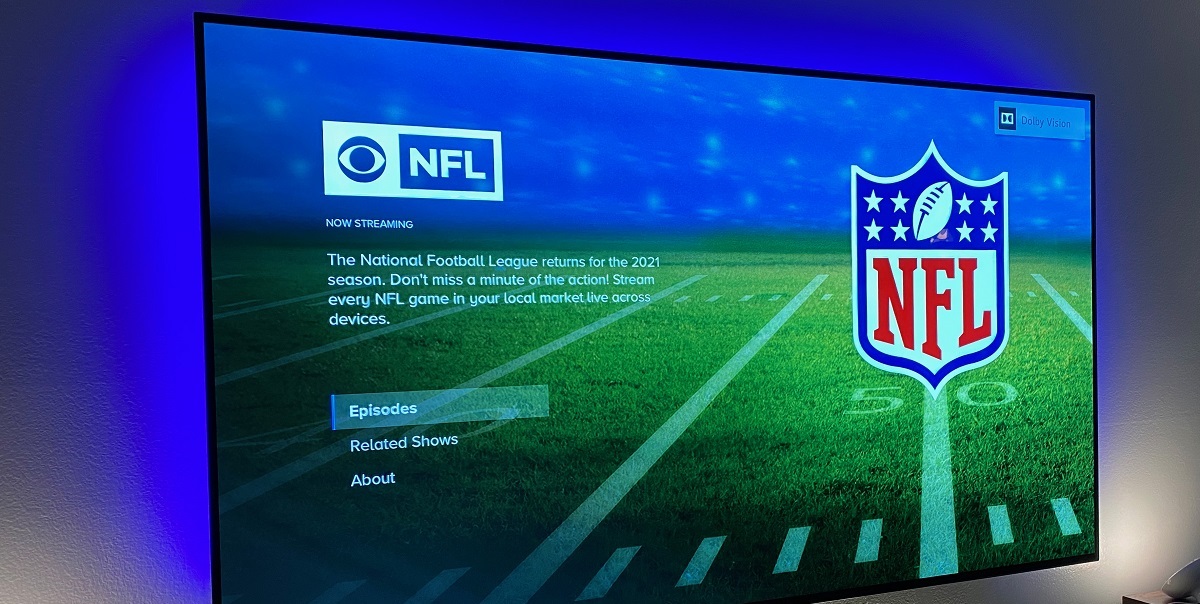Compatible Samsung TVs
If you are a proud owner of a Samsung TV and want to stay updated with all the NFL action, you’ll be glad to know that many Samsung TV models are compatible with streaming NFL games. However, it’s important to check if your specific model supports the necessary features and applications for accessing NFL content. Below, we’ll explore some of the popular Samsung TV models that are compatible with watching NFL games:
1. Samsung Smart TVs: Most Samsung Smart TVs from 2014 and newer models support popular streaming apps such as NFL Network and NFL RedZone. These apps allow you to stream live games, highlights, and exclusive NFL content directly on your TV.
2. Samsung QLED TVs: Samsung QLED TVs offer an enhanced viewing experience with vibrant colors and stunning picture quality. Many QLED models from 2017 and newer are compatible with the NFL App and streaming services, making it easier than ever to catch all the touchdowns and tackles.
3. Samsung Crystal UHD TVs: Samsung’s Crystal UHD TVs provide excellent image clarity and detailed visuals, ensuring that you don’t miss any of the thrilling NFL moments. Models from 2020 and newer are likely to be compatible with the NFL App and other streaming options.
4. Samsung Frame TVs: If you have a Samsung Frame TV, you can combine your love for art and football. These unique TVs display artwork when not in use and can be transformed into a sports hub when game time arrives. Check if your model supports the NFL App or other streaming methods to enjoy the best of both worlds.
5. Older Samsung TVs: While newer Samsung TV models offer more advanced features and compatibility, don’t lose hope if you have an older model. Some older Samsung TVs may still support streaming services like the NFL App or have an HDMI port to connect external devices.
It’s important to note that compatibility and available features may vary depending on the specific model and region. Make sure to check the documentation or visit the Samsung website to verify the compatibility of your Samsung TV with NFL streaming services.
Subscribing to NFL Network and NFL RedZone
If you want access to a wide range of NFL content, including live games, highlights, analysis, and exclusive shows, subscribing to NFL Network and NFL RedZone is the way to go. Here’s how you can do it:
1. Cable or Satellite Provider: The most straightforward way to subscribe to NFL Network and NFL RedZone is through your cable or satellite provider. Contact your service provider to inquire about any available sports packages that include these channels. They will guide you through the subscription process and provide you with the necessary equipment to watch the games on your Samsung TV.
2. Streaming Services: If you prefer streaming your content, there are several streaming services that offer NFL Network and NFL RedZone as part of their packages. Popular options include:
- NFL Game Pass: NFL Game Pass allows you to stream live out-of-market preseason games, replays of regular season games, and access NFL Network content, including NFL RedZone. Subscription plans are available on a monthly or yearly basis.
- Sling TV: Sling TV offers various packages that include NFL Network and NFL RedZone. It is a more flexible option as you can choose the specific package that suits your needs. Check their website for the latest subscription details.
- FuboTV: FuboTV is another popular streaming service that offers NFL Network and NFL RedZone in their sports packages. It provides access to a wide range of sports channels, making it a perfect choice for sports enthusiasts.
3. NFL App: The NFL App itself offers a subscription plan called NFL Game Pass, which provides access to NFL Network and NFL RedZone content. This option is ideal if you only want access to NFL content and don’t require a full cable or satellite subscription.
Remember that subscription costs and availability may vary depending on your location and the service provider. Make sure to research the different options that are available to you and select the one that best fits your budget and viewing preferences.
Using the NFL App
The NFL App is a convenient way to stay connected to all the NFL action and access a wide range of content on your Samsung TV. Here’s how you can use the NFL App:
1. Download and Install: Check if your Samsung TV supports the NFL App by navigating to the app store on your TV. Search for the NFL App, and if it’s available, download and install it onto your TV.
2. Sign In or Sign Up: Once the app is installed, launch it and sign in using your NFL.com account. If you don’t have an account, create one by following the on-screen prompts. This will allow you to personalize your experience and access premium features.
3. Explore the Features: The NFL App provides a wide range of features to enhance your NFL viewing experience. You’ll have access to live streaming of games, highlights, analysis, news, and exclusive content. Navigate through the app’s intuitive interface to discover the different sections and explore the available content.
4. Watch Live Games: One of the key features of the NFL App is the ability to stream live games directly on your Samsung TV. Check the app’s schedule to see which games are available for streaming. Simply select the game you want to watch and enjoy the action from the comfort of your own home.
5. Access NFL RedZone: If you have a subscription to NFL RedZone, you can access it through the NFL App. NFL RedZone provides live coverage of all the touchdowns from every game, making it an exciting way to keep up with all the action happening around the league.
6. Personalize Your Experience: The NFL App allows you to personalize your experience by selecting your favorite teams and players. This will ensure that you receive customized news, highlights, and updates related to your preferences. Customize your notifications to stay informed about the latest touchdowns, game highlights, and breaking news.
Using the NFL App on your Samsung TV is a great way to immerse yourself in the world of football and never miss a moment of the NFL excitement.
Watching NFL Games through the Samsung TV Plus App
If you have a Samsung TV, you can take advantage of the Samsung TV Plus app to watch NFL games right from your TV. Here’s how you can use the Samsung TV Plus app to enjoy the NFL action:
1. Access the Samsung TV Plus App: The Samsung TV Plus app is pre-installed on many Samsung TVs and provides access to a variety of free channels, including sports channels that broadcast NFL games. To access the app, navigate to the app section on your Samsung TV and launch Samsung TV Plus.
2. Explore the Available Channels: Once you’re in the Samsung TV Plus app, browse through the available channels to find the ones that broadcast NFL games. Look for sports channels such as CBS Sports Network, FOX Sports, or ESPN that may provide live coverage of NFL games.
3. Check the Schedule: Use the TV Plus app’s guide or schedule feature to check the upcoming games and their broadcast times. This will help you plan which games you want to watch and ensure you don’t miss any of the action.
4. Tune in to the Game: When it’s time for the game you want to watch, select the corresponding channel from the Samsung TV Plus app. Sit back, relax, and enjoy the NFL game from the comfort of your own home.
5. Take Advantage of Additional Features: The Samsung TV Plus app offers additional features to enhance your NFL viewing experience. These may include features such as picture-in-picture, channel surfing, or the ability to browse through other channels while still keeping an eye on the game. Explore these features to make the most out of your NFL watching experience.
Watching NFL games through the Samsung TV Plus app is a convenient way to catch the action without the need for a separate cable or streaming subscription. Keep in mind that the availability of NFL games on the Samsung TV Plus app may vary based on your region and the channels included in your TV’s lineup.
Using Streaming Services to Watch NFL Games
If you prefer streaming your content and want to watch NFL games on your Samsung TV, there are several streaming services that offer access to live NFL games. Here’s how you can use streaming services to enjoy the NFL action:
1. Research Streaming Services: Start by researching the different streaming services available in your region that offer NFL game coverage. Popular options include:
- NFL Game Pass: NFL Game Pass allows you to stream live out-of-market preseason games and replays of regular season games. While live coverage of regular season games is subject to blackout restrictions, you can still enjoy the games on-demand shortly after they conclude.
- Sling TV: Sling TV offers various packages that include NFL Network and NFL RedZone. These packages allow you to stream live games and access NFL content. Check their website for the specific package offerings.
- FuboTV: FuboTV is a streaming service that focuses on sports content and offers access to NFL Network and NFL RedZone. It also includes other sports channels, making it a great choice for sports enthusiasts.
2. Subscribe to a Streaming Service: Once you’ve chosen a streaming service that suits your needs, visit their website or download their app to sign up for a subscription. Follow the registration process and select the subscription plan that includes the desired NFL game coverage.
3. Install the App on Your Samsung TV: If the streaming service has an app available for Samsung TVs, download and install it onto your TV from the app store. Launch the app and sign in using your subscription credentials.
4. Navigate the Streaming Service: Once you’re signed in, explore the streaming service’s interface to discover the NFL games and content available. Use the app’s search and navigation features to find the games you want to watch.
5. Enjoy the Games: Sit back, relax, and enjoy watching NFL games on your Samsung TV through the streaming service. Take advantage of features like live game streaming, game highlights, and pre-game/post-game analysis to enhance your viewing experience.
Remember to check the streaming service’s schedule or guide to stay updated on the upcoming games and their broadcast times. Keep in mind that subscription costs, availability, and blackout restrictions may vary depending on your location and the streaming service you choose.
Using streaming services to watch NFL games on your Samsung TV gives you the flexibility to choose the content you want to watch, without the need for a traditional cable or satellite subscription.
Connecting a Laptop or Mobile Device to the Samsung TV
If you want to watch NFL games on your Samsung TV using your laptop or mobile device, you can easily connect them to your TV using various methods. Here’s how you can do it:
1. HDMI Cable: The most common and reliable method for connecting your laptop or mobile device to your Samsung TV is through an HDMI cable. Ensure that your Samsung TV and laptop or mobile device have an available HDMI port. Simply connect one end of the HDMI cable to your laptop or mobile device and the other end to an available HDMI input on your Samsung TV. Set your TV to the appropriate HDMI input source, and you should see your laptop or mobile device’s screen mirrored on the TV. This way, you can stream NFL games from your laptop or mobile device onto your TV screen.
2. Wireless Screen Mirroring: Many Samsung TVs support wireless screen mirroring, also known as screen casting or Miracast. With this method, you can wirelessly display the content of your laptop or mobile device onto the Samsung TV. Ensure that both your TV and laptop or mobile device support screen mirroring functionality. On your Samsung TV, navigate to the screen mirroring feature, and on your laptop or mobile device, enable the screen mirroring function. Connect to your Samsung TV from the list of available devices, and your laptop or mobile device’s screen will be mirrored on the TV, allowing you to stream NFL games wirelessly.
3. Streaming Apps: Another option is to use streaming apps available on both your laptop or mobile device and the Samsung TV. Download the NFL streaming app onto your laptop or mobile device and sign in with your account. On your Samsung TV, ensure that you’re connected to the internet and search for the same streaming app in the TV’s app store. Install the app and sign in using the same account information. With this method, you can stream NFL games on your laptop or mobile device and cast them onto your Samsung TV using the app’s built-in casting functionality or screen mirroring feature.
Regardless of the method you choose, connecting your laptop or mobile device to your Samsung TV allows you to seamlessly stream NFL games on a bigger screen for a more enjoyable viewing experience. Choose the method that best suits your available equipment and preferences.
Troubleshooting Tips
While watching NFL games on your Samsung TV, you may encounter occasional issues that can disrupt your viewing experience. Here are some troubleshooting tips to help you resolve common problems:
1. Check Your Internet Connection: A stable internet connection is crucial for streaming NFL games smoothly. Ensure that your Samsung TV is connected to a reliable Wi-Fi network or use an Ethernet cable for a wired connection. If you experience buffering or lagging, try restarting your Wi-Fi router or contacting your internet service provider for assistance.
2. Update Your TV’s Software: Periodically check for software updates for your Samsung TV. Updated software often includes bug fixes and improvements that can enhance the performance and stability of the TV. Go to the TV’s settings menu and look for the software update option to ensure you have the latest firmware installed.
3. Clear App Cache and Data: If you are using apps to stream NFL games on your Samsung TV, clearing the app’s cache and data can help resolve issues such as freezing or crashing. Navigate to the app settings on your TV, find the storage or cache options, and clear the data. This will remove any temporary files and configurations that may be causing the problem.
4. Restart Your TV: Sometimes, a simple restart can solve temporary glitches. Turn off your Samsung TV, disconnect it from the power source, and wait for a few minutes. Then, plug it back in and turn it on. This process can help resolve minor issues and refresh the TV’s system.
5. Check HDMI Connections: If you are connecting external devices, such as a cable box or gaming console, to your Samsung TV via HDMI, ensure that the cables are securely connected to both the TV and the device. If the connection is loose or faulty, it may result in a loss of audio or video signal. Try using a different HDMI port or cable to see if the issue persists.
6. Contact Support: If you have tried the above troubleshooting tips and are still experiencing issues, it may be helpful to reach out to Samsung customer support or the app’s support team for further assistance. They will be able to provide specific troubleshooting steps or escalate any unresolved problems.
Remember, troubleshooting steps may vary depending on your Samsung TV model and the specific app or streaming service you are using to watch NFL games. Refer to the TV’s user manual or the app’s support documentation for additional guidance.