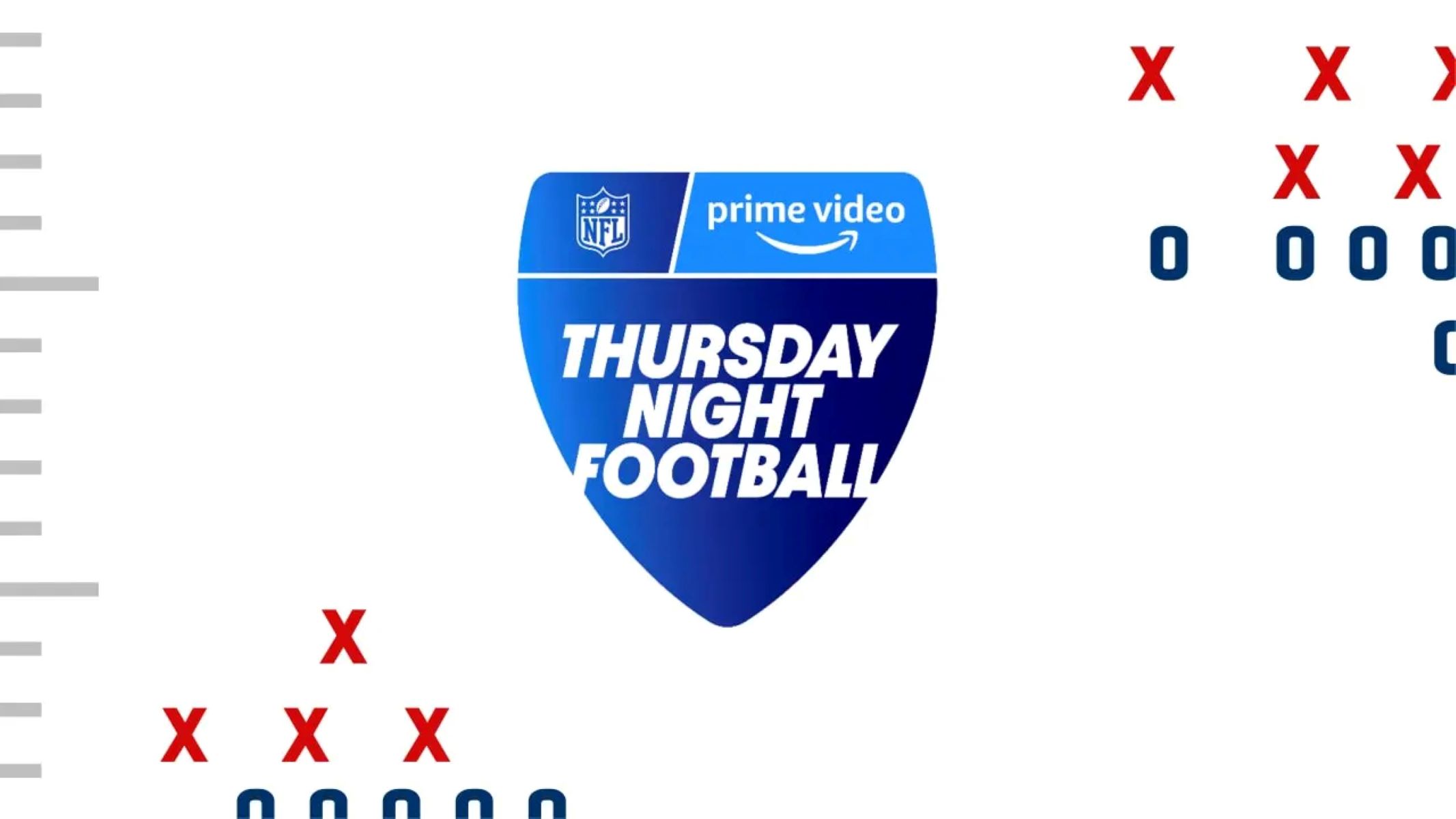Requirements for Watching NFL Network on Amazon Prime
Before you can start enjoying the NFL Network on Amazon Prime, you need to meet some basic requirements. Here’s what you’ll need:
- An active Amazon Prime subscription: To access the NFL Network, you must first subscribe to Amazon Prime. This subscription not only provides you with access to Amazon’s vast collection of movies, TV shows, and music but also includes additional benefits like free two-day shipping on eligible items.
- The Amazon Prime Video app: Make sure you have the Amazon Prime Video app installed on the device you want to watch the NFL Network on. This app is available on a wide range of devices, including smartphones, tablets, smart TVs, and streaming devices.
- A stable internet connection: To stream NFL Network content smoothly, you’ll need a reliable internet connection with sufficient bandwidth. It’s recommended to have a minimum internet speed of 3 Mbps for standard definition streaming and 5 Mbps for high-definition streaming.
- Compatible devices: Ensure that the device you’re using is compatible with both the Amazon Prime Video app and the NFL Network app. Most modern devices, including iOS and Android devices, Amazon Fire tablets, and popular streaming devices like Roku and Apple TV, are supported.
By fulfilling these requirements, you’ll be ready to start watching the NFL Network on Amazon Prime. Just follow the steps outlined in the next section to get started.
Step 1: Subscribe to Amazon Prime
To access the NFL Network on Amazon Prime, the first step is to subscribe to an Amazon Prime membership. If you’re already an Amazon Prime member, you can skip this step and move on to the next one.
If you’re not yet a member, follow these simple steps to sign up:
- Visit the Amazon website and click on the “Prime” button at the top right corner of the page.
- Click on the “Start your 30-day free trial” button to begin the sign-up process.
- You will be prompted to enter your account information, including your name, email address, and password. Provide the necessary information and click on the “Create your Amazon account” button.
- Select your preferred payment method and enter the required details. Amazon offers various payment options, including credit cards, debit cards, and even gift cards.
- Review the terms and conditions of the Amazon Prime membership, and if you agree, click on the “Start your 30-day free trial” button to activate your membership.
- You may be asked to verify your payment method by providing additional information or authorizing a small transaction.
- Once the registration process is complete, you will receive a confirmation email from Amazon, and your Amazon Prime membership will be active.
Remember that Amazon Prime offers a variety of benefits beyond just accessing the NFL Network, so take advantage of features like free two-day shipping, exclusive deals, and access to Prime Video’s extensive library of movies and TV shows.
Now that you have an Amazon Prime membership, you’re ready to move on to the next step of watching the NFL Network on Amazon Prime.
Step 2: Download the Amazon Prime Video app
To watch the NFL Network on Amazon Prime, you’ll need to download the Amazon Prime Video app onto your device. Whether you’re using a smartphone, tablet, smart TV, or streaming device, follow these steps to get the app:
- Open the app store on your device. If you’re using an iOS device, go to the App Store. If you’re using an Android device, go to the Google Play Store.
- Search for “Amazon Prime Video” in the app store’s search bar.
- Locate the official Amazon Prime Video app and tap on it to open the app’s page.
- Click on the download or install button to start the app installation process. Depending on your device and internet connection speed, this may take a few seconds to a few minutes.
- Once the app is installed, you can open it by tapping on the app icon on your device’s home screen or in the apps menu.
- If prompted, sign in to your Amazon account associated with your Amazon Prime membership. Enter your email address or phone number and password to log in.
It’s worth mentioning that the Amazon Prime Video app is available on a wide range of devices, including smartphones running iOS or Android, tablets, smart TVs, game consoles, and streaming devices like Amazon Fire TV Stick, Roku, and Apple TV. Ensure that your device is compatible with the Amazon Prime Video app before proceeding with the download.
With the Amazon Prime Video app downloaded and installed on your device, you’re one step closer to accessing the NFL Network on Amazon Prime. Continue reading to find out the next steps.
Step 3: Sign in to your Amazon Prime account
After downloading the Amazon Prime Video app, the next step in watching the NFL Network on Amazon Prime is signing in to your Amazon Prime account. This ensures that you have access to all the benefits of your Prime membership, including streaming the NFL Network content. Here’s how you can sign in:
- Open the Amazon Prime Video app on your device.
- On the app’s home screen, you will see a sign-in prompt. Click on the “Sign In” or “Sign In/Register” button. If you don’t see a sign-in prompt, look for an account icon or a settings menu to access the sign-in options.
- Enter the email address or mobile number associated with your Amazon Prime account.
- Next, enter the password for your Amazon Prime account.
- Click on the “Sign In” button to log in to your Amazon Prime account.
If you entered the correct credentials, you will be successfully signed in to your Amazon Prime account within the Amazon Prime Video app. This allows you to access all the content available to Prime members, including the NFL Network.
Remember, it’s important to use the same Amazon Prime account that you subscribed to in Step 1. This ensures that your Prime membership and the NFL Network access are linked to the same account.
Now that you are signed in to your Amazon Prime account, you’re ready to move on to the next step and start enjoying the NFL Network on Amazon Prime.
Step 4: Install and open the NFL app
Once you have signed in to your Amazon Prime account, the next step to watch the NFL Network on Amazon Prime is to install and open the NFL app. The NFL app is the official application of the National Football League and allows you to access live games, highlights, news, and more. Here’s how you can install and open the NFL app:
- Open the app store on your device. If you’re using an iOS device, go to the App Store. If you’re using an Android device, go to the Google Play Store.
- Search for “NFL” in the app store’s search bar.
- Look for the NFL app in the search results and tap on it to open the app’s page.
- Click on the download or install button to start the app installation process. Depending on your device and internet connection speed, this may take a few seconds to a few minutes.
- Once the app is installed, you can open it by tapping on the app icon on your device’s home screen or in the apps menu.
It’s important to note that the NFL app is free to download and install. However, some features and content within the app may require a subscription or additional purchase.
After opening the NFL app, you may be prompted to sign in or create an account. If you already have an existing NFL app account, sign in using your credentials. If not, follow the on-screen instructions to create a new account.
With the NFL app successfully installed and opened on your device, you’re now ready to proceed to the next step of linking your Amazon Prime account to your NFL app account.
Step 5: Sign in to your NFL app account
After installing and opening the NFL app, the next step in watching the NFL Network on Amazon Prime is signing in to your NFL app account. This will ensure that you have access to all the features and content within the app, including the NFL Network broadcasts. Here’s how you can sign in:
- Open the NFL app on your device.
- On the app’s home screen or menu, look for a sign-in option. This could be a “Sign In” or “Log In” button, or it may be located within the account settings.
- Click on the sign-in option to proceed.
- If you already have an NFL app account, enter your account credentials such as the email address or username, and the associated password.
- Click on the “Sign In” button to log in to your NFL app account.
If you don’t have an existing NFL app account, you may have the option to create a new account directly within the app. Follow the on-screen instructions to complete the account creation process.
Once you have successfully signed in to your NFL app account, you will have access to a variety of NFL content, including live games, highlights, news, and of course, the NFL Network. However, to watch the NFL Network on Amazon Prime, the next step is to link your Amazon Prime account with your NFL app account, which we’ll cover in the next step.
Now that you are signed in to your NFL app account, you’re one step closer to enjoying the NFL Network on Amazon Prime.
Step 6: Link your Amazon Prime account to your NFL app account
In order to watch the NFL Network on Amazon Prime, you need to link your Amazon Prime account to your NFL app account. This linking process ensures that your Amazon Prime membership is recognized within the NFL app, granting you access to the NFL Network content. Follow these steps to link your accounts:
- Open the NFL app on your device and make sure you are signed in to your NFL app account.
- Navigate to the account settings or profile section within the app. This is usually represented by an icon or a menu option in the top or side menu.
- Look for an option to link accounts or connect with Amazon.
- Click on the option to start the linking process.
- You will be prompted to sign in to your Amazon Prime account. Enter your Amazon account credentials, which should be the same ones you used in Step 3.
- After signing in, the NFL app will attempt to link your accounts. It may ask for your consent to share your information between the two platforms.
- Follow any additional prompts or instructions given by the app to complete the linking process.
- Once the linking is successful, you will receive a confirmation or notification within the app.
By linking your Amazon Prime account to your NFL app account, you ensure that the benefits and access of your Amazon Prime membership, including the NFL Network, are seamlessly integrated into the NFL app. This allows you to enjoy the live broadcasts, exclusive content, and other NFL Network features directly on Amazon Prime.
Now that your accounts are linked, you’re ready to move on to the final step of watching the NFL Network on Amazon Prime.
Step 7: Start watching NFL Network on Amazon Prime
After completing all the previous steps, you are now ready to start watching the NFL Network on Amazon Prime. Follow these simple instructions to begin your NFL Network viewing experience:
- Open the Amazon Prime Video app on your device.
- Look for the search bar within the app. It is usually located at the top of the screen or within a menu.
- Type “NFL Network” or the name of the specific NFL program you want to watch in the search bar.
- Click on the search icon or press Enter to initiate the search.
- The search results will display various options related to the NFL Network or NFL content. Look for the desired program or NFL Network channel.
- Click on the program or channel to start playing the content. If there are multiple viewing options, choose the one that best suits your preferences (e.g., live broadcast, highlights, past games).
- Enjoy watching the NFL Network on Amazon Prime! You can access all the available content and features of the NFL Network through the Amazon Prime Video app.
- Use the playback controls within the app to pause, rewind, or adjust the volume as needed.
Now you can catch up on the latest NFL news, watch live games, view highlights, and enjoy exclusive NFL Network shows and documentaries, all conveniently accessible through Amazon Prime.
Remember to check the NFL app and Amazon Prime Video app periodically for updates, as new features and content may be added over time.
With these simple steps, you can now immerse yourself in the excitement of the NFL Network on Amazon Prime and stay connected to all the action during the football season.
Troubleshooting common issues
While accessing and watching the NFL Network on Amazon Prime is generally a smooth process, you may encounter some common issues along the way. Here are some troubleshooting steps to help you resolve these issues:
1. Poor video quality or buffering:
– Check your internet connection and ensure that you have a stable connection with sufficient bandwidth.
– Close any other apps or programs that may be using a significant amount of your internet bandwidth.
– If using Wi-Fi, move closer to your router or consider connecting your device directly to the router using an Ethernet cable.
– Restart your device and relaunch the Amazon Prime Video app to see if the issue persists.
2. Login or account access issues:
– Double-check your login credentials for both your Amazon Prime and NFL app accounts. Make sure you are entering the correct username/email address and password.
– If you’ve forgotten your password, use the password recovery option to reset it.
– Ensure that your Amazon Prime membership is still active and that your payment method is up to date.
– If you’re still experiencing issues, contact customer support for both Amazon Prime and the NFL app for further assistance.
3. App crashes or freezing:
– Close and reopen the Amazon Prime Video app to see if the issue resolves.
– Check for any available updates for the app and make sure you have the latest version installed.
– Clear the cache and data of the app in your device’s settings.
– Restart your device and relaunch the app to see if the issue persists.
– If the problem continues, consider uninstalling and reinstalling the app.
4. Geographical restrictions:
– Certain NFL Network content may be subject to geographical restrictions, meaning it may not be available in your current location.
– Use a virtual private network (VPN) service to bypass these restrictions and access the content from a different geographical location.
– Ensure that your VPN is set up properly and is compatible with both the Amazon Prime Video app and the NFL app.
5. Incompatibility with your device:
– Verify that your device meets the minimum system requirements for both the Amazon Prime Video app and the NFL app.
– Check for any available updates for your device’s operating system and install them if necessary.
– If your device is not supported, consider using a different compatible device to access the NFL Network on Amazon Prime.
If you have tried the troubleshooting steps above and are still unable to resolve the issue, it is recommended to reach out to the respective customer support teams for further assistance.
Frequently Asked Questions (FAQs)
Here are some commonly asked questions about watching the NFL Network on Amazon Prime:
Q1. Is the NFL Network available for free on Amazon Prime?
A1. While an Amazon Prime membership is required to access the NFL Network on Amazon Prime, it is not available for free. You still need to subscribe to Amazon Prime, which comes with additional benefits beyond just NFL Network access.
Q2. Can I watch live NFL games on the NFL Network through Amazon Prime?
A2. Yes, you can watch live NFL games on the NFL Network through Amazon Prime. However, the availability of live games may vary depending on your location and any specific broadcasting rights.
Q3. Can I access the NFL RedZone through Amazon Prime?
A3. The NFL RedZone is not included in the standard NFL Network access on Amazon Prime. NFL RedZone is a separate service that provides live coverage of all Sunday afternoon games and touchdown highlights.
Q4. Can I watch NFL Network content offline on Amazon Prime?
A4. Yes, some NFL Network content may be available for offline viewing on Amazon Prime. You can download select shows, documentaries, and other content from the NFL Network to your device for offline access.
Q5. How do I cancel my Amazon Prime subscription?
A5. To cancel your Amazon Prime subscription, follow these steps:
– Go to your Amazon account settings.
– Click on “Prime Membership” or “Manage Your Prime Membership.”
– Click on “End Membership” or “Cancel Membership” and follow the prompts to cancel.
Q6. Can I watch the NFL Network on multiple devices simultaneously?
A6. Yes, with an active Amazon Prime subscription and the NFL app, you can typically watch the NFL Network on multiple devices simultaneously. However, there may be limitations based on the streaming rights and restrictions in your region.
Q7. Why am I unable to access the NFL Network on Amazon Prime?
A7. There could be various reasons for not being able to access the NFL Network on Amazon Prime. Ensure that you have a valid Amazon Prime subscription, both the Amazon Prime Video app and the NFL app are up to date, and your accounts are properly linked. If the issue persists, contact customer support for assistance.
Q8. Are there any additional costs to watch the NFL Network on Amazon Prime?
A8. While there are no additional costs beyond the Amazon Prime subscription, some NFL Network content may require a separate subscription or additional purchase. Pay attention to any premium or pay-per-view content that may incur additional charges.
If you have any further questions or encounter specific issues regarding the NFL Network on Amazon Prime, it is recommended to consult Amazon and NFL app customer support for more detailed assistance.