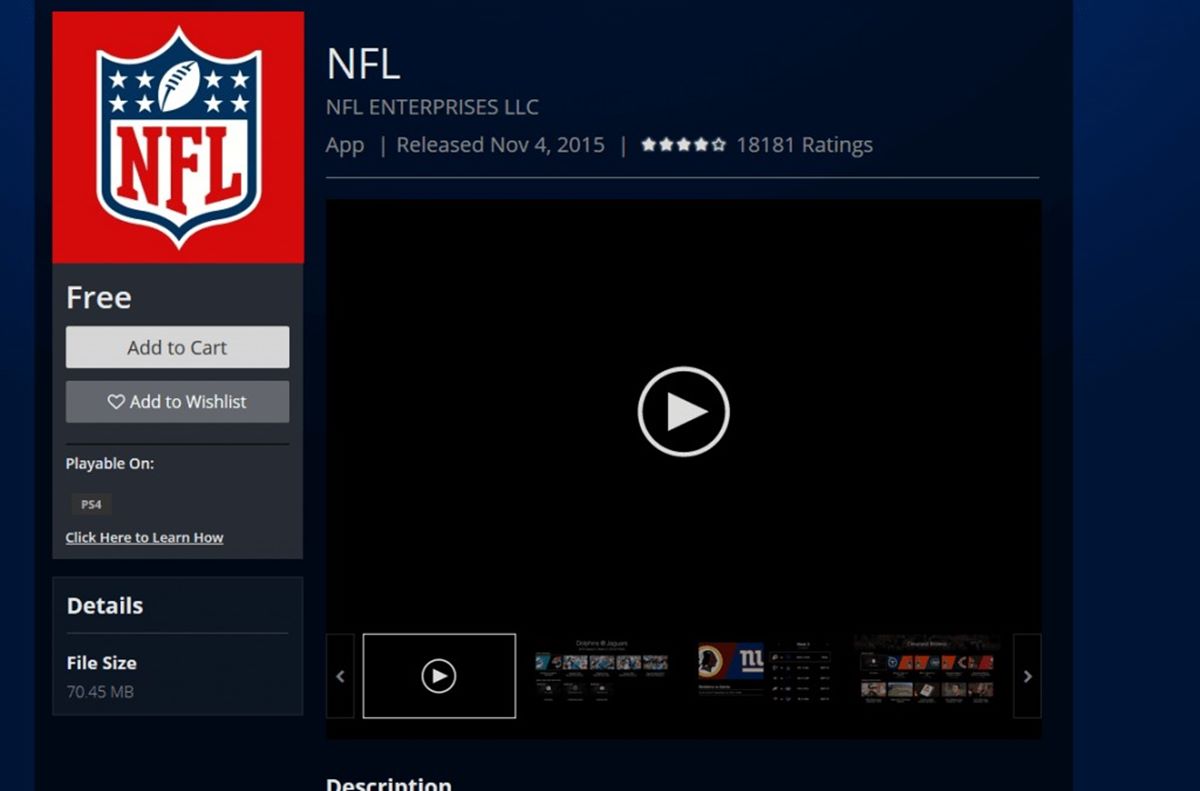Choosing the Right Apps
When it comes to watching NFL games on your PS4, choosing the right apps is crucial. Here are some of the top apps available for streaming NFL games on your PS4:
- NFL App: The official NFL app is a must-have for any football fan. It provides access to live games, replays, highlights, and more.
- Sports Streaming Services: Services like ESPN, CBS All Access, or NBC Sports allow you to stream NFL games live on your PS4. Check if they offer NFL coverage in your region.
- PlayStation Vue: This popular streaming service offers a range of NFL channels, including ESPN, CBS, NBC, and NFL Network. It provides live streaming and DVR capabilities.
- NFL Game Pass: With the NFL Game Pass app, you can watch every NFL game on-demand, including full replays and condensed versions.
Consider your preferences and needs when choosing the apps. If you want to watch live games, go for apps that offer live streaming options. If you prefer to catch up on games after they’ve aired, opt for apps with replay and on-demand capabilities.
It’s also important to note that some apps may require a subscription or a cable provider login. Ensure that you have the necessary subscriptions or credentials to access the content.
By choosing the right apps, you’ll be well-equipped to enjoy the NFL action on your PS4. Next, let’s delve into the process of installing the NFL app on your console.
Installing the NFL App
Installing the NFL app on your PS4 is a straightforward process. Here’s how you can do it:
- Turn on your PS4 and navigate to the PlayStation Store by selecting the Store icon on the home screen.
- Once in the PlayStation Store, use the search function to find the NFL app. Type “NFL” in the search bar and select the NFL app from the results.
- On the NFL app page, click on the “Download” button to start the installation process. Wait for the app to download and install on your PS4.
- After the installation is complete, return to the home screen of your PS4. You should find the NFL app listed among your other downloaded applications.
- Launch the NFL app by selecting it from the home screen. You will be prompted to sign in or create an account to access the app’s features.
Once you have successfully installed the NFL app and signed in, you’re ready to explore the various features it offers, such as live game streaming, replay options, highlights, and more. Take some time to familiarize yourself with the app’s interface and settings.
It’s worth noting that the availability of the NFL app may vary depending on your region. If you are unable to find the app in the PlayStation Store, check if it is available in your country or region. Additionally, ensure that your PS4 is connected to the internet to download and install the app.
Now that you have the NFL app installed, it’s time to create an NFL account to unlock the full potential of the app. We will guide you through the account creation process in the next section.
Creating an NFL Account
In order to access all the features and content available on the NFL app, you will need to create an NFL account. Follow these steps to create your account:
- Open the NFL app on your PS4 and navigate to the sign-in page. If you haven’t launched the app yet, you can find it on your PS4’s home screen.
- On the sign-in page, select the option to create an account. This will usually be labeled as “Sign up” or “Register.”
- Provide the required information to create your account. This typically includes your name, email address, password, and sometimes additional details like your date of birth or favorite team.
- Agree to the terms and conditions of the NFL app. It’s always a good idea to review these policies before proceeding.
- Submit your account creation form and wait for the confirmation message. You may receive a verification email to confirm your account.
- Once your account is created, return to the NFL app and sign in using your newly created credentials.
With your NFL account, you’ll be able to personalize your experience, receive updates on your favorite teams, save your preferences, and access exclusive content. It’s important to keep your account information secure and avoid sharing your login details with others.
If you encounter any issues during the account creation process, make sure you have a stable internet connection and check for any error messages or instructions provided by the app. The NFL app may also have customer support options available if you need further assistance.
Now that you have a registered NFL account, let’s delve into how to navigate the NFL app and make the most of its features.
Navigating the NFL App
Once you have signed in to the NFL app on your PS4, you will be greeted with a user-friendly interface that allows you to navigate through various features and content. Here’s a breakdown of how to navigate the NFL app:
The home screen of the NFL app is your starting point. Here, you will find a selection of featured games, highlights, news, and other NFL-related content. Use the directional buttons on your controller to scroll through the different sections and click on the desired content to access it.
At the top of the screen, you will find a navigation menu that provides quick access to different categories, such as Live, Highlights, Game Replays, NFL Network, and more. Use the left and right directional buttons to move between the categories and select the one you want to explore.
Within each category, you will find subcategories and more specific content options. For example, within the “Game Replays” category, you may find options to watch full game replays, condensed games, or highlights. Use the directional buttons to navigate through these options and select the content you wish to watch.
The NFL app also allows you to search for specific games, teams, or players. You can typically find the search option in the navigation menu or on the home screen. Use the on-screen keyboard or a connected USB keyboard to enter your search queries and find related content quickly.
To customize your experience and receive updates on your favorite teams, players, and news, navigate to the settings or preferences section of the app. Here, you can select your favorite teams, set notifications, and adjust other personalized settings.
It’s important to note that the navigation and layout of the NFL app may vary slightly depending on the version and updates. If you’re having trouble finding a specific feature or content, consult the app’s documentation or check for support options within the app.
Now that you’re familiar with navigating the NFL app, let’s explore how you can subscribe to NFL Game Pass to gain access to a wider range of content and features.
Subscribing to NFL Game Pass
If you’re looking for an extensive NFL experience on your PS4, subscribing to NFL Game Pass is a great option. With NFL Game Pass, you can access a wide range of features, including on-demand game replays, condensed games, and exclusive content. Here’s how you can subscribe to NFL Game Pass:
- Open the NFL app on your PS4 and navigate to the subscription section. This is usually labeled as “Subscribe” or “Get NFL Game Pass.”
- Select the subscription plan that suits your needs. NFL Game Pass offers different plans, such as season-long, monthly, or weekly subscriptions.
- Click on the subscription plan you prefer, and you will be directed to the payment page. Provide the necessary payment details, such as your credit card information or preferred payment method.
- Review your subscription details and confirm your purchase. Make sure to double-check the subscription duration and any applicable terms or discounts.
- Once your subscription is confirmed, you will gain access to all the features of NFL Game Pass. You can now explore the extensive library of on-demand game replays, condensed games, and exclusive NFL content.
It’s important to note that NFL Game Pass subscriptions are subject to availability in your region. Some regions may have different subscription options or blackout restrictions for live games. Make sure to check the availability and terms of NFL Game Pass in your country or region before subscribing.
If you encounter any issues during the subscription process or have questions regarding your subscription, refer to the app’s documentation or customer support options for assistance.
Now that you have subscribed to NFL Game Pass, you’re ready to explore the vast collection of games and exclusive content available at your fingertips. In the next section, we will cover how you can access NFL Network for additional NFL coverage.
Accessing NFL Network
If you’re looking to stay up to date with the latest NFL news, analysis, and exclusive content, accessing NFL Network on your PS4 is the way to go. Here’s how you can access NFL Network through the NFL app:
- Launch the NFL app on your PS4 and navigate to the NFL Network section. This is typically listed in the navigation menu or on the home screen under “NFL Network” or a similar label.
- Once you’re on the NFL Network page, you will find a variety of programming options. This includes live shows, game analysis, interviews, documentaries, and more.
- Use the directional buttons on your controller to navigate through the available programs. Click on the program you want to watch to start streaming it on your PS4.
- Take advantage of the interactive features of NFL Network, such as live updates, real-time stats, and social media integration.
- If you have a subscription to NFL Game Pass, you may have access to additional NFL Network content as part of your subscription. Check your subscription details to determine what content is available to you.
It’s important to note that the availability of NFL Network content may vary depending on your region and subscription. Some programs may be subject to blackout restrictions or require a separate subscription. Make sure to check the terms and availability of NFL Network content in your country or region.
If you encounter any issues accessing NFL Network or have questions about specific programs, consult the app’s documentation or customer support options for assistance.
Now that you know how to access NFL Network on your PS4, it’s time to dive into the exciting world of live game streaming. In the next section, we will guide you on how to stream live games on your PS4.
Streaming Live Games
Streaming live NFL games on your PS4 is a thrilling way to experience all the action in real-time. Here’s how you can stream live games through the NFL app:
- Open the NFL app on your PS4 and navigate to the “Live” or “Games” section. This is where you can find upcoming live games that are available for streaming.
- Scroll through the list of games to find the one you want to watch. This may be displayed in a grid or list format, depending on the app’s design.
- Select the game you want to stream by clicking on it. This will take you to the game’s details page, which may include additional information, such as the teams, scheduled start time, and pre-game analysis.
- If the game is currently live, you should see an option to “Watch Live” or something similar. Click on this option to start streaming the game.
- Enjoy the live game experience on your PS4. Make sure you have a stable internet connection to prevent buffering or interruptions during the stream.
It’s worth noting that streaming live NFL games through the NFL app may require a subscription or authentication. Some games may be subject to regional blackout restrictions, which means they may not be available for live streaming in certain areas.
If you encounter any issues while streaming live games or have questions about specific game availability, consult the app’s documentation or customer support options for assistance.
Now that you know how to stream games live, let’s explore how you can watch replay games on your PS4 for those moments when you can’t catch the live action.
Watching Replay Games
If you missed a game or want to rewatch a memorable match, watching replay games on your PS4 through the NFL app is the perfect solution. Here’s how you can access and watch replay games:
- Launch the NFL app on your PS4 and navigate to the “Replays” or “Games” section. This is where you will find a collection of past games available for replay.
- Scroll through the list of games to find the one you want to watch. The games are typically organized by date or featured games.
- Select the game you wish to watch by clicking on it. This will take you to the game’s details page.
- On the game’s details page, you may have multiple options for watching the replay, such as the full game, condensed version, or game highlights. Choose the option that suits your preferences.
- Click on the chosen option to start watching the replay. Sit back and enjoy the game on your PS4 at your own pace.
The availability of replay games may depend on your subscription or the specific content rights in your region. Some games may be subject to blackout restrictions or limited access.
If you encounter any issues or have questions about accessing specific replay games, refer to the app’s documentation or customer support options for assistance.
Now that you know how to watch replay games on your PS4, let’s explore another useful feature of the NFL app: the DVR feature, which allows you to pause, rewind, and fast forward during a game.
Using the DVR Feature
The DVR (Digital Video Recorder) feature on the NFL app for PS4 gives you more control over your viewing experience by allowing you to pause, rewind, and fast forward during a game. Here’s how you can use the DVR feature:
- While streaming a live game or watching a replay, use your controller to navigate to the playback controls. These controls are usually located at the bottom or top of the screen.
- To pause the game, click on the pause button. This will freeze the action on the screen. You can resume playback by clicking the play button.
- If you want to rewind and watch a specific moment again, use the rewind button to go back in time. The speed of rewinding may vary depending on the app, but it usually ranges from 10 seconds to a few minutes.
- Similarly, the fast forward button allows you to skip ahead in the game. You can fast forward to catch up with the live broadcast or skip commercials during a replay. Again, the speed of fast forwarding may vary.
- Take advantage of the DVR feature to review important plays, analyze key moments, or simply watch the game at your own pace. You have the flexibility to control the playback to suit your preferences.
It’s worth noting that the availability and functionality of the DVR feature may depend on the specific game or content you are streaming. Some games may have limited DVR capabilities or restrictions imposed by the broadcasting rights.
If you encounter any issues or have questions about using the DVR feature, consult the app’s documentation or customer support for assistance.
Now that you’re familiar with the DVR feature, let’s delve into adjusting video settings to maximize your viewing experience.
Adjusting Video Settings
To enhance your viewing experience while watching NFL games on your PS4, you can adjust the video settings within the NFL app. Here’s how you can optimize the video settings to suit your preferences:
- Open the NFL app on your PS4 and navigate to the settings or preferences section. This is usually denoted by a gear icon or labeled as “Settings.”
- Within the video settings, you may find options such as picture quality, resolution, aspect ratio, and closed captions. These settings may vary depending on the app version or updates.
- Adjust the picture quality or resolution settings to enhance the visual clarity of the game. You can choose between options like 720p, 1080p, or even higher resolutions if your internet connection supports it.
- Consider the aspect ratio settings, which determine the width and height proportions of the screen. Select the aspect ratio that provides the best fit for your display device.
- If available, you can enable closed captions for game commentary or subtitles. This is particularly useful for those who are hearing-impaired or prefer to have text displayed alongside the game.
- Experiment with the different video settings to find the optimal combination that suits your preferences and offers the best viewing experience for you.
Keep in mind that the available video settings may vary depending on the app version and the content you are streaming. Some settings may require additional subscription or authentication.
If you encounter any difficulties adjusting the video settings or have questions about specific options, consult the app’s documentation or customer support for guidance.
Now that you’ve adjusted the video settings, let’s address some common issues you may encounter while using the NFL app on your PS4 and explore troubleshooting tips.
Troubleshooting Common Issues
While using the NFL app on your PS4 to watch NFL games, you may occasionally encounter some common issues. Here are some troubleshooting tips to help you overcome these problems:
- Internet Connection: Ensure that your PS4 is connected to a stable and reliable internet connection. A poor connection can result in buffering, low-quality video, or interrupted streams.
- App Updates: Regularly check for updates to the NFL app in the PlayStation Store. Outdated versions may have compatibility issues or lack the latest features and fixes.
- Clear Cache: Over time, accumulated cache data can affect the performance of the NFL app. Try clearing the cache by going to your PS4’s settings, selecting “Storage,” and then “System Storage.” From there, choose “Saved Data” and delete any temporary or unnecessary files related to the NFL app.
- Restart Device: If you’re experiencing glitches or performance issues with the NFL app, try restarting your PS4. This can help resolve minor software-related problems.
- Check Subscription: If you’re unable to access certain content or features, verify that your subscription to NFL Game Pass or other services is valid and up to date.
- Contact Support: If none of the above solutions work or if you encounter specific error messages, reach out to the NFL app’s customer support for assistance. They can provide you with personalized troubleshooting steps or address any account-specific issues you may be experiencing.
By following these troubleshooting tips, you can often resolve common issues and enjoy a smoother NFL app experience on your PS4. Remember to stay patient and explore all available resources to troubleshoot any challenges that arise.
Now that we’ve addressed some common issues, let’s move on to answering frequently asked questions about watching NFL games on your PS4.
Frequently Asked Questions
Here are some commonly asked questions about watching NFL games on your PS4:
1. Can I watch NFL games for free on my PS4?
While some streaming services and apps offer limited free content, accessing full NFL games on your PS4 generally requires a subscription or purchase. Services like NFL Game Pass, sports streaming apps, or cable subscriptions may provide access to live games and replays for a fee.
2. Are all NFL games available for streaming on the NFL app?
The availability of NFL games for streaming on the NFL app may be subject to regional restrictions and blackout rules. Some games may be broadcast exclusively on local networks or cable channels. It’s advisable to check the app or consult the NFL schedule to determine which games are available for streaming.
3. Can I watch live NFL games while traveling?
Streaming live NFL games while traveling may depend on your location and the streaming service or app you use. Some streaming services may have restrictions on accessing content from outside your home country. Make sure to check the terms and conditions of the service you are using to see if live streaming is available while traveling.
4. Can I watch NFL games in high-definition (HD) on my PS4?
Yes, many streaming services and apps, including the NFL app, offer high-definition streaming options. However, this also depends on the quality of your internet connection and the resolution supported by your PS4.
5. Can I use my PS4 to stream NFL games on multiple devices simultaneously?
The ability to stream NFL games on multiple devices simultaneously may vary depending on the streaming service or app you are using. Some services allow for multiple streams, while others may have limitations. It’s best to refer to the specific streaming service’s guidelines or customer support for more information on multi-device streaming.
If you have more questions or specific concerns about watching NFL games on your PS4, it’s recommended to consult the app’s documentation or reach out to customer support for assistance.
Now that we have answered some frequently asked questions, you are ready to immerse yourself in the excitement of NFL games on your PS4!