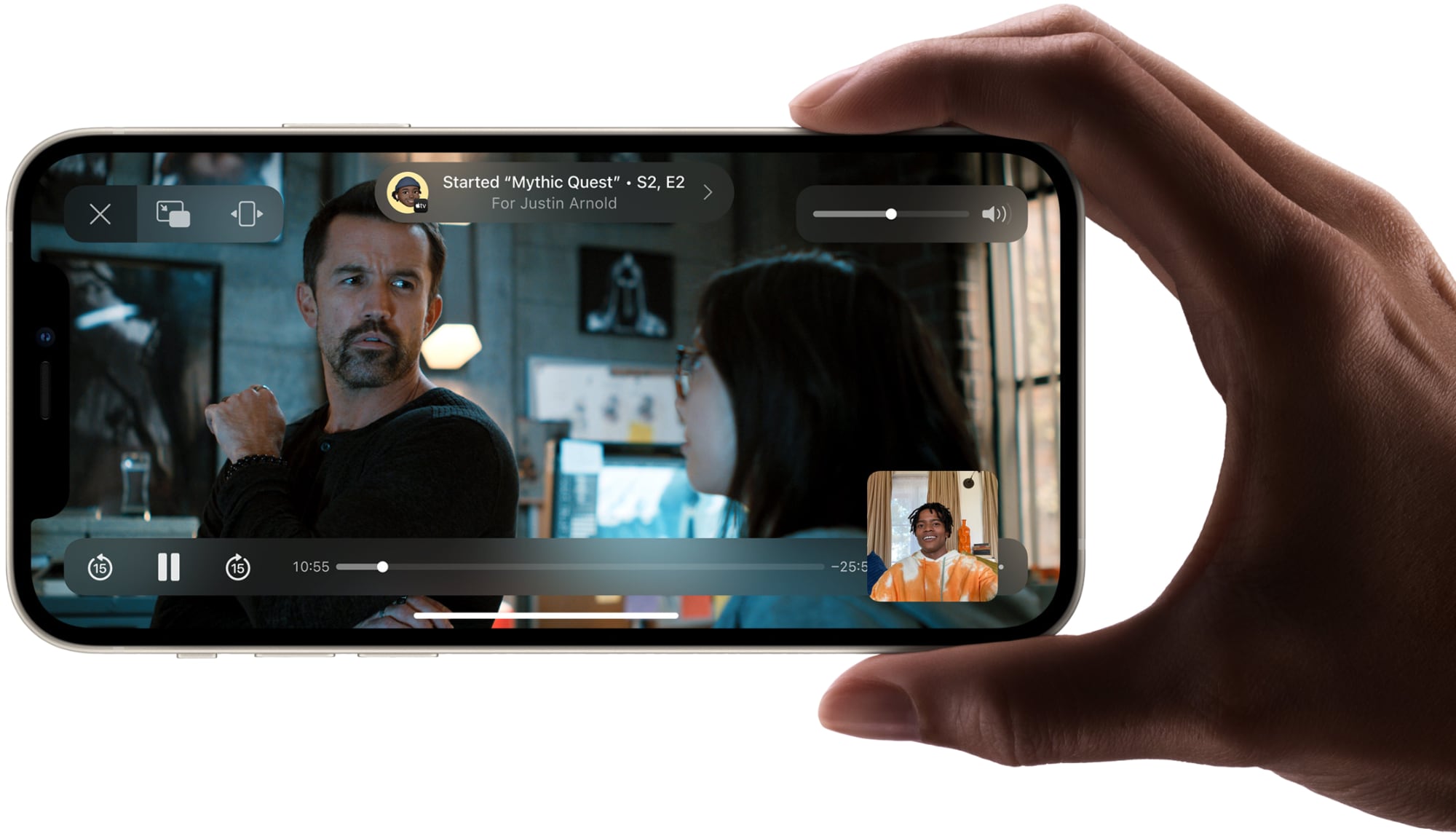Requirements for watching Netflix on Facetime
In order to watch Netflix together on Facetime, there are a few essential requirements that you need to meet. These include:
- Facetime app: Ensure that both you and the person you want to watch Netflix with have the Facetime app installed on your devices. Facetime is an exclusive feature available on Apple devices, so make sure you have an iPhone, iPad, or Mac.
- Netflix subscription: Both parties should have an active subscription to Netflix. This will provide you with access to the vast library of movies and TV shows available on the platform.
- Stable internet connection: A stable and fast internet connection is crucial for a smooth streaming experience. Make sure both devices are connected to a reliable Wi-Fi network or have a stable cellular data connection.
- Updated software: Ensure that both the Facetime app and the Netflix app on your devices are updated to the latest versions. Updating the software helps to optimize performance and fix any bugs or compatibility issues.
- Headphones or speakers: To enhance the audio experience of watching Netflix together, it is advisable to use headphones or speakers. This will help you hear the dialogue and sound effects more clearly and eliminate any background noise.
By meeting these requirements, you’ll be well-prepared to enjoy a seamless Netflix-watching experience with your friends or loved ones over Facetime. Now that you have all the necessary prerequisites in place, let’s move on to setting up Facetime on your device.
Setting up Facetime on your device
Before you can start watching Netflix together on Facetime, you’ll need to set up the Facetime app on your device. Follow these steps to get started:
- Open Facetime: Locate the Facetime app on your iPhone, iPad, or Mac. Usually, it can be found in the dock or the Applications folder.
- Sign in with your Apple ID: If you haven’t already signed in, enter your Apple ID and password to log in to Facetime. If you don’t have an Apple ID, you will need to create one.
- Verify your phone number and email: Facetime utilizes your phone number and email address to make calls. Verify the correct information so that others can reach you through Facetime.
- Add contacts to Facetime: To call someone on Facetime, you’ll need to have them in your contacts list. Add the contact details of the person you want to watch Netflix with if they are not already in your contacts.
- Set up audio and video preferences: Access Facetime settings to configure your audio and video preferences. Select your preferred camera and microphone, and adjust other settings as desired.
- Test the Facetime connection: Before initiating a call, it is recommended to test your Facetime connection. Call a friend or family member to ensure that your audio and video are working properly.
Once you’ve completed these steps, you’ll be ready to use Facetime to watch Netflix with others. Now, let’s move on to the next section to learn how to share your screen on Facetime.
Sharing your screen on Facetime
Sharing your screen on Facetime allows you to watch Netflix together with your friends or loved ones. Here’s how you can do it:
- Initiate a Facetime call: Start a Facetime call with the person you want to watch Netflix with. Make sure they accept the call and you have a stable video connection.
- Access the screen sharing option: During the Facetime call, look for the screen sharing option. On iPhone or iPad, it’s located in the bottom menu; on Mac, you can find it at the top of the screen.
- Select ‘Screen’ or ‘Share Screen’: Choose the option that says ‘Screen’ or ‘Share Screen’ from the available list of options. This will allow you to share your screen with the other person.
- Confirm the screen sharing: A confirmation prompt will appear asking if you want to share your screen. Confirm the sharing request to proceed.
- Adjust screen sharing settings: Once you have initiated screen sharing, you can adjust the settings to your preferences. For example, you can choose to share your entire screen or only a specific application window.
- Open the Netflix app: Launch the Netflix app on your device. The person you’re sharing your screen with will be able to see what you’re doing on Netflix.
Now you and the other person can browse through the Netflix library together, choose a show or movie, and start watching it simultaneously. You can enjoy the shared viewing experience and discuss the content in real-time while maintaining visual contact through Facetime.
Remember to ensure that you have a stable internet connection and that your device has enough battery life to sustain the Facetime call and screen sharing session. Now that your screen is being shared, let’s proceed to the next section to learn how to log into your Netflix account on Facetime.
Logging into your Netflix account on Facetime
In order to watch Netflix together on Facetime, both parties will need to log into their Netflix accounts. Follow these steps to log into your Netflix account on Facetime:
- Open the Netflix app: Ensure that the Netflix app is installed on your device. If not, download it from the App Store on your iPhone or iPad, or the Mac App Store on your Mac.
- Launch Facetime: Open the Facetime app on your device and initiate a call with the person you want to watch Netflix with. Make sure you have a stable video connection.
- Share your screen: Follow the steps mentioned earlier to share your screen on Facetime so that the other person can see what you’re doing on your device.
- Open the Safari or Chrome browser: Use the web browser on your device to navigate to the Netflix website. Alternatively, you can use the Netflix app if it’s available for your device.
- Click on the ‘Sign In’ button: On the Netflix homepage, locate the ‘Sign In’ button and click on it to access the login page.
- Enter your Netflix credentials: On the login page, enter your Netflix email address and password in the respective fields. If you have forgotten your login details, you can click on the ‘Forgot Password’ link to reset your password.
- Start watching Netflix: Once you have successfully logged into your Netflix account, you can start browsing through the vast library of movies and TV shows. Choose a title that you want to watch together with the other person and click on it to start streaming.
Now that you’re logged into your Netflix account on Facetime, you can enjoy watching your favorite shows and movies together. In the next section, we will provide some tips for a seamless Netflix watching experience on Facetime.
Finding a show or movie to watch together
Now that you’re logged into your Netflix account on Facetime, it’s time to find a show or movie that you and the other person can watch together. Here are some tips to help you find something suitable:
- Consider each other’s preferences: Take into account the genres and types of content that both you and the other person enjoy. Discuss your preferences and try to find a show or movie that appeals to both of you.
- Utilize Netflix’s recommendation features: Netflix provides personalized recommendations based on your viewing history. Explore the “Recommended for You” or “Top Picks” sections to discover shows and movies that align with your interests.
- Search by genre or category: If you have a specific genre in mind, use the search functionality on Netflix to browse through relevant categories. You can easily filter content by genre, release year, or even language.
- Explore trending or popular titles: Check out the “Trending Now” or “Popular on Netflix” sections to find shows or movies that are currently popular among viewers. This can help you discover new and exciting content.
- Read reviews or watch trailers: If you’re unsure about a particular show or movie, read reviews or watch trailers to get a better idea of its plot, characters, and overall quality. This can help you make an informed decision.
- Create a watchlist: As you come across interesting titles, add them to your watchlist on Netflix. This allows you to easily access them later and ensures that you don’t forget about any potential viewing options.
By following these tips, you can effectively find a show or movie to watch together on Netflix. Once you’ve made your selection, click on it to start streaming and enjoy the shared viewing experience with the other person over Facetime.
In the next section, we will provide some tips to ensure a seamless Netflix watching experience on Facetime, so stay tuned!
Tips for a seamless Netflix watching experience on Facetime
To ensure a smooth and enjoyable Netflix watching experience on Facetime, consider implementing the following tips:
- Use a stable internet connection: A reliable internet connection is essential for uninterrupted streaming. Connect to a secure Wi-Fi network or ensure that your cellular data connection is strong enough to support streaming.
- Close unnecessary apps and tabs: Before starting your Netflix session, close any unnecessary apps or browser tabs running in the background. This will optimize your device’s performance and network bandwidth.
- Adjust screen brightness and orientation: Set your device’s screen brightness to a comfortable level for viewing. Additionally, lock the screen orientation to prevent accidental rotation during the streaming session.
- Use headphones for better audio: To fully immerse yourself in the audio experience, consider using headphones or external speakers. This will enhance the sound quality and allow you to hear the dialogue and background music more clearly.
- Sync your playback: To ensure that you and the other person are watching the Netflix content in sync, communicate and coordinate when starting, pausing, or rewinding the show or movie. This will prevent any discrepancies in the viewing experience.
- Engage in real-time conversation: Take advantage of the Facetime feature to have a real-time conversation while watching Netflix together. Share your thoughts, react to the plot, and discuss the show or movie as it unfolds.
- Optimize video quality: Adjust the video quality settings in the Netflix app to match your internet speed and device capabilities. Lower quality settings can help prevent buffering issues, especially if you’re experiencing slow or unstable internet speeds.
- Mute the microphone when not talking: To minimize any background noise or echo during the Facetime call, mute your microphone when you’re not speaking. This will help maintain clear audio for both parties.
- Charge your device: Ensure that your device has sufficient battery life or is plugged in during the Netflix watching session. Running out of battery power in the middle of a show can disrupt the experience.
By following these tips, you can have a seamless and enjoyable Netflix watching experience on Facetime. Now, let’s move on to the next section where we will discuss some common issues that you may encounter and how to troubleshoot them.
Troubleshooting common issues while watching Netflix on Facetime
While watching Netflix on Facetime, you may encounter some common issues that can disrupt your viewing experience. Here are some troubleshooting tips to help you overcome these issues:
- Poor video quality or buffering: If you’re experiencing poor video quality or constant buffering, check your internet connection. Ensure that you have a stable and fast internet connection. You can also try lowering the video quality settings on Netflix to improve streaming performance.
- No audio or distorted audio: If you’re facing issues with audio, first check that the volume is turned up on both devices. Ensure that your headphones or speakers are properly connected. If the problem persists, restart the Facetime call and check your audio settings.
- Sync issues: If you and the other person are out of sync while watching Netflix, coordinate with each other to pause and resume the show or movie simultaneously. This can help to resolve any synchronization issues.
- Frozen or unresponsive screen: If your screen freezes or becomes unresponsive during Netflix streaming, try closing and reopening the Netflix app. If the issue persists, restart your device and check for any software updates.
- Call dropping or poor connection: If your Facetime call repeatedly drops or you have a weak connection, ensure that both devices have a strong internet connection. Move closer to your Wi-Fi router or switch to a different network if necessary.
- Authentication or login errors: If you’re having trouble logging into your Netflix account on Facetime, double-check your credentials. Make sure you have entered the correct email address and password. If the issue persists, try resetting your Netflix password.
- Incompatible devices or software: Ensure that both devices and their software are compatible with Facetime and the Netflix app. Check for any available updates for both applications and install them if necessary.
- Insufficient device storage: If you’re experiencing issues with Netflix or Facetime due to low device storage, free up some space by deleting unnecessary files or apps. Clearing the cache of the Netflix app can also help improve performance.
If you continue to experience issues even after troubleshooting, it may be helpful to reach out to customer support for additional assistance. They can provide tailored guidance based on your specific situation.
Now that you’re equipped with troubleshooting tips, let’s explore some alternative methods for watching Netflix together remotely in the next section.
Alternative methods for watching Netflix together remotely
If Facetime is not available or suitable for watching Netflix together remotely, there are other methods that you can explore. Here are some alternative options:
- Netflix Party: Netflix Party is a browser extension that allows you to synchronize Netflix playback with friends or family members. It enables you to watch shows and movies together, chat in real-time, and pause/play simultaneously. Simply install the Netflix Party extension on your preferred browser, start a party, and share the unique link with others.
- Video conferencing apps: Utilize popular video conferencing apps such as Zoom, Skype, or Google Meet to watch Netflix together remotely. Start a video call with the other person, share your screen, and start streaming Netflix. You’ll be able to see and hear each other while enjoying the show or movie together.
- Screen-sharing platforms: Platforms like Discord or Microsoft Teams offer screen-sharing functionality that allows you to share your screen with others. Start a screen-sharing session, launch Netflix, and begin watching together while communicating through voice or chat features.
- Third-party streaming services: Some third-party streaming services, like Rave or Watch2Gether, specialize in synchronized watching experiences. These platforms enable you to create or join virtual rooms where you can watch Netflix simultaneously with friends. They also provide chat features to enhance communication during the viewing session.
- Syncplay: Syncplay is a software application that synchronizes media playback across multiple devices. It allows you to watch Netflix with others remotely by ensuring that everyone’s playback is perfectly in sync. Syncplay works with various media players and requires all participants to have the same video file saved locally.
These alternative methods provide options for watching Netflix together remotely, even if Facetime is not available or convenient. Explore these options and choose the one that suits your preferences and the devices you have access to.
Remember to ensure that all participants have a stable internet connection, compatible devices, and the necessary software or extensions installed for a seamless viewing experience.
Now that you’re aware of alternative methods, you can enjoy watching Netflix together remotely, regardless of the platform or service you choose.