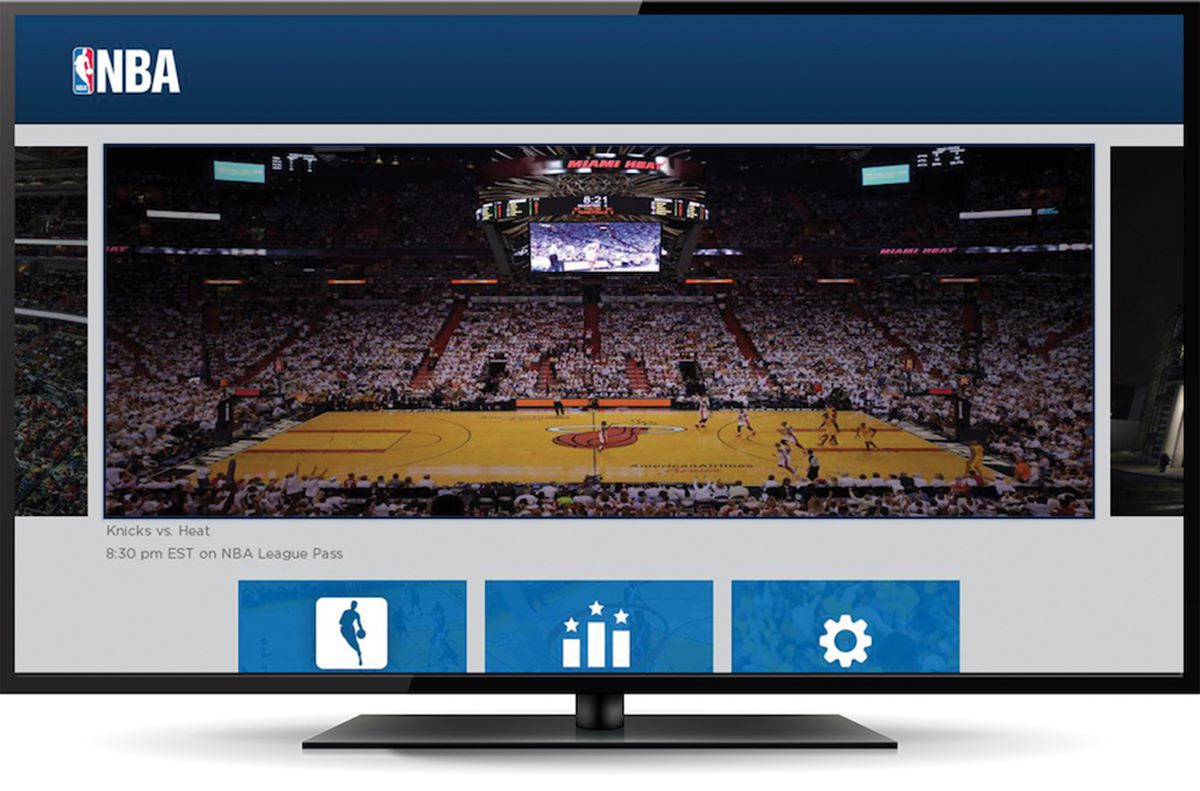Setting Up Your Roku Device
Setting up your Roku device is the first step towards watching NBA on Roku. Follow these simple instructions to get started:
- Unbox your Roku device and connect it to your TV using an HDMI cable.
- Plug in the power adapter to your Roku device and connect it to a power source.
- Turn on your TV and select the appropriate HDMI input channel for your Roku device.
- Use the remote control that comes with your Roku device to navigate through the setup process.
- Choose your preferred language and proceed to connect your Roku device to the internet. You can use either a wired or wireless connection.
- If you are connecting wirelessly, select your Wi-Fi network from the list of available networks and enter your Wi-Fi password.
- Once your Roku device is connected to the internet, it will automatically download the latest software updates. This may take a few minutes, so be patient.
- After the software updates are installed, your Roku device will restart. Follow the on-screen instructions to complete the setup process.
Once your Roku device is set up, you are ready to proceed to the next step of activating your device.
Activating Your Roku Device
To fully activate your Roku device and gain access to the NBA app, follow these steps:
- Make sure your Roku device is connected to your TV and turned on.
- Using your computer or mobile device, go to the Roku activation page (www.roku.com/link) and enter the code displayed on your TV screen.
- Click on the “Submit” button and wait for the activation process to complete.
- Once your Roku device is activated, you will be prompted to create a Roku account or sign in to an existing account.
- Provide the necessary information to create your account, including your name, email address, and password.
- Choose your preferred payment method to complete the account setup process. Don’t worry, you won’t be charged for activating your Roku device.
- After your account setup is complete, you can start exploring the Roku Channel Store and download the NBA app.
- Follow the on-screen instructions to download and install the NBA app on your Roku device.
Activating your Roku device is a quick and simple process that allows you to enjoy a wide range of content, including NBA games, on your TV. Once your device is activated and the NBA app is installed, you are ready to proceed to the next step of installing the NBA app on your Roku.
Installing the NBA App on Roku
After activating your Roku device, installing the NBA app is the next step to watch NBA games on Roku. Here’s how to do it:
- On your Roku home screen, navigate to the Roku Channel Store using your remote control.
- Once in the Channel Store, use the search function to look for the NBA app.
- Select the NBA app from the search results.
- Click on the “Add Channel” button to start the installation process.
- Wait for the NBA app to finish downloading and installing on your Roku device.
- Once the installation is complete, you can find the NBA app on your Roku home screen.
Now that you have successfully installed the NBA app on your Roku device, you are one step closer to enjoying live NBA games, highlights, and more. Keep in mind that accessing certain content within the NBA app may require a subscription to NBA League Pass, but we will discuss that in the next section.
Signing In to the NBA App
Once you have installed the NBA app on your Roku device, the next step is to sign in to your NBA account to access all the features and content. Follow these steps:
- Launch the NBA app on your Roku device from the home screen.
- On the app’s main screen, you will see the option to sign in or create an account.
- If you already have an NBA account, select the “Sign In” option.
- Enter your NBA account credentials, including your email address and password.
- If you are signing in for the first time, you may be prompted to enter an activation code. Follow the on-screen instructions to complete the activation process.
- If you don’t have an NBA account yet, select the “Create an Account” option and follow the steps to register for an NBA account.
Once you are signed in to the NBA app on your Roku device, you will have access to a wide range of NBA content, including live games, highlights, and replays. However, please note that some content may require a subscription to NBA League Pass, which we will discuss in the next section.
Subscribing to NBA League Pass
If you want to unlock the full NBA experience on your Roku device, including access to live games, full game replays, and exclusive content, you will need to subscribe to NBA League Pass. Here’s how to do it:
- Launch the NBA app on your Roku device and sign in to your NBA account.
- Navigate to the NBA League Pass section within the app.
- Choose your desired subscription plan – options include a full season subscription, a monthly subscription, or a single-team subscription.
- Follow the on-screen prompts to complete the subscription process.
- If prompted, provide your payment details and confirm your subscription.
Once you have successfully subscribed to NBA League Pass, you will have access to live NBA games, on-demand replays, and additional premium content, all from the comfort of your Roku device. Enjoy the thrills of the NBA season and never miss a game!
Exploring NBA Game Pass Options
In addition to NBA League Pass, the NBA app on Roku offers various game pass options to cater to different preferences and budgets. Here are some of the options you can explore:
- NBA Team Pass: If you’re a die-hard fan of a particular NBA team, NBA Team Pass allows you to follow that team’s games throughout the season. This option is perfect for fans who want to focus on one team’s journey.
- NBA Single Game Pass: If you only want to watch specific games rather than subscribing for the entire season, NBA Single Game Pass is the ideal choice. It allows you to select individual games to watch at your convenience.
- NBA 10-Minute Pass: Short on time? NBA 10-Minute Pass lets you watch condensed versions of games, showcasing the most exciting moments in just 10 minutes. Experience all the action in a fraction of the time!
- NBA International Pass: If you’re an international fan of the NBA, NBA International Pass provides access to live games, replays, and exclusive content from outside the United States.
By exploring these NBA game pass options, you can tailor your NBA experience on Roku to suit your preferences and interests. Choose the pass that aligns with your viewing habits and enjoy every thrilling moment of NBA action.
Watching Live NBA Games on Roku
With your Roku device and the NBA app all set up, you’re ready to watch live NBA games right from the comfort of your own home. Here’s how:
- Launch the NBA app on your Roku device and sign in if prompted.
- Navigate to the “Live Games” section within the app.
- Here, you’ll see a schedule of upcoming live games that you can choose from.
- Select the game you want to watch and click on it.
- If you have an active NBA League Pass subscription, the game should start playing immediately.
- If you haven’t subscribed to NBA League Pass, you may be prompted to do so before accessing the live game.
- Sit back, relax, and enjoy the exhilaration of watching NBA games in real-time on your Roku device.
Whether it’s a high-stakes playoff match or a regular-season showdown, you can experience all the excitement and drama of live NBA games directly on your Roku device.
Accessing NBA Highlights and Replays
Missed a game or want to relive the best moments? The NBA app on Roku provides access to a wide range of highlights and replays. Here’s how you can access them:
- Launch the NBA app on your Roku device and sign in if necessary.
- Navigate to the “Highlights” or “Replays” section within the app.
- Here, you’ll find a collection of the latest highlights and full game replays.
- Browse through the available options or use the search function to find specific highlights or games.
- Select the highlight or game you want to watch and click on it.
- If you have an active NBA League Pass subscription, you’ll have access to a vast library of highlights and replays.
- If you don’t have a subscription, you may be limited to a selection of free highlights and replays.
Whether it’s a breathtaking slam dunk, a buzzer-beating shot, or a thrilling comeback, you can catch up on all the NBA action at your own convenience by accessing the highlights and replays on your Roku device. Relive the most memorable moments and never miss a beat.
Customizing Your NBA Experience on Roku
Make your NBA experience on Roku even more personalized and tailored to your preferences by utilizing the customization options available. Here are some ways to enhance your NBA experience:
- Favorite Teams: Within the NBA app, you can select your favorite teams to receive personalized content and notifications specifically about those teams. Stay updated on the latest news, scores, and highlights of your favorite teams.
- Game Alerts: Set up game alerts to receive notifications when your favorite teams are about to play or when a game you don’t want to miss is about to start. Never miss a tip-off with these handy notifications.
- Game Reminders: If there’s a game you’re particularly excited about, set up game reminders to ensure you don’t forget to tune in. You’ll receive a notification shortly before the game begins so you can prepare to watch.
- Customized Playlists: Create playlists of your favorite highlights or game moments within the NBA app. Easily access and relive those favorite moments with just a few clicks.
- Settings and Preferences: Explore the settings and preferences options within the NBA app to customize aspects such as video quality, audio language, and display preferences. Adjust these settings according to your preferences for an optimal viewing experience.
By customizing your NBA experience on Roku, you can stay connected with your favorite teams, never miss a game, and curate your own collection of memorable moments. Take advantage of these customization options to make your NBA journey on Roku truly your own.
Troubleshooting Common Issues
While using the NBA app on Roku, you may encounter some common issues. Here are some troubleshooting tips to help you resolve them:
- No NBA App: If you can’t find the NBA app on your Roku device, try restarting your device and performing a system update. If the app is still missing, check if your Roku device is compatible with the NBA app.
- Connection Issues: If you’re having trouble connecting your Roku device to the internet, make sure your Wi-Fi network is working properly. Restart your router and ensure that you’re within range of the network. If using a wired connection, ensure that the Ethernet cable is securely connected.
- Buffering or Playback Issues: If you’re experiencing buffering or playback issues, check your internet connection speed. If it’s slow, try connecting your Roku device to a different Wi-Fi network. You can also try restarting your Roku device and clearing temporary files in the NBA app settings.
- Activation Problems: If you’re having trouble activating your Roku device or the NBA app, double-check that you’ve entered the correct activation code and that your Roku account is properly set up. If the issue persists, contact Roku support for further assistance.
- Account or Subscription Issues: If you’re experiencing problems with your NBA account or subscription, double-check that you’ve entered the correct login credentials. If you’re still having issues, contact NBA customer support for assistance.
If you encounter any other specific issues while using the NBA app on Roku, consult the support resources provided by Roku or NBA for further troubleshooting guidance. Remember to check for software updates for both your Roku device and the NBA app, as these updates often include bug fixes and improvements.