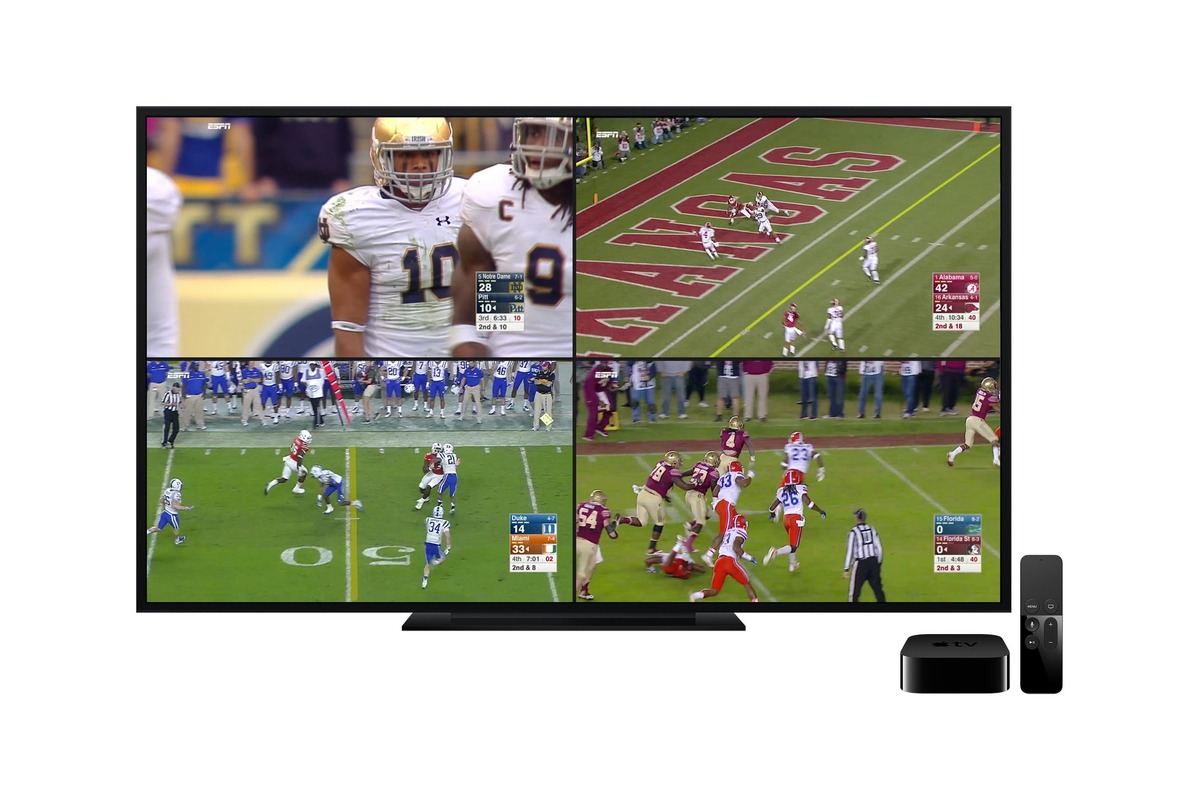Setting Up the Necessary Equipment
When it comes to watching multiple games on one screen, having the right equipment is essential. Here are some steps to help you set up the necessary equipment:
1. Multiple Screens: The first step is to have multiple screens or displays. This could be multiple monitors, a TV with split-screen capabilities, or even a projector that can display multiple streams side by side.
2. Source Inputs: You will need a device that can handle multiple source inputs. This could be a cable or satellite box, a media streaming device, a gaming console, or a computer with HDMI ports.
3. HDMI Cables: To connect your devices to the screens, you will need HDMI cables. Make sure to have enough cables to connect all your devices to the displays.
4. Power Strips: With multiple devices, you’ll need enough power outlets. Consider using power strips or surge protectors to ensure that you have enough outlets to connect all your devices.
5. Remote Controls: Having multiple remote controls can be cumbersome. Consider using a universal remote control that can manage multiple devices, or you can use the respective apps on your smartphone to control them.
6. Audio Setup: To improve your viewing experience, consider setting up an external audio system. This could be a soundbar, surround sound speakers, or a home theater system.
7. Comfortable Seating: Don’t forget about creating a comfortable seating arrangement. Make sure everyone has a clear view of the screens and can comfortably watch the games for an extended period.
By setting up the right equipment, you’ll be one step closer to enjoying multiple games on a single screen. In the next sections, we’ll explore different methods and techniques to optimize your viewing experience.
Choosing the Right Display
When it comes to watching multiple games on one screen, choosing the right display is crucial. Here are some factors to consider when selecting a display:
1. Size and Resolution: Consider the size and resolution of the display. A larger screen will provide a more immersive experience, while a higher resolution will ensure a clearer and more detailed picture. Look for displays with at least Full HD (1080p) or even 4K resolution for optimal gaming and viewing enjoyment.
2. Screen Type: Decide on the type of display that suits your needs. LED and LCD screens are common and offer decent picture quality. OLED screens provide deep blacks and vibrant colors, but they can be more expensive. Consider your budget and preferences when choosing a display type.
3. Refresh Rate: Pay attention to the refresh rate of the display. A higher refresh rate, typically measured in Hertz (Hz), means smoother motion and reduced motion blur. Look for displays with a refresh rate of at least 120Hz for a seamless gaming experience.
4. Input Lag: Input lag is the delay between pressing a button and seeing the action on the screen. For gaming purposes, it’s crucial to choose a display with low input lag to ensure quick and responsive gameplay. Look for displays with a low input lag, preferably below 20 milliseconds.
5. Picture-in-Picture (PiP) Support: If you want to watch multiple games simultaneously, look for displays that support Picture-in-Picture (PiP) mode. PiP allows you to display multiple video sources in smaller windows on the screen, so you can keep an eye on different games at the same time.
6. Screen Splitting or Multiview: Some displays offer built-in features that allow you to split the screen or use a multiview mode, enabling you to display multiple inputs side by side. This can be a convenient option if you don’t want to rely on external devices or software.
7. Adjustable Stand: Consider a display with an adjustable stand that allows you to tilt, swivel, or adjust the height of the screen. This flexibility will help you achieve the optimal viewing angle and reduce any discomfort during long gaming sessions.
By considering these factors when choosing the right display, you can create an immersive and enjoyable experience while watching multiple games on a single screen. Next, we’ll explore various methods you can use to achieve this.
Using Picture-in-Picture Mode
Picture-in-Picture (PiP) mode is a useful feature available on many modern displays and TVs that allows you to watch multiple games on one screen simultaneously. Here’s how to use PiP mode to enhance your viewing experience:
1. Enable PiP Mode: First, find the PiP mode option on your display or TV. This can usually be accessed through the settings or input menu. Once you’ve located it, enable PiP mode to activate the feature.
2. Choose Input Sources: After enabling PiP mode, select the input sources for each window. You can assign each input to a specific window and adjust their sizes and positions on the screen as needed.
3. Resize and Reposition: Most displays allow you to resize and reposition the PiP windows. You can make them larger or smaller, move them around the screen, or even overlap them to customize the arrangement according to your preferences.
4. Audio Configuration: PiP mode often allows you to choose which audio source to listen to. You can select the audio from the main window or designate one of the PiP windows for audio output. This way, you can focus on the audio of the game you want to pay closer attention to.
5. Control PiP Features: Depending on your display, there may be additional features or settings available in PiP mode. Explore the options to adjust picture settings, switch between PiP templates, or control the PiP windows using your remote control or on-screen menu.
6. Multi-tasking and Multi-view: PiP mode is not limited to just watching multiple games. You can use it to multi-task by watching a game while browsing the web, working on other tasks, or even watching a movie or TV show in one of the windows. This way, you can make the most out of your screen’s real estate.
7. Experiment and Enjoy: Play around with different configurations and window arrangements to find what works best for you. Enjoy the convenience of PiP mode as you seamlessly switch between different games, keeping up with the action without missing a beat.
By utilizing Picture-in-Picture (PiP) mode, you can multitask and watch multiple games on one screen, enhancing your viewing experience and maximizing your gaming enjoyment. In the next sections, we will explore other methods you can use to achieve the same result.
Splitting the Screen with Multiple HDMI Inputs
If your display or TV doesn’t have built-in Picture-in-Picture (PiP) capabilities, you can still watch multiple games on one screen by utilizing multiple HDMI inputs. Here’s how to split the screen using multiple HDMI inputs:
1. HDMI Splitter: Start by getting an HDMI splitter. An HDMI splitter allows you to connect multiple HDMI sources, such as gaming consoles or cable boxes, to a single display or TV that supports split-screen functionality.
2. Connect the HDMI Sources: Connect the HDMI sources, such as gaming consoles or cable boxes, to the HDMI inputs on the splitter. Make sure to use high-quality HDMI cables for optimal performance.
3. Connect the Splitter to the Display: Connect the output port of the HDMI splitter to the HDMI input on your display or TV. Again, ensure that you use high-quality HDMI cables for a reliable connection.
4. Configure the Screen Layout: Most HDMI splitters allow you to configure the layout of the split screen. You can typically access this through the settings menu on the splitter. Adjust the screen layout to display multiple input sources side by side or in different configurations as desired.
5. Switch Between Input Sources: Once the screen layout is configured, you can switch between the input sources using the remote control or buttons on the HDMI splitter. This way, you can easily switch between different games and keep up with the action.
6. Audio Configuration: Depending on the HDMI splitter, you may need to configure the audio settings separately. Make sure that the audio output matches the corresponding input source, so you can hear the audio for the game you are actively watching.
7. Adjust Picture and Sound Settings: Use the display or TV settings to fine-tune the picture and sound settings for each input source. This will help ensure that you have the best possible visual and audio experience for each game.
8. Enjoy Multi-Game Viewing: With the screen split using multiple HDMI inputs, you can now enjoy the thrill of watching multiple games simultaneously on a single screen. Immerse yourself in the action and switch between games effortlessly.
By utilizing an HDMI splitter and multiple HDMI inputs, you can split the screen and watch multiple games on one screen, even if your display doesn’t have built-in PiP functionality. Stay tuned for the next section, where we will explore another method to achieve the same result.
Utilizing Screen Mirroring or Casting
If you have a mobile device or computer, another way to watch multiple games on one screen is by utilizing screen mirroring or casting. Here’s how you can do it:
1. Compatible Devices: Ensure that both your display and your mobile device or computer are compatible with screen mirroring or casting. Most modern smart TVs and displays support screen mirroring, and many mobile devices and computers have built-in casting or mirroring capabilities.
2. Enable Screen Mirroring: On your display, navigate to the screen mirroring or casting option in the settings menu. Enable the screen mirroring function, and your display should be ready to receive the mirrored content from your mobile device or computer.
3. Enable Screen Mirroring on Mobile Device or Computer: On your mobile device or computer, go to the settings menu and find the screen mirroring or casting option. Enable it and wait for the available devices to appear.
4. Connect and Mirror: Select your display or TV from the available devices, and establish the connection. Once connected, your mobile device or computer’s screen will be mirrored on the display, allowing you to watch the game on a larger screen.
5. Open Multiple Streaming Apps or Windows: Open multiple streaming apps or game windows on your mobile device or computer. You can have a different game playing on each app or window.
6. Resize and Adjust: Once you have multiple streams playing on your mobile device or computer, you can resize and adjust each window as needed. Arrange them on your screen to have a split-screen view with multiple games side by side.
7. Enjoy Multi-Game Viewing: Sit back and enjoy the multi-game viewing experience on your larger display. You can switch between different games by selecting the corresponding stream on your mobile device or computer.
8. Audio Configuration: Configure the audio settings on your mobile device or computer. You can listen to the audio of the game that you are actively watching, or you can choose to mute or adjust the volume of individual streams as needed.
By utilizing screen mirroring or casting, you can watch multiple games on one screen by mirroring the streams from your mobile device or computer. Explore this method to enjoy a split-screen view and switch between different games effortlessly. In the next section, we will discuss another technique to achieve the same result.
Using a HDMI Switch/Splitter
If you have multiple HDMI devices and a display with limited HDMI inputs, using an HDMI switch or splitter can help you watch multiple games on one screen. Here’s how you can utilize an HDMI switch or splitter:
1. Determine the Number of Inputs: First, determine the number of HDMI devices you have and the number of HDMI inputs available on your display. This will help you decide whether you need an HDMI switch or an HDMI splitter.
2. HDMI Switch: If your display has a limited number of HDMI inputs, an HDMI switch is the solution. An HDMI switch allows you to connect multiple HDMI devices to a single HDMI input on your display. You can then switch between devices as needed.
3. HDMI Splitter: If you want to watch multiple games simultaneously on one screen, you’ll need an HDMI splitter. An HDMI splitter takes a single HDMI input and distributes it to multiple HDMI outputs. This allows you to connect multiple displays or TVs to watch different games at the same time.
4. Connect HDMI Devices: Connect your HDMI devices to the HDMI switch or splitter using high-quality HDMI cables. Ensure that each device is securely connected to the corresponding HDMI input on the switch or splitter.
5. Connect the Switch/Splitter to the Display: Connect the HDMI output of the switch or splitter to the HDMI input on your display. If you are using a splitter, make sure the display supports the split-screen function to view multiple games simultaneously.
6. Switch Input/Configure Split-Screen: For an HDMI switch, use the provided remote control or buttons on the switch to select the HDMI device you want to watch. If using an HDMI splitter, configure the split-screen function by following the instructions provided by the manufacturer.
7. Audio Configuration: Configure the audio settings on your display to ensure that the audio matches the game you are actively watching. Some HDMI switches or splitters may also require separate audio configuration, so make sure to check the device’s manual for specific instructions.
8. Enjoy Multi-Game Viewing: With the HDMI switch or splitter set up, you can now enjoy the convenience of watching multiple games on one screen. Switch between different HDMI devices or view multiple games simultaneously, depending on your setup and preferences.
By using an HDMI switch or splitter, you can expand the number of HDMI inputs on your display and watch multiple games on one screen. This method is versatile and allows you to switch between different devices or view multiple games simultaneously. In the following sections, we will explore other techniques to achieve the same result.
Using Multiple Devices with Different Streams
If you have multiple devices available, another method to watch multiple games on one screen is by using different devices to stream each game. Here’s how you can utilize multiple devices with different streams:
1. Gather Multiple Devices: Gather multiple devices such as smartphones, tablets, laptops, or even gaming consoles, depending on the games you want to watch. Ensure that each device has its own streaming capability and is connected to the internet.
2. Choose Streaming Apps or Platforms: Install and open streaming apps or platforms on each device. Depending on your preference, you can choose from various streaming services or platforms that offer live sports or game broadcasts.
3. Launch Different Streams: Start streaming different games on each device. Make sure to select the streams for the specific games you want to watch. Ensure that each device is connected to a reliable internet connection for smooth streaming.
4. Resize and Arrange Windows: If the devices have resizable windows or split-screen functionality, resize and arrange the windows on your screen to have a split-screen view with different games side by side. Adjust the sizes of each window to your liking.
5. Adjust Audio for Each Device: Configure the audio settings on each device. You may choose to mute or adjust the volume of individual devices based on the game you are actively watching or switch the audio output to a separate audio system for a more immersive experience.
6. Control Streams Independently: Each device will allow you to control the stream independently. Use the device’s controls, remote, or app to pause, rewind, or switch between different games without affecting the other streams.
7. Enjoy Multi-Game Viewing: Sit back and enjoy the thrill of watching multiple games on one screen. With different game streams playing simultaneously on different devices, you can keep up with the action of multiple games at the same time.
8. Sync Game Time: Make sure to synchronize the game time across all devices. This will help you avoid spoilers and ensure you are watching the games in real-time, preventing any confusion if you switch your attention between different games.
By utilizing multiple devices with different streams, you can create a split-screen view and watch multiple games on one screen. This method allows you to enjoy different games simultaneously and switch your focus as desired. In the next section, we will explore another technique to achieve the same result.
Using a Gaming Console as a Multimedia Hub
If you have a gaming console, you can utilize it as a multimedia hub to watch multiple games on one screen. Here’s how you can achieve this:
1. Connect your Gaming Console: Connect your gaming console to your display or TV using an HDMI cable. Ensure that the console is properly connected and powered on.
2. Access Streaming Services: Most gaming consoles have built-in apps or services that allow you to access streaming platforms. Navigate to the app store or the designated streaming services section on your console to find and install the necessary apps.
3. Launch Streaming Apps: Launch the streaming apps on your gaming console. Depending on the platform, you may need to log in or create an account to access the streaming services.
4. Select and Stream Multiple Games: Open different streaming apps or platforms and select the games you want to watch. Each app or platform will provide access to live sports or game broadcasts, allowing you to stream multiple games simultaneously.
5. Utilize Multi-App or Multiview Features: Some gaming consoles offer multi-app or multiview features, allowing you to split the screen and view multiple apps or games side by side. Explore the console’s settings or instruction manual to enable these features.
6. Resize and Position Windows: If the console supports resizing or repositioning windows, adjust the size and position of each window on the screen. Arrange them to have a split-screen view of different games playing simultaneously.
7. Control and Customize Streams: Use the console’s controller or remote to control and customize each stream. You can easily switch between different games, adjust the volume, or pause and rewind as needed.
8. Audio Configuration: Configure the audio settings on your gaming console to ensure that the audio corresponds to the game you are actively watching. You may also have the option to connect external audio devices for an enhanced audio experience.
9. Enjoy the Multi-Game Viewing Experience: Sit back, relax, and enjoy the excitement of watching multiple games on a single screen. With your gaming console as a multimedia hub, you have the flexibility to switch between different games effortlessly.
By utilizing your gaming console as a multimedia hub, you can watch multiple games on one screen and enjoy a streamlined experience. This method provides convenience and simplicity, allowing you to consolidate your entertainment options in one device. In the next section, we will explore streaming services with multi-view options to enhance your multi-game viewing experience.
Streaming Services with Multi-View Options
If you’re subscribed to streaming services, some platforms offer multi-view options that allow you to watch multiple games on one screen. Here are some streaming services with multi-view options:
1. ESPN+: ESPN+ offers a feature called MultiCast, which allows you to watch up to four different games or events simultaneously. You can access MultiCast through the ESPN app by selecting the MultiCast option and customizing the split-screen view with different games or events.
2. NFL Game Pass: NFL Game Pass offers a Picture-in-Picture (PiP) feature, which allows you to watch multiple games on the screen simultaneously. You can switch between different games or events using the PiP controls, giving you the flexibility to keep up with multiple game broadcasts.
3. Yahoo Sports: Yahoo Sports offers a multi-view feature that allows you to stream up to four live games at once. You can access this feature through the Yahoo Sports app and customize the layout to have a split-screen view of different games.
4. NBA League Pass: NBA League Pass offers a multi-game feature that allows you to watch up to four games simultaneously. You can select the games you want to watch and arrange them in a split-screen view using the League Pass app.
5. FuboTV: FuboTV offers a multi-view feature called Multiview 2.0, which allows you to watch up to four channels or games simultaneously. You can customize the layout and choose the channels or games you want to watch within the Multiview interface.
6. Sling TV: Sling TV offers a feature called “Sports Bar Mode,” which enables you to watch up to four channels or games at once. You can access this feature through the Sling TV app and select the channels or games you want to watch in the Sports Bar Mode layout.
7. Hulu + Live TV: Hulu + Live TV provides a feature called “Split Screen,” which allows you to watch two games simultaneously. You can access Split Screen by using the supported Hulu + Live TV devices and selecting the games you want to watch within the Split Screen menu.
8. PlayStation Vue: PlayStation Vue offers a multi-view feature that allows you to watch up to four channels or games at once. You can select the channels or games you want to watch and customize the layout using the Vue app or supported PlayStation devices.
By subscribing to streaming services with multi-view options, you can enjoy the convenience of watching multiple games on one screen. Explore the features and capabilities of each service to find the best fit for your multi-game viewing needs. In the final section, we will provide some tips for optimizing your viewing experience.
Tips for Optimizing Your Viewing Experience
When watching multiple games on one screen, optimizing your viewing experience can make a significant difference. Here are some tips to enhance your multi-game viewing:
1. High-Speed Internet: Make sure you have a reliable and high-speed internet connection. A fast and stable internet connection is crucial for smooth streaming and prevents buffering issues when watching multiple games simultaneously.
2. Quality HDMI Cables: Use high-quality HDMI cables to connect your devices to the display. This ensures a stable and reliable connection, delivering the best video and audio quality for each game stream.
3. Picture and Sound Settings: Take the time to adjust the picture and sound settings on your display. Calibrate the brightness, contrast, and color settings to optimize the visual experience, and adjust the audio settings to enhance the sound quality for each game.
4. Screen Layout and Size: Experiment with different screen layouts and sizes to find the optimal arrangement for watching multiple games. Resize windows, adjust the position of each stream, and customize the split-screen view to suit your preferences.
5. Audio Management: Manage the audio from each game stream effectively to avoid confusion and distractions. Mute or lower the volume of inactive streams, or switch the audio output to focus on the game you are actively watching.
6. Multiple Devices or Remotes: If using multiple devices, consider using separate remotes or devices to control each stream. This allows you to switch between games easily without interrupting or affecting the other streams.
7. Reduce Distractions: Minimize distractions in your environment to fully immerse yourself in the multi-game viewing experience. Turn off notifications on your devices, close unnecessary apps, and create a dedicated space focused on watching the games.
8. Stay Organized: Stay organized and keep track of game schedules and start times. This will help you plan and ensure you don’t miss any important moments or games as you switch between different streams.
9. Take Breaks: Watching multiple games simultaneously can be mentally and visually demanding. Take short breaks to rest your eyes, stretch, and stay refreshed throughout the viewing session.
10. Enjoy the Experience: Above all, remember to enjoy the experience. Multi-game viewing offers a unique and exciting way to keep up with multiple games at once. Embrace the thrill of switching between different games and savor the intensity of the moments.
By following these tips, you can optimize your multi-game viewing experience and fully appreciate the excitement of watching multiple games on one screen. Happy viewing!