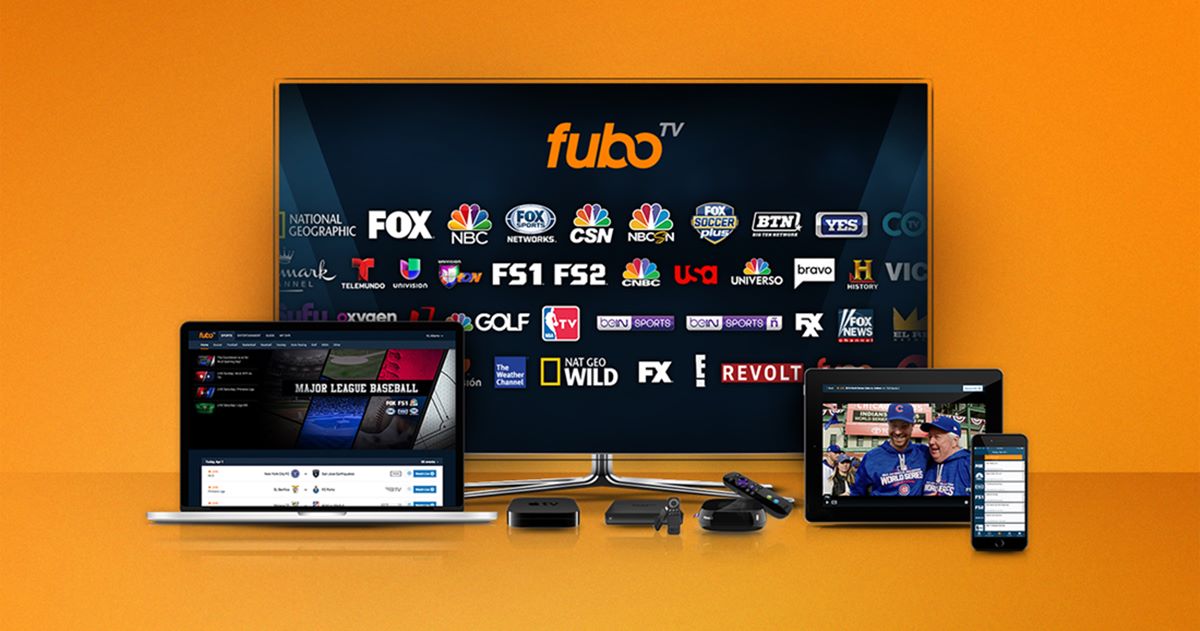Choosing the Right Device
When it comes to watching multiple games on FuboTV using the Multiview feature, choosing the right device is crucial. While FuboTV is available on various platforms, not all devices support the Multiview feature. To ensure you can enjoy the convenience of watching multiple games simultaneously, consider these factors when selecting your device.
Firstly, check if your device supports the Multiview feature. This feature is currently available on FuboTV’s website and mobile apps for iOS and Android. Make sure your device meets the necessary requirements and has the latest version of the FuboTV app installed.
Secondly, consider the screen size of your device. Watching multiple games simultaneously requires sufficient screen space to comfortably view each game. While the Multiview feature works on both smartphones and tablets, using a tablet with a larger display can provide a better viewing experience.
If you plan to watch games on your television, ensure that your smart TV or streaming device supports the Multiview feature. Some devices, such as Roku, Apple TV, and Android TV, are compatible with FuboTV but may not have access to all features, including Multiview. Double-check the device’s specifications and compatibility with the Multiview functionality before making a decision.
Additionally, consider the processing power and internet connectivity of your device. Watching multiple live streams requires sufficient processing power to handle the simultaneous playback. Make sure your device has adequate hardware specifications to ensure smooth streaming without interruptions. Similarly, a stable and fast internet connection is essential to avoid buffering issues and delays while watching multiple games.
Lastly, keep in mind your personal preferences and convenience. If you prefer watching games on a larger screen, using a laptop or connecting your device to a TV may be a suitable option. On the other hand, if you prefer the flexibility of watching games on the go, a smartphone or tablet would be the ideal choice.
By carefully considering these factors, you can choose the right device that meets your needs and enables you to fully enjoy the Multiview feature on FuboTV. Whether it’s cheering for your favorite teams or keeping an eye on multiple games simultaneously, having the right device can enhance your sports viewing experience.
Understanding the Multiview Feature
FuboTV’s Multiview feature is designed to enhance your sports viewing experience by allowing you to watch multiple games simultaneously. Whether you’re a die-hard sports fan or just a casual viewer, understanding how the Multiview feature works can help you make the most of this exciting feature.
Firstly, the Multiview feature allows you to watch up to four games at the same time, all on a single screen. This means you no longer have to switch between channels or miss out on any action happening across different games. It’s like having your own personalized sports command center.
When using the Multiview feature, the screen is divided into multiple tiles, with each tile displaying a different game. You can easily select the games you want to watch and arrange them in the desired layout. This flexibility allows you to focus on the games that matter most to you, whether it’s multiple NFL matches or simultaneous NBA playoff games.
Not only does the Multiview feature provide a convenient way to watch multiple games, but it also offers various customization options. You can adjust the size of the tiles to prioritize certain games or make them all equal in size. This allows you to personalize your viewing experience and tailor it to your preferences.
Furthermore, the Multiview feature provides picture-in-picture functionality, allowing you to have a primary game taking up most of the screen while keeping an eye on other games in small windows. This way, you won’t miss any crucial moments in your main game while still staying updated on the other games.
It’s important to note that while the Multiview feature is available on both the FuboTV website and mobile apps, the layout and functionality may differ slightly between platforms. However, the basic concept remains the same – the ability to watch multiple games simultaneously.
Overall, understanding how the Multiview feature works on FuboTV can revolutionize the way you watch sports. It offers the convenience of keeping up with multiple games at once, customization options to make the viewing experience your own, and the ability to never miss a moment of the action. Whether you’re a sports aficionado or just enjoy watching games, the Multiview feature is a game-changer that enhances your sports viewing experience.
Using the Multiview Feature on the Web
FuboTV’s Multiview feature is a great way to watch multiple games simultaneously, and it can be easily accessed on the web. Whether you’re using your laptop or desktop computer, here’s how you can utilize the Multiview feature on the FuboTV website.
To begin, make sure you have a compatible web browser and an active FuboTV subscription. Open your preferred web browser and navigate to the FuboTV website. Log in to your account to access your personalized content.
Once you’re logged in, look for the Multiview option in the FuboTV interface. This is usually located in the menu or toolbar of the website. Click on the Multiview option to activate the feature.
After activating the Multiview feature, you’ll enter a new screen where you can select the games you want to watch simultaneously. Depending on the layout you prefer, you can add up to four games to the Multiview screen by selecting them from the available channels or using the search function to find specific games.
Once you’ve chosen the games, arrange them in your preferred layout. You can adjust the size of each game tile by dragging the edges of the tiles or clicking on the resize option. This allows you to prioritize certain games or create an equal-sized layout, depending on your preferences.
If you want to focus on a specific game and have it take up most of the screen, you can utilize the picture-in-picture functionality of the Multiview feature. Simply click on the game you want to make the primary focus, and the other games will appear in smaller windows on the screen. This way, you can still keep an eye on the other games while enjoying the main action.
When using the Multiview feature on the web, you can also easily switch between different games if you want to change your focus. Simply click on the game you want to switch to, and it will become the primary game on the screen.
Finally, if you want to add or remove channels from the Multiview screen, you can do so by accessing the channel settings or using the available options in the Multiview interface. This allows you to customize your viewing experience and only have the channels that are relevant to the games you want to watch.
By following these steps, you can effectively utilize the Multiview feature on the FuboTV website and enjoy watching multiple games conveniently on your computer. Whether it’s football, basketball, or any other sport, the Multiview feature on the web gives you the flexibility to stay updated on all the action.
Using the Multiview Feature on Mobile Devices
The Multiview feature on FuboTV is not limited to just web browsers. You can also take advantage of this exciting feature on your mobile devices, whether you’re using an iOS or Android device. Here’s how you can use the Multiview feature on your mobile device to watch multiple games at the same time.
Firstly, make sure you have the FuboTV app installed on your mobile device. You can download the app from the App Store for iOS devices or the Google Play Store for Android devices. Once installed, log in to your FuboTV account using your credentials.
After logging in, navigate to the Multiview feature within the FuboTV app. This can usually be found in the main menu or toolbar of the app. Tap on the Multiview option to access the feature.
Upon entering the Multiview screen, you can start selecting the games you want to watch simultaneously. You can add up to four games to the Multiview screen by choosing from the available channels or using the search function to find specific games.
Once you’ve selected the games, you can arrange them in your desired layout. Similar to the web version, you can adjust the size of each game tile by dragging the edges or using the resize option. This allows you to customize the screen and prioritize certain games based on your preferences.
If you want to focus on a particular game and have it take up the majority of the screen, you can leverage the picture-in-picture functionality of the Multiview feature. Simply tap on the game you want to be the primary focus, and the other games will appear in smaller windows on the screen, allowing you to keep an eye on multiple games simultaneously.
Switching between different games is also a breeze on mobile devices. Just tap on the game you want to switch to, and it will become the main game on the screen. This flexibility enables you to follow the action of various games without missing a beat.
Similar to the web version, you can also add or remove channels from the Multiview screen on your mobile device. Access the channel settings or use the options provided within the Multiview interface to customize your viewing experience and focus on the channels that matter most to you.
By following these steps, you can easily use the Multiview feature on your iOS or Android device and enjoy watching multiple games simultaneously, regardless of your location. Whether you’re a sports fanatic or simply want to keep up with different games at once, the Multiview feature on mobile devices enhances your sports streaming experience.
Adjusting the Picture-in-Picture Layout
One of the key features of FuboTV’s Multiview is the ability to adjust the picture-in-picture (PIP) layout, allowing you to customize your viewing experience based on your preferences. Here’s how you can fine-tune the PIP layout to optimize your Multiview experience.
When using Multiview, the PIP layout refers to the arrangement of the smaller game windows on your screen while one game takes up the majority of the space. By adjusting the PIP layout, you can prioritize certain games or create an equal-sized layout, providing you with more control over your viewing experience.
To adjust the PIP layout, start by selecting the game you want to focus on as the primary game. This game will be displayed prominently on your screen, taking up the majority of the available space.
Next, you can modify the size and position of the PIP game windows. Depending on the device and platform you’re using, the method for adjusting the PIP layout may vary slightly.
On platforms such as the FuboTV website or certain smart TVs and streaming devices, you can typically click and drag the edges of the PIP windows to resize them. This allows you to make certain games larger or smaller according to your preferences.
On mobile devices, you may need to use touch gestures to resize the PIP windows. Pinch or expand your fingers on the screen to make the PIP windows smaller or larger, respectively. This provides you with the flexibility to create a PIP layout that suits your viewing needs.
In addition to resizing, you can also reposition the PIP windows on the screen. On some platforms, you can click and drag the PIP windows to different locations, allowing you to arrange them as desired.
By adjusting the PIP layout, you can focus on the game that interests you the most while still keeping an eye on other games. This customization option ensures that you never miss out on any exciting moments across multiple games.
Experiment with different PIP layouts to find the configuration that works best for you. Whether it’s making the primary game larger or having all the PIP windows equal in size, finding the ideal PIP layout will enhance your Multiview experience.
Overall, the ability to adjust the picture-in-picture layout in FuboTV’s Multiview feature provides you with more control and flexibility while watching multiple games. By customizing the PIP layout, you can create a personalized viewing experience that suits your preferences and ensures you don’t miss any of the action happening across different games.
Switching between Different Games
One of the major advantages of FuboTV’s Multiview feature is the ability to easily switch between different games without missing a beat. Whether you want to check in on another game or focus on a specific game for a while, here’s how you can seamlessly switch between different games while using Multiview.
To switch between games in Multiview, start by identifying the game you want to switch to. Depending on the size of the game tiles and your current layout, the games will be displayed on the screen simultaneously, allowing you to quickly identify the game you want to switch to.
On most platforms, you can simply click or tap on the game you want to switch to, and it will become the primary game on the screen. The selected game will take up the majority of the screen, while the other games will appear in smaller windows.
If you have a specific game in mind but it’s not currently displayed in the Multiview layout, you can easily navigate to it by using the available channel options. Look for the channel guide or channel selection button within the Multiview interface and select the desired game from the available channels.
Once you’ve switched to a different game, you can continue to enjoy the Multiview experience and watch multiple games simultaneously. The primary game window will display the game you switched to, while the other games will be shown in the smaller windows.
Switching between games in Multiview allows you to stay updated on multiple games and follow the action across different sports or leagues. Whether you want to catch key moments in different games or focus on one game at a time, the ability to switch between games seamlessly enhances your sports viewing experience.
Keep in mind that the process for switching between games may vary slightly depending on the platform or device you’re using. However, the basic concept remains the same – you can easily navigate between different games and customize your Multiview experience to match your preferences.
So, whether you’re a fan of football, basketball, soccer, or any other sport, make the most of FuboTV’s Multiview feature by seamlessly switching between different games and never missing any exciting moments!
Adding and Removing Channels on Multiview
FuboTV’s Multiview feature allows you to watch multiple games at the same time, and you have the flexibility to add or remove channels from your Multiview screen. This feature ensures that you can focus on the channels that matter most to you. Here’s how you can easily add and remove channels on Multiview.
To add channels to your Multiview screen, start by accessing the channel selection options. The location of these options may vary depending on the platform or device you’re using.
On the FuboTV website, you can typically find the channel selection options within the Multiview interface itself. Look for options such as “Add Channels” or “Choose Channels” to select the channels you want to add.
On mobile devices, you may need to access the channel settings or look for an option that allows you to customize your Multiview experience. The precise location of these settings will depend on the specific FuboTV app version you have.
Once you’re in the channel selection menu, you can browse through the available channels and select the ones you want to add to your Multiview screen. The selection process may involve scrolling through a list, using search filters, or selecting from predefined categories such as sports, news, or entertainment.
After choosing the channels you want to add, you can confirm your selection and they will appear on your Multiview screen. Arrange the new channels on the screen to your desired layout, adjusting their sizes if needed.
If you wish to remove channels from your Multiview screen, the process is just as straightforward. Access the channel settings or edit options within the Multiview interface, and look for the option to remove channels.
On the FuboTV website, you can usually find this option within the Multiview interface itself, where you can manage your selected channels. Look for options such as “Remove Channels” or “Edit Channels” to choose which channels to remove from Multiview.
On mobile devices, accessing the channel settings or editing options will allow you to customize your Multiview experience. Look for the option to remove channels and follow the prompts or instructions on the screen to confirm your selection.
By adding and removing channels on Multiview, you can tailor your viewing experience to your preferences and ensure that you’re only watching the games that you’re interested in. This customization feature allows for a more streamlined and personalized Multiview experience.
Keep in mind that the capability to add and remove channels may vary based on your subscription plan or the availability of certain channels within the Multiview feature.
Enjoy the freedom to add and remove channels on Multiview, creating a customized lineup and optimizing your sports viewing experience on FuboTV!
Customizing the Multiview Experience
The Multiview feature on FuboTV offers a range of customization options to tailor your sports viewing experience to your preferences. With the ability to personalize the layout, prioritize games, and adjust settings, here’s how you can fully customize your Multiview experience.
One of the key customization options is the ability to adjust the layout of the Multiview screen. Whether you prefer a focused view of a single game or an equal-sized layout for multiple games, you can resize the game tiles to create the desired configuration. Simply click and drag the edges of the tiles or use the resize option to modify their sizes and create a layout that suits your preferences.
In addition to resizing, you can also reposition the game tiles on the screen. Click and drag the tiles to different locations to arrange them in a way that makes sense to you. This allows you to visually organize the games based on your viewing priorities or any specific preferences you may have.
Another aspect that can be customized in Multiview is the picture-in-picture (PIP) functionality. If you want to focus primarily on one game while keeping an eye on others, you can utilize PIP. By clicking or tapping on a specific game, it can become the primary focus, with the other games appearing in smaller windows. This way, you can follow the action of a primary game while still staying updated on the progress of other games.
Additionally, Multiview allows you to customize your channel lineup within the feature. You have the freedom to add or remove channels from your Multiview screen, ensuring that you’re only watching the games and channels that matter most to you. Access the channel selection options within Multiview to choose which channels to include or remove based on your preferences and interests.
Furthermore, Multiview offers customizations specific to certain sporting events or leagues. Features such as scoreboards, live stats, and commentary overlays can provide real-time updates and enhance your sports viewing experience. These additional elements can be toggled on or off, allowing you to customize the information you want to see during the games.
By combining these customization options, you can create a Multiview experience that is perfectly tailored to your preferences. Whether you prefer a specific layout, focused PIP view, or curated channel lineup, these customizations allow you to optimize your sports viewing and make the most of the games you’re watching.
Keep in mind that the available customization options may vary based on the platform or device you’re using. The FuboTV website and mobile apps may have slightly different interfaces or features, but the core concept of customization remains consistent.
Embrace the flexibility of Multiview and create a personalized sports viewing experience by making use of the various customization options available on FuboTV. Tailor your Multiview layout, prioritize games, and adjust settings to enhance your enjoyment of multiple games on a single screen.
Troubleshooting Common Issues
While FuboTV’s Multiview feature is designed to provide a seamless and enjoyable sports viewing experience, you may encounter some common issues along the way. Here are a few troubleshooting tips to help you resolve any potential problems you may encounter while using Multiview.
1. Video Quality Issues: If you notice blurry or pixelated video quality, ensure that you have a stable and reliable internet connection. Slow internet speeds or network congestion can impact the streaming quality. Try closing unnecessary applications or devices that may be using bandwidth and consider connecting to a faster Wi-Fi network if possible.
2. Buffering or Loading Delays: If you experience buffering or loading delays while watching multiple games in Multiview, it could be due to a weak internet connection. Check your internet speed and consider lowering the video quality settings within the FuboTV app. Additionally, closing other apps or devices that are consuming bandwidth can help alleviate buffering issues.
3. Multiview Feature Not Available: If you’re unable to find or access the Multiview feature, confirm that you’re using a compatible device and have the latest version of the FuboTV app installed. Some devices or platforms may have limitations or restrictions on certain features, so double-check the device’s specifications to ensure Multiview is supported.
4. App Crashes or Freezing: If the FuboTV app crashes or freezes while using Multiview, try closing the app completely and relaunching it. If the issue persists, ensure that you have the latest version of the app installed and consider restarting your device. If the problem continues, you may need to uninstall and reinstall the app.
5. Audio or Sound Issues: If you experience audio or sound problems in Multiview, check that the volume is turned up on your device and within the FuboTV app. Additionally, ensure that your device’s audio settings are properly configured and that the mute option is not enabled.
6. Channel or Game Availability: If you’re unable to find specific channels or games in Multiview, it could be due to licensing agreements or regional restrictions. Some games or channels may not be available in certain regions or may require an additional subscription. Verify your subscription and check the FuboTV channel lineup to ensure that the desired channels or games are included.
If you encounter any other issues while using Multiview on FuboTV, reaching out to the FuboTV customer support team can provide further assistance. They can provide guidance and troubleshooting steps specific to your device and network setup.
Remember, troubleshooting issues can vary depending on the device, platform, or internet connection you’re using. Following these general troubleshooting tips should help resolve common issues and ensure a smooth Multiview experience on FuboTV.
Final Thoughts and Recommendations
FuboTV’s Multiview feature revolutionizes the way you watch sports by allowing you to enjoy multiple games simultaneously. Whether you’re a passionate sports fan or simply enjoy the excitement of watching live games, Multiview offers a convenient and customized viewing experience. Here are some final thoughts and recommendations to make the most of Multiview on FuboTV.
1. Explore Different Layouts: Experiment with different Multiview layouts to find the one that suits your preferences. Adjust the sizes and positions of the game tiles to create a visually appealing and functional layout that allows you to focus on the games that matter most to you.
2. Customize Your Channel Lineup: Take advantage of the ability to add or remove channels in Multiview. By selecting the channels that interest you, you can curate a lineup that ensures you’re always watching the games you’re passionate about.
3. Stay Mindful of Internet Speed: Ensure that you have a stable and fast internet connection when using Multiview. Slow internet speeds can impact the quality of your streaming experience. Consider connecting to a reliable Wi-Fi network or using an Ethernet connection for optimal performance.
4. Keep an Eye on Game Selection: Stay updated on which games are available in Multiview. FuboTV regularly adds and updates the selection of games, so check the schedule to ensure you don’t miss any exciting matchups.
5. Utilize Picture-in-Picture (PIP) Mode: Take advantage of the PIP mode in Multiview to keep track of multiple games while focusing on a primary game. This feature allows you to stay engaged with the action across different games without missing any crucial moments.
6. Consider a Larger Screen: If you have the option, watching Multiview on a larger screen can enhance your viewing experience. Whether it’s connecting your device to a TV or using a tablet, a bigger display allows for better visibility and immersion.
7. Embrace Multitasking and Multisport Viewing: Multiview opens up opportunities for multitasking and multisport viewing. Take advantage of this feature to catch up on multiple games, follow different sports simultaneously, or keep track of important matchups and tournaments.
With FuboTV’s Multiview feature, you can take your sports streaming experience to new heights. The ability to watch multiple games at once, customize your layout, and personalize your channel lineup ensures that you never miss a moment of the action. Whether it’s football, basketball, soccer, or any other sport, Multiview on FuboTV provides an immersive and convenient way to stay connected to your favorite games.
So, grab your device, power up FuboTV’s Multiview feature, and get ready to immerse yourself in the thrill of multiple games right at your fingertips!