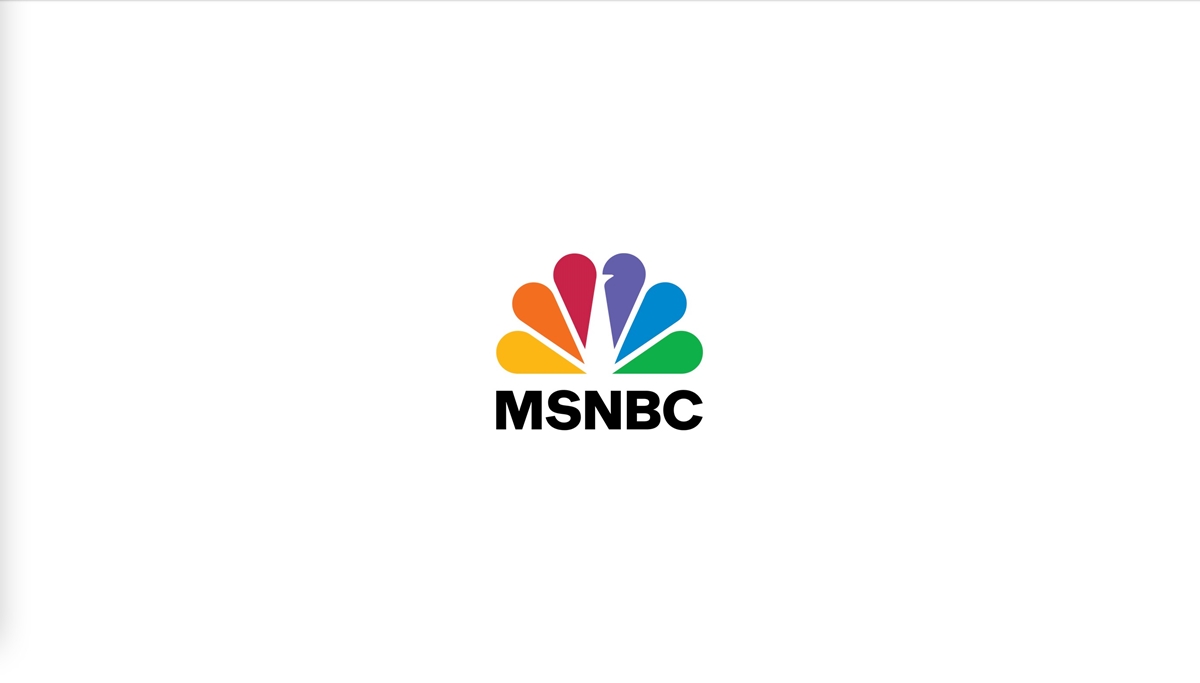Prerequisites
Before you can start watching MSNBC on Kodi, there are a few things you need to have in place. Here are the prerequisites:
- A Kodi media player installed on your device: Kodi is a free and open-source media player that allows you to stream content from various sources.
- A stable internet connection: Since you’ll be streaming MSNBC live on Kodi, it’s important to have a reliable internet connection to ensure smooth playback.
- An active subscription or access to MSNBC: To watch MSNBC on Kodi, you’ll need a valid subscription or some form of access to the network’s content.
- A compatible device: Kodi can be installed on various devices such as computers, smartphones, smart TVs, and streaming boxes. Make sure your device is compatible with Kodi.
- Basic knowledge of Kodi: While this guide will walk you through the necessary steps, having some familiarity with Kodi’s interface and settings will be helpful.
Once you have met these prerequisites, you’re ready to proceed with the installation and configuration of the necessary add-ons to watch MSNBC on Kodi. Make sure you have everything in order, and let’s get started!
Step 1: Enable Unknown Sources on Kodi
Before you can install add-ons from external sources, you need to enable the Unknown Sources option in Kodi. This allows you to install third-party add-ons, including the MSNBC Kodi add-on. Here’s how to do it:
- Open Kodi on your device and go to the home screen.
- Click on the gear icon at the top-left corner to open the Settings menu.
- Select ‘System’ or ‘System settings’, depending on your Kodi version.
- On the left sidebar, choose ‘Add-ons’.
- Toggle the ‘Unknown sources’ option to enable it. A warning message may appear, but as long as you download add-ons from trusted sources, there should be no issues.
- Confirm your selection when prompted.
By enabling Unknown Sources, you are allowing Kodi to install add-ons that are not officially supported or vetted by the Kodi team. This flexibility allows you to access a wider range of content, including the MSNBC add-on.
It’s important to note that with this option enabled, you should still exercise caution and only download add-ons from reputable sources. This will help protect your device from potentially harmful or malicious add-ons.
Now that you have enabled Unknown Sources, you can move on to the next step: installing the Kodi Add-on Repository.
Step 2: Install the Kodi Add-on Repository
In order to install the MSNBC Kodi add-on, you will first need to install the Kodi Add-on Repository. The repository serves as a central hub for various add-ons, making it easier to download and manage them. Follow the steps below to install the repository:
- Open Kodi and go to the home screen.
- Click on the gear icon to open the Settings menu.
- Select ‘System’ or ‘System settings’, depending on your Kodi version.
- Choose ‘Add-ons’ from the left sidebar.
- Click on ‘Install from repository’.
- Select ‘Kodi Add-on Repository’ or ‘Official Kodi Add-on Repository’.
- Navigate to the ‘Video add-ons’ category and locate the ‘MSNBC’ add-on.
- Click on the add-on and then select ‘Install’.
- Wait for a notification confirming the successful installation of the add-on.
Once the Kodi Add-on Repository is installed, you will have access to a wide range of add-ons, including the MSNBC add-on. This repository ensures that the add-ons you install on Kodi are trustworthy and regularly updated.
With the repository in place, you can now proceed to the next step: installing the MSNBC Kodi add-on and configuring it to access MSNBC’s content.
Step 3: Install the MSNBC Kodi Add-on
After installing the Kodi Add-on Repository, you can now proceed to install the MSNBC Kodi add-on. The add-on will enable you to access and stream the content from MSNBC on Kodi. Follow the steps below to install the add-on:
- Open Kodi and go to the home screen.
- Click on ‘Add-ons’ on the left sidebar.
- Choose ‘Install from repository’.
- Select ‘Kodi Add-on Repository’ or ‘Official Kodi Add-on Repository’.
- Click on ‘Video add-ons’.
- Scroll through the list and locate the ‘MSNBC’ add-on.
- Click on the add-on and then select ‘Install’.
- Wait for the add-on installation to complete, and you will receive a notification.
Once the installation is successful, you can now proceed to configure the MSNBC Kodi add-on to start streaming MSNBC on Kodi.
The MSNBC add-on provides direct access to the network’s live streams, as well as its extensive library of on-demand content. With this add-on, you can stay up to date with the latest news, analysis, and discussions from MSNBC, all within your Kodi media player.
Step 4: Configure the MSNBC Kodi Add-on
Now that you have installed the MSNBC Kodi add-on, it’s time to configure it to ensure seamless access to MSNBC’s content. Follow the steps below to configure the add-on:
- From the Kodi home screen, go to ‘Add-ons’ on the left sidebar.
- Locate and click on the ‘MSNBC’ add-on to open it.
- If prompted, you may need to enter your MSNBC account credentials. This step is necessary if you have a valid MSNBC subscription.
- Once authenticated, you will have access to the live streams and on-demand content.
- Navigate through the available categories to explore different shows, news segments, and exclusive content.
- Select the specific content you want to watch by clicking on it.
- Wait for the add-on to buffer the stream, and soon, you’ll be enjoying MSNBC on Kodi.
By configuring the MSNBC Kodi add-on, you can tailor your viewing experience to your preferences. You can explore various programs, catch up on missed segments, and access exclusive content that the network offers.
Remember, some content may require a valid MSNBC subscription or access. If you have the necessary credentials, enter them when prompted to unlock the full range of content available.
Now that you have successfully configured the MSNBC add-on, you can enjoy watching MSNBC’s live and on-demand content seamlessly through Kodi.
Step 5: Watch MSNBC on Kodi
With the MSNBC Kodi add-on installed and configured, you’re now ready to watch MSNBC directly on Kodi. Follow these steps to start streaming:
- From the Kodi home screen, go to the ‘Add-ons’ section on the left sidebar.
- Click on the ‘MSNBC’ add-on to open it.
- Explore the available categories and select the desired program or live stream you want to watch.
- Wait for the stream to buffer, and the content will start playing on your device.
- Use the Kodi playback controls to pause, rewind, or adjust the volume as needed.
- Enjoy watching MSNBC’s live news coverage, analysis, and in-depth discussions right within Kodi.
The MSNBC Kodi add-on provides a convenient way to access and stream MSNBC’s content without having to rely on traditional cable or satellite TV subscriptions. With Kodi’s user-friendly interface and the add-on’s seamless integration, you can stay informed and entertained with MSNBC’s programming at your fingertips.
Keep in mind that the availability of content may vary based on your location and the specific MSNBC add-on you installed. Additionally, having a stable internet connection is crucial to ensure smooth streaming without interruptions.
Now that you know how to watch MSNBC on Kodi, you can stay up to date with the latest news, political commentary, and thought-provoking discussions on your preferred device.
Alternative Method: Use an IPTV Provider
If you prefer an alternative method to watch MSNBC on Kodi, you can consider using an IPTV (Internet Protocol Television) provider. IPTV allows you to stream live TV channels, including MSNBC, over an internet connection. Here’s how you can use an IPTV provider to access MSNBC on Kodi:
- Research and choose a reputable IPTV provider that offers MSNBC in their channel lineup.
- Sign up for a subscription plan with the IPTV provider.
- Install and configure an IPTV client on your Kodi device. There are various IPTV clients available, such as IPTV Simple Client or PVR IPTV Simple Client, which can be installed from the official Kodi repository.
- Once the IPTV client is installed, launch it and go to its settings.
- Provide the URL or M3U playlist file provided by your IPTV provider to the client.
- Configure the client to include the MSNBC channel or playlist in your channel lineup.
- Save the settings and exit the client’s settings menu.
- Launch the IPTV client and navigate to the MSNBC channel.
- Click on it to start streaming MSNBC’s live content through your chosen IPTV provider.
Using an IPTV provider allows you to access a wide range of live TV channels, including MSNBC, through Kodi. This method offers more flexibility in terms of channel selection and customization options.
Keep in mind that using IPTV services may come with subscription fees and varying levels of stability. It’s important to choose a reliable IPTV provider with good reviews and customer support.
By utilizing an IPTV provider, you can enjoy streaming MSNBC and other live TV channels on Kodi, transforming your media player into a comprehensive entertainment hub.