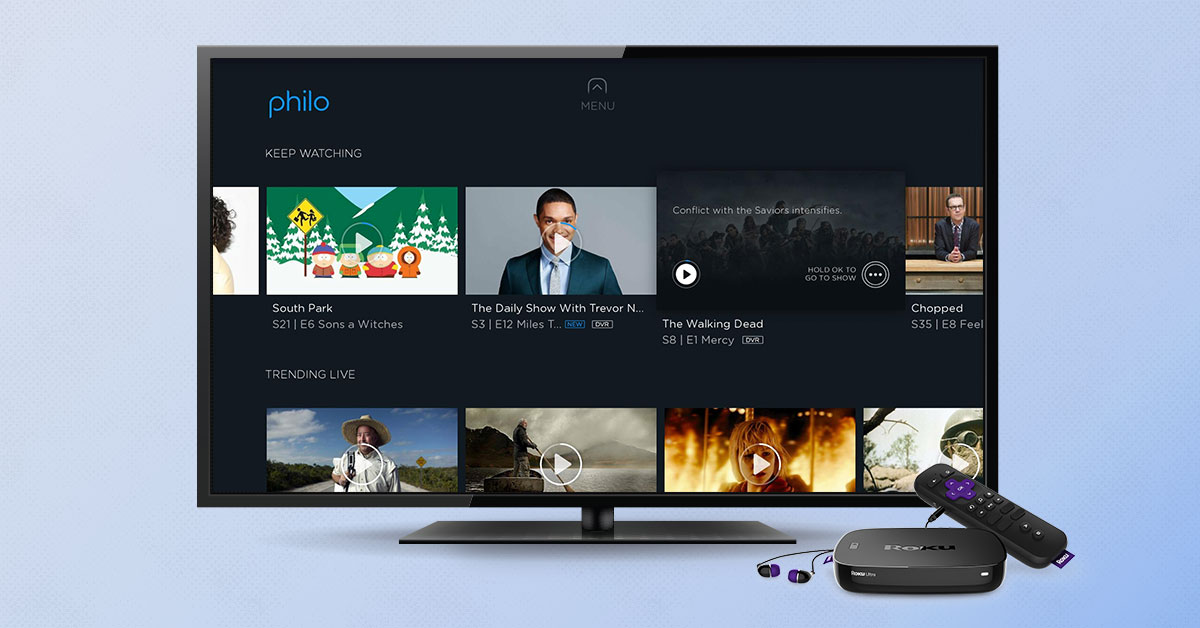Signing Up for Philo
Are you tired of paying high cable bills but still want access to live TV? Look no further than Philo, a popular streaming service that offers affordable and convenient access to a wide range of channels. Signing up for Philo is a simple and hassle-free process that will have you enjoying your favorite shows in no time.
To get started, visit the Philo website and click on the “Sign Up” button. You will be prompted to enter your email address and create a password for your account. It’s important to choose a strong and secure password to protect your personal information.
After creating your account, you will be asked to select a subscription plan. Philo offers different packages to suit your needs, with options for both individuals and families. Whether you’re a sports enthusiast or a fan of reality TV, there’s a plan that’s perfect for you.
Once you’ve chosen your subscription, you’ll need to provide your billing information. Philo accepts major credit cards and select digital payment methods. Rest assured that all your payment details are encrypted and kept secure.
After completing the signup process, you will have immediate access to Philo’s extensive library of live TV channels. You can watch your favorite shows on your computer, smartphone, or tablet. Philo also supports streaming on popular devices like Roku, Apple TV, and Fire TV.
If you’re not ready to commit just yet, don’t worry. Philo offers a free trial period so you can test out the service before making a decision. During the trial period, you’ll have access to all the features and channels that Philo has to offer.
Signing up for Philo is a straightforward process that opens up a world of entertainment possibilities. With its affordable pricing, wide range of channels, and convenient streaming options, Philo is the perfect choice for anyone looking to cut the cord and watch TV on their own terms.
Different Subscription Plans
Philo offers a variety of subscription plans to cater to different viewing preferences and budgetary needs. Whether you’re an individual looking for basic TV access or a family with diverse entertainment preferences, there’s a Philo subscription plan that’s right for you.
Philo’s most popular plan is the “Philo” package, which includes access to over 60 channels at an affordable monthly price. This plan covers a wide range of genres, including entertainment, lifestyle, news, and more. With channels like MTV, HGTV, Comedy Central, and AMC, there’s something for everyone.
For those who can’t get enough sports, Philo also offers the “Philo Sports” package. This add-on subscription expands your channel lineup to include popular sports networks like Fox Soccer Plus, NFL RedZone, and GOLTV. You’ll never miss a game or a match with this comprehensive sports package.
If you have a large family with diverse interests, the “Philo Family” package might be the perfect fit. This plan includes all the channels in the regular Philo package, as well as access to additional kids and family-oriented channels like Nick Jr., Disney Channel, and Boomerang. Keep the whole family entertained with shows and movies suitable for all ages.
Philo understands that students also have unique entertainment needs, which is why they offer a special plan designed specifically for college students. The “Philo Edu” plan provides access to all the channels in the regular Philo package at a discounted price. With this plan, students can stay entertained and up-to-date on their favorite shows while focusing on their studies.
It’s worth noting that all Philo subscription plans come with unlimited DVR storage. This means you can record as many shows and movies as you want, and they’ll be saved in your personal library for easy access and viewing. Say goodbye to scheduling conflicts and never miss a moment of your favorite programs.
Whether you’re an individual, a sports enthusiast, a family, or a student, Philo has a subscription plan that suits your needs and preferences. With its diverse range of channels, affordable pricing, and unlimited DVR storage, Philo makes it easy to customize your TV experience and enjoy the shows and content you love.
Compatibility with Devices
Philo is designed to be accessible and user-friendly, ensuring compatibility with a wide range of devices. Whether you prefer to watch TV on your computer, smartphone, tablet, or TV streaming device, Philo has you covered.
If you’re a tech-savvy individual who enjoys browsing the internet and streaming content on your computer, you’ll be pleased to know that Philo supports various web browsers. Whether you use Chrome, Firefox, Safari, or Microsoft Edge, you can easily access Philo’s streaming service through the browser of your choice. Simply visit the Philo website, log in to your account, and start enjoying live TV channels.
If you’re constantly on the go and prefer to watch TV on your smartphone or tablet, Philo has dedicated apps for both iOS and Android devices. Simply download the Philo app from the App Store or Google Play Store, install it on your device, and log in to your account. You can then stream live TV channels, access your recorded shows, and explore on-demand content, all from the convenience of your mobile device.
For a more immersive and comfortable viewing experience, Philo is also compatible with popular TV streaming devices. Whether you have a Roku, Apple TV, Amazon Fire TV, or Android TV, you can easily install the Philo app and enjoy live TV on your big screen. Once installed, log in to your Philo account and start watching your favorite shows and channels with just a few clicks of the remote.
It’s important to note that Philo’s streaming quality may vary depending on the capabilities of your device and internet connection. To ensure a smooth and uninterrupted streaming experience, make sure your device is connected to a stable and high-speed internet connection.
Whether you prefer to watch TV on your computer, smartphone, tablet, or TV streaming device, Philo offers a seamless and convenient streaming experience on a wide range of devices. With dedicated apps, browser compatibility, and support for popular TV streaming devices, you can enjoy your favorite shows and content anytime, anywhere.
Installing the Philo App
Installing the Philo app is a straightforward process that allows you to enjoy live TV and on-demand content on your preferred devices. Whether you use a smartphone, tablet, or TV streaming device, you can easily download and install the Philo app to start streaming your favorite shows and channels.
If you’re an iOS user, you can find the Philo app in the App Store. Simply open the App Store on your iPhone or iPad, search for “Philo” in the search bar, and select the official Philo app from the search results. Tap the “Get” button to start the download and installation process. Once the app is installed, you’ll find the Philo icon on your home screen, ready to be launched.
If you’re an Android user, head to the Google Play Store on your smartphone or tablet. Search for “Philo” in the Play Store’s search bar, and select the Philo app from the results. Tap the “Install” button to begin the download and installation process. Once the installation is complete, you’ll see the Philo app icon in your app drawer or on your home screen.
For TV streaming devices such as Roku, Apple TV, Amazon Fire TV, or Android TV, you can find and install the Philo app through their respective app stores. Simply navigate to the app store on your device, search for “Philo,” and select the official Philo app. Follow the prompts to download and install the app on your device. Once the installation is complete, you’ll have the Philo app available on your device’s home screen or app list.
It’s important to ensure that you’re downloading the official Philo app from the respective app stores to ensure a safe and secure installation.
Once the Philo app is installed on your device, open it and log in using your Philo account credentials. If you don’t have an account yet, you can sign up directly within the app or on the Philo website. Once logged in, you’ll have access to all the features and channels that Philo has to offer, allowing you to enjoy live TV and on-demand content at your convenience.
Installing the Philo app on your preferred devices opens up a world of entertainment possibilities. Whether you’re using an iPhone, iPad, Android device, or TV streaming device, you can easily access Philo’s extensive library of channels and content and start watching your favorite shows in no time.
Logging in to Your Philo Account
Logging in to your Philo account allows you to access your personalized profile, favorite channels, and recorded shows. Whether you’re using the Philo app or accessing Philo through a web browser, logging in is a simple process that ensures a seamless streaming experience.
If you’re using the Philo app on your mobile device, open the app and tap on the “Log In” button. Enter the email address and password associated with your Philo account, then tap the “Log In” button again. This will authenticate your account, and you will be logged in to your personalized Philo profile. From there, you can start streaming your favorite channels and shows.
If you’re accessing Philo through a web browser on your computer, open your preferred browser and navigate to the Philo website. Click on the “Log In” button located in the top right corner of the page. Enter your email address and password, then click the “Log In” button again. Once logged in, you’ll have access to your Philo account and can start enjoying your favorite live TV channels.
If you have forgotten your password or need to reset it for any reason, you can easily do so by clicking on the “Forgot Password” or “Reset Password” link found on the login page. Follow the instructions provided and check your email for further steps to reset your password. Once you’ve successfully reset your password, you can use the new credentials to log in to your Philo account.
Philo also offers the option to stay logged in for convenience. If you’re using a personal device and want to avoid entering your login information every time you access Philo, you can select the “Remember Me” or “Keep Me Logged In” option when logging in. This will keep you logged in to your account until you choose to log out manually.
By logging in to your Philo account, you gain access to all the features and benefits that Philo has to offer. From personalized profiles to favorite channels and recorded shows, logging in ensures a personalized and seamless streaming experience.
Exploring the Live TV Guide
The live TV guide is a fundamental feature of the Philo streaming service that allows you to easily navigate and discover the live TV channels available to you. With a user-friendly interface and intuitive design, exploring the live TV guide on Philo is a breeze.
When you access the live TV guide, you’ll be presented with a grid-like layout that displays the available channels and their corresponding time slots. The guide typically covers a period of several hours, allowing you to plan your viewing schedule in advance. You can scroll horizontally through the guide to see what’s currently playing and what will be airing later.
Each channel in the guide is represented by its logo or name, making it easy to identify your favorites. By selecting a specific channel, you can view its current and upcoming programming schedule. This allows you to quickly find the shows and movies that interest you.
Philo’s live TV guide also provides additional information about each program, such as the episode title, brief description, and duration. This helps you make informed decisions about what to watch and allows you to easily browse through the available options.
One of the noteworthy features of the live TV guide is the ability to filter channels based on genres or categories. This allows you to focus on specific types of content, such as sports, news, or entertainment. By selecting a genre filter, you can narrow down the channel lineup and find shows that align with your interests.
In addition to browsing the TV guide in real-time, Philo also offers the option to jump to specific days and times using the calendar feature. This is particularly useful if you want to plan your viewing schedule ahead of time or catch up on shows that you may have missed.
Exploring the live TV guide on Philo allows you to discover new shows, keep track of your favorite channels, and plan your viewing schedule with ease. With its intuitive interface and comprehensive program information, the live TV guide is a valuable tool for making the most of your Philo streaming experience.
Searching for Specific Channels or Programs
Searching for specific channels or programs on Philo is a convenient way to quickly find the content you’re interested in. Whether you’re looking for a specific TV show, movie, or channel, Philo’s search functionality makes it easy to locate and access your desired content.
To start a search, you can use the search bar located at the top of the Philo app or website. Simply type in the name of the channel or program you’re looking for, and Philo will display relevant search results. As you type, Philo will suggest possible matches, helping you find what you’re looking for more efficiently.
When you initiate a search, Philo will show you all available content related to your query. This includes both live TV channels and on-demand programs. You can further refine your search results by selecting specific filters such as genre, category, or availability.
If you’re searching for a specific TV show, Philo will display all the episodes available for that show. This allows you to easily access and watch a particular episode or catch up on missed episodes. You can also add the show to your favorites list to keep track of new episodes as they become available.
When searching for movies, Philo will provide a list of all available movies related to your search query. You can browse through the results, read descriptions, and select the movie you want to watch. If the movie is not currently available, you can also set a reminder to be notified when it becomes accessible.
If you’re searching for a specific channel, Philo will display the channel’s live programming schedule and any on-demand content available from that channel. This allows you to see what’s currently playing on the channel and explore other programs available for streaming.
Philo’s search functionality also extends to specific actors, directors, or keywords. If you have a favorite actor or director, you can search their name to find related shows or movies. Additionally, using specific keywords can help you discover new content that aligns with your interests.
Searching for specific channels or programs on Philo ensures that you can quickly and easily access the content you’re looking for. With its intuitive search bar, suggestive search suggestions, and comprehensive search results, finding your favorite shows, movies, or channels has never been easier.
Adding Channels to Your Favorites
Adding channels to your favorites on Philo is a convenient way to create a personalized lineup of your most-watched and beloved channels. By adding channels to your favorites list, you can easily access them and stay updated on their programming.
To add a channel to your favorites, simply navigate to the channel you want to add. This can be done through the live TV guide or by searching for the channel using the search bar. Once you’re on the channel page, you’ll typically find an option to add it to your favorites.
By adding a channel to your favorites, you’ll have instant access to its programming and can easily switch to it whenever you want. This is especially helpful if you have certain channels that you watch frequently or prefer to follow closely.
Your favorites list can be accessed through the Philo app or website. It allows you to see all your favorite channels in one place, making navigation and channel surfing a breeze. You can customize the order of your favorite channels and easily toggle between them to see what’s currently playing.
In addition to adding individual channels, you can also add specific TV shows or movies to your favorites. This ensures that you don’t miss any episodes or new releases from your preferred shows or films. Whenever there’s a new episode or movie available, it will be highlighted in your favorites list to keep you informed.
Managing your favorites list is simple on Philo. If you decide you no longer want a certain channel in your favorites, you can easily remove it from the list. This gives you the freedom to tailor your favorites to your evolving preferences and viewing habits.
Whether it’s your go-to news channel, sports network, or favorite entertainment channel, adding channels to your favorites allows you to create a personalized lineup that reflects your viewing preferences. With just a few clicks, you can have your favorite channels at your fingertips and never miss a moment of your preferred content.
Creating Multiple User Profiles
Philo understands that households often have multiple viewers with diverse interests. To cater to different preferences, Philo allows you to create multiple user profiles within a single account. This feature ensures that each user can have their own personalized experience and easily access their favorite shows and channels.
Creating multiple user profiles on Philo is a simple process. To get started, navigate to the account settings or profile management section within the Philo app or website. Look for the option to add a new profile or user, and follow the prompts to set it up.
When creating a new user profile, you’ll typically be asked to enter a name or nickname for the profile. This helps to distinguish between different users and ensure that each profile is unique. You can also choose an avatar or profile picture to further personalize the profile.
Each user profile on Philo can have its own favorites list, DVR recordings, and personalized channel recommendations. This means that each user can have their own lineup of favorite channels and easily access the shows and movies they enjoy the most.
Multiple user profiles also help to tailor the home screen and recommendations based on individual viewing preferences. As each user watches and interacts with Philo, the platform learns their preferences and suggests content that aligns with their interests. This ensures that each user receives personalized recommendations tailored to their tastes.
In households where there are children, creating a separate user profile for them can be particularly useful. Parents can set parental controls on their child’s profile to restrict access to certain channels or content. This provides a safe and age-appropriate viewing experience for children while allowing adults to enjoy their preferred shows separately.
Managing multiple user profiles on Philo is also flexible. If you need to remove a profile or make changes to the profiles, you can easily do so through the profile management section of your account settings. This ensures that you have control over the user profiles and can adjust them as needed.
Creating multiple user profiles on Philo allows each member of your household to have a personalized streaming experience. Whether it’s setting up separate profiles for different family members or tailoring profiles for children, this feature enhances the individuality and enjoyment of each user’s Philo experience.
Recording Live TV Shows
With Philo’s recording feature, you can easily save and watch your favorite live TV shows at your convenience. Recording live TV shows gives you the flexibility to enjoy your preferred programming on your own schedule, ensuring that you never miss an episode.
To start recording a live TV show, navigate to the channel that is currently airing the program. You can do this by browsing the live TV guide or searching for the show using the search bar. Once you’re on the channel page, you’ll usually find a “Record” or “Add to DVR” button.
By selecting the record button, you initiate the recording for the specific show or program. Philo’s recording feature allows you to record individual episodes, a series, or all episodes of a particular show. This gives you complete control over which shows you want to save for later viewing.
Any recorded shows are stored in your personal library within Philo. This library allows you to access and manage your recorded content easily. You can browse through your recorded shows, organize them by date or title, and even delete shows you no longer want to keep.
Recorded shows on Philo have no expiration date, meaning you can keep them in your library as long as you want. This is especially handy if you’re saving up multiple episodes to binge-watch or if you want to rewatch a favorite show at a later time.
It’s important to note that recording live TV shows on Philo requires enough available storage space in your account. Philo provides unlimited DVR storage, so you don’t have to worry about running out of space. However, if your storage gets full, older recordings may be automatically deleted to make room for new recordings.
Philo’s recording feature also extends to shows that are in progress. If you realize you want to record a show that has already started, simply access the channel and find the show in the live TV guide. You can then select the record button, and Philo will capture the remaining portion of the show.
With the ability to record live TV shows, Philo ensures that you can watch your favorite programs on your own schedule. Whether it’s catching up on missed episodes or building up a library of shows to enjoy later, the recording feature is a valuable tool for maximizing your streaming experience.
Watching On-Demand Content
Philo offers a vast library of on-demand content, which includes a wide range of TV shows, movies, and documentaries. With on-demand content, you have the freedom to watch what you want, when you want, without the constraints of a fixed broadcasting schedule.
To access on-demand content on Philo, simply navigate to the “On Demand” section within the app or website. Here, you’ll find a rich selection of titles across various genres and categories. From popular TV series to blockbuster movies, Philo’s on-demand library has something for everyone.
The on-demand library is organized in a user-friendly manner, making it easy to browse and discover new content. You can explore by genre, popular shows, trending movies, or even search for specific titles using the search bar. This allows you to quickly find the content that interests you most.
Once you’ve found a show or movie you’d like to watch, simply click on it to access its details page. Here, you’ll find additional information such as a synopsis, cast and crew details, and user reviews. This helps you to make an informed decision about what to watch and ensures that you’re selecting content that aligns with your preferences.
In addition to the on-demand library, some channels on Philo also provide their own on-demand content. This means that you may have access to even more shows and movies from specific channels. Channels like MTV, VH1, and Comedy Central often offer a selection of their own original shows and exclusive content that you can enjoy on demand.
While on-demand content is available at any time, it’s important to keep in mind that some shows and movies may have expiration dates. This means that certain titles may only be available for a limited period. However, popular and well-received content is usually available for an extended period, ensuring that you have plenty of time to watch and enjoy it.
Watching on-demand content on Philo allows you to explore a vast array of shows and movies at your own pace. Whether you’re catching up on missed episodes, indulging in a movie marathon, or discovering new series, the on-demand library provides endless entertainment options to cater to your personal preferences.
Using Philo’s DVR Functionality
Philo’s DVR functionality allows you to record your favorite live TV shows and store them conveniently in your personal library for later viewing. With the DVR feature, you can enjoy the flexibility of watching your preferred programming on your own schedule.
To start using Philo’s DVR, simply find the show or program that you want to record. This can be done by navigating through the live TV guide, searching for the specific show, or directly accessing the channel airing the program. Once you’re on the program’s page, you will usually find a “Record” or “Add to DVR” button. Simply select it, and Philo will start recording the show.
Philo’s DVR feature allows you to record individual episodes, an entire series, or all episodes of a specific show. This gives you complete control over what you want to save for later viewing. Once a show is recorded, it is stored in your personal library within the Philo app or website.
Managing your recorded content is a breeze with Philo’s DVR functionality. Your personal library organizes your recordings by title or date, making it easy to browse through your saved shows. You can select a show to access its episodes, or delete recordings to free up space if needed.
Recorded shows in your library can be played back at your convenience. You have the flexibility to watch them anytime you want, pause, rewind, or fast-forward through the episodes. This allows you to have complete control over your viewing experience and ensures that you never miss a moment of your favorite shows.
It’s important to note that Philo provides unlimited DVR storage. You don’t have to worry about running out of space to record your favorite shows. However, if your storage capacity reaches its limit, older recordings may automatically be deleted to make room for new ones.
In addition to recording live TV shows, Philo’s DVR functionality also extends to on-demand content. This means that you can record on-demand movies and shows to store in your library for later viewing. This feature further enhances your ability to curate a personalized collection of content to enjoy at your convenience.
Using Philo’s DVR functionality gives you the freedom to watch your favorite live TV shows and on-demand content on your own schedule. With the ability to record, store, and manage your recordings easily, you’ll never miss a moment of the shows that matter most to you.
Customizing Your Philo Experience
Philo offers various customization options to tailor your streaming experience to your preferences and needs. From adjusting video playback settings to managing closed captions and subtitles, you can personalize your Philo experience to enhance your viewing enjoyment.
One of the key customization options in Philo is the ability to change video playback quality. Depending on your internet connection and device capabilities, you can select the video quality that best suits your needs. Whether you prefer high-definition streaming or opt for a lower resolution to conserve data, Philo allows you to adjust the playback settings accordingly.
Philo also offers the option to enable closed captions or subtitles for the shows and movies you watch. Closed captions are a valuable feature for individuals who are hearing impaired or prefer to watch content with text translations. Enabling closed captions ensures that you can still follow along and enjoy the content even without audio.
In addition to closed captions, Philo provides the option to customize the appearance of subtitles. You can choose from different font sizes, colors, and styles to make sure subtitles are easy to read and visually appealing.
Philo understands the importance of having a seamless and uninterrupted viewing experience. As such, you can customize buffer settings to optimize video streaming. Adjusting buffer settings allows Philo to preload content, reducing buffering interruptions and ensuring smooth playback of your favorite shows and movies.
If you have multiple devices linked to your Philo account, you can customize sync settings to manage your streaming experience across different devices. Sync options enable you to control settings such as watch history, favorites, and viewing progress, ensuring a consistent experience across all your devices.
Philo also offers a feature called “Autoplay.” When enabled, this feature automatically plays the next episode of a TV series without the need for manual intervention. This is especially useful for binge-watching enthusiasts who enjoy uninterrupted streaming sessions.
Furthermore, Philo provides the flexibility to customize your home screen by rearranging the order of your favorite channels. This allows you to prioritize channels based on your interests and viewing habits, making it easier to find your preferred content.
By customizing various aspects of your Philo experience, you can create a streaming setup that aligns with your preferences and enhances your enjoyment. From adjusting video playback quality to managing closed captions and personalizing the home screen, Philo allows you to make your streaming experience truly your own.
Managing Parental Controls
Philo understands the importance of providing a safe and family-friendly streaming environment. That’s why they offer robust parental control features that allow you to manage and restrict content based on the appropriateness for different age groups.
To access and manage parental controls on Philo, navigate to the account settings or profile management section within the app or website. Look for the option or tab labeled “Parental Controls” or “Family Settings.” Here, you can set up and customize the restrictions according to your preferences.
One of the key features of Philo’s parental controls is the ability to set up PIN-based access. This allows you to create a secure PIN that needs to be entered before accessing restricted content. The PIN ensures that only authorized users can bypass the parental control settings.
Using parental controls, you can restrict access to certain channels or categories based on age appropriateness. For example, you can block specific channels that may contain mature or explicit content. Additionally, you can filter content by rating, ensuring that only shows and movies with appropriate ratings are accessible.
Philo’s parental controls offer the flexibility to set separate restrictions for child profiles if you have multiple user profiles within your account. This means you can customize the restrictions based on the specific needs and age of each user. Parents can have peace of mind knowing that their children will not encounter unsuitable content.
Furthermore, parental controls extend to on-demand content as well. You can apply filtering and restrictions to on-demand movies and shows, ensuring that only age-appropriate content is accessible to your children.
It’s worth noting that Philo’s parental controls are customizable and adjustable, allowing you to modify the settings as your child grows or as per your changing preferences. You can easily update the restrictions or remove them altogether when desired.
Managing parental controls on Philo puts you in control of the content your children can access. By setting up PIN-based access, customizing restrictions based on age appropriateness, and filtering content by ratings, you can create a safe and family-friendly streaming environment that aligns with your values and protects your children from inappropriate content.
Troubleshooting Common Issues with Philo
While Philo strives to provide a seamless streaming experience, it’s not uncommon to encounter occasional issues. Fortunately, there are simple troubleshooting steps you can take to resolve common problems and get back to enjoying your favorite shows on Philo.
If you’re experiencing issues with streaming or playback, the first step is to check your internet connection. Ensure that you have a stable and high-speed internet connection. You can try restarting your modem or router, as this can sometimes resolve connectivity issues.
In some cases, buffering or freezing may occur due to congestion on your network. To minimize this, try reducing the number of devices connected to your network at the same time or closing any bandwidth-intensive applications or downloads running in the background.
An outdated version of the Philo app or browser may also cause issues. Make sure you have the latest version installed on your device. If you’re using the Philo app, check for any available updates in the app store. For web browsers, clear your browser cache and reload the Philo website.
If you’re experiencing audio or video quality issues, ensure that you’ve selected the appropriate video playback settings within the Philo app or website. Adjusting the playback quality may improve the streaming experience. Additionally, make sure your device’s audio and video settings are properly configured.
If you’re unable to access certain channels or content, check your subscription plan to ensure that the channels you’re trying to access are included. If you have multiple user profiles within your Philo account, confirm that the channel restrictions have not been enabled for the specific profile.
It’s also worth checking for any service outages or scheduled maintenance on the Philo status page or official social media channels. In the event of a service interruption, Philo communicates updates and provides estimated resolution times.
If you’re still facing issues, restarting the Philo app or refreshing the webpage can sometimes resolve minor glitches. Closing and reopening the app or refreshing the page can help clear temporary errors and refresh the connection to Philo’s servers.
If all else fails, reaching out to Philo’s customer support can provide additional assistance. They have dedicated support channels, including phone, email, and live chat, to help troubleshoot and resolve any persistent issues you may be experiencing.
By following these troubleshooting steps, you can often resolve common issues and enjoy uninterrupted streaming on Philo. Remember, if you encounter any persistent or unique issues, don’t hesitate to reach out to Philo’s support team for personalized assistance.
Contacting Philo Support
If you are experiencing technical difficulties or have any questions or concerns regarding your Philo streaming service, contacting Philo Support is the best way to seek assistance. Philo provides several channels through which you can get in touch with their knowledgeable and friendly support team.
One of the quickest and most direct ways to contact Philo Support is through their live chat feature. This option allows you to chat with a support representative in real-time, enabling you to receive immediate assistance with your queries or issues. The live chat feature is available on the Philo website and is typically accessible during their designated support hours.
If you prefer to speak to a support representative over the phone, Philo also offers a customer support hotline. You can find the contact number on their website or in your account settings. By calling this number, you will be connected to a customer support agent who can help address your concerns and provide guidance on troubleshooting steps or resolving any account-related issues.
In addition to live chat and phone support, Philo provides an email support option. By sending an email to their support team, you can detail your questions or issues and receive a response within a reasonable timeframe. This is a suitable method if you prefer written communication and are willing to wait for a reply.
Before reaching out to the support team, it’s a good idea to have relevant information on hand, such as your Philo account details and a clear description of the problem you are facing. This will facilitate a smoother conversation and enable the support representative to assist you more effectively.
For general inquiries or non-urgent matters, Philo also maintains an active presence on social media platforms such as Twitter and Facebook. You can reach out to them through direct messages or by tagging them in your posts, and they will respond accordingly.
Overall, contacting Philo Support is a reliable way to seek assistance and clarification for any issues or questions you may have. Their support team is dedicated to ensuring a satisfactory streaming experience for all users, and they are ready to provide the necessary guidance and support to address your concerns.