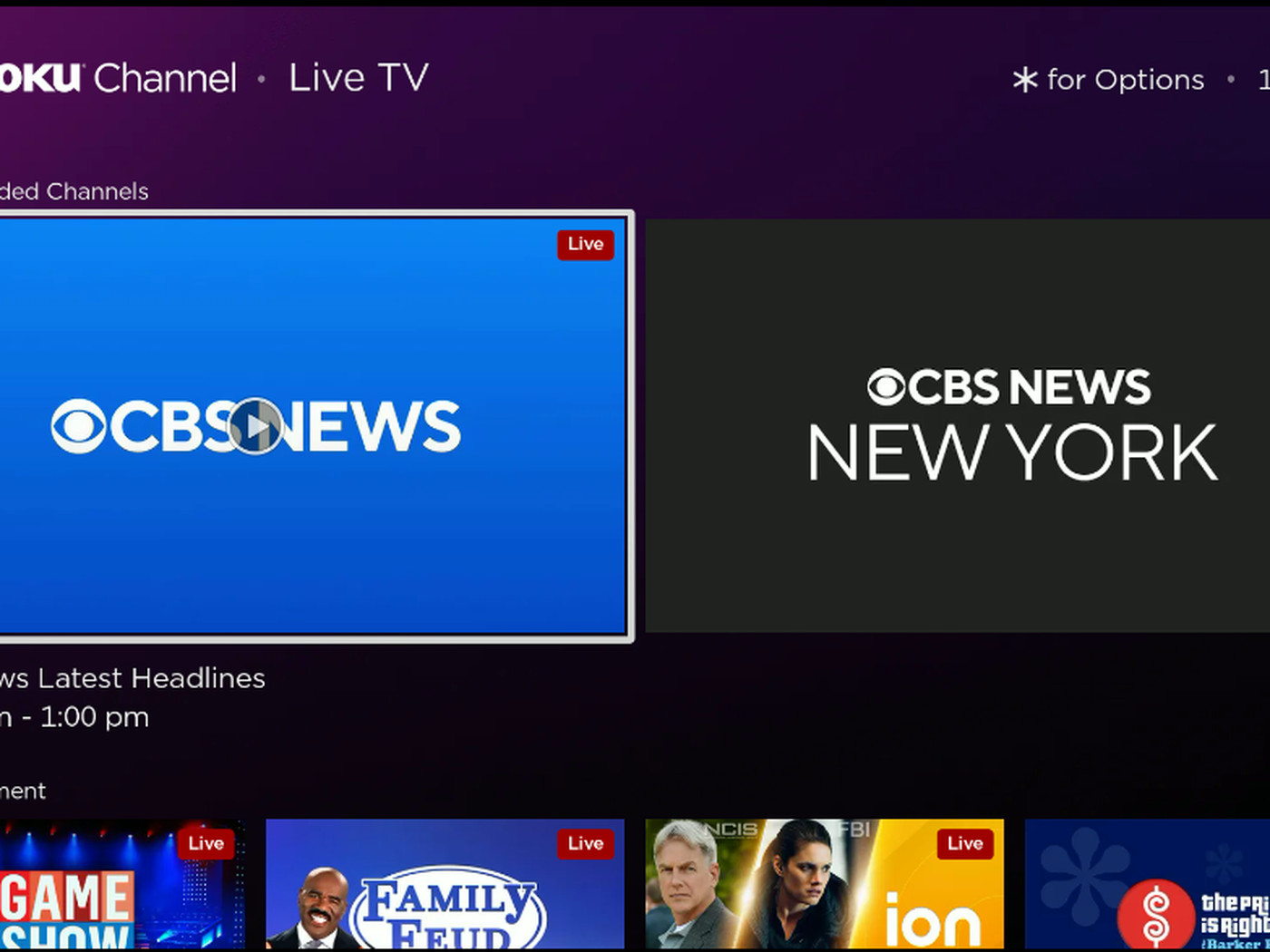Watching Live News on Roku
Roku devices offer a convenient way to stay up-to-date with the latest news from around the world. Whether you’re interested in local news, international updates, or specific news channels, Roku has you covered. Here’s how you can watch live news on Roku.
1. Find the best live news channels: Roku provides a wide range of live news channels that cater to different audiences and preferences. Popular options include ABC News Live, CBS News, CNN, FOX News, NBC News, and BBC World News. Explore the Roku Channel Store or the News category to discover more news channels.
2. Add live news channels to your Roku: To watch live news on Roku, you need to add the desired news channels to your device. Press the Home button on your Roku remote and navigate to “Streaming Channels” on the left sidebar. Search for the news channel you want, select it, and choose “Add Channel” to install it on your Roku.
3. Stream local news: Roku allows you to stay informed about local news as well. Simply download the Roku Channel app and browse through the “News” section to find local news channels that cover your area. This ensures you receive updates on community events, weather, and other news relevant to your vicinity.
4. Access international news: Roku also offers a variety of international news channels for those interested in global affairs. Look for channels like Al Jazeera, France 24, Deutsche Welle, and Russia Today to access news from different regions around the world. Expand your perspective and stay informed about international events.
5. Take advantage of news apps: In addition to individual news channels, Roku provides news apps that aggregate content from multiple sources. Apps like Haystack News, NewsON, and Reuters TV offer customizable news experiences, allowing you to choose the topics and sources that interest you the most.
6. Customize your news experience: Roku allows you to personalize your news feed by organizing news channels and apps in your preferred order. You can rearrange them on the Roku home screen by pressing the Options button on your remote and selecting “Move channel.” This way, you can access your favorite news sources easily.
7. Troubleshoot live news issues: If you encounter any issues while watching live news on Roku, ensure that your device is connected to a stable internet connection. Additionally, check for any available system and channel updates. Restarting your Roku device can often resolve minor issues and improve performance.
With Roku, you can stay informed and connected to the world by watching live news channels, accessing local and international news, and customizing your news experience. Take advantage of the wide range of news options available on Roku to stay up-to-date with the latest developments.
The Best Live News Channels on Roku
When it comes to watching live news on Roku, there are several top-notch channels that provide reliable and up-to-date coverage of the latest news events. Whether you’re interested in local, national, or international news, here are some of the best live news channels available on Roku:
1. ABC News Live: ABC News Live offers 24/7 live streaming of breaking news stories, original documentaries, and in-depth coverage of current events. Stay informed with their reliable reporting and analysis of both national and international news.
2. CBS News: CBS News provides live news updates, in-depth investigative reports, and interviews with influential newsmakers. With CBS News on Roku, you can stream live coverage of major events and access on-demand content from their extensive library.
3. CNN: CNN is a go-to news source for many viewers, offering live news coverage, original programming, and expert analysis. Stay up-to-date with the latest breaking news, business updates, political developments, and more with the CNN channel on Roku.
4. FOX News: FOX News delivers comprehensive news coverage, lively debates, and insightful commentary on current affairs. Stay connected with their live broadcasts, watch clips from popular shows, and access exclusive content on the FOX News channel.
5. NBC News: NBC News keeps you informed with live streaming, exclusive interviews, and on-demand content from their award-winning news programs. Get the latest updates on politics, health, technology, and more with NBC News on Roku.
6. BBC World News: Stay informed about global events with BBC World News. This channel offers live news coverage, in-depth features, and interviews from around the world. Get a broader perspective on international news with BBC World News on Roku.
7. Al Jazeera: Al Jazeera is renowned for its global news coverage, providing comprehensive stories and perspectives from across the globe. Stay informed about international affairs, current events, and more with Al Jazeera on Roku.
These are just a few of the best live news channels available on Roku. There are many more channels to explore, each offering its own unique take on the news. Whether you prefer a particular network or want a diverse range of news sources, Roku allows you to access the news channels that align with your preferences and keep you well-informed.
How to Add Live News Channels to Your Roku
Adding live news channels to your Roku device is a simple process that allows you to access the latest news updates with just a few clicks. Here’s a step-by-step guide on how to add live news channels to your Roku:
1. Go to the Roku home screen: Press the Home button on your Roku remote to navigate to the home screen. This is the starting point for adding new channels to your Roku.
2. Select “Streaming Channels”: Using the arrow buttons on your remote, move to the left sidebar and select “Streaming Channels” to open the Roku Channel Store. This is where you can find and add new channels to your Roku.
3. Navigate to the “News” category: In the Roku Channel Store, you will see various categories. Look for the “News” category and click on it. This will display all the available news channels for you to browse.
4. Browse and search for live news channels: Take your time to explore the different live news channels available in the “News” category. You can scroll through the list or use the search feature to find a specific channel. Popular live news channels include ABC News Live, CBS News, CNN, FOX News, NBC News, and BBC World News.
5. Select the channel you want to add: Once you have found a live news channel you want to add, highlight it and press the OK button on your remote. This will open the channel’s details page.
6. Add the channel to your Roku: On the channel’s details page, choose the “Add Channel” option. This will initiate the channel installation process. Wait for the channel to be added to your Roku device.
7. Access the new live news channel: Once the channel is successfully added to your Roku, you can access it from the home screen. Navigate to the channel by scrolling through your installed channels or by using the Roku Search function.
8. Repeat for additional channels: Follow the same steps to add more live news channels to your Roku. You can add as many channels as you want to ensure you have a wide variety of news sources to choose from.
By following these simple steps, you can add live news channels to your Roku and have instant access to the latest news updates from around the world. Keep in mind that some channels may require a subscription or cable provider login to access their content. Enjoy staying informed with live news channels on your Roku device.
Streaming Local News on Roku
Staying informed about local news is essential for being connected to your community and staying updated on events happening in your area. With Roku, you can easily stream local news channels and get the latest updates right from the comfort of your living room. Here’s how to stream local news on Roku:
1. Download the Roku Channel app: To access local news channels on Roku, start by downloading the Roku Channel app. This app serves as a hub for various content, including local news channels.
2. Browse the “News” section: Open the Roku Channel app and navigate to the “News” section. This section features a range of news channels, including local news options specific to your area.
3. Search for local news channels: Use the search function in the Roku Channel app to find local news channels that cover your region. You can search by city or state name to discover channels that deliver news relevant to your location.
4. Select and add local news channels: Once you find a local news channel you want to stream, select it and choose the “Add Channel” option. This will add the channel to your Roku device.
5. Access local news channels: Once the local news channel is added to your Roku, you can easily access it from the home screen or the Roku Channel app. Navigate to the channel and start streaming live local news updates.
6. Explore additional sources: In addition to the Roku Channel app, you can also explore other streaming apps that provide local news coverage. NewsON is a popular app that offers live and on-demand local news from trusted broadcasters across the United States. Look for this app and others to expand your options for streaming local news on Roku.
7. Customize your local news experience: Roku allows you to personalize your local news experience by organizing your channels and apps in a preferred order. Rearrange them on the Roku home screen or within the Roku Channel app to prioritize your favorite local news sources.
By streaming local news on Roku, you can keep up-to-date with what’s happening in your community, from weather updates and traffic reports to local events and news stories. Stay connected and informed with local news channels right at your fingertips on Roku.
Watching International News on Roku
With Roku, you can easily access a variety of international news channels and stay informed about global events. Whether you are interested in world politics, business updates, or cultural affairs, Roku provides a convenient platform for watching international news. Here’s how you can do it:
1. Explore international news channels: Roku offers a wide range of international news channels that cater to different regions and languages. Look for channels like Al Jazeera, France 24, Deutsche Welle, and Russia Today to access news from around the world. These channels provide a unique perspective on global events.
2. Search for specific countries or regions: If you have a particular interest in a specific country or region, use the search function on your Roku device to find news channels that focus on that area. For example, you can search for channels dedicated to news from India, China, or Africa to get localized updates.
3. Browse through news categories: Roku categorizes news channels based on their content. Explore categories like “World News,” “Business News,” and “Politics” to find international news channels that align with your interests. This allows you to dive deeper into specific topics on a global scale.
4. Access multi-language news channels: Roku also provides access to news channels in multiple languages. If you prefer to watch international news in a language other than English, search for channels that offer news in your preferred language. This way, you can stay updated while embracing cultural diversity.
5. Stay connected to home countries: Roku allows you to stay connected to your home country by providing news channels from different regions. If you are living abroad or have an interest in news from your home country, search for channels that specifically cater to your nation’s news. This keeps you connected to your roots and provides a different perspective on global affairs.
6. Discover international news apps: In addition to individual news channels, Roku also offers news apps that aggregate content from various international sources. Apps like Haystack News, Sky News, and Newsy allow you to access news stories and updates from different regions and provide a comprehensive international news experience.
Using Roku to watch international news ensures you have access to a diverse range of perspectives on global affairs. Stay informed about world events, gain a broader understanding of different cultures, and expand your knowledge by streaming international news channels right from your Roku device.
Using News Apps on Roku
Roku offers a variety of news apps that provide a comprehensive and customizable news experience. These apps gather content from multiple sources and allow you to personalize your news feed based on your interests. Here’s how you can make the most of news apps on Roku:
1. Explore news app options: Roku provides a range of news apps that aggregate news stories from various sources. Some popular news apps on Roku include Haystack News, NewsON, Reuters TV, and Sky News. Browse through the Roku Channel Store to discover these apps and more.
2. Download news apps: Once you find a news app that interests you, select it from the Roku Channel Store and choose the option to download and install it on your Roku device. This will add the news app to your home screen for easy access.
3. Create a profile: Some news apps on Roku allow you to create a profile. By creating a profile, you can customize your news feed based on your preferences and interests. This ensures that you receive news articles and updates that are most relevant to you.
4. Select your preferred news sources: Many news apps on Roku allow you to choose from a list of available news sources. Take the time to browse through the options and select the sources you trust and prefer. This way, you can ensure that your news feed includes content from your preferred outlets.
5. Customize topics and categories: News apps on Roku often offer the ability to customize the topics and categories that appear in your news feed. Whether you’re interested in politics, technology, sports, or entertainment, you can tailor your news app to deliver the content that aligns with your interests.
6. Watch live and on-demand content: Depending on the news app, you may have the option to stream live news updates or watch on-demand content. Take advantage of these features to stay informed about current events and access in-depth news coverage at your convenience.
7. Stay updated on the go: Many news apps on Roku offer companion apps for smartphones and tablets. By downloading and signing in to these companion apps, you can stay updated with news articles and videos even when you’re away from your Roku device.
Using news apps on Roku allows you to have a customized and personalized news experience. You can receive content from trusted sources, explore various topics, and stay up-to-date with the latest news updates. Take advantage of these news apps to broaden your knowledge and stay connected to the world.
Customizing Your News Experience on Roku
Roku gives you the flexibility to customize your news experience, allowing you to stay informed about the topics that matter most to you. By personalizing your news feed and arranging your channels, you can create a tailored experience that meets your specific interests. Here’s how you can customize your news experience on Roku:
1. Organize your channels: Roku allows you to arrange your channels on the home screen according to your preferences. Press the Options button on your Roku remote while highlighting a channel, and select “Move channel” to rearrange its position. This way, you can prioritize your most frequently accessed news channels.
2. Create news channel groups: Roku offers the option to create channel groups to better organize your news channels. For example, you can group local news channels together, international news channels together, or categorize them based on specific topics. This makes it easier to navigate and access the news channels you want quickly.
3. Personalize your news feed: Some news apps on Roku let you customize your news feed based on your interests. Take advantage of these features to select specific topics or categories that you want to see in your news feed. This ensures that you receive news articles and updates that are most relevant to you.
4. Explore related content: When watching news articles or videos on Roku, take a look at related content recommendations. Roku often provides suggestions for similar news stories or related topics that you may find interesting. This allows you to dive deeper into a subject that catches your attention.
5. Set preferences for notification alerts: Some news channels or apps on Roku offer notification alerts for breaking news or specific events. Customize your preferences to receive notifications for news stories or updates that you want to be informed about. This way, you won’t miss any important information.
6. Follow your favorite journalists or anchors: Many news channels on Roku have social media platforms where their journalists or anchors share additional updates or insights. Follow your favorite journalists or anchors on social media to stay connected with their latest reports and analysis.
7. Explore additional news features: Roku constantly updates its features and options for news consumption. Stay up-to-date with Roku updates and explore additional news-oriented features that enhance your news-watching experience. Check for new channels, apps, or features that may complement your news preferences.
By customizing your news experience on Roku, you can ensure that you receive the most relevant and engaging news content. Personalize your news feed, organize your channels, and explore additional features to create a news-watching experience tailored to your interests.
Troubleshooting Live News on Roku
While Roku provides a seamless experience for watching live news, you may occasionally encounter some issues that prevent you from accessing or streaming your desired news channels. Here are some troubleshooting steps to resolve common issues with live news on Roku:
1. Check your internet connection: Ensure that your Roku device is connected to a stable internet connection. Go to the Roku home screen, navigate to “Settings,” and check the network connection status. If the connection is unstable, try moving your device closer to your Wi-Fi router or consider using an Ethernet cable for a wired connection.
2. Restart your Roku device: Restarting your Roku device can often resolve minor issues and improve performance. Go to the Roku home screen, select “Settings,” and scroll down to “System.” Choose “System restart” to restart your Roku device. Allow it to fully reboot and then try accessing the live news channels again.
3. Check for system updates: Outdated software can sometimes cause problems with streaming live news. To check for updates, go to the Roku home screen, navigate to “Settings,” and select “System” followed by “System update.” Choose “Check now” to see if there are any available updates. If updates are found, allow the device to install them and then try streaming live news again.
4. Update the news channel app: If a specific news channel is not streaming properly, it could be due to an outdated app. Go to the Roku home screen, navigate to “Settings,” and select “System” followed by “System update.” Choose “Check now” to ensure that the news channel app is up-to-date. If an update is available, install it and attempt to stream the live news channel again.
5. Clear cache and data: In some cases, clearing the cache and data of a specific news app can resolve playback issues. To do this, go to the Roku home screen, navigate to “Settings,” and select “System.” Choose “Advanced system settings” followed by “Network connection reset.” This will reset the network settings of your Roku device, including clearing the cache and data of the apps on the device. Try streaming the live news channel again after performing this step.
6. Contact Roku support: If the above steps do not resolve the issue, or if you are experiencing technical difficulties beyond your control, it is advisable to contact Roku support for further assistance. Roku has a dedicated support team that can help troubleshoot specific issues and provide guidance to ensure you can enjoy uninterrupted live news streaming on your Roku device.
By following these troubleshooting steps, you can resolve common issues and enjoy a smooth live news streaming experience on Roku. Remember to check your internet connection, update the device and app software, clear cache and data if needed, and reach out to Roku support if necessary.