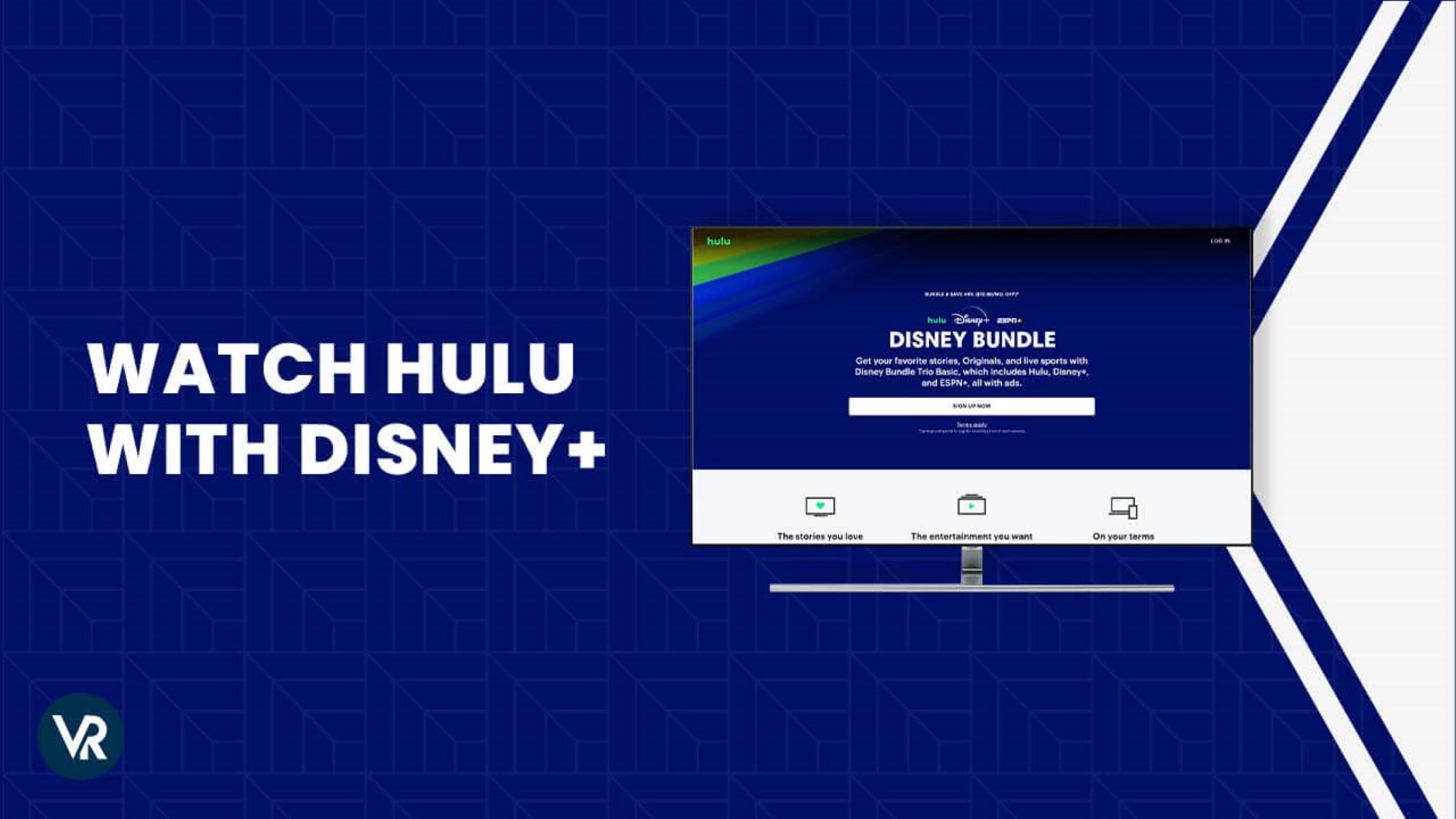What is Hulu and Disney Plus?
Hulu and Disney Plus are two popular streaming services that offer a wide range of movies and TV shows for subscribers to enjoy. While they are separate platforms, they are both owned by The Walt Disney Company and provide unique content options.
Hulu is a streaming service that primarily focuses on offering current and past seasons of popular TV shows. With a Hulu subscription, you can access a vast library of shows from networks like ABC, NBC, FOX, and more. From sitcoms to dramas, reality TV to documentaries, Hulu has something for everyone. In addition to TV shows, Hulu also offers a selection of movies, original programming, and live TV options.
Disney Plus, on the other hand, is a streaming service that is dedicated to all things Disney. It is the go-to platform for Disney movies, animated classics, Marvel films, Star Wars content, and National Geographic documentaries. With a Disney Plus subscription, you can also enjoy original series and films exclusive to the platform, such as “The Mandalorian” and “WandaVision”.
Both Hulu and Disney Plus are available as separate subscriptions, but they can also be bundled together for added convenience and cost savings. This means that subscribers can access the extensive library of content from both services through a single account and payment.
Whether you’re a fan of TV shows, movies, or both, Hulu and Disney Plus offer a diverse range of entertainment options that are sure to keep you entertained for hours on end. With the ability to stream on multiple devices and enjoy a wide variety of genres, these platforms have become go-to choices for many avid viewers.
Choosing the Right Subscription
When it comes to Hulu and Disney Plus, there are several subscription options available to cater to different viewing preferences. To ensure you choose the right subscription for your needs, consider the following factors:
- Content Preference: Think about the type of content you enjoy watching the most. If you’re a fan of TV shows and want access to a wide range of current and past seasons, a Hulu subscription may be the best fit for you. However, if you’re a Disney enthusiast or enjoy Marvel, Star Wars, or National Geographic content, Disney Plus is the obvious choice.
- Bundle Options: If you’re interested in both Hulu and Disney Plus, consider taking advantage of the bundle option. This allows you to subscribe to both services at a discounted price, saving you money compared to purchasing the subscriptions separately.
- Live TV: If you’re someone who likes to watch live TV, Hulu offers a live TV option as part of its subscription package. This allows you to access live broadcasts of sports, news, and other events, providing a more comprehensive viewing experience.
- Number of Screens: Take into account how many screens you’ll need to stream your favorite content simultaneously. Hulu offers different plans with varying numbers of screens allowed for streaming at the same time. Consider your household’s needs and choose a plan that accommodates everyone’s preferences.
- Device Compatibility: Ensure that the streaming services are compatible with the devices you plan to use for watching. Both Hulu and Disney Plus are available on a wide range of devices, including smart TVs, mobile devices, gaming consoles, and streaming devices. Check the device compatibility list on their websites to make sure your preferred devices are supported.
By taking these factors into consideration, you can make an informed decision on which subscription option is right for you. Whether you choose Hulu, Disney Plus, or both, you’ll have access to a vast library of entertaining content that will keep you hooked for hours on end.
Bundling Hulu and Disney Plus
For subscribers who want to enjoy the best of both worlds, Hulu and Disney Plus offer a convenient bundle option that combines the two services into one package. Here’s everything you need to know about bundling Hulu and Disney Plus:
The Hulu and Disney Plus bundle provides access to the extensive libraries of both services at a discounted price. Instead of subscribing to them separately, you can save money by bundling them together.
With the bundle, you’ll have access to a wide range of content, including TV shows, movies, original programming, and exclusive Disney content. From beloved classics to the latest blockbuster releases, this combination offers endless entertainment options.
In addition to the extensive content libraries, bundling Hulu and Disney Plus also provides added convenience. You’ll have a single account, login, and payment method for both services, streamlining the process and making it easier to manage.
To subscribe to the bundle, simply visit the Hulu or Disney Plus website and select the bundle option during the sign-up process. You can choose between the ad-supported or ad-free plans for Hulu, and then add on the Disney Plus subscription.
It’s worth noting that the bundle is available for new subscribers or for those who are willing to switch their existing Hulu or Disney Plus accounts to the bundle subscription.
By bundling Hulu and Disney Plus, you’ll get the best of both worlds in terms of content variety and cost savings. Whether you’re a fan of TV shows, movies, or exclusive Disney content, this bundle offers a comprehensive streaming experience that will keep you entertained for hours on end.
Available Devices to Stream Hulu with Disney Plus
Hulu with Disney Plus can be easily accessed and streamed on a variety of devices, allowing you to enjoy your favorite shows and movies wherever and whenever you want. Here are some of the devices that are compatible with Hulu with Disney Plus:
- Smart TVs: You can stream Hulu with Disney Plus directly on compatible smart TVs from popular brands such as Samsung, LG, Sony, and Vizio. Simply download the Hulu and Disney Plus apps from the TV’s app store and log in to your account to start streaming.
- Mobile Devices: Stream Hulu with Disney Plus on your smartphones and tablets by downloading the Hulu and Disney Plus apps from the Google Play Store (for Android devices) or the App Store (for iOS devices). Once downloaded, log in to your account and start streaming on the go.
- Gaming Consoles: Enjoy Hulu with Disney Plus on gaming consoles like PlayStation 4, PlayStation 5, Xbox One, and Xbox Series X/S. Simply download the Hulu and Disney Plus apps from the respective console’s app store, log in, and begin streaming.
- Streaming Devices: Stream Hulu with Disney Plus on popular streaming devices such as Roku, Amazon Fire TV Stick, and Google Chromecast. Use the respective app stores for these devices to download the Hulu and Disney Plus apps, log in to your account, and start streaming.
- Computers: You can also access Hulu with Disney Plus on your desktop or laptop computers. Simply open a web browser, visit the Hulu or Disney Plus website, log in to your account, and start streaming directly from the website.
These are just a few examples of the devices you can use to stream Hulu with Disney Plus. It’s worth noting that the availability of apps and compatibility may vary depending on the specific device model and region. Refer to the official Hulu and Disney Plus websites for the most up-to-date information on device compatibility.
With the wide range of device options available, you can easily watch Hulu with Disney Plus on your preferred screen, whether it’s a big-screen TV, smartphone, gaming console, streaming device, or computer. This accessibility ensures that you can enjoy your favorite content anytime and anywhere.
How to Sign Up for Hulu with Disney Plus
Signing up for Hulu with Disney Plus is a straightforward process that allows you to access a wide range of entertainment options. Follow these simple steps to sign up and start streaming:
- Visit the official Hulu or Disney Plus website using a web browser on your computer or mobile device.
- On the homepage, look for the option to sign up or subscribe. Click on it to proceed.
- Choose the plan that best suits your needs. Hulu offers various plans with different features, including ad-supported and ad-free options. You can also select additional features like Hulu + Live TV if you want access to live TV channels.
- After selecting your Hulu plan, you will then be prompted to choose whether you want to add Disney Plus to your subscription. If you’re interested in both services, selecting this option will enable the bundle.
- Provide your email address and create a secure password for your Hulu with Disney Plus account.
- Enter your personal information, such as your name, date of birth, and payment details. Hulu accepts various payment methods, including credit or debit cards, PayPal, and certain digital wallets.
- Review the terms of service and privacy policy, then click on the “Sign Up” or “Start Streaming” button to complete the process.
- Once your account is created, you can download the Hulu and Disney Plus apps on your preferred devices and log in using your account credentials.
It’s worth noting that if you have an existing Hulu or Disney Plus account, you can still sign up for the bundle option. Simply visit the Hulu or Disney Plus website, log in to your existing account, and follow the instructions to add the bundle to your subscription.
By following these simple steps, you’ll be able to sign up for Hulu with Disney Plus and unlock a vast collection of TV shows, movies, and exclusive content. Start enjoying your favorite entertainment today!
Streaming Hulu with Disney Plus on Smart TVs
If you have a smart TV, you can easily stream Hulu with Disney Plus directly on your television and enjoy your favorite shows and movies on the big screen. Here’s how you can do it:
- Ensure that your smart TV is connected to the internet. You can connect it via Wi-Fi or an Ethernet cable depending on your TV’s capabilities.
- Using your TV remote, navigate to the app store on your smart TV. The app store may have different names depending on the TV brand, such as LG Content Store or Samsung Smart Hub.
- Search for the Hulu and Disney Plus apps in the app store and select them to begin the download and installation process.
- After the apps are successfully installed, locate them in your TV’s app menu or home screen.
- Select the Hulu app to open it. You will be prompted to log in to your Hulu account. Enter your login credentials and select “Sign In”.
- Similarly, open the Disney Plus app and log in using your Disney Plus account credentials.
- Once logged in, you can navigate through the Hulu and Disney Plus interfaces using your TV remote. Browse the libraries, search for specific shows or movies, and start streaming your preferred content.
- If you have subscribed to the Hulu with Disney Plus bundle, you should be able to access content from both services within the apps.
It’s important to note that the steps may slightly vary depending on your TV brand and model. Refer to your TV’s user manual or the manufacturer’s website for specific instructions if needed.
With streaming capabilities directly on your smart TV, you can easily enjoy the vast content libraries of Hulu and Disney Plus without the need for additional devices. Sit back, relax, and immerse yourself in a world of entertainment from the comfort of your living room.
Streaming Hulu with Disney Plus on Mobile Devices
If you prefer to watch your favorite shows and movies on your mobile device, you can easily stream Hulu with Disney Plus on smartphones and tablets. Here’s how you can do it:
- Ensure that your mobile device is connected to the internet, either through Wi-Fi or a cellular network.
- Go to the Google Play Store (for Android devices) or the App Store (for iOS devices) on your mobile device.
- Search for the Hulu and Disney Plus apps in the respective app stores. Select them to download and install the apps on your device. Make sure to download the official apps from the legitimate app stores.
- Once the installation is complete, locate the Hulu and Disney Plus apps on your device’s home screen or app drawer.
- Tap on the Hulu app to open it. If you’re new to Hulu, you will need to create an account first. If you already have a Hulu account, log in using your credentials.
- In a similar manner, open the Disney Plus app and either sign up for a new account or log in using your Disney Plus credentials.
- Browse through the content libraries of Hulu and Disney Plus within their respective apps. You can search for specific shows or movies, explore recommendations, and create watchlists.
- Select the show or movie you want to watch and tap on the play button to start streaming. You can control playback, adjust subtitles, and change the video quality within the app.
With the Hulu and Disney Plus apps installed on your mobile device, you can conveniently access a wide range of entertainment options while on the go. Whether you’re commuting, traveling, or simply relaxing at home, your favorite shows and movies are just a tap away.
It’s important to note that downloading the apps and streaming content on mobile devices may consume data. If you’re not connected to Wi-Fi, ensure that you have a sufficient mobile data plan or consider downloading content for offline viewing when a Wi-Fi connection is available.
Stream Hulu with Disney Plus on your mobile devices and never miss a moment of your favorite shows and movies, no matter where you are.
Streaming Hulu with Disney Plus on Gaming Consoles
If you own a gaming console, you can easily stream Hulu with Disney Plus and enjoy a wide range of entertainment options on your TV. Here’s how you can do it:
- Make sure your gaming console is connected to the internet. Typically, this is done through an Ethernet cable or Wi-Fi connection.
- Using your gaming console’s controller, navigate to the respective app store on the console. For PlayStation consoles, it’s called the PlayStation Store, and for Xbox consoles, it’s the Microsoft Store.
- Search for the Hulu and Disney Plus apps in the app store and select them for download and installation. Ensure that you download the official apps from the legitimate app stores on your console.
- Once the apps are installed, locate them in your console’s app library or home screen.
- Launch the Hulu app and log in to your Hulu account using your credentials.
- In a similar manner, open the Disney Plus app and log in with your Disney Plus account credentials.
- You can now browse through the Hulu and Disney Plus content libraries on your gaming console. Use your controller to navigate, search for shows or movies, and select what you want to watch.
- Choose the show or movie you want to stream and start enjoying your favorite content on the big screen of your TV.
Note that the steps may slightly differ based on the console you own, so refer to your console’s user manual or the manufacturer’s website for specific instructions if needed.
With the ability to stream Hulu with Disney Plus directly on your gaming console, you can seamlessly switch from playing games to watching your favorite shows and movies without the need for additional devices. Enjoy a comprehensive entertainment experience all in one place.
Whether you have a PlayStation or Xbox console, take advantage of streaming Hulu with Disney Plus to bring a variety of entertainment options right to your living room.
Streaming Hulu with Disney Plus on Streaming Devices
If you prefer using streaming devices to access your favorite content, you can easily stream Hulu with Disney Plus on popular streaming devices. Here’s how you can do it:
- Ensure that your streaming device is connected to your TV and Wi-Fi or Ethernet network.
- Using your TV remote, switch the input to the correct HDMI port where your streaming device is connected.
- Navigate to the app store or channel store on your streaming device. Examples include the Roku Channel Store, Amazon Fire TV Appstore, or Google Play Store on Android TV devices.
- Search for the Hulu and Disney Plus apps in the app store and select them for download and installation.
- Once the apps are successfully installed, locate them in your streaming device’s app menu or home screen.
- Launch the Hulu app and sign in to your Hulu account using your credentials.
- In a similar manner, open the Disney Plus app and log in with your Disney Plus account credentials.
- You’ll now have access to the extensive content libraries of Hulu and Disney Plus on your streaming device. Use your streaming device’s remote or accompanying mobile app to navigate through the interfaces, search for specific shows or movies, and start streaming.
The steps may vary slightly depending on the streaming device you own, so refer to the device’s user manual or the manufacturer’s website for specific instructions if needed.
With popular streaming devices like Roku, Amazon Fire TV, and Android TV, you can easily enjoy the vast range of entertainment options offered by Hulu with Disney Plus right on your TV screen. Turn any TV into a streaming powerhouse and unlock a world of entertainment at your fingertips.
Streaming Hulu with Disney Plus on Computers
If you prefer to stream your favorite shows and movies on a computer, you can easily access and enjoy Hulu with Disney Plus on desktops or laptops. Here’s how you can do it:
- Make sure your computer is connected to the internet.
- Open a web browser of your choice on your computer.
- Visit the official Hulu or Disney Plus website.
- If you already have an account, click on the “Login” or “Sign In” option to enter your Hulu or Disney Plus account credentials.
- If you don’t have an account, click on the “Sign Up” or “Start Your Free Trial” option to create a new account. Follow the prompts to complete the sign-up process.
- Once logged in, you can browse through the content libraries of Hulu and Disney Plus directly on the website.
- Search for specific shows or movies, explore different genres, or check out curated collections.
- Select the show or movie you want to watch, and it will start streaming directly in your web browser.
- Use the playback controls on the video player to adjust settings such as volume, subtitles, and video quality.
Streaming Hulu with Disney Plus on a computer gives you the flexibility to enjoy your favorite content on a larger screen with a dedicated web browser. Whether you’re working, studying, or relaxing at home, you can easily switch between tasks and entertainment.
It’s worth noting that streaming on a computer may require a compatible web browser and up-to-date software. Ensure that your browser is supported by Hulu and Disney Plus, and check for any browser updates if necessary.
With the convenience of streaming on computers, you can access Hulu with Disney Plus from anywhere as long as you have an internet connection. Catch up on your favorite shows, discover new series, and immerse yourself in a world of entertainment on the big screen of your computer.
Troubleshooting Tips for Watching Hulu with Disney Plus
While streaming services like Hulu with Disney Plus generally provide a seamless experience, occasional issues may arise. Here are some troubleshooting tips to help you resolve common problems when watching Hulu with Disney Plus:
- Check your internet connection: Ensure that you have a stable internet connection by testing the speed and resetting your router if necessary. A poor connection can result in buffering or playback issues.
- Update your apps and devices: Make sure you have the latest version of the Hulu and Disney Plus apps installed on your device. Also, keep your smart TVs, streaming devices, gaming consoles, and computers up to date with the latest software and firmware updates.
- Clear cache and cookies: Clearing the cache and cookies in your web browser or streaming device can help resolve playback issues and improve overall performance.
- Restart your device: Sometimes, a simple restart of your device can resolve temporary glitches or issues. Turn off the device, unplug it from the power source, wait for a few seconds, and then plug it back in.
- Disable VPN or Proxy: If you are using a virtual private network (VPN) or a proxy server, try disabling them as they can sometimes interfere with the streaming service. Temporarily turn them off and then try streaming again.
- Check for service outages: Occasionally, Hulu or Disney Plus may experience temporary outages or server issues. Visit the official support websites or social media channels of Hulu and Disney Plus to check for any reported outages or known issues.
- Contact customer support: If the troubleshooting tips above do not resolve the issue, reach out to the official customer support of Hulu or Disney Plus. They can provide additional guidance and assistance specific to your situation.
Remember to be patient and try one troubleshooting step at a time. Sometimes, the issue may be temporary, and simply waiting for a while can resolve the problem.
By following these troubleshooting tips, you can overcome common issues and enjoy uninterrupted streaming of your favorite shows and movies on Hulu with Disney Plus.