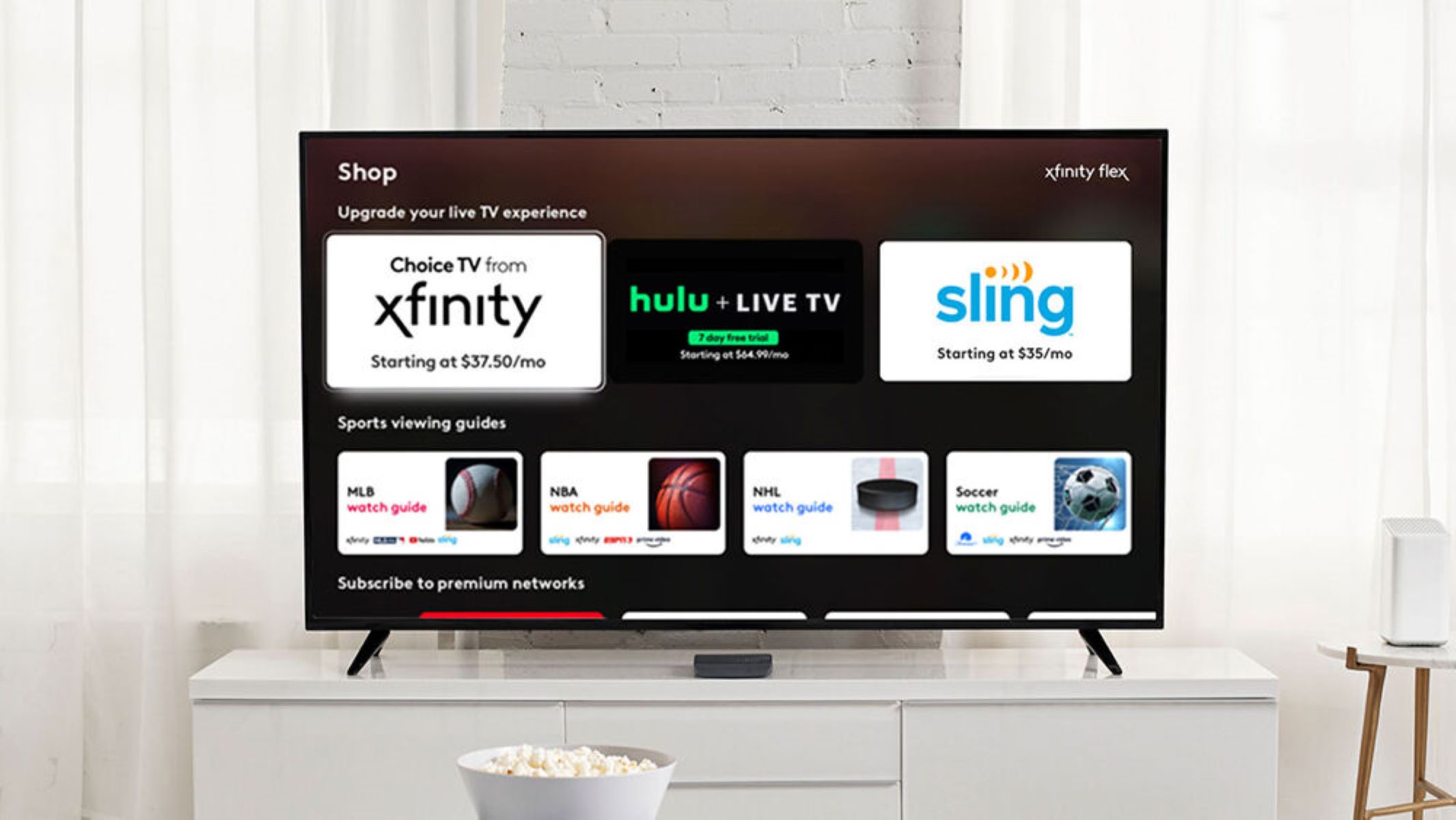Signing Up for Hulu + Live TV
Are you ready to take your TV streaming experience to the next level? Hulu + Live TV offers a wide range of channels, including live sports, news, and entertainment. Here’s a step-by-step guide on how to sign up for Hulu + Live TV and start enjoying your favorite shows and events.
To begin, visit the Hulu website and click on the “Start Your Free Trial” button. You will be prompted to create an account by providing your email address, password, and other necessary information. Once you’ve completed the sign-up process, you’ll have access to a 7-day free trial.
During the sign-up process, you’ll need to choose a Hulu + Live TV plan. Hulu offers different subscription options to cater to your needs. The plans vary in terms of the number of channels and features they offer, so take some time to explore and select the one that suits you best.
After choosing your plan, you will be required to enter your billing information. Don’t worry – Hulu takes your privacy and security seriously, so your information will be safely stored and encrypted.
Once you’ve entered your billing information and confirmed your subscription, you’re all set to start enjoying Hulu + Live TV. You can access it on a variety of devices, including smart TVs, streaming devices, and mobile devices.
Keep in mind that you can cancel your subscription at any time during the free trial period if Hulu + Live TV doesn’t live up to your expectations. However, with the wide range of channels and features it offers, chances are you’ll be hooked from the start.
So, what are you waiting for? Sign up for Hulu + Live TV today and unlock a world of entertainment, news, and live sports right at your fingertips! Now you can enjoy your favorite shows and events whenever and wherever you want.
Choosing a Hulu + Live TV Plan
When it comes to choosing a Hulu + Live TV plan, you have several options to cater to your specific preferences and viewing habits. Each plan offers a unique selection of channels and features. Let’s take a closer look at the different plans available to help you make an informed decision.
The first option is the Hulu + Live TV plan, which provides access to over 65 live channels, including popular networks like ABC, ESPN, and NBC. With this plan, you also get access to the extensive library of on-demand content that Hulu is known for. It’s a perfect choice for those who want a comprehensive live TV experience combined with a vast collection of shows and movies.
If you’re mainly interested in live sports, the Hulu + Live TV (No Ads) plan might be the right fit for you. It offers all the benefits of the standard Hulu + Live TV plan but with the added perk of no advertisements during your on-demand content. This plan ensures uninterrupted sports viewing, so you never miss a moment of the action.
For those who prefer a more budget-friendly option, Hulu also offers the ESPN+ and Disney+ bundle. This bundle includes access to Hulu’s extensive library of on-demand content, along with live sports coverage from ESPN+ and a wide range of family-friendly entertainment from Disney+. This plan provides great value for those who enjoy a mix of live TV, sports, and family-oriented content.
Once you’ve chosen your Hulu + Live TV plan, you can further enhance your viewing experience by adding premium networks like HBO Max, Showtime, and Cinemax. These add-ons give you access to additional exclusive content, including blockbuster movies, award-winning TV shows, and documentaries.
When making your decision, consider your favorite TV shows, sports events, and channels you can’t live without. Take the time to review the channel lineup and compare plans to ensure you choose one that meets your entertainment needs.
Keep in mind that Hulu + Live TV plans are flexible, and you can change or cancel your subscription at any time. So, don’t hesitate to experiment and find the plan that perfectly aligns with your preferences.
Now that you have the information you need, browse through the available plans and select the one that will provide you with endless entertainment options and a personalized TV experience.
Devices Compatible with Hulu + Live TV
Hulu + Live TV is designed to be accessible across a wide range of devices, ensuring that you can enjoy your favorite shows and events wherever you are. Whether you prefer watching on a big screen or on the go, Hulu has you covered. Let’s explore the devices that are compatible with Hulu + Live TV.
If you’re a fan of watching TV on a smart TV, you’re in luck. Hulu + Live TV is compatible with major smart TV brands, including Samsung, LG, Sony, and VIZIO. Simply download the Hulu app from your TV’s app store or marketplace and sign in with your Hulu account to start streaming live TV channels and on-demand content.
Prefer to stream on a dedicated device? Hulu + Live TV can be accessed on popular streaming devices like Roku, Amazon Fire TV, and Apple TV. Just connect your device to your TV, download the Hulu app, and log in to start enjoying the wide variety of channels and on-demand shows.
If you’re always on the move, you can still catch up on live TV and on-demand content through your mobile device. Hulu + Live TV is compatible with both iOS and Android devices, including smartphones and tablets. Simply download the Hulu app from the App Store or Google Play Store, log in to your account, and stream your favorite shows wherever you have an internet connection.
For those who prefer watching on a computer or laptop, Hulu + Live TV is accessible through a web browser. Simply visit the Hulu website, log in to your account, and you’ll have instant access to live TV channels and on-demand content.
It’s important to note that while Hulu + Live TV is compatible with a wide range of devices, the specific features and functionalities may vary. For example, some devices may support 4K streaming or offer a more intuitive user interface. Take the time to explore the compatibility options for your preferred device to ensure the best streaming experience.
Whether you’re at home, on the go, or at a friend’s place, Hulu + Live TV gives you the flexibility to stream your favorite shows and events on a variety of devices. Choose the device that suits your needs and start enjoying the convenience of live TV streaming at your fingertips.
Setting Up Hulu + Live TV on a Smart TV
One of the great features of Hulu + Live TV is its compatibility with smart TVs, allowing you to enjoy live TV and on-demand content directly on your big screen. Setting up Hulu + Live TV on a smart TV is a straightforward process. Let’s walk through the steps to get you up and running.
First, ensure your smart TV is connected to the internet. This can be done either via Wi-Fi or an Ethernet cable. Once connected, turn on your TV and navigate to the app store or marketplace specific to your smart TV brand.
Search for the Hulu app in the app store and select it to initiate the download and installation process. You may need to create or log in to your account associated with the app store to proceed.
Once the Hulu app is installed, launch it on your smart TV. You will be presented with a screen to sign in to your Hulu account. Use the on-screen keyboard or your TV’s remote control to enter your login credentials.
If you’re a new user without an existing Hulu account, you can sign up directly through the Hulu app on your smart TV. Follow the on-screen prompts to create a new account and choose your Hulu + Live TV plan.
After signing in or creating your account, you’ll gain access to the Hulu + Live TV interface on your smart TV. Explore the various live TV channels, browse on-demand content, and personalize your account settings to make the most of your viewing experience.
As a bonus, some smart TVs may offer voice control functionality. If your TV supports this feature, you can use your voice to launch the Hulu app, search for shows, and control playback without needing to use your TV’s remote control.
Setting up Hulu + Live TV on a smart TV is a convenient way to enjoy live TV channels and a vast library of on-demand content directly on your big screen. With just a few simple steps, you can start streaming your favorite shows and events in no time.
So, grab your TV remote, follow the prompts on the screen, and get ready to immerse yourself in the world of entertainment with Hulu + Live TV on your smart TV.
Setting Up Hulu + Live TV on a Streaming Device
If you prefer streaming your favorite shows and live TV channels through a dedicated streaming device, Hulu + Live TV has got you covered. Setting up Hulu + Live TV on a streaming device is a simple process that will have you enjoying your preferred content in no time. Let’s go through the steps to get started.
First, ensure your streaming device is properly connected to your TV and connected to the internet. This typically involves connecting the device to the HDMI port on your TV and connecting it to your network via Wi-Fi or an Ethernet cable.
Once your streaming device is connected, power on your TV and switch to the appropriate HDMI input. You should see the home screen of your streaming device displayed on your TV.
Using the remote control that came with your streaming device, navigate to the app store or marketplace specific to your device. Here, you’ll find a wide selection of apps, including the Hulu app.
Search for the Hulu app and select it to begin the download and installation process. Depending on your device, it may already be pre-installed or available in a featured apps section.
Once the Hulu app is installed, locate it on your streaming device’s home screen and open it. You will be prompted to sign in to your Hulu account. Use the on-screen keyboard or your device’s remote control to enter your login credentials.
If you don’t have an existing Hulu account, you can sign up directly through the Hulu app on your streaming device. Follow the on-screen prompts to create a new account and choose your Hulu + Live TV plan.
After signing in or creating your account, you’ll have access to the Hulu + Live TV interface on your streaming device. Browse through the available live TV channels, explore the on-demand content, and personalize your account settings to make the most out of your streaming experience.
Some streaming devices may offer additional features, such as voice control or the ability to control your TV’s power and volume. Refer to your device’s user manual or settings menu to learn how to enable and utilize these features.
Setting up Hulu + Live TV on a streaming device gives you the flexibility to stream your favorite shows and live TV channels on-demand. It’s a convenient option that lets you easily customize your viewing experience on your terms.
So, grab your streaming device’s remote control, navigate to the app store, and start streaming your favorite content with Hulu + Live TV today.
Setting Up Hulu + Live TV on a Mobile Device
With the flexibility of Hulu + Live TV, you can take your favorite shows and live TV channels with you wherever you go by setting up Hulu + Live TV on your mobile device. Setting it up is a breeze, allowing you to enjoy your preferred content on the go. Let’s dive into the steps to get started.
The first step is to ensure you have a compatible mobile device. Hulu + Live TV is available on both iOS and Android devices, including smartphones and tablets. Visit the App Store for iOS devices or the Google Play Store for Android devices to download the Hulu app.
Once you’ve downloaded the Hulu app, locate it on your mobile device by swiping through your home screens or searching for it in your app drawer. Tap on the app to open it and start the setup process.
If you already have a Hulu account, you can simply sign in to your existing account. If you don’t have an account yet, you can sign up directly within the app. Follow the prompts to create a new account and choose your Hulu + Live TV plan.
After signing in or creating your account, you’ll have access to the Hulu + Live TV interface on your mobile device. From here, you can browse the available live TV channels, watch on-demand content, and personalize your account settings.
Take advantage of the personalized recommendations and curated collections to discover new shows and movies based on your preferences. You can also create profiles for multiple users within your household, allowing everyone to have their own personalized Hulu experience.
Additionally, the Hulu app on mobile devices offers offline viewing for select titles. This means you can download episodes or movies to your device and watch them later without needing an internet connection.
It’s worth noting that utilizing cellular data to stream live TV and on-demand content on your mobile device may consume a significant amount of data. If you have limited data or prefer to conserve it, consider connecting to a Wi-Fi network wherever possible to avoid excessive usage.
No matter where you are, setting up Hulu + Live TV on your mobile device ensures that you can enjoy your favorite shows and live TV channels on the go. It grants you the freedom to never miss out on the content you love, even when you’re away from your TV.
So, grab your mobile device, download the Hulu app, and start streaming Hulu + Live TV wherever and whenever you want.
Navigating the Hulu + Live TV Interface
Once you’ve set up Hulu + Live TV, it’s time to familiarize yourself with the user-friendly interface that makes navigating and discovering content a breeze. The Hulu + Live TV interface is designed to offer a seamless and intuitive experience, ensuring you can easily find and enjoy your favorite shows and channels. Let’s explore how to navigate the Hulu + Live TV interface.
When you first open the Hulu app, you’ll be greeted by the homepage, which showcases a selection of popular shows and movies. This is a great place to start if you’re looking for something new to watch. You can scroll through the recommendations, trending shows, and curated collections to find content that matches your preferences.
The Live TV tab is where you’ll find the live streaming channels available with your Hulu + Live TV subscription. This section displays a grid of available channels organized by category. Use the arrow keys, swipe gestures, or on-screen navigation to scroll through the channels and see what’s currently airing.
For a more personalized experience, head to the My Stuff tab. Here, you can find your saved shows, movies, and upcoming live events. You can add shows to your watchlist, track your progress, and receive notifications when new episodes are available.
Another key feature of Hulu + Live TV is the DVR functionality, which allows you to record live TV and watch it later. The DVR tab is where you can access your recorded shows, manage your recordings, and set up recording preferences for future shows or series.
If you’re in the mood for something specific, you can use the Search function to find a specific show, movie, or genre. Simply type your search query into the search bar, and Hulu will provide you with relevant results that match your search terms.
As you explore the Hulu + Live TV interface, you may come across personalized recommendations based on your viewing history and preferences. These recommendations can be found throughout the interface, helping you discover new shows and movies that align with your interests.
While navigating the interface, take advantage of the settings and preferences available to personalize your Hulu + Live TV experience. Adjust video playback settings, manage your profiles, and explore additional features such as subtitles and closed captions to enhance your viewing experience.
With its intuitive layout and user-friendly design, navigating the Hulu + Live TV interface is a breeze. Whether you’re searching for something specific, browsing popular shows, or managing your recorded content, you’ll find everything you need at your fingertips.
So, dive into the Hulu + Live TV interface, explore the various tabs and features, and start enjoying a personalized and hassle-free TV streaming experience.
Personalizing Your Account on Hulu + Live TV
Hulu + Live TV offers a range of options to personalize your account and enhance your streaming experience. Whether it’s creating individual profiles or customizing your preferences, personalizing your account allows you to tailor Hulu + Live TV to your specific tastes. Let’s explore the various ways you can personalize your account.
One of the key features of Hulu + Live TV is the ability to create user profiles. This allows each member of your household to have their own personalized Hulu experience. You can create separate profiles for yourself, family members, or roommates, ensuring that everyone can access their own watchlist, preferences, and recommendations.
When creating a profile, you can choose an avatar or even upload a personal photo to further personalize the profile. This helps distinguish each account and makes it easier to identify your individual preferences when using Hulu + Live TV.
Within each profile, you can customize settings and preferences. This includes options such as preferred language, subtitle settings, playback preferences, and more. Take the time to explore the settings menu to configure Hulu + Live TV according to your specific viewing preferences.
As you use Hulu + Live TV, the service will learn your viewing habits and provide personalized recommendations. The more you watch, the more accurate these recommendations become. The homepage will showcase content that aligns with your interests, making it easier to discover new shows or movies that you might enjoy.
In addition to personalized recommendations, Hulu + Live TV also provides a “Keep Watching” feature. This allows you to quickly resume watching a show or movie from where you left off, even if you switch devices. This seamless experience ensures that you can easily pick up where you left off, without having to manually navigate to the last watched episode or position.
Moreover, Hulu + Live TV offers a unique feature called “Stop Suggesting.” If there’s a particular show or movie that isn’t of interest to you, you have the option to indicate this within the interface. Hulu + Live TV will then stop suggesting similar content, ensuring that the recommendations are better aligned with your preferences.
Personalizing your account on Hulu + Live TV allows you to curate your streaming experience according to your taste and preferences. From creating individual profiles to customizing settings and preferences, Hulu + Live TV offers a range of options to tailor your viewing experience to your liking.
Take the time to explore the account settings and personalize your Hulu + Live TV experience to ensure a truly personalized and enjoyable streaming experience.
Managing Live TV Channels on Hulu + Live TV
With Hulu + Live TV, you have the flexibility to manage your live TV channels and customize your channel lineup to suit your preferences. Whether you want to add or remove channels, Hulu + Live TV offers various options to ensure you have the channels you want at your fingertips. Let’s explore how you can manage your live TV channels on Hulu + Live TV.
When you first sign up for Hulu + Live TV, you’ll have access to a base lineup of live TV channels. This lineup includes popular networks like ABC, ESPN, CNN, and more. However, Hulu + Live TV understands that everyone has different preferences when it comes to TV channels.
To manage your live TV channels, log in to your Hulu account and navigate to the Account settings. Within the Account settings, you’ll find an option to manage your subscription.
Click on the manage subscription option, which will allow you to view and customize your channel lineup. You can browse through the available channel add-ons and premium networks, such as HBO Max, Showtime, and Cinemax.
If you want to add new channels to your lineup, select the desired add-ons and follow the prompts to add them to your subscription. These add-ons provide access to additional channels and exclusive content, allowing you to further expand your live TV experience.
If you find that certain channels are not of interest to you and you want to remove them from your lineup, you can also do so within the manage subscription section. Simply deselect the channels that you no longer want to include in your lineup, and they will be removed from your subscription.
It’s important to note that adding or removing channels may affect your subscription cost, depending on the specific channels and add-ons you select.
As you manage your live TV channels, it’s also worth exploring the “My Channels” feature. This allows you to create a personalized channel guide by selecting your favorite channels. You can easily access this guide to quickly navigate through your preferred channels and see what’s currently airing.
With the ability to manage your live TV channels on Hulu + Live TV, you have complete control over your viewing experience. You can add or remove channels based on your preferences and customize your channel lineup to align with your interests.
So, login to your Hulu account, customize your live TV channels, and enjoy a personalized and tailored TV streaming experience with Hulu + Live TV.
Using the DVR Feature on Hulu + Live TV
Hulu + Live TV offers a convenient DVR (Digital Video Recorder) feature that allows you to record your favorite live TV shows and events. With the DVR functionality, you can watch your recordings at a later time that suits your schedule. Let’s explore how to use the DVR feature on Hulu + Live TV.
When you’re watching a live TV channel on Hulu + Live TV, you’ll notice a DVR icon (usually represented by a record button) next to the title of the show or event. Simply click on this icon to start recording the program.
Once you’ve recorded a show or event, it is stored in your DVR Library. To access your DVR Library, navigate to the My Stuff section of the Hulu + Live TV interface. Here, you’ll find a dedicated tab for your recorded content.
In the DVR Library, you can manage your recorded shows, view upcoming recordings, and delete recordings you no longer wish to keep. This allows you to stay organized and easily access the content you’ve recorded.
It’s worth noting that there are some limitations to the DVR feature on Hulu + Live TV. Recordings are typically available for up to 30 days, allowing you ample time to watch them at your convenience. However, some programs may have shorter expiration dates due to licensing restrictions.
In addition, you can record multiple shows simultaneously, allowing you to record overlapping programs without any conflicts. Hulu + Live TV’s advanced DVR technology ensures that you never miss a moment of your favorite shows, even if they are airing at the same time.
Another advantage of the DVR feature is the ability to fast-forward through commercials in your recorded shows. This allows you to breeze through commercial breaks and enjoy uninterrupted viewing of your recorded content.
With the DVR feature, you have the flexibility to build your own library of recorded content and watch it whenever you want. Gone are the days of worrying about missing your favorite shows; now you can catch up on them at your convenience.
It’s important to note that the ability to use the DVR feature may depend on your Hulu + Live TV subscription plan. Some plans offer enhanced DVR functionality, such as increased storage space and the ability to skip commercials.
So, make the most of your Hulu + Live TV subscription by utilizing the DVR feature. Start recording your favorite live TV shows and events, and enjoy a customized TV viewing experience on your own terms.
Watching Sports on Hulu + Live TV
For sports enthusiasts, Hulu + Live TV offers a fantastic platform to catch up on the latest games, matches, and sporting events. With a wide selection of live sports channels, you can enjoy the thrill of the game from the comfort of your own home. Let’s explore how you can watch sports on Hulu + Live TV.
Hulu + Live TV provides access to popular sports networks, such as ESPN, FOX Sports, CBS Sports, NBC Sports, and more. These channels cover a range of sports, including football, basketball, baseball, soccer, tennis, hockey, and much more. With such a comprehensive sports lineup, you can stay up to date on all your favorite teams and athletes.
To find and watch sports on Hulu + Live TV, start by navigating to the Live TV section of the interface. Here, you’ll find a grid layout of available live TV channels, including the sports channels in your subscription.
Keep an eye on the Live TV guide, which displays the schedule of upcoming sports events. This guide allows you to see what games or matches are airing now and in the future. You can scroll through the guide and select the sports event you want to watch.
If there’s a particular sports event or game that you don’t want to miss, you can utilize the DVR feature to record it. This way, you can watch it later at your convenience, even if you can’t catch it live. Simply click on the DVR icon next to the sports event you want to record.
During live sports broadcasts, Hulu + Live TV may also provide additional features to enhance your viewing experience. This can include live stats, real-time scores, and other supplementary information related to the sports event.
Hulu + Live TV also offers sports-specific content, such as sports news shows, analysis, and commentary, giving you a well-rounded sports experience. These programs help you stay updated with the latest news, highlights, and analysis of your favorite sports.
It’s important to note that certain sports events, such as blackout restrictions, may apply depending on your location and broadcast rights. However, Hulu + Live TV strives to provide a comprehensive sports viewing experience for its users.
So, whether you’re a die-hard fan of football, basketball, soccer, or any other sport, Hulu + Live TV allows you to immerse yourself in the world of sports. With live broadcasts, sports-specific content, and the ability to record games and matches, you’ll never miss a moment of the action.
Grab your favorite sports snacks, sit back, and enjoy the excitement of watching sports on Hulu + Live TV.
Exploring On-Demand Content on Hulu + Live TV
One of the great features of Hulu + Live TV is its extensive library of on-demand content, offering a wide range of TV shows, movies, and original Hulu productions. With Hulu + Live TV, you have access to a vast collection of on-demand content to explore and enjoy. Let’s dive into how you can explore on-demand content on Hulu + Live TV.
When you sign in to Hulu + Live TV, the homepage is your gateway to discovering on-demand content. Here, you’ll find a curated selection of popular shows, movies, and Hulu originals. Scroll through the recommendations and trending categories to find new and popular content.
For a more personalized approach, head to the My Stuff section of the interface. This is where you’ll find your saved shows, movies, and collections. By adding shows or movies to your watchlist, you can easily access them later and receive notifications when new episodes or seasons are available.
When exploring on-demand content, you can also take advantage of Hulu’s search feature. Simply enter the title or keywords of a specific show, movie, or genre you’re interested in, and Hulu will provide you with relevant results. This helps you quickly find exactly what you’re looking for.
Additionally, Hulu + Live TV offers a variety of collections and genres to browse through. From comedy and drama to action and documentaries, there’s something for everyone. Dive into different categories and discover hidden gems or trending content in specific genres.
Hulu + Live TV also provides a scheduling feature, allowing you to browse through upcoming episodes or premieres of your favorite shows. By staying up to date with the schedule, you can mark your calendar and ensure you don’t miss any new episodes or releases.
Another advantage of Hulu + Live TV is the ability to watch entire seasons of certain shows, allowing you to binge-watch your favorite series at your own pace. Whether you prefer to watch one episode at a time or binge multiple episodes in one sitting, the choice is yours.
As you continue to watch shows and movies on Hulu + Live TV, the service will learn your preferences and provide personalized recommendations. The more you watch, the better Hulu gets at suggesting content you may enjoy. The recommendations can be found on the homepage, making it easier for you to discover new shows and movies that align with your interests.
With a vast library of on-demand content, Hulu + Live TV gives you the freedom to explore and discover an array of shows and movies in various genres. From binge-watching your favorite series to uncovering new favorites, there’s always something exciting to watch on Hulu + Live TV.
So, start exploring the on-demand content on Hulu + Live TV, and immerse yourself in an endless world of entertainment and storytelling.
Troubleshooting Common Issues with Hulu + Live TV
While Hulu + Live TV strives to provide a seamless streaming experience, occasionally, you may encounter common issues that can disrupt your viewing. Fortunately, many of these issues can be easily resolved with a few troubleshooting steps. Let’s examine some common issues that may arise when using Hulu + Live TV and how to troubleshoot them.
1. Poor video quality or buffering: If you experience buffering or poor video quality, check your internet connection and ensure that it is stable. You can try restarting your streaming device or refreshing the Hulu app. If other devices on your network are using a significant portion of the bandwidth, try disconnecting them temporarily.
2. Audio or subtitle issues: If you’re encountering problems with audio or subtitles, check the settings within the Hulu app. Ensure that the correct audio language and subtitle options are selected. If the issue persists, try switching to another device or restarting your streaming device.
3. App freezing or crashing: If the Hulu app becomes unresponsive or crashes frequently, try force closing the app and restarting it. Additionally, make sure that your streaming device is running the latest software updates. If the problem persists, uninstall and reinstall the Hulu app.
4. Problems with live TV playback: If you’re experiencing issues with live TV playback, such as buffering or freezing, try restarting your streaming device or refreshing the Hulu app. Ensure that your internet connection meets the minimum requirements for live TV streaming. If the problem persists, contact Hulu’s customer support for further assistance.
5. Authentication or login issues: If you’re having trouble logging in or authenticating your Hulu + Live TV account, double-check your login credentials and ensure that you’re using the correct email address and password. If you’ve forgotten your password, you can reset it through the Hulu website. Clear your browser cache and cookies if logging in through a web browser.
6. Missing channels or content: If you notice that certain live TV channels or on-demand content is missing, confirm that your subscription plan includes those specific channels or content. If you’re still experiencing problems, contact Hulu’s customer support to investigate the issue further.
7. Compatibility issues: Ensure that your device meets the minimum system requirements for using Hulu + Live TV. Check for any firmware or software updates for your streaming device and keep it up to date. Some issues can be resolved by using a different device or browser to access Hulu + Live TV.
If you’ve attempted troubleshooting steps without success, contacting Hulu’s customer support team is a valuable resource for further assistance. They can help diagnose and resolve specific issues that may be affecting your Hulu + Live TV experience.
Remember, each troubleshooting step may vary depending on your specific device and operating system, so it’s always helpful to consult Hulu’s support documentation or reach out to their customer support for tailored assistance.
By addressing these common issues and following the troubleshooting steps, you can ensure a smooth and enjoyable streaming experience with Hulu + Live TV.
Canceling Your Hulu + Live TV Subscription
If you decide that Hulu + Live TV no longer meets your needs or you wish to explore other streaming options, canceling your subscription is a straightforward process. Here’s a guide on how to cancel your Hulu + Live TV subscription.
1. Start by logging in to your Hulu account on the Hulu website. Ensure that you are signed in with the same email address and password associated with your Hulu + Live TV subscription.
2. Once logged in, navigate to the Account section. You can typically find this by clicking on your profile icon or name in the top right corner of the screen.
3. In the Account section, look for the “Cancel” or “Manage Your Subscription” option. This will vary depending on the layout of the Hulu website, but it should be clearly labeled.
4. Click on the cancellation option, and you will be directed to a page that provides information about canceling your subscription. Read through this page carefully to understand the implications of canceling.
5. At this stage, Hulu may present you with some alternatives or incentives to keep your subscription active. Evaluate these options and decide if you still wish to cancel.
6. If you choose to proceed with canceling, click on the confirmation button or follow the specific prompts provided. You may be asked to enter your account password to confirm the cancellation.
7. After confirming the cancellation, Hulu will provide you with a confirmation message to indicate that your subscription has been successfully canceled. Save or take note of any confirmation details provided for your records.
It’s important to note that once you cancel your Hulu + Live TV subscription, you will no longer have access to live TV channels, on-demand content, or any other features that are part of the Hulu + Live TV subscription. However, you will still be able to access the free, limited version of Hulu, which includes a selection of on-demand content with intermittent ads.
Keep in mind that Hulu + Live TV offers a 7-day free trial, and if you cancel your subscription during the trial period, you will not be charged. If you cancel after the trial period, you may still have access to Hulu + Live TV until the end of your current billing cycle.
If you change your mind and wish to reactivate your Hulu + Live TV subscription in the future, you can do so by signing in to your Hulu account and resubscribing.
By following these steps, you can easily cancel your Hulu + Live TV subscription if it no longer suits your streaming preferences. Evaluate your options, make an informed decision, and enjoy seamless control over your subscription preferences.