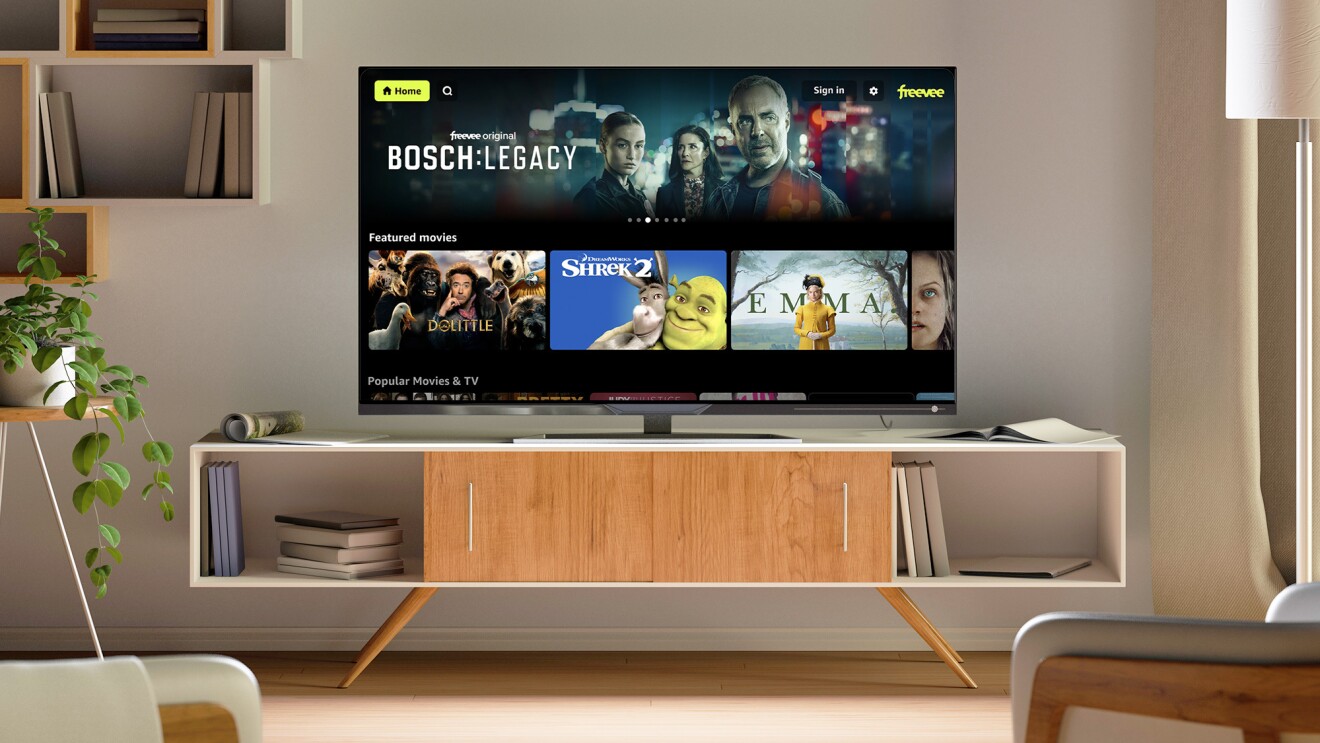Overview of Freevee and Prime Video
Freevee and Prime Video are two popular streaming platforms that offer a wide range of movies, TV shows, and original content for viewers to enjoy. While they have their unique features and offerings, they provide a convenient way for users to access their favorite entertainment from the comfort of their own homes.
Freevee is a free streaming service that offers a catalog of ad-supported movies and shows. It provides access to a variety of genres, including action, comedy, drama, and more. Whether you’re a fan of classic films or the latest TV series, Freevee has something for everyone. With its user-friendly interface and extensive content library, it has become a go-to platform for cord-cutters looking for cost-effective entertainment options.
On the other hand, Prime Video is an exclusive service offered by Amazon for its Prime members. Alongside perks like free shipping and access to music, Prime Video provides a vast collection of movies, TV shows, and Amazon Originals. From critically acclaimed series like “The Marvelous Mrs. Maisel” to blockbuster movies like “Avengers: Endgame,” Prime Video offers a premium streaming experience. Prime Video also allows users to rent or purchase additional content that might not be included in the Prime membership.
By combining the power and convenience of Freevee and Prime Video, users can access a wider range of content. This integration provides a seamless entertainment experience, allowing viewers to enjoy ad-supported content from Freevee alongside the extensive selection available on Prime Video.
From classic TV shows to the latest Hollywood blockbusters, Freevee and Prime Video cater to all tastes and preferences. Whether you’re a casual viewer or a dedicated binge-watcher, these platforms offer a diverse selection of entertainment options. With the ability to stream from multiple devices, including smartphones, tablets, and smart TVs, users can enjoy their favorite shows and movies anytime, anywhere.
Steps to Access Freevee on Prime Video
Accessing Freevee content on Prime Video is a straightforward process. By following a few simple steps, you can enjoy the free streaming service seamlessly integrated within the Prime Video platform. Here’s how:
- Sign up for a Freevee account: If you haven’t already done so, visit the Freevee website and create a free account. Provide the necessary information and complete the registration process.
- Open the Prime Video app or website: Launch the Prime Video app on your device or access the Prime Video website using your preferred web browser.
- Sign in to your Amazon account: Use your Amazon account login credentials to sign in to Prime Video. If you don’t have an Amazon account, you’ll need to create one before proceeding.
- Navigate to the “Channels” section: Once you’re signed in, locate the “Channels” tab within the Prime Video app or website. This is where you can access additional streaming services, including Freevee.
- Find Freevee in the channel lineup: Scroll through the available channels until you find the Freevee channel. It should be labeled as “Freevee” or something similar.
- Link your Freevee account: Select the Freevee channel and follow the on-screen prompts to link your Freevee account to your Prime Video account. This step is crucial to accessing Freevee content within the Prime Video interface.
- Browse and enjoy Freevee content: Once your Freevee account is successfully linked, you can start browsing the extensive collection of movies and TV shows available on Freevee. Explore different genres, search for specific titles, or discover new content recommendations tailored to your interests.
- Watch Freevee shows and movies: Select the content you want to watch and hit the “Play” button. The selected Freevee content will start streaming seamlessly within the Prime Video player. Enjoy your favorite movies and TV shows without any additional cost.
- Customize parental controls: If you have specific content restrictions for yourself or others using your Prime Video account, you can set up parental controls to ensure a safe viewing experience. Visit the account settings or parental control section within Prime Video to customize these settings according to your preferences.
By following these simple steps, you can access a vast collection of free movies and TV shows from Freevee directly within the Prime Video platform. Enjoy a seamless streaming experience and explore a diverse range of content, all conveniently accessible from one place.
Signing up for a Freevee Account
In order to access Freevee content on Prime Video, you will need to sign up for a Freevee account. The process is simple and can be completed in a few easy steps. Here’s how to create your Freevee account:
- Visit the Freevee website: Open your preferred web browser and go to the Freevee website. You can access it by typing “freevee.com” in the address bar and pressing Enter.
- Select the “Sign Up” option: Once you are on the Freevee homepage, look for the “Sign Up” button or link. It is usually located at the top right corner of the page. Click on it to begin the registration process.
- Provide your personal information: Fill in the required fields with your personal details, including your name, email address, and password. Make sure to choose a strong and secure password to protect your account.
- Agree to the terms and conditions: Read through the terms and conditions of Freevee and check the box to indicate that you agree to them. It is important to understand and comply with the terms of service before proceeding.
- Complete the registration: Once you have provided all the necessary information and agreed to the terms and conditions, click on the “Sign Up” or “Create Account” button to complete the registration process.
- Verify your email address: After signing up, Freevee may send a verification email to the address you provided during registration. Check your inbox and follow the instructions in the email to verify your email address. This step may be required to activate your Freevee account.
- Log in to your Freevee account: Once your email address is verified, return to the Freevee website and log in to your account using your registered email address and password.
- Congratulations! You now have a Freevee account: By successfully completing the registration process and logging in, you have gained access to the wide range of free movies and TV shows available on Freevee.
Signing up for a Freevee account is a quick and straightforward process. Once you have completed the registration, you can link your Freevee account to Prime Video and begin enjoying an extensive catalog of free content seamlessly integrated within the Prime Video platform.
Linking Freevee Account to Prime Video
Linking your Freevee account to Prime Video is essential to access Freevee content seamlessly within the Prime Video interface. By following these steps, you can ensure that your Freevee account is successfully linked to your Prime Video account:
- Open the Prime Video app or website: Launch the Prime Video app on your device or access the Prime Video website using your preferred web browser.
- Sign in to your Amazon account: Use your Amazon account login credentials to sign in to Prime Video. If you don’t have an Amazon account, you’ll need to create one before proceeding.
- Navigate to the “Channels” section: Once signed in, locate the “Channels” tab within the Prime Video app or website. This is where you can access additional streaming services, including Freevee.
- Find Freevee in the channel lineup: Scroll through the available channels until you find the Freevee channel. It should be labeled as “Freevee” or something similar.
- Select the Freevee channel: Choose the Freevee channel and select the option to enable it. This will prompt you to link your Freevee account to your Prime Video account.
- Follow the on-screen instructions: Freevee will provide on-screen prompts guiding you through the linking process. These instructions may involve entering your Freevee account credentials or authorizing the integration between Freevee and Prime Video.
- Enter your Freevee account information: If requested, enter your Freevee account login details, including your email address and password. Make sure to provide accurate information to successfully link the accounts.
- Authorize the integration: Once you’ve entered your Freevee account information, review and authorize the integration between Freevee and Prime Video. This step ensures that both platforms can communicate seamlessly and provide access to Freevee content within Prime Video.
- Confirmation message: Upon successfully linking your Freevee account to Prime Video, you may receive a confirmation message or notification indicating that the process is complete. At this point, you can start enjoying Freevee content directly within the Prime Video platform.
Linking your Freevee account to Prime Video allows you to access a vast collection of free movies and TV shows seamlessly integrated into the Prime Video interface. By following these steps, you can easily enjoy the content offered by both platforms without any hassle.
Browsing Freevee Content on Prime Video
Once you have linked your Freevee account to Prime Video, you can start browsing and exploring the extensive collection of free movies and TV shows that Freevee offers. Here’s how you can easily find and discover Freevee content within the Prime Video interface:
- Open the Prime Video app or website: Launch the Prime Video app on your device or access the Prime Video website using your preferred web browser.
- Sign in to your Amazon account: Use your Amazon account login credentials to sign in to Prime Video. Ensure that you are signed in with the same account that you used to link your Freevee account.
- Navigate to the “Channels” section: Look for the “Channels” tab within the Prime Video app or website. This is where you can find all the additional streaming services, including Freevee.
- Locate the Freevee channel: Scroll through the available channels until you find the Freevee channel. It should be labeled as “Freevee” or something similar.
- Enter the Freevee channel: Select the Freevee channel to enter the dedicated Freevee section within Prime Video.
- Browse by genre or category: Within the Freevee channel, you can explore content based on genre, category, or specific themes. Look for options such as “Action,” “Comedy,” “Drama,” or “Freevee Originals” to narrow down your search.
- Search for specific titles: If you have a particular movie or TV show in mind, you can use the search function within Prime Video to find it. Enter the title or relevant keywords in the search bar, and Prime Video will display the available Freevee content matching your search.
- Check out recommended content: Prime Video provides personalized recommendations based on your viewing history and preferences. These recommendations can help you discover new and interesting Freevee content that you may enjoy.
- Access additional information: When you come across a movie or TV show on Freevee, you can view additional details such as the plot summary, cast and crew information, release year, and user reviews. This can help you make informed decisions about what to watch.
Browsing Freevee content within Prime Video offers a convenient and user-friendly experience. With various browsing options, you can easily find new and exciting movies or TV shows to stream, making it a breeze to discover content that suits your preferences.
Watching Freevee Shows and Movies
Once you have found the Freevee content you want to watch on Prime Video, you can start enjoying a vast collection of free shows and movies. Here’s how you can watch Freevee content within the Prime Video platform:
- Select the desired Freevee show or movie: Browse through the available Freevee content and choose the show or movie you want to watch. Click on its thumbnail or title to access the details page.
- Review the content details: On the show or movie’s details page, you can find information such as the synopsis, duration, rating, and any additional details provided by Freevee. Take a moment to review these details to ensure it’s the content you want to watch.
- Click on the “Play” button: Once you have decided on the content, click on the “Play” button to start streaming it. Prime Video will take a moment to load the content, and it will begin playing automatically.
- Control playback: While watching Freevee content, you have full control over the playback. Use the on-screen controls or the playback controls on your device to pause, play, rewind, fast-forward, or adjust the volume as needed.
- Explore additional features: Prime Video offers various features to enhance your viewing experience. You can enable subtitles or closed captions, adjust the video quality based on your internet connection, and even create playlists or add content to your watchlist for future reference.
- Enjoy ad-supported viewing: It’s important to note that Freevee is ad-supported, which means you may encounter ads during the streaming experience. These ads help support the availability of free content and allow you to enjoy a wide range of shows and movies at no cost.
- Resume watching: If you need to pause the content and resume watching later, Prime Video will remember your progress. Simply open the Prime Video app or website and navigate to the “Continue Watching” section to pick up right where you left off.
By following these steps, you can easily watch Freevee shows and movies within the Prime Video platform. Sit back, relax, and enjoy the vast selection of free entertainment available at your fingertips.
Setting Parental Controls on Freevee
As a parent or guardian, it’s essential to have control over the content your children can access on Freevee. Setting up parental controls ensures a safe and age-appropriate viewing experience for young viewers. Here’s how you can set parental controls on Freevee:
- Access the Freevee settings: Open the Freevee app or website and log in to your Freevee account using your credentials.
- Go to the parental control settings: Navigate to the settings section of your Freevee account. Look for the “Parental Controls” or “Family Settings” options.
- Select a PIN or password: Choose a PIN or password that will be required to access or modify the parental control settings. Make sure to select a strong PIN or password that is not easily guessable.
- Set content restrictions: Within the parental control settings, you can choose the appropriate content restrictions based on the age of your child. Freevee typically offers options like “General,” “PG,” “PG-13,” and “R” ratings for movies and TV shows.
- Restrict specific content types or genres: If you want to further refine the content that your child can access, you can restrict specific content types or genres. For example, you may choose to block horror or adult-oriented content.
- Enable PIN requirement for playback: To ensure that your child cannot access restricted content by bypassing the parental controls, enable the option that requires a PIN for playback. This means that every time your child wants to watch a restricted show or movie, they will need to enter the PIN.
- Save and exit the settings: Once you have configured the parental control settings according to your preferences, save the changes and exit the settings section. Your settings will now be in effect.
- Test the parental controls: To ensure that the parental controls are working as intended, test them by attempting to view restricted content. If prompted, enter the PIN to confirm that access is blocked for restricted content.
- Regularly review and update the settings: As your child grows, their viewing preferences and maturity levels may change. Make it a habit to periodically review and update the parental control settings to ensure that they align with your child’s age and developmental stage.
By following these steps, you can set up parental controls on Freevee, ensuring a safe and age-appropriate viewing experience for your children. Enjoy peace of mind knowing that the content they access is suitable for their age group.
Troubleshooting Common Issues with Freevee on Prime Video
While using Freevee on Prime Video, you may encounter some common issues that can hinder your viewing experience. Here are some troubleshooting steps to address these issues:
- Ensure a stable internet connection: The first step in troubleshooting any streaming issue is to check your internet connection. Make sure you have a stable and fast connection to avoid buffering or playback interruptions.
- Restart your device: If you’re experiencing glitches or slow performance, try restarting your device. This can help refresh the system and resolve any temporary issues.
- Update the Prime Video app: It’s crucial to keep your Prime Video app up to date. Check for any available updates in your app store and install them to ensure you have the latest version.
- Re-link your Freevee account: If you’re unable to access Freevee content within Prime Video, try re-linking your Freevee account. Go to the “Channels” section in Prime Video, find Freevee, and follow the on-screen prompts to re-link your account.
- Clear cache and data: Clearing the cache and data of the Prime Video app can resolve various playback issues. Go to your device’s settings, find the app settings for Prime Video, and clear the cache and data.
- Check your subscription: If you are unable to access Freevee content despite having a linked account, check your Freevee subscription. Ensure that your Freevee account is active and in good standing.
- Disable VPN or proxy: If you’re using a VPN or proxy service, try disabling it temporarily. These services can sometimes interfere with streaming services like Prime Video and prevent access to Freevee content.
- Contact customer support: If you have tried all the troubleshooting steps and are still experiencing issues, reach out to Prime Video customer support. They can provide further assistance and help resolve any technical problems you may be facing.
- Check for known service outages: Occasionally, Freevee or Prime Video may experience service outages or disruptions. Check the official Freevee and Prime Video websites or their social media channels for any known service issues or maintenance updates.
- Try on a different device: If possible, try accessing Freevee on a different device. This can help determine if the issue is specific to the device you’re using or if it’s a broader issue with the Freevee service.
By following these troubleshooting steps, you can address common issues that may arise while using Freevee on Prime Video. Overcoming these challenges will ensure a smooth and uninterrupted streaming experience, allowing you to enjoy the vast collection of free content offered by Freevee.
Alternatives to Freevee on Prime Video
While Freevee on Prime Video offers a great selection of free shows and movies, there are also other alternatives that you can explore for additional streaming options. Here are some alternatives to consider:
- Netflix: Netflix is a popular streaming platform that offers a vast library of movies and TV shows across different genres. While it is a subscription-based service, it provides a wide range of content, including original series and exclusive movies.
- Hulu: Hulu is another popular streaming service that offers a mix of on-demand content. From current TV shows to classic movies, Hulu provides a diverse selection of entertainment options. It also offers various subscription plans, including a plan with limited commercials and an ad-free plan.
- Disney+: Disney+ is a streaming platform that focuses on family-friendly content, including movies and TV shows from Disney, Pixar, Marvel, Star Wars, and National Geographic. It offers a combination of beloved classics and new original content.
- HBO Max: HBO Max is a comprehensive streaming platform that includes content from HBO, Warner Bros., Cartoon Network, and more. It offers a wide range of movies, TV series, documentaries, and exclusive content, making it a great alternative for avid entertainment enthusiasts.
- Crackle: Crackle is a free streaming service that offers a collection of movies and TV shows. While it is ad-supported, it provides a diverse range of content across genres. It’s a suitable option for those looking for free streaming alternatives.
- Tubi: Tubi is another free streaming service that offers a variety of movies and TV shows. It features a large library of content, including popular titles from different genres. With its ad-supported model, Tubi provides free access to a wide range of entertainment options.
- Pluto TV: Pluto TV is a free streaming service that offers a mix of live TV channels and on-demand content. It includes a variety of genres, such as news, sports, movies, and lifestyle. Pluto TV’s unique channel-based approach provides a TV-like experience.
These are just a few alternatives to Freevee on Prime Video. Each streaming service offers its own unique features, content, and subscription models, allowing you to choose the one that best suits your preferences and viewing habits.