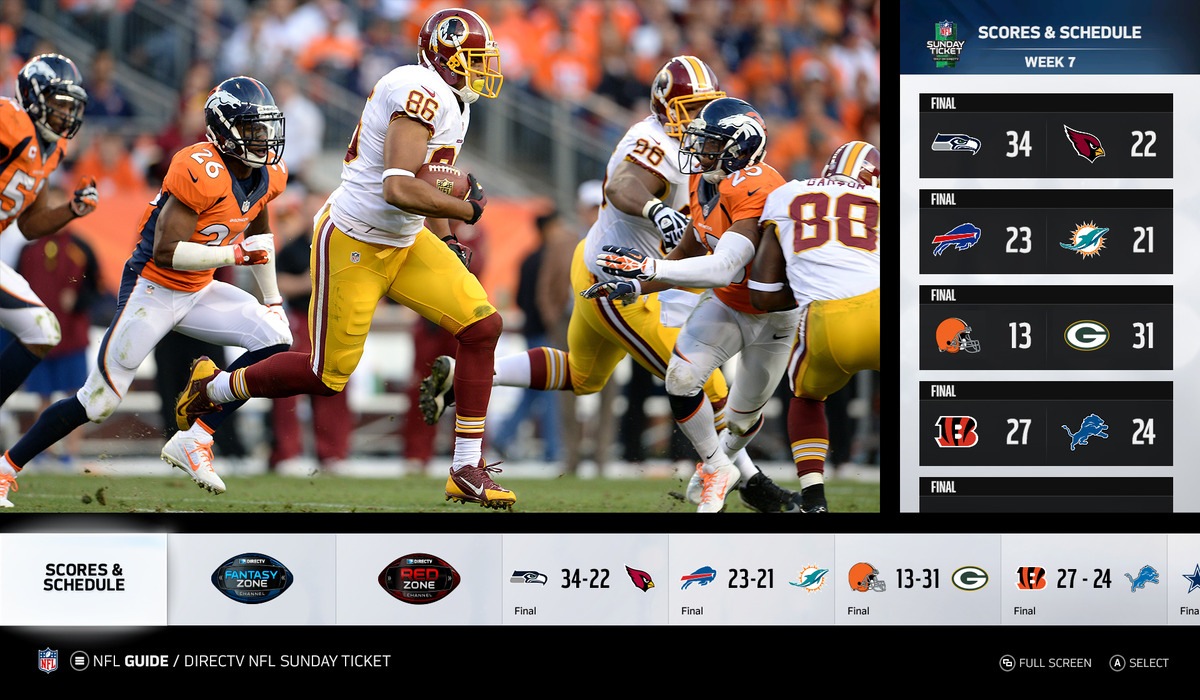What You Need to Watch Football on Xbox
To fully enjoy watching football on your Xbox, there are a few things you’ll need to have in place. Here’s a list of the essentials:
- Xbox Console: You will need an Xbox console, such as Xbox One or Xbox Series X, to access the various features and apps for watching football.
- Xbox Live Gold: To take advantage of live streaming services and access certain apps, you’ll need an Xbox Live Gold subscription. This subscription also provides additional perks like free games and multiplayer access.
- Internet Connection: A stable internet connection is crucial for streaming football games without buffering interruptions. Make sure you have a high-speed connection to ensure smooth playback.
- Xbox App: Download and install the Xbox app on your mobile device or tablet. This app allows you to control your Xbox console remotely and provides easy access to streaming services.
- Streaming Service Subscription: Choose a streaming service that offers access to live sports channels and football games. Popular options include ESPN+, Hulu + Live TV, Sling TV, and YouTube TV.
- Xbox Media Remote: While not necessary, an Xbox Media Remote can make your football-watching experience more convenient. It allows you to control your Xbox console and navigate through the apps with ease.
With these essential components in place, you’re ready to set up your Xbox and start enjoying all the football action right from the comfort of your living room. Let’s dive into the next sections to configure your Xbox and start streaming your favorite games.
Setting up the Xbox App
The Xbox app is a powerful tool that allows you to control your Xbox console remotely and access various features, including streaming services. Here’s a step-by-step guide on how to set up the Xbox app:
- Download the App: Search for the Xbox app in your device’s app store (available for both iOS and Android). Download and install the app on your smartphone or tablet.
- Connect to the Same Network: Ensure that your mobile device and Xbox console are connected to the same Wi-Fi network.
- Launch the App: Open the Xbox app on your mobile device and sign in using your Xbox Live account details.
- Add Your Console: The app will search for available consoles on the network. Once it finds your console, select it to establish a connection.
- Pairing Code: Your Xbox console will display a pairing code. Enter this code into the Xbox app to complete the connection process.
- Features and Controls: Once connected, you’ll have access to various features through the app, including the ability to control your Xbox console, navigate through menus, and launch apps such as streaming services.
- Streaming to Mobile: The Xbox app also enables you to stream gameplay from your console to your mobile device. This feature allows you to play Xbox games on your device while connected to your console.
By setting up the Xbox app, you gain the flexibility to control your Xbox console from your mobile device and easily access streaming services for watching football games. The app provides a convenient way to navigate through the Xbox interface and enhances your overall football-watching experience.
Signing Up for a Streaming Service
To watch football on your Xbox, you’ll need a streaming service that offers access to live sports channels and football games. Follow these steps to sign up for a streaming service:
- Research and Comparison: Start by researching different streaming services that provide sports content. Look for services like ESPN+, Hulu + Live TV, Sling TV, or YouTube TV, which offer sports channels and football coverage.
- Free Trials: Check if any of the streaming services offer free trials. This allows you to try out the service before committing to a subscription.
- Choose a Plan: Select a plan that suits your needs and budget. Consider the number of channels, sports coverage, and additional features offered by each service.
- Sign Up: Visit the streaming service’s website or download their app on your Xbox console. Follow the on-screen prompts to create an account and sign up for a subscription.
- Payment and Verification: Provide the necessary payment details and complete the verification process. Most streaming services accept credit cards or online payment methods.
- Installing the App: Once you’ve successfully subscribed to a streaming service, download and install its app on your Xbox console.
- Logging In: Launch the streaming service app on your Xbox and sign in using the account credentials you created during the signup process.
Once you’ve signed up for a streaming service and installed its app on your Xbox, you’ll gain access to live sports channels and football games. Take some time to explore the features and options provided by the streaming service to customize your football-watching experience.
Using the Xbox Browser to Watch Games
If you prefer not to use a dedicated streaming service app, you can still watch football games on your Xbox by using the built-in web browser. Here’s how:
- Navigate to the Browser: On your Xbox Home screen, scroll to the right and select the “Edge” or “Internet Explorer” app to launch the web browser.
- Go to a Streaming Website: Once the browser is open, use the on-screen keyboard or a connected controller to navigate to a reputable streaming website that offers live football games. Popular options include ESPN, NFL Game Pass, or network websites like CBS, NBC, or Fox.
- Log In (if necessary): If the streaming website requires you to log in with a subscription or cable provider, enter your credentials and sign in.
- Select the Game: Browse through the available games or search for a specific match you want to watch. Click on the game you wish to view to start the streaming process.
- Adjust Settings: Once the stream starts, you may have the option to adjust the video quality, toggle fullscreen mode, or enable closed captioning, if available. Use the on-screen controls or connected controller to make any desired adjustments.
- Control Playback: Use your controller to pause, play, rewind, or fast forward the game stream as needed.
- Exit the Browser: When you’re finished watching the game, exit the web browser and return to the Xbox Home screen or switch to another app or game.
Using the Xbox browser to watch football games gives you the flexibility to stream from various websites, opening up more options for accessing live games and highlights. However, keep in mind that the streaming quality and availability of games may vary based on the website you choose. Experiment with different sources to find the ones that work best for you.
Using the Xbox OneGuide for Live TV
If you have a cable or satellite subscription, you can use the Xbox OneGuide feature to watch live TV, including football games, directly on your Xbox console. Here’s how to set it up and use it:
- Connect your TV source: Connect your cable or satellite box to your Xbox console using an HDMI cable. Ensure that the console is powered on and connected to your TV.
- Set up TV Provider: On your Xbox console, navigate to the “Settings” menu and select “TV & OneGuide.” Follow the prompts to set up your TV provider and configure the channel lineup.
- Access OneGuide: Launch the OneGuide app on your Xbox console. This app functions as a TV guide, displaying the available channels and program listings.
- Browse Channels: Use your controller to navigate through the OneGuide and browse the available channels. You can select different genres, view program schedules, and even set reminders for upcoming football games.
- Select a Game: Find the football game you want to watch from the listed channels. Highlight the game and press A to tune in and start watching.
- Control TV Playback: The OneGuide app allows you to control various aspects of TV playback, including changing channels, adjusting volume, and accessing additional settings.
- Switch Between TV and Games: With the Xbox OneGuide, you can seamlessly switch between watching live TV and playing games on your console. Simply use the Xbox button on your controller to toggle between TV and game mode.
Using the Xbox OneGuide feature provides a convenient way to watch live football games through your cable or satellite subscription without the need for an additional streaming service. You can easily access and navigate through different channels, ensuring that you never miss a moment of the football action.
Using the Xbox Media Remote for a Seamless Experience
While not essential, the Xbox Media Remote can greatly enhance your football-watching experience on Xbox. This handy accessory gives you seamless control over your console, streaming services, and TV playback. Here’s how to use the Xbox Media Remote:
- Pairing the Remote: Before using the Media Remote, you need to pair it with your Xbox console. Go to the “Settings” menu on your console, select “Devices & connections,” and then choose “Remote devices.” Follow the on-screen instructions to pair the remote.
- Basic Controls: The Xbox Media Remote provides standard TV remote controls, such as power, volume, channel, and mute buttons. You can easily navigate through menus, switch between apps, and control playback.
- Quick Access Buttons: The remote also features dedicated buttons for common functions, such as launching the Xbox app, adjusting audio settings, and accessing the OneGuide. These buttons make it fast and convenient to access essential features.
- Backlit Buttons: The remote has backlit buttons, ensuring visibility in low-light conditions. This makes it easy to use even in a dimly lit room while you enjoy your football game.
- Simplicity and Convenience: The Xbox Media Remote’s ergonomic design, lightweight construction, and simple layout make it comfortable to hold and use for extended periods. It eliminates the need to reach for a controller and provides a more streamlined and intuitive experience.
- Compatibility: The Xbox Media Remote is compatible with various Xbox console models, including Xbox One, Xbox One S, Xbox One X, and Xbox Series X/S.
Using the Xbox Media Remote can significantly improve your overall football-watching experience on Xbox. With its intuitive controls, quick access buttons, and convenient design, you can easily navigate through menus, control playback, and adjust settings without interrupting the game. Consider adding the Xbox Media Remote to your setup for a seamless and enjoyable viewing experience.
Troubleshooting Common Issues
While watching football on Xbox is usually a smooth process, you may encounter some common issues along the way. Here are some troubleshooting tips to help you resolve these issues:
- Connection Problems: If you’re experiencing connectivity issues, ensure that your Xbox console and streaming device are connected to the same Wi-Fi network. Check your internet connection and restart your router if necessary.
- Buffering or Lag: If you’re experiencing buffering or lag during the game, try lowering the video quality settings in the streaming service app. A stable high-speed internet connection is essential for smooth playback.
- App Crashes: If the streaming app keeps crashing or freezing, try clearing the app cache or reinstalling the app on your Xbox console.
- Controller Syncing Issues: If your controller is not syncing with the console, try resetting the controller by holding the Xbox button for 10 seconds until it turns off, then turn it back on and re-sync it with the console.
- No Audio or Video: If you’re not getting any audio or video, check your HDMI cable connections and ensure your TV is set to the correct input source. Restarting your console may also help resolve the issue.
- Unavailable Games: In some cases, certain football games may not be available for streaming due to licensing restrictions. Double-check the streaming service’s channel lineup or consider checking other streaming websites for alternative options.
- Slow App Performance: If an app is running slowly, try closing other apps or games that may be running in the background. Restarting your console can also help improve app performance.
By troubleshooting these common issues, you can ensure a smoother and more enjoyable football-watching experience on your Xbox. If the problem persists or you encounter any other issues, refer to the support documentation provided by Xbox or contact their customer support for further assistance.
Tips and Tricks for the Best Football Viewing Experience
To enhance your football watching experience on Xbox, consider the following tips and tricks:
- Optimal Viewing Position: Position your TV at eye level and ensure that you have a comfortable viewing distance. This will provide an immersive experience and reduce eye strain during long games.
- Audio Setup: Connect your Xbox console to a sound system or use headphones for a more immersive audio experience. High-quality audio will add depth and excitement to your football watching experience.
- Picture Settings: Adjust your TV’s picture settings to optimize the display quality during football games. Calibrate brightness, contrast, and color settings to enhance clarity and detail.
- Game Mode: If your TV has a game mode option, enable it to reduce input lag and improve responsiveness during fast-paced football action.
- Use Player Stats and Insights: Take advantage of the player statistics and insights provided by streaming services or sports apps to gain a deeper understanding of the game and make informed predictions.
- Multitasking with Snap: If you have an Xbox One console, use the Snap feature to multitask. With Snap, you can watch a football game while browsing the web, checking social media, or using other apps.
- Customize Your Dashboard: Organize your Xbox dashboard by pinning your favorite football-related apps, games, and websites for quick and easy access.
- Engage with Fan Communities: Join online football fan communities or social media groups to connect with fellow fans and discuss the game in real-time. This adds an interactive and social element to your viewing experience.
- Take Breaks: Remember to take short breaks during long game sessions. Stretch your legs, stay hydrated, and give your eyes a break to prevent fatigue.
- Enjoy the Atmosphere: Set the mood for game day by dimming the lights or using ambient lighting to create a stadium-like atmosphere. Prepare some snacks and beverages to further enhance the overall experience.
By utilizing these tips and tricks, you can create an optimal environment and maximize your enjoyment while watching football on your Xbox. Experiment with different settings and routines to find what works best for you and enhances your overall football viewing experience.