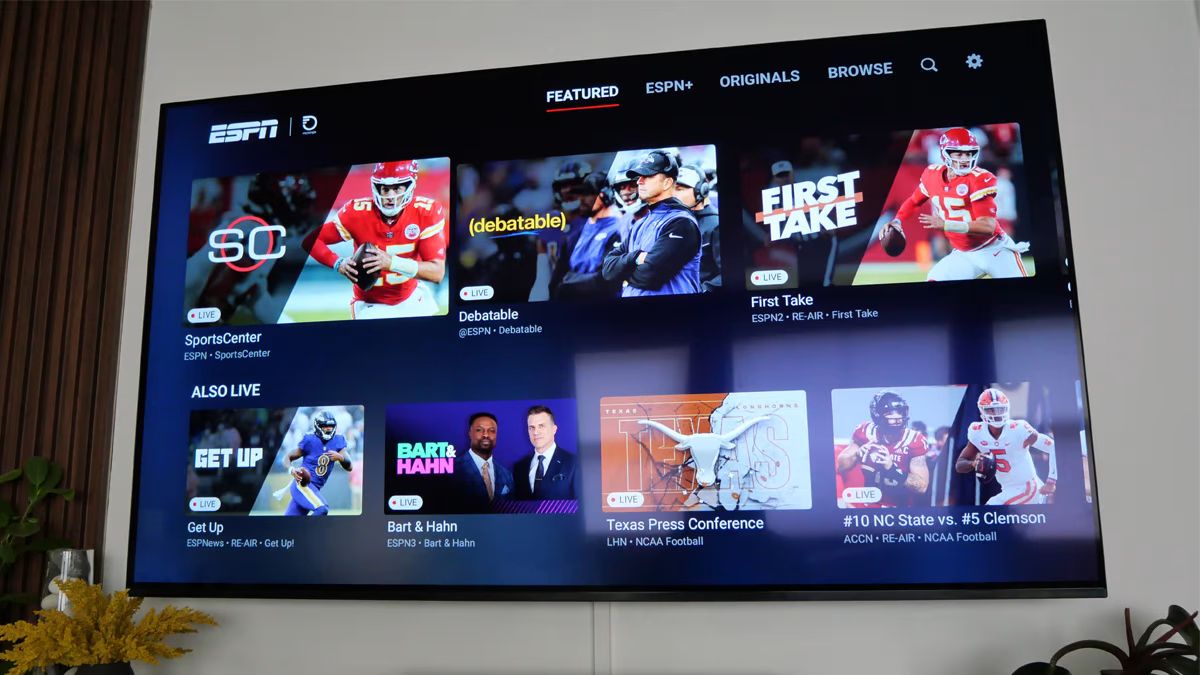How to Connect Your Smart TV to the Internet
Setting up your Smart TV and connecting it to the internet is the first step towards enjoying football games right from the comfort of your living room. Follow these simple steps to get started:
1. Check your home network: Ensure that you have a stable internet connection. If you haven’t set up Wi-Fi in your home, you can connect your Smart TV directly to your router using an Ethernet cable.
2. Access the network settings: On your Smart TV, navigate to the main menu and find the network settings. Depending on your TV’s brand and model, the location and terminology may vary, but it is usually found under “Settings” or “Network.”
3. Select the Wi-Fi network: If you are using Wi-Fi, select your home network from the list of available networks. Enter your Wi-Fi password if prompted.
4. Wired connection: If you are connecting via an Ethernet cable, select the “Wired” option instead of Wi-Fi. Your TV should automatically detect the connection.
5. Test the connection: After selecting the network, your Smart TV will attempt to connect to the internet. It may take a moment to establish the connection. Once connected, you can test the connection through the TV settings to ensure a stable connection.
6. Update software: It is essential to keep your Smart TV’s software up to date to ensure optimal performance. Check for any available software updates in the settings menu and install them if necessary.
7. Reliable connection: To avoid streaming issues during football games, ensure that your Smart TV is within range of your Wi-Fi router or connected directly via Ethernet. If you experience frequent buffering or slow internet speeds, consider using Wi-Fi extenders or a mesh Wi-Fi system to improve your Wi-Fi signal strength.
Once your Smart TV is successfully connected to the internet, you can proceed to install football streaming apps or explore other options for watching your favorite games.
Installing Football Streaming Apps on Your Smart TV
Once you have your Smart TV connected to the internet, you can start installing football streaming apps to watch your favorite games. Most Smart TVs come with pre-installed app stores where you can find a variety of streaming apps. Here’s how to install football streaming apps on your Smart TV:
1. Open the app store: On your Smart TV’s main menu, locate and open the app store. The app store may have different names depending on the brand of your TV, such as “LG Content Store” or “Samsung Smart Hub.”
2. Search for football streaming apps: Using the search or browse function, look for football streaming apps like ESPN, NFL Game Pass, NBC Sports, or FOX Sports. These apps often provide access to live games, highlights, and other football-related content.
3. Select and install the app: Once you find a football streaming app, select it, and choose the “Install” or “Download” option. The installation process may take a few moments. Make sure to read any required permissions or terms of service before installing the app.
4. Launch the app: After the installation is complete, locate the app on your Smart TV’s main menu or home screen. Select the app to launch it.
5. Sign in or create an account: Some football streaming apps may require you to sign in with your existing account or create a new account. Follow the on-screen instructions to sign in or create an account within the app.
6. Explore the app’s features: Once you’re signed in, you can explore the features and content available within the app. Most football streaming apps provide live games, game replays, highlights, and other related content. Explore the different sections to find the games you want to watch.
7. Customize settings: Within the app’s settings, you may have the option to customize the video quality, audio settings, and notifications. Adjust these settings according to your preferences for the best viewing experience.
By installing football streaming apps on your Smart TV, you can enjoy watching live games, catch up on highlights, and immerse yourself in the world of football right from your couch. Keep in mind that some apps may require a subscription or may have in-app purchases for access to premium content.
Casting or Mirroring from Your Mobile Device to Your Smart TV
If you prefer watching football games from your mobile device, you can easily cast or mirror the content onto your Smart TV for a more immersive viewing experience. Casting or mirroring allows you to display your mobile screen on your TV screen. Follow these steps to cast or mirror from your mobile device to your Smart TV:
1. Make sure your Smart TV and mobile device are connected to the same Wi-Fi network. This is crucial for the casting or mirroring process to work.
2. On your mobile device, open the football streaming app or the game you want to watch. Ensure that the app supports casting or mirroring functionality.
3. Look for the cast or mirroring icon within the app. This icon may vary depending on the device or app but is usually represented by an arrow or a screen symbol. Tap on the cast icon.
4. A list of available devices will appear. Select your Smart TV from the list. Your mobile device will establish a connection with your TV.
5. Once connected, your mobile device’s screen will be mirrored on your Smart TV. You can navigate through the app or play the football game just like you would on your mobile device, but it will be displayed on a larger screen.
6. Adjust additional settings if necessary. In some cases, you may have the option to change the resolution, screen orientation, or audio output on your TV while mirroring.
7. Enjoy the game on your Smart TV. The football game or content will now be displayed on your TV screen, providing a larger and more immersive viewing experience. You can control the app or game using your mobile device, or you can use a wireless keyboard or remote control if supported by your TV.
Casting or mirroring from your mobile device to your Smart TV is a convenient way to enjoy football games without the need for additional cables or devices. It allows you to take advantage of the larger screen and superior audio quality of your TV, enhancing your overall viewing experience.
Subscribing to a Football Streaming Service
If you’re a die-hard football fan, subscribing to a football streaming service is a great way to ensure access to all the games and exclusive content. These services offer live streaming of games, highlights, analysis, and much more. Here’s how you can subscribe to a football streaming service to enhance your viewing experience:
1. Research available streaming services: Start by researching the various football streaming services available. Some popular options include NFL Game Pass, ESPN+, NBC Sports Gold, and CBS All Access. Compare the features, pricing, and availability of games across different services to determine which one best suits your needs.
2. Visit the service’s website: Once you’ve decided on a streaming service, visit its official website. Look for a “Subscribe” or “Sign Up” button to begin the subscription process.
3. Choose a subscription plan: Most football streaming services offer multiple subscription plans to cater to different preferences. Select the plan that best fits your requirements and budget. Plans may vary in terms of access to live games, on-demand content, and additional features.
4. Create an account: Provide the required information to create an account on the streaming service’s platform. This typically includes your name, email address, and a password. Some services may also require payment details upfront.
5. Select payment method: Choose your preferred payment method for the subscription. Options usually include credit or debit cards, PayPal, or other digital payment platforms. Follow the prompts to enter your payment information securely.
6. Review and confirm: Before finalizing the subscription, take a moment to review the chosen plan and ensure that all details are correct. Check for any trial periods, discounts, or promotional offers that may be available.
7. Complete the subscription: Once you’re satisfied with the details, confirm your subscription. The service will usually provide an email confirmation or an on-screen confirmation of the successful subscription.
8. Access the service on your Smart TV: After subscribing, you can now access the football streaming service on your Smart TV. Open the app on your TV and sign in with the account credentials you created during the subscription process.
By subscribing to a football streaming service, you gain access to a wide range of games, exclusive content, and in-depth analysis. Make sure to explore all the features and settings available within the service to tailor your football-watching experience to your preferences.
Using a Digital Antenna to Access Local Football Games
If you want to watch local football games without relying on streaming services or cable subscriptions, using a digital antenna is a cost-effective and reliable option. With a digital antenna, you can access over-the-air broadcasts of local channels that often air football games. Here’s how you can use a digital antenna to watch local football games on your Smart TV:
1. Check antenna compatibility: First, ensure that your Smart TV is equipped with a built-in digital tuner or has a port to connect an external digital antenna. Most modern Smart TVs come with a built-in digital tuner, but it’s always a good idea to double-check the specifications or consult the TV’s manual.
2. Purchase a digital antenna: If your TV doesn’t have a built-in antenna or if you need to replace your existing one, purchase a digital antenna suitable for your location. Look for an antenna that supports UHF and VHF frequencies to ensure comprehensive coverage. Consider factors such as range, signal strength, and any additional features when choosing an antenna.
3. Install the antenna: Connect the digital antenna to the designated port on your Smart TV. If you’re using an external antenna, position it in a location with a clear line of sight to the broadcast towers. Higher locations or near windows usually provide better reception. Follow the manufacturer’s instructions for installing and positioning the antenna for optimal signal strength.
4. Scan for available channels: On your Smart TV, go to the settings or configuration menu and find the channel setup or tuner options. Start a channel scan or tuning process to detect available over-the-air channels in your area. Make sure to select “Antenna” or “Air” as the signal source.
5. Save the channels: Once the scan is complete, your TV will display a list of detected channels. Save the channels to your TV’s programming guide or favorites list. You can also rearrange the channel order according to your preference.
6. Access local football games: With the digital antenna set up and channels saved, you can now access local broadcasts of football games. Simply switch to the respective channel during the game’s scheduled airtime to enjoy it live on your Smart TV.
Using a digital antenna allows you to watch local football games in high definition and at no additional cost. Keep in mind that the availability of local games may vary depending on your location and the broadcasting rights. You can supplement your antenna setup with a streaming service to access more games if desired.
Enhancing Your Football Viewing Experience with Soundbars or Surround Sound Systems
Watching football is not just about the visuals; it’s also about immersing yourself in the excitement of the game. Enhancing your football viewing experience with a soundbar or surround sound system can take the audio quality to the next level, creating a more immersive and engaging atmosphere. Here’s how you can enhance your football experience with soundbars or surround sound systems:
1. Choose the right audio setup: First, determine whether you want to invest in a soundbar or a surround sound system. A soundbar is a slim, compact speaker that can deliver a significant improvement in audio quality compared to the built-in TV speakers. On the other hand, a surround sound system consists of multiple speakers strategically placed around your viewing area for a more immersive audio experience.
2. Connect the soundbar or surround sound system: Depending on your audio setup, connect the soundbar or the individual speakers to your Smart TV. This can usually be done via HDMI, optical cable, or Bluetooth. Refer to the user manual of your sound system for specific instructions on how to connect it to your TV.
3. Adjust the audio settings: Once connected, access your Smart TV’s audio settings to adjust the output to your soundbar or surround sound system. You may need to select the external speakers as the primary audio source and adjust settings such as sound mode, equalizer, and audio delay to optimize the audio experience for football games.
4. Position the speakers correctly: If you’re using a surround sound system, ensure that the speakers are positioned correctly for optimal audio distribution. Place the front speakers on either side of the TV, the center speaker above or below the TV, and the rear speakers at the back of your viewing area. Adjust the speaker angles and heights to achieve the best soundstage.
5. Fine-tune the audio settings: Experiment with different audio settings on your soundbar or surround sound system to find the optimal balance. You can adjust the volume, bass, treble, and other settings to suit your preferences and enhance the impact of the crowd cheers, commentator’s voices, and on-field action during football games.
6. Test the audio setup: Before the game starts, test your audio setup by playing a sample video or a football highlight. Pay attention to the clarity, depth, and surround effect of the audio. Make any necessary adjustments to ensure the audio enhances your overall viewing experience without overpowering or distorting the sound.
By adding a soundbar or surround sound system to your Smart TV setup, you can elevate your football viewing experience by immersing yourself in the thrilling sounds of the game. The roar of the crowd, the sounds of players colliding, and the energy of the stadium will be brought to life, making you feel like you’re right in the middle of the action.
Adjusting Picture Settings for the Best Football Viewing Experience
When it comes to watching football games on your Smart TV, setting up the picture settings correctly can significantly enhance your viewing experience. Adjusting the picture settings allows you to optimize the color accuracy, contrast, brightness, and motion handling, ensuring that every detail on the screen is vivid and lifelike. Follow these steps to adjust the picture settings for the best football viewing experience:
1. Access the picture settings: On your Smart TV remote, locate the menu or settings button and navigate to the picture settings. The location of these settings may vary depending on your TV brand and model.
2. Select the picture preset: Most Smart TVs provide different picture presets, such as Standard, Cinema, Sports, or Game. Choose the preset that aligns with watching live sports or select the most neutral setting as your starting point.
3. Adjust the brightness: Start by adjusting the brightness level to ensure that the image is neither too dim nor too bright. Find a balance that allows you to see all the details on the screen without straining your eyes.
4. Set the contrast: Increase or decrease the contrast until you achieve a good balance between the dark and light areas of the screen. This will improve the overall depth and realism of the image.
5. Fine-tune the color settings: Adjust the color saturation, hue, and temperature to find the most accurate and pleasing color reproduction. Avoid oversaturated colors that may distort the image and opt for a natural and balanced color palette.
6. Disable motion smoothing: Motion smoothing, also known as the “soap opera effect,” can make fast-paced sports action look unnaturally smooth. Disable this feature or set it to a minimal level to maintain the authenticity and fluidity of the football game.
7. Enable game mode: If your Smart TV has a game mode, activate it. Game mode reduces input lag, resulting in more responsive gameplay during football games.
8. Consider using a calibration tool: For more precise adjustments, you can use calibration tools or apps available for your specific TV model. These tools can help fine-tune the picture settings based on industry standards and personal preferences.
9. Test and tweak the settings: Test your adjusted picture settings while watching a football game. Pay attention to the clarity of the players, the vividness of the uniforms, and the overall image quality. Make small adjustments as needed until you achieve the desired viewing experience.
By taking the time to adjust the picture settings on your Smart TV, you can ensure that every football game you watch is visually stunning and true to life. Your immersive viewing experience will be further enhanced as you witness every tackle, pass, and goal with clarity and detail.
Using Picture-in-Picture to Watch Multiple Games at Once
Watching multiple football games at once can be an exciting experience for avid fans who want to keep up with different matches simultaneously. With the picture-in-picture (PiP) feature available on many Smart TVs, you can enjoy the thrill of multiple games without having to switch between channels. Here’s how you can use picture-in-picture to watch multiple games at once:
1. Check PiP compatibility: Ensure that your Smart TV supports the picture-in-picture feature. Most modern Smart TVs have this capability, but it’s always wise to check your TV’s user manual or settings menu to confirm.
2. Open the first game: Tune in to the first football game that you want to watch in full screen. This will be the primary game that you focus on while using PiP for additional games.
3. Launch PiP mode: Depending on your TV’s brand and model, the method of activating the picture-in-picture mode may vary. Typically, there will be an option to activate it either through the remote control or the settings menu. Consult your TV’s user manual for specific instructions if needed.
4. Select the second game: In the PiP mode, choose the input source or channel for the second football game that you want to watch. This can be a different channel or an external device, such as a set-top box or streaming device.
5. Adjust and resize the PiP window: Once the second game appears in the PiP window, you can adjust its size and position on the screen. Most TVs allow you to resize the PiP window, move it to different corners of the screen, or select a preferred aspect ratio for optimal viewing.
6. Customize sound settings: Depending on your TV, you may have the option to customize the sound settings for the PiP window. You can choose to have the audio from the primary game play while muting or reducing the sound from the PiP window, or vice versa.
7. Switch focus: While one game is in full screen and the others are in the PiP windows, you can switch focus between the games by selecting the desired PiP window. This allows you to keep an eye on multiple games at once without missing any crucial moments.
8. Adjust PiP size as needed: If you want to prioritize one particular game, you can enlarge its PiP window or switch to full screen mode while keeping the other game(s) in smaller PiP windows.
Using picture-in-picture, you can enjoy the excitement of multiple football games simultaneously, staying updated on the progress and key moments happening across different matches. It provides a convenient and immersive way to follow multiple games without the hassle of constantly switching channels or using multiple devices.
Utilizing Smart TV Features to Access Game Stats and Player Information
Smart TVs are equipped with a range of features that can enhance your football viewing experience beyond just watching the game. With the ability to access game stats and player information directly on your Smart TV, you can stay updated and gain deeper insights into the matches you’re watching. Here’s how you can utilize these Smart TV features:
1. Explore dedicated sports apps: Many Smart TVs come with pre-installed sports apps or offer app stores where you can download dedicated sports applications. These apps provide a wealth of information, including game stats, player profiles, team standings, and more. Open the sports app of your choice on your Smart TV and navigate to the desired football game or league.
2. Access live game data: Within the sports app, you can often access real-time updates and live game data. This includes details such as scores, possession statistics, shots on goal, fouls, and more. Keep an eye on the game progress and important statistical metrics to get a deeper understanding of the match.
3. View player profiles: Smart TV sports apps often provide detailed player profiles, including their career statistics, past performances, and personal information. Get to know the players and their contributions to the game by exploring their profiles during the match.
4. Check team and player news: Stay up to date with the latest team news, injury updates, and transfer rumors directly on your Smart TV. Many sports apps offer news sections where you can find the latest articles, interviews, and analysis related to the football teams and players you follow.
5. Track fantasy football performance: If you participate in fantasy football leagues, some sports apps provide features that allow you to track your team’s performance and view live scoring updates. Monitor your fantasy players’ stats and make informed decisions during games.
6. Utilize split-screen or multitasking options: Some Smart TVs offer split-screen or multitasking features, allowing you to simultaneously view the football game and access other apps or content on the same screen. This enables you to check live scores, player profiles, and other statistics without having to switch between different apps or inputs.
7. Customize your sports experience: Many Smart TVs allow you to customize your sports experience by selecting your favorite teams or players. This personalization feature ensures that you receive relevant updates and notifications about the matches and players you’re most interested in.
By utilizing the Smart TV features and sports apps available, you can dive deeper into the world of football beyond the game itself. Accessing game stats and player information adds an extra layer of engagement and knowledge, allowing you to appreciate the sport at a more comprehensive level.
Tips and Tricks for Watching Football on Your Smart TV
Watching football on your Smart TV can be a thrilling and immersive experience. To make the most out of your football viewing, consider these tips and tricks:
1. Invest in a high-quality streaming service: Subscribing to a reliable and reputable streaming service ensures that you have access to live games, highlights, and other football-related content in high-definition quality. Prioritize services that offer comprehensive coverage and reliable streaming performance.
2. Connect your Smart TV via Ethernet for a stable connection: If possible, connect your Smart TV to your router using an Ethernet cable for a more reliable and stable internet connection. This minimizes potential buffering or lag issues during intense moments of the game.
3. Utilize the TV’s built-in voice control: Many Smart TVs come equipped with built-in voice control features. Take advantage of this by using voice commands to search for games, switch channels, or access specific features. It saves time and makes navigating your Smart TV easier.
4. Set reminders for upcoming football games: Smart TVs often have built-in reminders or calendar functions. Use these features to set reminders for upcoming matches, ensuring that you don’t miss any important games or events.
5. Optimize your TV’s display settings: Adjust the picture settings on your Smart TV to optimize the display for football games. This includes adjusting the brightness, contrast, color settings, and motion handling to ensure a crisp and vibrant image on the screen. Refer to your TV’s manual for specific guidance on adjusting these settings.
6. Use the TV’s sports mode or motion smoothing for smoother action: Some Smart TVs have a sports mode or motion smoothing feature that enhances the fluidity and clarity of fast-paced sports action. Enable this mode to enjoy smoother motion and a more detailed image during football games.
7. Enhance the sound with external speakers: Consider investing in external speakers or a soundbar to enhance the audio quality of your Smart TV. This will immerse you in the atmosphere of the game, making you feel like you’re in the stadium.
8. Join football communities and discussion forums: Participate in online football communities and forums to connect with other fans, discuss games, and get insights into different matches. This adds an interactive element to your football viewing experience.
9. Keep your Smart TV software updated: Regularly update your Smart TV’s software to ensure optimal performance, security, and access to the latest features and improvements. Check for updates in the TV’s settings menu or consult the manufacturer’s website for instructions on how to update.
10. Embrace multi-screen experiences: If you have multiple devices, consider using a second screen, such as a smartphone or tablet, to supplement your football viewing. Use it to access live scores, statistics, or social media interactions without interrupting the main game on your Smart TV.
By following these tips and tricks, you can maximize your football viewing experience on your Smart TV. Whether it’s optimizing the picture and sound quality, staying updated on upcoming games, or engaging with others in football communities, these enhancements will make your football-watching sessions even more enjoyable and immersive.