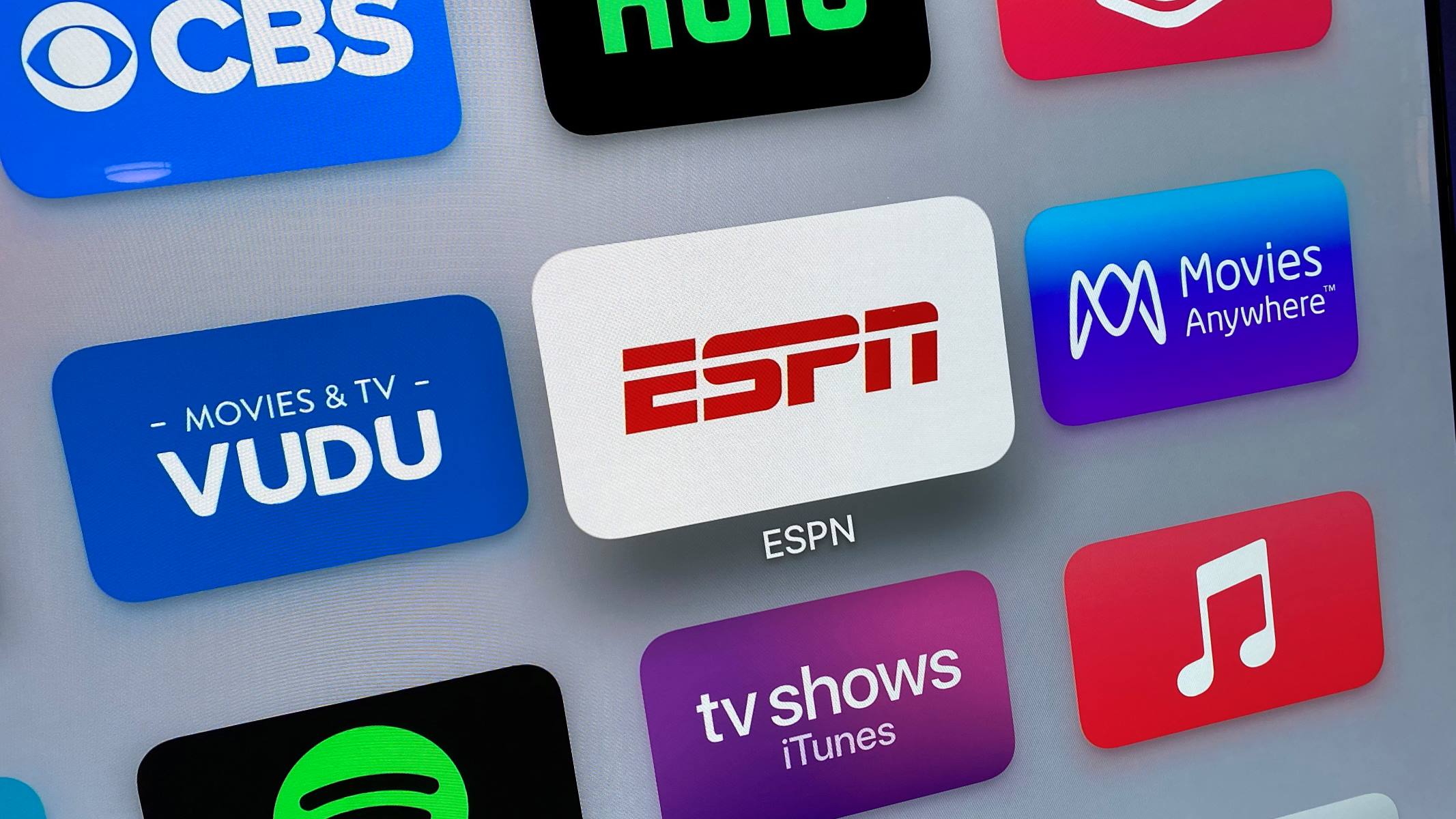Requirements for Watching ESPN Plus on TV
Streaming sports events and shows on ESPN Plus has become increasingly popular, and many sports enthusiasts are eager to watch their favorite content on their TV screens. However, before you can enjoy streaming ESPN Plus on your television, you need to ensure that you have the necessary requirements. Here are the key requirements for watching ESPN Plus on TV:
- Internet connection: A stable and reliable internet connection is essential for streaming ESPN Plus on your TV. A high-speed internet connection, such as broadband or fiber, is recommended to ensure smooth playback and an uninterrupted viewing experience.
- Smart TV: If you own a smart TV, you’re in luck! Many modern smart TVs come with pre-installed ESPN Plus apps. Ensure that your smart TV is compatible with ESPN Plus and that the app is available for download from the TV’s app store.
- Streaming device: If you don’t have a smart TV or your smart TV doesn’t support ESPN Plus, you can use a streaming device. Popular streaming devices, such as Amazon Fire Stick, Apple TV, Roku, or Google Chromecast, allow you to download the ESPN Plus app and stream content on your TV. Make sure your streaming device is compatible with ESPN Plus.
- Mobile device: Another option for watching ESPN Plus on TV is to use your mobile device as a streaming source. Ensure that your mobile device is compatible with the ESPN Plus app and that it is connected to the same Wi-Fi network as your TV.
- TV with HDMI input: If you plan to use a streaming device or connect your mobile device to your TV, make sure your TV has an HDMI input. This will allow you to connect the streaming device or mobile device to your TV using an HDMI cable.
By meeting these requirements, you will be well-equipped to enjoy ESPN Plus on your TV. Now, let’s explore different methods you can use to watch ESPN Plus on your TV.
Method 1: Using a Smart TV App
If you have a smart TV, you can easily watch ESPN Plus by using the dedicated app available for smart TVs. Follow these steps to get started:
- Ensure your smart TV is connected to the internet. You can connect it via Wi-Fi or using an Ethernet cable.
- Using your TV remote, navigate to the app store or app section on your smart TV. This may be labeled as “Smart Hub,” “App Gallery,” or something similar, depending on your TV’s brand.
- Search for the ESPN Plus app by typing “ESPN Plus” into the search bar. Alternatively, you can browse through the sports category or look for it under the list of popular apps.
- Select the ESPN Plus app from the search results or app list, and click on the “Install” or “Download” button to begin downloading and installing the app.
- Once the installation is complete, launch the ESPN Plus app on your smart TV. You may need to sign in to your ESPN Plus account or create a new account if you don’t already have one.
- After signing in, you can browse through the available sports events and shows on ESPN Plus. Select the content you want to watch, and enjoy streaming it directly on your TV.
Using the ESPN Plus app on your smart TV provides a seamless and convenient way to access your favorite sports content. However, keep in mind that the availability of the ESPN Plus app may vary depending on your TV model and region. Make sure to check if the app is compatible with your smart TV before proceeding.
Now that you know how to use the ESPN Plus app on your smart TV, let’s explore another method of watching ESPN Plus on your TV using a streaming device.
Method 2: Streaming From Mobile Device to TV
If you don’t have a smart TV or your smart TV doesn’t support the ESPN Plus app, don’t worry! You can still enjoy streaming ESPN Plus on your TV by using your mobile device as a streaming source. Here’s how you can do it:
- Ensure that your mobile device and your TV are connected to the same Wi-Fi network.
- On your mobile device, download and install the ESPN Plus app from the App Store (for iOS) or Google Play Store (for Android).
- Launch the ESPN Plus app and sign in to your account. If you don’t have an ESPN Plus account, you can create one directly from the app.
- Once you’re signed in, choose the content you want to watch on ESPN Plus.
- Look for the Cast or Screen Mirroring icon within the ESPN Plus app. The location of this icon may vary depending on your device and operating system.
- Tap on the Cast or Screen Mirroring icon, and select your TV from the list of available devices. Your mobile device will establish a connection with your TV.
- Once the connection is established, the content will start playing on your TV screen. You can control the playback using your mobile device or the TV remote, depending on the casting method you’ve chosen.
Streaming from your mobile device to your TV allows you to enjoy ESPN Plus content on a larger screen. However, keep in mind that the casting experience may vary depending on your mobile device and TV model. Some devices may offer a smoother and more integrated casting experience, while others may have certain limitations.
If you encounter any issues during the casting process, ensure that both your mobile device and TV are up-to-date with the latest software updates. Additionally, make sure that your Wi-Fi connection is stable to avoid buffering or video playback issues.
Now that you know how to stream ESPN Plus from your mobile device to your TV, let’s explore another method using a streaming device.
Method 3: Using a Streaming Device
If you don’t have a smart TV or prefer not to use your mobile device for streaming, using a dedicated streaming device is another convenient option to watch ESPN Plus on your TV. Follow these steps to set up a streaming device:
- Choose a compatible streaming device that supports the ESPN Plus app. Popular options include Amazon Fire Stick, Apple TV, Roku, or Google Chromecast.
- Connect your streaming device to an available HDMI input on your TV.
- Plug the streaming device into a power source using the included power adapter.
- Power on your TV and select the corresponding HDMI input that the streaming device is connected to.
- Follow the on-screen instructions to set up your streaming device. This may involve connecting to your Wi-Fi network and signing in to your streaming device account.
- Once your streaming device is set up, access the app store or channel store on the device.
- Search for the ESPN Plus app and download it onto your streaming device.
- Launch the ESPN Plus app and sign in to your account using your credentials.
- After signing in, you’ll have access to a wide range of sports events and shows on ESPN Plus. Select the content you want to watch, and start streaming it directly on your TV.
Using a streaming device offers a dedicated and user-friendly experience for streaming ESPN Plus on your TV. It provides additional features and functionalities, such as voice control or customizable settings, depending on the device you choose.
Before purchasing a streaming device, ensure that it is compatible with ESPN Plus and meets your specific needs. You may also consider checking for any ongoing promotions or bundle offers that include an ESPN Plus subscription with the streaming device.
Now that you know how to use a streaming device to watch ESPN Plus on your TV, let’s explore another method of casting ESPN Plus from your computer or mobile device to your TV.
Method 4: Casting ESPN Plus from a Computer or Mobile Device
If you prefer to use your computer or mobile device to stream ESPN Plus content on your TV, casting is a great option. Casting allows you to mirror the screen or specific content from your device onto your TV. Here’s how you can cast ESPN Plus from a computer or mobile device:
- Ensure that your computer or mobile device and your TV are connected to the same Wi-Fi network.
- On your computer or mobile device, open a web browser and visit the ESPN Plus website.
- Sign in to your ESPN Plus account or create a new account if you don’t have one.
- Navigate to the content you want to watch on ESPN Plus.
- Look for the Cast or AirPlay icon within the video player. This icon may appear as a small rectangle with a Wi-Fi signal or as the name of your TV.
- Click on the Cast or AirPlay icon, and select your TV from the list of available devices. Your computer or mobile device will establish a connection with your TV.
- Once the connection is established, the ESPN Plus content will start playing on your TV screen.
- Control the playback using your computer or mobile device. You can pause, rewind, or change the volume directly from your device.
By casting ESPN Plus from your computer or mobile device, you have the flexibility to browse and stream content seamlessly. Whether you’re watching a live sports event or catching up on your favorite shows, casting provides a convenient way to enjoy the content on a larger screen.
It’s worth noting that the casting experience may vary depending on the capabilities of your computer or mobile device. Some devices may offer a smoother and more reliable casting experience, while others may have certain limitations or require specific software.
Now that you know how to cast ESPN Plus from a computer or mobile device, you can choose the method that suits your preferences and start streaming your favorite sports content on your TV.
Troubleshooting Tips for Watching ESPN Plus on TV
While streaming ESPN Plus on your TV is usually a smooth and enjoyable experience, you may occasionally encounter technical difficulties. Here are some troubleshooting tips to help you resolve common issues:
- Check your internet connection: A stable and fast internet connection is crucial for streaming content on ESPN Plus. Make sure that your internet connection is working properly and that you’re getting sufficient bandwidth. Restarting your router or modem might also help resolve connectivity issues.
- Update your TV firmware: If you’re using a smart TV, ensure that your TV’s firmware is up-to-date. Manufacturers often release software updates that improve compatibility and fix bugs. Consult your TV’s user manual or the manufacturer’s website for instructions on how to update the firmware.
- Update the ESPN Plus app: If you’re using a smart TV or a streaming device, make sure that the ESPN Plus app is up-to-date. Developers regularly release updates to fix bugs and enhance the app’s performance. Check the app store or channel store on your device for available updates.
- Restart your TV and streaming device: Sometimes, simply restarting your TV or streaming device can resolve temporary glitches. Try turning off and unplugging your TV and streaming device for a few seconds, then plug them back in and turn them on again.
- Clear cache and data: If you’re experiencing slow performance or frequent buffering, clearing the cache and data of the ESPN Plus app might help. This will remove temporary files and stored data that could be causing issues. Refer to your device’s settings or the app’s settings for options to clear cache and data.
- Check HDMI connections: If you’re using a streaming device or casting from a computer or mobile device, ensure that the HDMI connections are secure. Sometimes, loose or faulty HDMI connections can cause audio or video problems. Try disconnecting and reconnecting the HDMI cables to ensure a proper connection.
- Contact customer support: If you’ve tried all the troubleshooting tips and are still encountering issues, reaching out to ESPN Plus customer support can provide further assistance. They can help troubleshoot specific problems or provide additional guidance based on your device and setup.
By following these troubleshooting tips, you can overcome common hurdles and enjoy a seamless ESPN Plus streaming experience on your TV. Remember, technical issues can arise from various factors, so be patient and persistent in finding a resolution.
Now that you’re equipped with troubleshooting knowledge, you can confidently tackle any issues that may arise while watching ESPN Plus on your TV.
Final Thoughts and Additional Information
Streaming ESPN Plus on your TV allows you to access a wide range of sports events, shows, and exclusive content from the comfort of your living room. With the various methods outlined in this guide, you have multiple options to enjoy the ESPN Plus experience on your TV.
Whether you have a smart TV with the ESPN Plus app, use a streaming device, or cast from your computer or mobile device, make sure to meet the necessary requirements, such as a stable internet connection and compatible devices. This will ensure a smooth and enjoyable streaming experience.
If you encounter any issues or need further assistance, don’t hesitate to reach out to ESPN Plus customer support. They are there to help you overcome any technical difficulties and enhance your streaming experience. Additionally, regularly updating the ESPN Plus app and your TV’s firmware can contribute to improved performance and compatibility.
As technology evolves, it’s important to stay informed about new updates and advancements in streaming devices and smart TVs. These developments can provide additional features and better integration with ESPN Plus, enhancing your overall viewing experience.
Remember, while streaming sports events on ESPN Plus is exciting, it’s essential to respect the terms of service and any copyright or licensing restrictions. Ensure that you have a valid ESPN Plus subscription and access content in accordance with the platform’s guidelines.