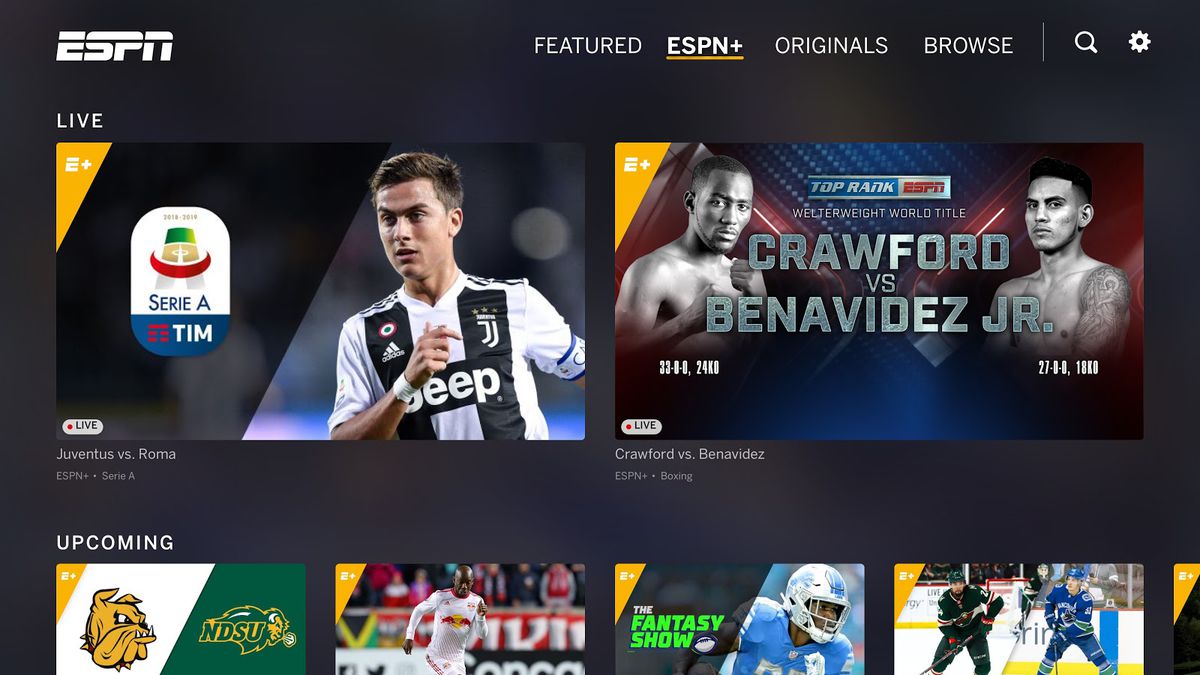Accessing ESPN on Smart TV
Whether you’re a sports enthusiast or simply enjoy catching up on the latest games, having access to ESPN on your smart TV can be a game-changer. To help you enjoy all the excitement without breaking the bank, we’ve compiled a list of options for watching ESPN for free on your smart TV. From official apps to streaming services and even free online channels, there are various ways to stream ESPN content directly to your television.
Option 1: ESPN App – The first and most straightforward option is to download the official ESPN app on your smart TV. This app allows you to stream live events and catch up on highlights and sports news. Simply navigate to your TV’s app store, search for ESPN, and install the app to get started. Once installed, you can log in with your cable or streaming provider’s credentials to access ESPN content.
Option 2: Using Free Trials – Many streaming services offer free trials, allowing you to enjoy ESPN content for a limited time. Services like Hulu, Sling TV, and YouTube TV often provide access to ESPN as part of their trial packages. Take advantage of these free trials by signing up and streaming ESPN on your smart TV. Just remember to cancel before the trial period ends to avoid any charges.
Option 3: Free Streaming Services – Certain websites and apps offer free streaming of ESPN channels. While these platforms may not always be legal or reliable, they can be a viable option for accessing ESPN on your smart TV. Use caution and ensure your device has appropriate security measures in place before utilizing these services.
Option 4: Cable and Satellite Provider Apps – Many cable and satellite providers offer apps that allow you to access their channel lineup, including ESPN. If you have a subscription with a provider like Comcast Xfinity, DirecTV, or Dish Network, download the corresponding app on your smart TV and log in with your provider credentials to stream ESPN content.
Option 5: Screen Mirroring with Mobile Devices – If you have an ESPN subscription on your mobile device, you can utilize screen mirroring to watch ESPN on your smart TV. Depending on your TV and device compatibility, you can mirror your phone or tablet screen onto your TV and enjoy ESPN content on a larger display.
Option 1: ESPN App
The ESPN App is the most straightforward and official way to access ESPN on your smart TV. This app provides you with live streaming of sports events, game highlights, and up-to-date sports news right at your fingertips. By following a few simple steps, you can have ESPN content streaming on your smart TV in no time.
To get started, navigate to the app store on your smart TV. Search for the ESPN App and select it for installation. Once the app is downloaded and installed, launch it from your TV’s app menu. You might need to create an account or log in using your existing ESPN credentials if you have one.
Once you’re logged in, the ESPN App offers a range of features. You can customize your experience by selecting your favorite sports and teams, ensuring that you receive personalized news and updates. The app also provides access to live streaming of ESPN’s television networks, letting you watch events as they happen. Additionally, you can catch up on game highlights, expert analysis, and interviews.
To make the most of the ESPN App on your smart TV, make sure your device is connected to the internet. A stable and reliable internet connection is needed for a smooth streaming experience. You may also want to ensure that your smart TV has sufficient processing power to handle the app’s demands.
It’s important to note that some content on the ESPN App may require a cable or streaming provider subscription to access. If you have a cable or streaming subscription, you can log in with your provider credentials to unlock additional content. This allows you to enjoy all the benefits of ESPN on your smart TV, including access to live events, exclusive shows, and on-demand content.
Take advantage of the ESPN App’s user-friendly interface and extensive content library. Whether you’re into professional football, basketball, baseball, or any other sport, this app has you covered. Stay updated on the latest scores, news, and highlights while enjoying the convenience of streaming ESPN directly on your smart TV.
Option 2: Using Free Trials
If you don’t have a cable or streaming subscription but still want to watch ESPN on your smart TV for free, consider taking advantage of free trials offered by various streaming services. Many popular streaming platforms offer free trials that allow you to access ESPN content without any cost for a limited period. Here’s how you can make the most of these free trials.
Start by researching streaming services that offer free trials, such as Hulu, Sling TV, or YouTube TV. Visit their websites to check if ESPN is included in their channel lineup. Keep in mind that availability may vary based on your location and the streaming service’s agreements with ESPN.
Once you’ve identified a streaming service with ESPN, sign up for their free trial. This typically involves creating an account and providing your payment information, although you won’t be charged during the trial period. Remember to set a reminder to cancel before the trial ends to avoid any charges if you decide not to continue with the subscription.
After signing up, download the streaming service’s app on your smart TV. Most major streaming platforms have dedicated apps available on popular smart TV platforms, such as Roku, Apple TV, or Android TV. Install the app, and then log in to your account using the credentials you specified during the sign-up process.
Once you’re logged in, you should have access to ESPN and other channels included in the streaming service’s package. Browse through the app or use the search function to find ESPN programming and start streaming your favorite sports events, shows, and highlights.
It’s important to note that free trials typically last for a limited time, usually ranging from one week to one month. Take advantage of this period to enjoy ESPN on your smart TV. Make sure to check for any limitations or restrictions that may apply to the free trial, such as limited access to certain programming or features.
Using free trials is an excellent way to stream ESPN on your smart TV without committing to a long-term subscription. By exploring different streaming services’ free trial offerings, you can watch your favorite sports content for free and determine which service best suits your needs before making any financial commitments.
Option 3: Free Streaming Services
If you’re looking for an alternative way to watch ESPN on your smart TV for free, there are certain websites and apps that offer free streaming of ESPN channels. Although these platforms may not always be legal or reliable, they can be a viable option for accessing ESPN content without paying for a cable or streaming subscription.
It’s crucial to exercise caution when using free streaming services, as they may infringe upon copyright laws and expose your device to security risks. Ensure that your smart TV has appropriate security measures in place, such as firewall protection and updated antivirus software, before utilizing these services.
To access free streaming services that provide ESPN content, start by researching reputable platforms known for their sports streaming options. There are various websites and apps that offer live streams of ESPN channels, allowing you to watch your favorite sports events as they happen. Websites like Stream2Watch, LiveTV, and Laola1 offer access to a wide range of sports channels, including ESPN.
Keep in mind that the availability and reliability of these free streaming services can vary. Some services may experience buffering or unreliable streams, while others may require you to navigate through pop-ups and ads. Be prepared for these potential issues when using free streaming services.
Before accessing the content on these platforms, it’s important to understand the legal implications. While streaming content may not be illegal in many regions, downloading and distributing copyrighted material without permission is against the law. Streaming services that host copyrighted content without permission may also violate copyright laws, and you should proceed with caution when using these platforms.
If you decide to utilize free streaming services to watch ESPN on your smart TV, take the necessary precautions to protect yourself and your device. Ensure that you are using a reputable platform and exercise judgment when clicking on any suspicious links or ads.
Overall, free streaming services can be an option to consider if you’re looking to watch ESPN for free on your smart TV. However, keep in mind the potential risks and legality concerns associated with these platforms. It’s always recommended to explore the official ESPN app, free trials, or other legal options before resorting to free streaming services.
Option 4: Cable and Satellite Provider Apps
If you already have a subscription with a cable or satellite provider, you can take advantage of their dedicated apps to access ESPN on your smart TV. Many cable and satellite companies offer apps that allow subscribers to stream live TV and access on-demand content, including ESPN.
To begin, check if your cable or satellite provider offers an app for smart TVs. Popular providers such as Comcast Xfinity, DirecTV, or Dish Network often have dedicated apps available for smart TV platforms like Roku, Apple TV, or Android TV.
Navigate to your smart TV’s app store and search for your provider’s app. Download and install the app onto your smart TV. Once installed, launch the app and login using your cable or satellite provider credentials.
Once you’re logged in, you should have access to a range of channels, including ESPN. Browse through the available content or search specifically for ESPN programming. You can enjoy live events, highlights, and other ESPN shows directly on your smart TV.
Using cable or satellite provider apps to access ESPN on your smart TV offers several benefits. You can enjoy a reliable streaming experience with high-quality picture and sound. Additionally, you’ll have access to a wide range of channels, not just ESPN, providing you with a comprehensive entertainment experience right from your smart TV.
It’s important to note that using cable and satellite provider apps typically requires an active subscription with the respective provider. However, once you’re logged in, you can enjoy ESPN and other channels as part of your existing subscription without any additional cost.
Take advantage of the convenience and accessibility provided by cable and satellite provider apps on your smart TV. By utilizing these apps, you can enjoy seamless streaming of ESPN and other channels without the need for a separate streaming service subscription.
Keep in mind that the availability of cable and satellite provider apps may vary based on your location and the specific providers in your area. Contact your cable or satellite provider for more information on their app availability and compatibility with your smart TV.
Option 5: Screen Mirroring with Mobile Devices
If you have an ESPN subscription on your mobile device, you can utilize screen mirroring to watch ESPN on your smart TV. This option allows you to mirror your phone or tablet screen onto your TV, effectively transferring the ESPN content to a larger display.
To get started with screen mirroring, ensure that both your mobile device and smart TV are connected to the same Wi-Fi network. This is crucial for establishing a seamless connection and ensuring smooth screen mirroring.
Next, check if your smart TV supports screen mirroring or has built-in screen mirroring capabilities. Most smart TVs today offer this feature, but the process may vary depending on the brand and model. Refer to your TV’s user manual or manufacturer’s website for specific instructions on how to enable screen mirroring.
On your mobile device, navigate to the settings menu and look for the screen mirroring or casting option. Tap on it, and the device will start scanning for available devices to mirror the screen. Select your smart TV from the list of available devices.
Once the connection is established, your mobile device’s screen will be mirrored on your smart TV. Open the ESPN app or any other sports streaming app on your device and start playing the content you want to watch on your TV.
It’s important to note that screen mirroring depends on the capabilities of your mobile device and smart TV. The quality of the mirroring experience may vary, and there might be a slight delay between the actions on your mobile device and the corresponding output on the TV screen.
Screen mirroring is a convenient method for watching ESPN on your smart TV if you have an active ESPN subscription on your mobile device. It allows you to enjoy the ESPN content on a larger screen, providing a more immersive viewing experience for sports events, highlights, and analysis.
Remember to keep your mobile device charged or plugged in during screen mirroring to avoid any interruptions in the streaming process. Additionally, ensure that both your mobile device and smart TV are updated with the latest software versions to ensure compatibility and optimal performance.
Screen mirroring is an excellent option for accessing ESPN on your smart TV, especially if you want to take advantage of your existing ESPN subscription on your mobile device. Explore the screen mirroring capabilities of your devices to enjoy ESPN content on the big screen without the need for additional subscriptions or apps.
Option 6: Free Streaming Websites
For those looking to watch ESPN on their smart TV without any subscription or payment, free streaming websites can be a tempting option. These websites offer access to live streaming of various channels, including ESPN, allowing you to enjoy sports events and shows for free. However, it’s important to approach these websites with caution as they may involve legal and security risks.
Free streaming websites can be found through a quick search online. Websites like Stream2Watch, LiveTV, and Laola1 are popular choices for streaming sports content, including ESPN. However, it’s essential to note that the legality and reliability of these websites may vary, and they may not always provide the best viewing experience.
It’s crucial to be aware that these free streaming websites may not have the necessary licenses or permissions to offer copyrighted content such as ESPN. Therefore, watching content on these platforms may infringe upon copyright laws. Additionally, these websites often generate revenue through advertisements and pop-ups, which can be intrusive and may lead to potential security risks.
If you choose to use free streaming websites to access ESPN on your smart TV, consider taking precautions to protect your device and personal information. Ensure that your smart TV has appropriate security measures, such as antivirus software and a firewall, to safeguard against potential threats.
While these websites may provide access to ESPN and other sports channels for free, users should be prepared for potential issues. Streaming quality may vary, and advertisements and pop-ups may disrupt the viewing experience. Buffering and unreliable streams are common, resulting in a less enjoyable overall experience.
It’s important to emphasize that using free streaming websites can pose legal risks, as viewing copyrighted content without proper licenses or permissions is against the law. It’s advisable to explore other legal options, such as the ESPN app or free trials offered by streaming services, before resorting to these websites.
In summary, free streaming websites can provide access to ESPN and other sports channels for free, making them an attractive option for watching content on your smart TV. However, users should approach these platforms with caution due to potential legal and security risks. It’s recommended to explore legal alternatives or consider subscribing to legitimate streaming services to ensure a seamless and hassle-free ESPN viewing experience on your smart TV.
Option 7: Utilizing Free Online Channels
Another option to consider when looking to watch ESPN for free on your smart TV is utilizing free online channels. These channels are available through various streaming platforms and websites, offering access to live sports events and ESPN content without any subscription or payment required.
To find free online channels that provide ESPN content, you can explore streaming platforms like Pluto TV, XUMO, or Peacock Free. These platforms offer a range of channels that include ESPN and allow you to watch live sports events, highlights, and analysis without the need for a cable or streaming subscription.
To utilize free online channels, start by downloading the streaming platform’s app on your smart TV. These apps are often available on popular smart TV platforms like Roku, Apple TV, or Android TV. Once installed, launch the app and explore the channel lineup to find ESPN and other sports-related channels.
It’s important to note that while these channels offer free access to ESPN, the availability of specific programming may vary. Some channels may provide live events, while others may offer highlights and analysis. Check the channel guide or listings within the streaming platform for the schedule and availability of ESPN content.
Using free online channels not only allows you to watch ESPN for free on your smart TV but also provides access to a broader range of channels and content. You can explore other sports-related channels, news channels, and entertainment options available within the streaming platform’s lineup.
Keep in mind that since these channels are free, they may include advertisements during the programming. These commercials might interrupt your viewing experience, but they are typically a small inconvenience compared to the benefit of accessing ESPN and other channels without any cost.
Ensure that your smart TV is connected to the internet for a smooth streaming experience. It’s also recommended to have a stable and reliable internet connection to avoid buffering or disruptions while watching ESPN on these free online channels.
By utilizing free online channels on your smart TV, you can enjoy the excitement of ESPN and other sports-related content without the need for a subscription or payment. Explore the available options on streaming platforms to discover a wide range of channels and enjoy live sports events, highlights, and more right from the comfort of your living room.
Option 8: Using Social Media Platforms
When it comes to accessing ESPN content for free on your smart TV, social media platforms can be a surprisingly useful option. Many sports networks, including ESPN, have an active presence on platforms like Facebook, Twitter, and YouTube, where they frequently share live sports events, highlights, interviews, and analysis.
To leverage this option, start by opening the app of your preferred social media platform on your smart TV. Search for ESPN’s official accounts or verified accounts associated with ESPN, ensuring that you select the legitimate channels.
Once you have found ESPN’s official accounts, follow or subscribe to them to receive updates on their latest content. Depending on the social media platform, you may have the option to enable notifications, which will alert you when ESPN goes live or shares new content.
ESPN often streams live events and shows on their social media accounts, allowing you to watch games, tournaments, and other sports events in real-time. Additionally, you can find highlights, interviews, and analysis of popular sports events on these platforms.
While social media platforms provide free access to ESPN content, keep in mind that the availability and quality of the streams may vary. The timing and content shared by ESPN on social media platforms depend on various factors, such as broadcasting rights and licensing agreements.
It’s important to note that social media platforms are designed for social interaction and engagement, meaning that you may encounter comments, reactions, and discussions from other users while watching ESPN content. You can join the conversation by commenting, sharing, or reacting to the content, enhancing your overall viewing experience.
Ensure that your smart TV is connected to the internet for seamless streaming. Consider using a stable and reliable internet connection to avoid any buffering or interruptions while watching ESPN content on social media platforms.
Using social media platforms to access ESPN on your smart TV provides a convenient and free option for watching sports events, highlights, and analysis. By following ESPN’s official accounts, you can stay up-to-date with the latest content and enjoy a wide range of sports-related content directly on your smart TV.
Take advantage of the social media presence of ESPN and other sports networks to enhance your sports viewing experience on your smart TV. By combining live events, highlights, and interactive discussions, social media platforms offer a unique and engaging way to enjoy ESPN content without the need for a subscription.
Option 9: Sports Network Websites
Sports network websites are a reliable and legitimate option for accessing ESPN content for free on your smart TV. Networks like ESPN often have their own websites where they provide access to live sports events, highlights, news, analysis, and exclusive shows.
To utilize this option, open the web browser on your smart TV and navigate to the official website of ESPN or the specific sports network you’re interested in. Ensure that you’re visiting the official website, as there may be unofficial or unauthorized platforms that offer similar content.
Once you’re on the website, explore the available sections and menus to find live sports events, game highlights, and other ESPN content. These websites often have user-friendly interfaces that make it easy to navigate and find your desired content.
One advantage of accessing ESPN through sports network websites is that they provide high-quality, reliable streams of live events and on-demand content. You can enjoy the excitement of live sports events in real-time, directly on your smart TV.
Additionally, sports network websites are a great resource for accessing exclusive content such as interviews, documentaries, and behind-the-scenes footage. You can explore a variety of sports-related content beyond live events and highlights, enhancing your overall viewing experience.
It’s important to note that while accessing ESPN content on sports network websites is free, you may encounter some limitations or restrictions. Some content may require you to watch ads before accessing the stream, while certain exclusive shows or events may only be available to subscribers with a cable or streaming provider login.
To ensure a seamless streaming experience, make sure your smart TV has a reliable internet connection, preferably through a wired connection or a strong Wi-Fi signal. This will help you avoid buffering or interruptions during live streams or high-definition videos.
Sports network websites offer a legitimate and free option for accessing ESPN and other sports-related content on your smart TV. By browsing these websites, you can explore a vast collection of live sports events, highlights, and exclusive shows, all without the need for a separate cable or streaming subscription.
Take advantage of the extensive content available on sports network websites to enjoy the excitement of ESPN on your smart TV. Whether you’re a fan of football, basketball, baseball, or any other sport, these websites provide a comprehensive platform for accessing ESPN content and staying up-to-date with the latest in the world of sports.
Option 10: VPN for International Access
If you’re located outside the United States and want to access ESPN on your smart TV, using a Virtual Private Network (VPN) can be an effective solution. A VPN allows you to create a secure connection to a server located in another country, giving you the ability to bypass geographic restrictions and access ESPN as if you were in the United States.
To utilize this option, start by choosing a reliable VPN service provider. There are many options available, such as NordVPN, ExpressVPN, or CyberGhost, each offering their own features and server locations.
Once you have selected a VPN provider, download and install their application on your smart TV. Some VPN providers have dedicated apps for popular smart TV platforms, while others may require manual configuration through your smart TV’s settings.
Launch the VPN app on your smart TV and sign in using your account credentials. Choose a server located in the United States as your preferred connection point. This will give you an American IP address, making it appear as if you are accessing the internet from within the United States.
Once the VPN connection is established, you can access ESPN on your smart TV as you normally would. Open the ESPN app or visit the ESPN website, and you should have unrestricted access to live sports events, highlights, and other ESPN content.
It’s important to note that using a VPN for international access to ESPN may have some limitations. Certain VPN services may not be compatible with all smart TV platforms, and some streaming apps may have built-in VPN detection measures that block access. It’s advisable to research and choose a VPN provider that is known for bypassing these restrictions.
In addition, a VPN connection may introduce some latency or slower internet speeds due to the encryption and rerouting of your internet traffic. This can impact the quality and reliability of the ESPN stream on your smart TV. To mitigate this, choose a VPN provider with fast and stable servers.
Using a VPN for international access to ESPN on your smart TV provides a reliable and convenient option. It allows you to overcome geographical restrictions and enjoy sports content as if you were in the United States. With a reliable VPN service and the right server selection, you can have uninterrupted access to ESPN and stay updated on your favorite sports events, no matter where you are in the world.