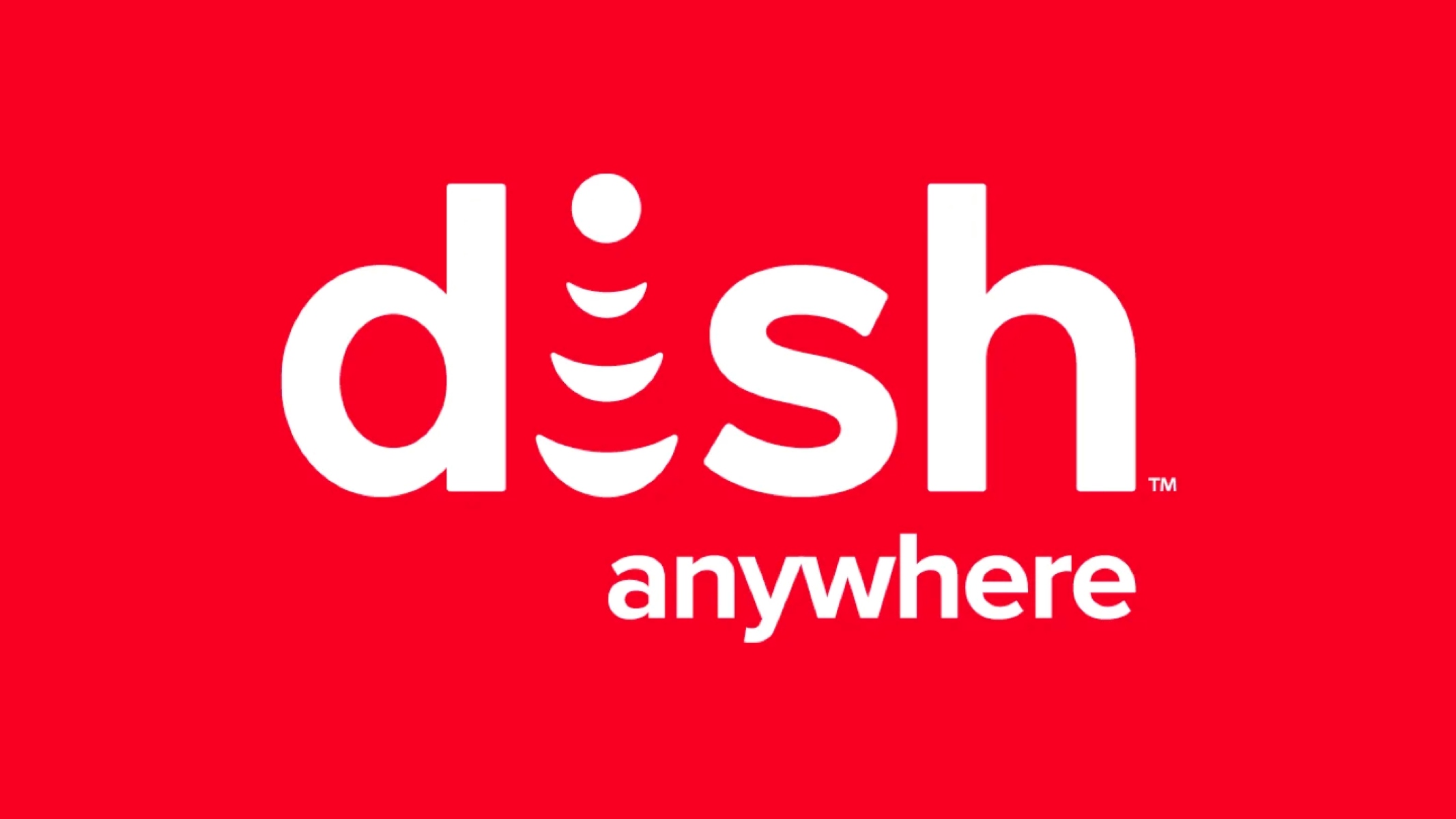What is Dish Anywhere?
Dish Anywhere is a convenient streaming service offered by Dish Network that enables subscribers to access and watch their favorite TV shows, movies, and live sports on various devices from anywhere. With Dish Anywhere, you can enjoy your Dish Network subscription content on your smartphone, tablet, computer, or even your smart TV.
This innovative service allows you to stay connected to your favorite shows and programs, even when you’re away from home. Whether you’re travelling, at work, or simply in another room, Dish Anywhere ensures you never have to miss a moment of entertainment.
Dish Anywhere provides access to a wide range of channels and on-demand content, giving you the flexibility to catch up on missed episodes, watch your favorite movies, or enjoy live sports events. It’s like having your own portable entertainment center at your fingertips.
In addition to streaming live TV channels and on-demand content, Dish Anywhere also offers features like remote DVR scheduling, which allows you to set recordings and manage your DVR remotely. This means you can schedule recordings for your favorite shows and movies, even when you’re not at home.
Moreover, Dish Anywhere offers a user-friendly interface, making it easy to navigate and find the content you want to watch. The service is constantly evolving, with new features and enhancements being added regularly to enhance the overall user experience.
To enjoy the benefits of Dish Anywhere on your smart TV, it is important to ensure compatibility and follow the setup process correctly. Let’s explore the compatibility requirements and how to set up Dish Anywhere on your smart TV in the following sections.
Compatibility Check for Smart TV
Before setting up Dish Anywhere on your smart TV, it’s essential to confirm whether your TV is compatible with the service. Here are a few factors to consider:
- Operating System: Dish Anywhere is compatible with smart TVs that run on operating systems such as Android TV, webOS, Tizen, Roku OS, and Fire TV OS. Check the specifications of your smart TV to ensure it meets this requirement.
- App Availability: Make sure that the Dish Anywhere app is available for installation on your smart TV’s app store. Search for the app by name and check if it is listed. If the app is not available, it’s possible that your smart TV is not compatible with Dish Anywhere.
- Internet Connectivity: Dish Anywhere requires a stable internet connection to stream content. Ensure that your smart TV is connected to the internet either through a wired Ethernet connection or a wireless network. Keep in mind that a faster internet connection will result in smoother playback.
- Hardware Requirements: Some smart TVs may have hardware limitations that prevent them from running certain streaming apps smoothly. Verify that your smart TV meets the minimum hardware requirements specified by Dish Anywhere.
If your smart TV meets all the compatibility criteria mentioned above, you can proceed with setting up Dish Anywhere on your device. However, if your smart TV is not compatible, you may need to consider alternative options such as using streaming devices or connecting your smart TV to a compatible external device that supports Dish Anywhere.
Setting up Dish Anywhere on Smart TV
Once you have verified that your smart TV is compatible with Dish Anywhere, you can follow these steps to set up the service:
- Install the Dish Anywhere app: Go to the app store on your smart TV and search for the Dish Anywhere app. Download and install the app onto your smart TV. If prompted, sign in with your Dish Network account credentials. If you don’t have an account, you will need to create one.
- Connect to your Dish Network account: Launch the Dish Anywhere app on your smart TV and sign in using your Dish Network account credentials. Make sure you enter the correct username and password to access your subscription content.
- Pair your smart TV with your Dish receiver: On the Dish Anywhere app, you will be prompted to pair your smart TV with your Dish receiver. Follow the on-screen instructions to complete the pairing process. This step ensures that your smart TV is authorized to access your subscribed channels and content.
- Start streaming: Once your smart TV is paired with your Dish receiver, you can start streaming your favorite shows, movies, and live sports. Use the app’s interface to browse through the available channels, on-demand content, and DVR recordings. Simply select the content you want to watch, and it will begin playing on your smart TV.
- Additional features: Take advantage of additional features offered by Dish Anywhere, such as remote DVR scheduling and personalized content recommendations. Explore the app’s settings to customize your viewing experience and make the most out of your Dish Network subscription.
Remember, the exact steps for setting up Dish Anywhere on your smart TV may vary depending on your TV’s operating system and the version of the app. If you encounter any difficulties during the setup process, refer to the app’s user guide or contact Dish Network’s customer support for assistance.
Now that you have successfully set up Dish Anywhere on your smart TV, let’s explore how to use the app and maximize your entertainment experience.
Using Dish Anywhere on Smart TV
Now that you have Dish Anywhere set up on your smart TV, let’s take a look at how you can make the most out of the service:
- Explore the content library: Use the Dish Anywhere app on your smart TV to browse through the extensive library of channels, movies, and on-demand content. You can easily navigate through different categories or use the search feature to find specific shows or movies.
- Watch live TV: Dish Anywhere allows you to stream live TV channels directly on your smart TV. Simply select the channel you want to watch from the available list, and it will start playing in real-time. This feature ensures that you never miss out on live sports events or your favorite TV shows.
- Access DVR recordings: If you have recorded shows or movies on your Dish Network DVR, you can access and watch them on your smart TV using Dish Anywhere. The app syncs with your DVR, allowing you to enjoy your saved content on the big screen.
- Manage your DVR remotely: Dish Anywhere offers the convenience of remotely managing your DVR recordings. Whether you’re at work or on vacation, you can use the app on your smart TV to schedule new recordings, delete unwanted recordings, or modify existing recording settings.
- Personalize your experience: Dish Anywhere provides personalized content recommendations based on your viewing history. Take advantage of these suggestions to discover new shows or movies that align with your interests. You can also create a watchlist of your favorite content for quick and easy access.
- Control playback: Use the playback controls within the Dish Anywhere app to pause, rewind, or fast-forward the content you are watching. This feature allows you to have complete control over your viewing experience.
With Dish Anywhere on your smart TV, you have the flexibility to enjoy your favorite TV shows, movies, and live sports on the big screen, whenever and wherever you want. Make sure to take full advantage of the features and functionalities offered by the app to enhance your entertainment experience.
If you encounter any issues or have any questions while using Dish Anywhere on your smart TV, refer to the app’s user guide or reach out to Dish Network’s customer support for further assistance.
Troubleshooting common issues with Dish Anywhere on Smart TV
While using Dish Anywhere on your smart TV, you may encounter some common issues. Here are a few troubleshooting steps to help resolve them:
- Poor video quality: If you experience low video quality or buffering while streaming content, check your internet connection speed. A slow or unstable internet connection can affect the streaming quality. Ensure that your smart TV is connected to a reliable and high-speed internet connection. You may also try restarting your router or contacting your internet service provider for assistance.
- No sound: If you have video playback but no sound, ensure that the volume is not muted on both your smart TV and the Dish Anywhere app. Also, check if the audio cables are properly connected to the TV and the external audio devices, if applicable.
- App freezing or crashing: If the Dish Anywhere app freezes or crashes on your smart TV, try force quitting the app and relaunching it. If the issue persists, uninstall and reinstall the app on your smart TV. Ensure that your smart TV’s operating system is up to date, as outdated software can sometimes cause compatibility issues with apps.
- Authentication error: If you encounter an authentication error while signing in to the Dish Anywhere app on your smart TV, double-check your login credentials. Make sure you are using the correct username and password for your Dish Network account. If you continue to experience authentication issues, contact Dish Network’s customer support for further assistance.
- Incompatible app version: If you receive a message indicating that your Dish Anywhere app is not compatible with your smart TV’s operating system, check for any available app updates. Go to your smart TV’s app store and look for updates for the Dish Anywhere app. Updating the app to the latest version may resolve any compatibility issues.
If the above troubleshooting steps do not resolve the issue, it is recommended to contact Dish Network’s customer support for further assistance. They have dedicated technical support teams who can help troubleshoot specific problems and provide solutions tailored to your smart TV and Dish Anywhere setup.
By taking these troubleshooting steps, you can quickly overcome common issues and ensure a smooth and enjoyable experience while using Dish Anywhere on your smart TV.